5 Best Free Color Grading Software For Windows
Here is a list of best free color grading software for Windows. Through these software, you can change the original color profile of the whole video by performing color grading on it. Color grading is basically the process of altering and enhancing the colors of a video. In order to perform color grading, you need tools to change different aspects of colors like hue, saturation, gamma, color curve, lift, and more. In some software, you get a lot of color grading tools; while in others, you get only some basic color grading tools. Still, all software are perfectly capable to perform color grading on any video. Using the color correction or grading tools are pretty easy as you get simple sliders to vary color parameters. Changes that you make on the video can be viewed on video previewer, which is available in all software.
All of these color grading software mainly work as a video editing software with color grading capabilities. These video editors have a wide range of video editing capabilities which further help you make other necessary changes to videos. Plus, adding filters, effects, objects, texts, etc. to videos is also possible.
The ability to support multiple video formats like MP4, AVI, WMV, MOV, etc. is another important aspect of these color grading software.
My Favorite Color Grading Software For Windows:
DaVinci Resolve is my favorite color grading software because it provides the most number of color grading tools. The overall integration of colors with the video looks very natural, which is another reason to select it as my favorite. Plus, its video editing capabilities and support for multiple video formats are also very good.
You can also check out lists of best free Video Filter Software, Video Editors, Video Resizers, and Video Resolution Converter software for Windows.
DaVinci Resolve
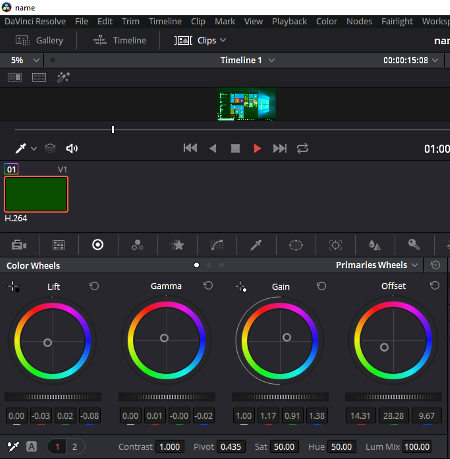
DaVinci Resolve is a free and popular color grading software for Windows. It is originally a video editing software that provides a lot of color grading and color correction features. It uses one of the most advanced YRGB color science and 32-bit float image processing techniques to produce accurate colors along with incredible video quality. Plus, its dedicated color tab helps you to make even the absolute minor color changes possible. Its color tab is further divided into various subcategories, such as color match, color wheels, RGB mixer, color curves, etc., to make color grading process as easy as possible.
How to perform color grading in DaVinci Resolve:
- Launch this software and create a new project or open an existing project.
- Now, import the media file from the file drop down menu and drop the added video into the timeline of edit section.
- After that, go to the color section that contains various color subsections (as mentioned above) along with a timeline editor and a video previewer. Modify color, hue, saturation, gamma, lift, etc. from various available color tools.
- All the color enhancement made by you will apply over the whole timeline of the video.
- Now, you can add more effects, filters, etc. on the video using the edit section or you can simply go to its deliver section to change video format, resolution, etc. before exporting the video.
- After completion, you can press the render button to save the video to PC.
To apply different color grades to different parts of the video, you need to manually cut and join parts of a video after applying different color grades to different sections of a video.
In this software, you can import and export videos of various popular formats like MP4, AVI, MOV, MPEG, TIFF, and more. Its ability to provide all the modifications made by you in real-time is also impressive.
Note: In this free version, some of the filters and image processing features are not available. Plus, you are also restricted in terms of frame rates, as you can export a video that can have a frame rate up to 60 FPS.
Lightworks
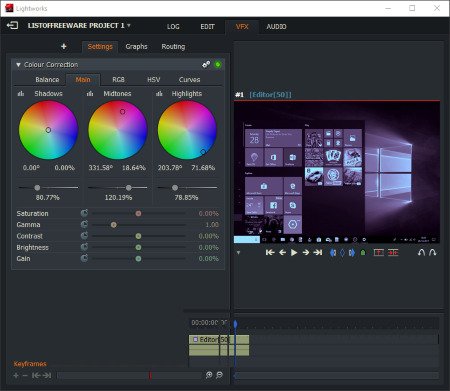
Lightworks is another free color grading software for Windows. Using it, you can easily modify the color profile of any video by changing color grading parameters like shadows, mid-tones, highlights, saturation, gamma, contrast, gain, etc. Plus, various additional color effects can also be altered which affects the color profile of a video like sepia, gradient blend, cooler mid-tones, night time, and more.
This software is also quite popular among professionals because of its simple and intuitive interface. Many popular movies are edited through this software. Lightworks is suitable for small YouTube, Facebook videos as well as for big 4K movie projects. Its ability to handle videos of different video formats (MP4, MKV, AVI, WMV, MOV, etc.) comes in handy.
How to perform color grading using Lightworks:
- Launch this software and create a new project. It then asks you to set the frame rate and name of the project. Do it and press OK.
- Add video folder to this software to view all the video files in that folder. Select and drop a video file to the timeline.
- Now, go to the VFX tab that contains all the effects and color grading feature in effects and settings menus, respectively. Now change various available color grading parameters (shadows, mid tones, etc.) by varying the slider of each individual parameter. You can immediately observe the change in color of video on its preview tab.
- To make further modifications on the video, you can apply various effects over the video by using add new effects tab.
- Lastly, either preview the video on its preview player or export it by right-clicking on the preview player and selecting the export option.
Overall, it another handy color grading software but, it has one major limitation that it only lets you export video in Youtube (mp4) and Vimeo (mp4) video formats.
Note: In this free version of Lightworks, you have to face various limitations like the inability to save videos in video formats other than mp4. Plus, you need to sign in to Lightworks account once per week to use it for a longer period of times.
HITFILM EXPRESS
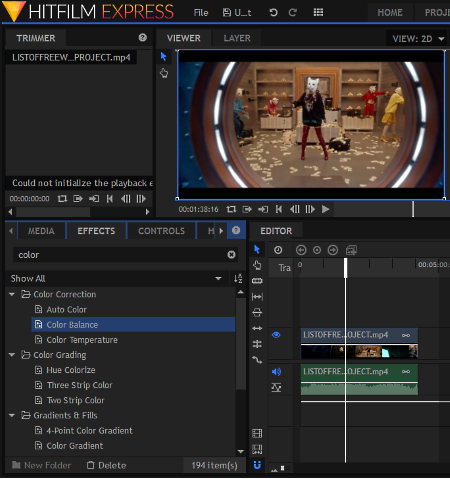
HITFILM EXPRESS is a popular video editing software that can also be used as a color grading software. Using it, you can edit movies, vlogs, game videos, etc. Plus, it is an ideal software to add effects, sound, music, etc. to a video.
In this software, you basically get two broad categories of color grading effects named color grading and color correction. Both of these effects categories provide many tools to modify color effects of a video like color balance, color temperature, hue colorize, three-strip color, and more. Besides color effects, many other effects such as blur, distort, keying, sharpen, warp, etc. are also available.
How to perform color grading on a video in HITFILM EXPRESS:
- Launch HITFILM and click on the new button.
- A project settings page will open up from where you can set video resolution, frame rate, audio sample rate, antialiasing, etc. Set video parameters and press start editing button.
- Now, an edit tab will open up that contains three subsections named tools, editor, and viewer. Select the tools section and import video by pressing the import button.
- Imported video thumbnail will add to the tools section. Now, drag the video and drop it to the editor section.
- To perform color grading, go to Tools panel > Colors > Color Grading or Color Correction. Select one color modifying tool at a time and go to control tab to modify colors. Even a small change in color will apply to the whole timeline of the video. You can view all changes in real-time in its inbuilt video previewer.
- Once finished with editing, press the export contents icon which is present in the editor section to add video to export queue.
- At last, go to the export tab and press the start exporting button to get the color graded video as output.
Besides having various video editing features, it is also good at handling videos of various formats like AVI, WMV, MPEG, MP4, MOV, etc. But, the output video can only be exported or saved in MP4 and AVI video formats.
Note: To download HITFILM EXPRESS, you need to create a free HITFILM account. After successful registration, you will get the download link on the registered email account.
Shotcut

Shotcut is a free and open source color grading software for Windows. This software is popular for its video editing capabilities as it provides all important editing features like filters, timeline, video cutter, video trimmer, etc. Plus, its ability to handle a lot of input video formats is also impressive such as MP4, MOV, AVI, MPEG, WEBM, and more.
This software provides a dedicated color grading feature, but in the form of filters. You can access color grading feature from its filters menu. This feature lets you change three color grading parameters namely, Shadow (lift), Midtones (gamma), and Highlights (gain). Each parameter has its own color wheel and color slider tools to make precise color changes. Apart from color grading, many other filters like brightness, blur, glow, fade, invert colors, etc. are also present.
In this freeware, the whole process of color grading is pretty simple. By following the below steps, you will be able to perform color grading on any video.
- First, add a video through its open video option.
- Now, press the filters menu icon to open up a floating filter menu window and select the color grading option.
- Use color grading tools to modify shadow, mid tones, and highlights of a video to change the original color profile of the video. In its preview window, you can view all the changes in real-time.
After editing, open the export panel by clicking on the export button. From the export panel, you can choose the output format (AVI, WMV, MP4, etc.), video resolution, video codecs, audio sample rate, etc. After finalizing output video settings, press the export file button to get the resultant color graded video.
VideoPad
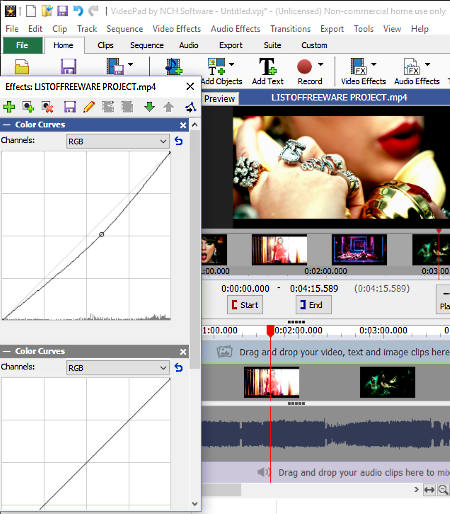
VideoPad is yet another free color grading software for Windows. This software is another capable video editor through which you can make professional quality videos in minutes. Though, it has one limitation that it is only free for private use. To use it commercially, you need to purchase its paid version.
In order to access the color grading features, you need to go to video effects > blending and color correction menu. In this menu, you will find various color grading parameters that you can vary to modify the color profile of the whole video. Parameters that you can vary are hue, color adjustments, saturation, temperature, auto levels, color curves, exposure, and transparency. Each parameter opens in a floating window that you can place anywhere on the screen according to your convenience. Any modification on the color profile will immediately apply over the whole video that you can preview from its video previewer.
After making all the necessary changes to the video, you can export the video by going to export video menu. Besides exporting, this export video menu also lets you make necessary changes on video parameters like video format, resolution, frame rate, etc. One more impressive feature of this freeware is that it supports a lot of input and output video formats like MP4, AVI, ASF, FLV, WMV, OGV, and more.
Apart from color grading, operations like adding various effects, texts, objects, applying filters, split videos, join videos, etc., can also be performed with ease. Overall, it is one of the easiest software to perform color grading, still the amount of time that it takes to export a video is considerably longer than other software.
Naveen Kushwaha
Passionate about tech and science, always look for new tech solutions that can help me and others.
About Us
We are the team behind some of the most popular tech blogs, like: I LoveFree Software and Windows 8 Freeware.
More About UsArchives
- May 2024
- April 2024
- March 2024
- February 2024
- January 2024
- December 2023
- November 2023
- October 2023
- September 2023
- August 2023
- July 2023
- June 2023
- May 2023
- April 2023
- March 2023
- February 2023
- January 2023
- December 2022
- November 2022
- October 2022
- September 2022
- August 2022
- July 2022
- June 2022
- May 2022
- April 2022
- March 2022
- February 2022
- January 2022
- December 2021
- November 2021
- October 2021
- September 2021
- August 2021
- July 2021
- June 2021
- May 2021
- April 2021
- March 2021
- February 2021
- January 2021
- December 2020
- November 2020
- October 2020
- September 2020
- August 2020
- July 2020
- June 2020
- May 2020
- April 2020
- March 2020
- February 2020
- January 2020
- December 2019
- November 2019
- October 2019
- September 2019
- August 2019
- July 2019
- June 2019
- May 2019
- April 2019
- March 2019
- February 2019
- January 2019
- December 2018
- November 2018
- October 2018
- September 2018
- August 2018
- July 2018
- June 2018
- May 2018
- April 2018
- March 2018
- February 2018
- January 2018
- December 2017
- November 2017
- October 2017
- September 2017
- August 2017
- July 2017
- June 2017
- May 2017
- April 2017
- March 2017
- February 2017
- January 2017
- December 2016
- November 2016
- October 2016
- September 2016
- August 2016
- July 2016
- June 2016
- May 2016
- April 2016
- March 2016
- February 2016
- January 2016
- December 2015
- November 2015
- October 2015
- September 2015
- August 2015
- July 2015
- June 2015
- May 2015
- April 2015
- March 2015
- February 2015
- January 2015
- December 2014
- November 2014
- October 2014
- September 2014
- August 2014
- July 2014
- June 2014
- May 2014
- April 2014
- March 2014








