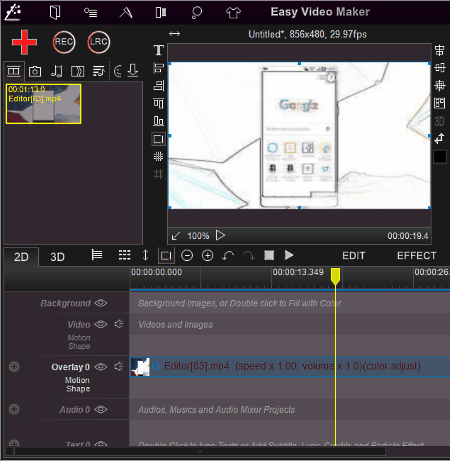6 Best Free Video Filter Software For Windows
Here is a list of best free video filter software for Windows. Using these software, you can add filters of various types and shades to your videos. You can find various types of predefined filters along with features to make custom filters in some software. In terms of predefined filters, you get filters such as sepia, colorize, color correction, color grading, monochrome, etc. You can apply one or more than one filter to a single video. Except for one video filter software, all of these apply filters to the whole video and not a specific part.
In these video filter software, you also get all the essential video editing features like transformation (rotation, flip, etc.), effects, tools (cutter, splitter, merger, etc.), etc. Editing features further help to fine tune the video. After completion, you can export video in various formats such as MP4, AVI, MOV, MPG, WMV, etc. Video exporting option provides a set of variables before exporting process begins, like video resolution, frame rate, format, output location, etc.
My Favorite Video Filter Software For Windows:
HITFILM EXPRESS is my favorite software because it has predefined filters along with options to create custom filters. Its main advantage over other software is that it lets you apply filters over a small part of a video. Support for multiple video formats and availability of handy editing features make it a really useful software.
You can also check out lists of best free Photo Filter, Video Editor, and Video Stabilizer software for Windows.
HITFILM EXPRESS
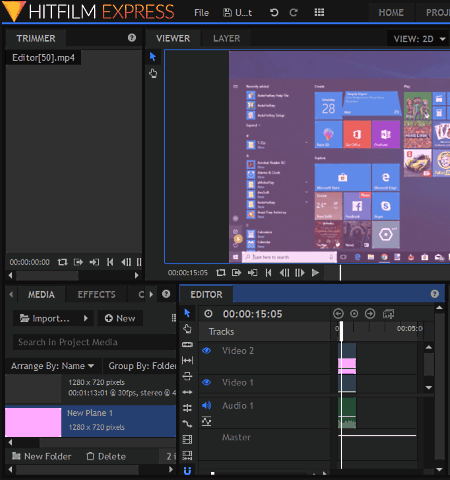
HITFILM EXPRESS is a free video filter software for Windows. It is mainly a popular video editor that can also be used to apply filters to videos. In this software, you can edit movies, vlogs, game videos, etc. Plus, it is an ideal software to add effects, sounds, music, etc., to a video.
In this software, you basically get two types of filters; one is color filters and other is effects filters. In color filters, you can get every possible shade of color that you can apply to videos. However, effects filters come in various categories such as color correction, color grading, distort, light & flares, etc. All of these filters can be applied to the whole video, or you can even add filters to a particular section of the video.
Besides having various features, it is also good at handling videos of various formats like AVI, WMV, MPEG, MP4, MOV, etc.
This video filter software provides three main sections that are necessary to edit or add filters to videos. These sections are Tools panel, Editor section, and Viewer.
- In Tools panel, you get various effects, filters, controls, etc.
- Editor Section provides a timeline below which you can add multiple videos and effects just by dropping videos to this editor section. It also contains essential tools like drag tool, slice tool, slip tool, ripple edit tool, etc. Here, you also get the option to export videos.
- The Viewer section is used to view all the changes made on a video in real time. You can play videos like a normal video player and also jump on any section of the video by dragging the slider bar over the timeline.
Now, to apply filters to a video, you need to follow the below steps:
How to add filters to video using HITFILM EXPRESS:
- Launch HITFILM and click on the new button.
- A project settings page will open up from where you can set video resolution, frame rate, audio sample rate, antialiasing, etc. Select these parameters and press start editing button.
- Now, an edit tab will open up that contains three subsections named tools, editor, and viewer. Select the tools section and import video by pressing the import button.
- Imported video thumbnail will add to the tools section. Now, drag the video and drop it to the editor section.
- To add color filters, go to Tools panel > Media > New > Plane. First, select a color filter and drop that filter in the timeline section. Now, you can apply this color filter to a particular section of the video by holding the edges of the filter. This way, you can add different video color filters to different parts of the video.
- However, for effects filters, go to Tools panel > Effects. To apply effect filters, you need to drop effect filters exactly above the video in the timeline section. But, you will not be able to apply effects filter to a particular section of the video. It will be added to the whole video.
- Once finished with editing, go to the export tab and press the start exporting button.
HITFILM EXPRESS is a feature rich video editing software. Apart from video filters, you can rotate a video, resize a video, and do morevideo editing in it.
Note: To download HITFILM EXPRESS, you need to create a HITFILM account. After successful registration, you will get the download link to the registered email account.
Shotcut
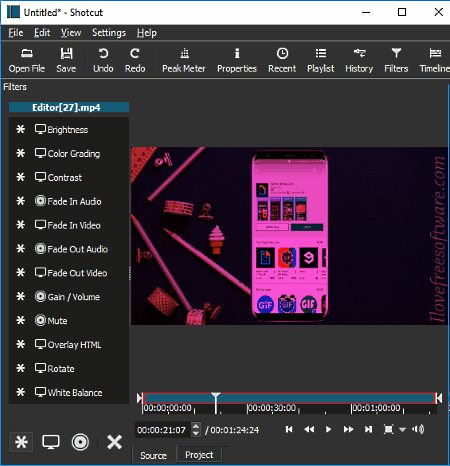
Shotcut is a free and open source video filter software for Windows. This software provides some basic video editing tools and functions like filters, timeline, etc. As a video filter software, it provides a lot of filters like color grading, blur, chroma key advanced, contrast filter, etc. Plus, to let users view changes in real-time, it provides a dedicated preview window. In this software, you do not have to worry about video formats before editing a video as it supports a good range of input video formats, such as MP4, MOV, AVI, MPEG, WEBM, etc.
In this freeware, the whole process of applying filters is pretty easy. You can follow the below steps to add filters to video.
- First, import video using open file option. The added video will automatically start to play in the preview window.
- Now, select the filters section from the main toolbar. A filter window will open up at the left side of the interface. Select one or multiple filters to create a mixed filters effects.
- All the selected filters will automatically apply to videos, which you can check from the preview window.
After editing, open the export panel by clicking on the export button. From the export panel, you can choose the output format (AVI, WMV, MP4, etc.), video resolution, video codecs, audio sample rate, etc. After finalizing output video settings, press the export file button to get the resultant video.
Lightworks
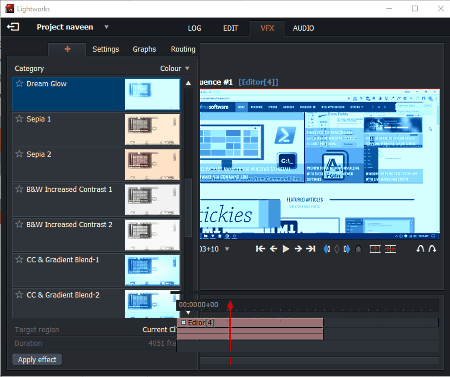
Lightworks is another free video filter software for Windows. It comes with various VFX effects and filters that you can easily add to a video. Effects and filters that are present in it are color tint, greyscale, tritone, color correction, etc. The available filters can further be customized in this software by changing filter parameters like color, brightness, opacity, saturation, etc. Besides filters, it has all standard features that you can find in a video editor software, like a set of effects, an editor section, timeline, preview player, and many other settings and sub settings to produce a desired edited video.
This video editor or video filter software is also quite popular among professionals because of its simple and intuitive interface. Many popular movies are edited through this software. Lightworks is suitable for small youtube, facebook videos as well as for big 4k movie project. Its ability to handle videos of different video formats (MP4, MKV, AVI, WMV, MOV, etc.) comes in handy.
Now, take a look at how to add filters to video using Lightworks:
- Launch this software and create a new project. It asks you to set the frame rate and name of the project. Do it and press ok.
- Add video folder to this software to view all the video files of that folder. Select and drop a video file to the timeline.
- Now, go to the VFX tab that contains all the filters at the left side of the interface. Select one or more video filters and drop them exactly over the video which is present in the timeline section. You can immediately observe the change in color of videos according to the applied filter from the preview tab.
- To further fine tune the filter opacity, color intensity, etc., open the settings available in VFX tab and change parameters like color tint, shadows, mid-tones, highlights, saturation, gamma, etc.
- At last, either preview or export video. To export video, right click on the preview player and select export option.
Overall, it is a very good video filter software, but this free version has a major limitation that it only lets you export videos in MP4 format.
Note: In order to continue using this free version, you have to register once to their website.
VideoPad
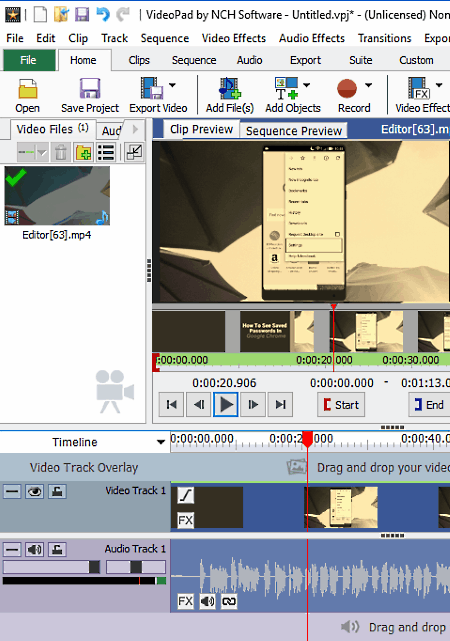
VideoPad is a yet another free video filter software for Windows. You can also use it to add filters to video, but it is only free for private use. To use it commercially, you have to buy its paid version.
This software provides filters along with many other video effects, such as motion & transform, blending, color correction, artistic, etc. Besides filters, all other necessary editing tools and features are also present in it. Its interface also looks like a typical video editor where you get a timeline at the bottom, a preview window, a file section to add audio and videos, and all tools and sections at the top toolbar. All video filters are available in the video effects section. Another good thing is that it can take all common video files as input.
In order to apply filters to a video, follow the below steps:
How to apply filters to a video using VideoPad:
- Add a video by going to files > add files.
- The added video will appear in the video file section.
- Drop video to timeline.
- Go to video effects and select filters from the list of filters. To add more effects, use sections like blending, motion & transform, etc.
- Either preview video or export video by going to export file > video file.
At the time of exporting the video, you can change some parameters of video such as video frame rate, resolution, file format, etc. In VideoPad, you can export videos in 16 different video formats such as ASF, AVI, DV, FLV, WMV, MPG, MP4, etc.
OpenShot
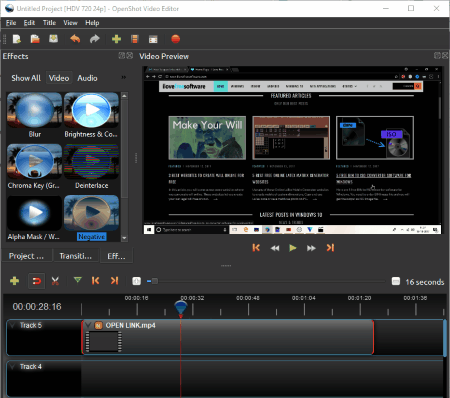
OpenShot is a free video editing software for Windows. Through this video editor, you can also add filters to video. It comes with seven effects filters named blur, chromakey (green screen), deinterlace, alpha mask, negative, brightness & contrast, and color saturation. Besides filters, some transition effects are also present in it that you can use to provide a smooth transition effect between two joined videos.
OpenShot is not as feature-rich software as some other video editors, but it is definitely simpler to use than various popular video editors. It provides basic video editing tools along with the support of various popular video formats, which makes it a quite good video filter and editor software. Some of the video formats that it supports are MP4, AVI, WMV, MOV, etc.
When you launch this software, you can view a tool section, edit section, and a video preview section. Tools section contains various effects, filters, and other important video editing tools. Edit section provides a multitrack timeline on which you can drop videos, effects, sound, etc., to make a custom video. As the name implies, video preview section lets you preview the edited video before saving.
Now to add filters to video, first, import a video using the file menu. The imported video will add to the project files tab of tools section. Drag and drop the video from project files tab to one of the tracks of the editor section. Now, go to the effects tab of tools section and select one of the effects and drop that effect filter on the video present in the editor tab. As soon as you drop an effect on the video, that effect filter will immediately be applied to the whole timeline of that video. You can view the video with the applied filter in the preview section.
In this freeware, you can add more than one filter to a video to give a combined effect of different filters to a video. When finished with video filter editing, either save the whole project as .osp project or export video in one of the supported video formats such as AVI, FLV, MOV, WEBM, etc. At the time of exporting, you can change other parameters of video such as quality, resolution, codecs, start/end frame, etc.
Easy Video Maker
Easy Video Maker is yet another free video filter software for Windows. It is also a good video editor software. Using it, you can edit recorded video and also directly record video to this software for quick editing. Plus, all video editing features like multi overlay timeline, effects (transition effects, motion effects, filters), preview window, merge, split, rotate, inbuilt shapes, etc., are available in it.
To add filters to video, it has various filters such as greyscale, soften, sharpen, blur, edge detection, etc. Besides predefined filters, it also lets you make custom filters by using settings like colorize, color levels, saturate, jitter, mosaic, etc. Here, you can add one or more than one filters to a video.
To add filters to video, firstly, add video to this software and drop the added video to overlay (timeline). Now to add filters, go to Effects > color adjustments > set overlay to open the filter section. Select predefined filters or make custom filters using available settings. Selected filters will automatically be applied to a video. After that, either preview the video or permanently apply the filter to the video by pressing the ok button.
This software also has a separate settings section which is specially used to edit parameters of output video before sending it for rendering. From settings section, you can change video resolution, codecs, output format (MP4, AVI, MOV, MPG, etc.), video quality, etc. At the end, press the render button to save the output.
Naveen Kushwaha
Passionate about tech and science, always look for new tech solutions that can help me and others.
About Us
We are the team behind some of the most popular tech blogs, like: I LoveFree Software and Windows 8 Freeware.
More About UsArchives
- May 2024
- April 2024
- March 2024
- February 2024
- January 2024
- December 2023
- November 2023
- October 2023
- September 2023
- August 2023
- July 2023
- June 2023
- May 2023
- April 2023
- March 2023
- February 2023
- January 2023
- December 2022
- November 2022
- October 2022
- September 2022
- August 2022
- July 2022
- June 2022
- May 2022
- April 2022
- March 2022
- February 2022
- January 2022
- December 2021
- November 2021
- October 2021
- September 2021
- August 2021
- July 2021
- June 2021
- May 2021
- April 2021
- March 2021
- February 2021
- January 2021
- December 2020
- November 2020
- October 2020
- September 2020
- August 2020
- July 2020
- June 2020
- May 2020
- April 2020
- March 2020
- February 2020
- January 2020
- December 2019
- November 2019
- October 2019
- September 2019
- August 2019
- July 2019
- June 2019
- May 2019
- April 2019
- March 2019
- February 2019
- January 2019
- December 2018
- November 2018
- October 2018
- September 2018
- August 2018
- July 2018
- June 2018
- May 2018
- April 2018
- March 2018
- February 2018
- January 2018
- December 2017
- November 2017
- October 2017
- September 2017
- August 2017
- July 2017
- June 2017
- May 2017
- April 2017
- March 2017
- February 2017
- January 2017
- December 2016
- November 2016
- October 2016
- September 2016
- August 2016
- July 2016
- June 2016
- May 2016
- April 2016
- March 2016
- February 2016
- January 2016
- December 2015
- November 2015
- October 2015
- September 2015
- August 2015
- July 2015
- June 2015
- May 2015
- April 2015
- March 2015
- February 2015
- January 2015
- December 2014
- November 2014
- October 2014
- September 2014
- August 2014
- July 2014
- June 2014
- May 2014
- April 2014
- March 2014