10 Best Free MTS to MOV Converter Software For Windows
Here is a list of best free MTS to MOV converter software for Windows. MTS or AVCHD (Advanced Video Coding High Definition) is a video file format used by Sony and Panasonic camcorders. This format is also used to store high definition videos in Blu-ray disks. However, this format is not very popular and thus, it is not supported by many modern video applications. To rectify this problem, it is necessary to convert MTS videos to a commonly used format like MOV. The MOV video format is popular in both Mac and Windows video applications. Now, to perform the MTS to MOV conversion, you need these converters which come for free.
In general, most of these converters are standard video converter software. These video converters not only support MTS and MOV video formats but also support multiple other formats like MP4, AVI, FLV, MPEG, WMV, etc. To efficiently perform the conversion process, most of these converters come with batch video conversion capability. Another good thing about these converters is that they allow you to adjust video parameters (FPS, video codex, resolution, etc.) before conversion. I also like the ability of some converters to optimize input videos according to portable devices like PSP, iPhone, iPad, Samsung Phones, etc.
Besides important video conversion features, you can also find additional tools in these software which may come in handy. These converters offer additional tools like Merge Video, Clip Video, Download Online Videos, Add Effects, etc. Also, to help you out with the conversion process, I have included the MTS to MOV conversion steps in the description of each software. Go through the list to know more about these converters.
My Favorite MTS to MOV Converter Software For Windows:
Any Video Converter is my favorite software because it lets you batch convert videos and supports a lot of video file formats. It also lets you manually adjust various parameters of input MTS videos before converting them to MOV. Plus, it provides handy additional tools like join files, clip, add URL’s, etc., which may come in handy.
You can also check out lists of best free MTS to MP4 Converter, MOV to HTML5 Converter, and Portable Video Converter software for Windows.
Any Video Converter
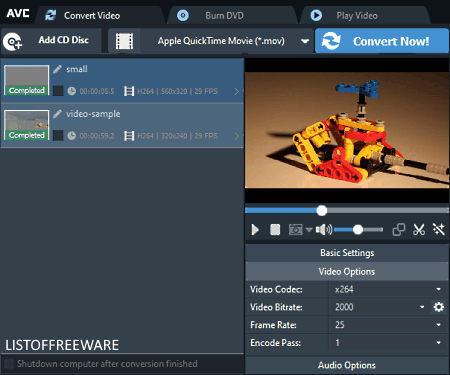
Any Video Converter is a free MTS to MOV converter software for Windows and macOS. It is primarily a video converter software that supports a lot of input and output video formats like MP4, WMV, AVI, ASF, MKV, OGV, WebM, MPG, and more. Along with support for multiple video formats, it also offers batch video conversion capability. This converter can also be used to optimize input videos according to portable devices like Android Phones, iPhones, iPads, PSP, TV Devices, etc. The side panel of this software also gives you the tools to adjust some video parameters namely Video Codec, Video Bitrate, Frame Rate, and Encode Pass. In general, it is a great video converter through which you can also batch convert MTS videos to MOV format.
How to convert MTS to MOV using Any Video Converter:
- Start this converter and press the Add Video button to load one or more MTS videos.
- After that, click on the Output Format menu and select MOV as the output video format.
- Next, go to the Video Options that you can access from the side panel to adjust the video parameters if needed.
- Lastly, click on the Convert Now! button to start the process of MTS (AVCHD) to MOV conversion in batch.
Additional Features:
- Join Files: It is a handy feature through which you can join multiple videos to create a new single video.
- Add URLs: It is a video downloading feature of this software that requires URL links of videos to download them.
- Clip: Through this feature, you can clip and remove one or more parts from a video.
- Preview Player: A Preview player is also provided by this software in which you can preview all the input videos.
Final Thoughts:
It is one of the best free software to quickly convert one or more MTS video to MOV and other popular video formats like MP4, AVI, WMV, etc. While you perform conversion, you can also set up various parameters to achieve desired output videos.
SuperSimple Video Converter
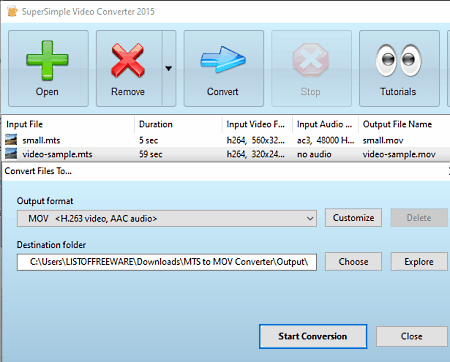
SuperSimple Video Converter is another free MTS to MOV converter software for Windows. Using this software, you can also perform batch MTS or AVCHD to MOV conversion. As its name implies, it is primarily a video converter software, thus it can also be used to convert video files of multiple video formats like MP4, AVI, FLV, MPEG, WMV, and more. Through this software, you can also convert input videos to mobile supported formats like 3GP Classic, WebM minimal, 3GP minimal, etc.
Before starting the conversion process, you can also use its video parameter conversion tools through which you can adjust video resolution, frame rate, video bit rate, etc. Now, you can check out the below steps to convert MTS to MOV.
How to convert MTS to MOV using SuperSimple Video Converter:
- Start this software and click on the Open button to load multiple MTS videos to this software.
- After that, click on the Convert button to open up a Convert Files To window, using which you can specify the Output file format (MOV) along with the destination location path.
- Now, if you want to modify default video parameters, then click on the Customize button to access the video parameter adjusting options.
- Lastly, click on the Start Conversion button to start the conversion process.
Additional Feature:
- Adjust: Using this feature, you can select and convert a specific part of an input video. Plus, an option to adjust the volume of the video is also present in it.
Final Thoughts:
It is a simple video converter software through which you can easily adjust MTS video parameters and convert them to MOV and many other video formats.
Video Converter with FFmpeg
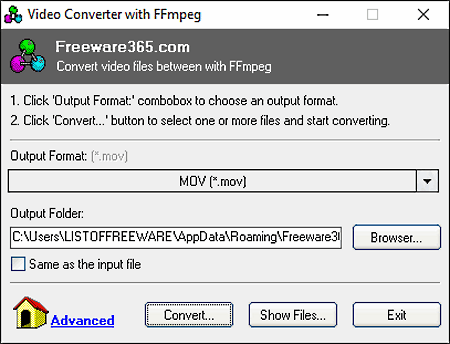
Video Converter with FFmpeg is yet another free MTS to MOV converter software for Windows. It also acts as a batch video converter software through which you can convert multiple MTS videos to MOV format at a time. Besides this, it also offers support to numerous video and audio file formats like AVI, FLV, MPG, WMV, AC3, M4A, MP3, OGG, etc. Besides conventional video formats, it also supports device-specific output formats like iPad MPEG, iPad H.264, Sony Bravia MPEG, PSP H.264, and more. Now, follow the below steps to batch convert MTS to MOV.
How to batch convert MTS to MOV using Video Converter With FFmpeg:
- Start this software and select the MOV format from its Output Format menu.
- After that, enter the destination location path in the Output Folder field.
- Next, click on the Convert button to open up the file explorer to browse and select multiple MTS videos.
- After selecting MTS videos, press the Open button to immediately start the batch MTS to MOV conversion process.
Additional Feature:
- Manual Conversion: It lets you manually convert videos from one format to another format using commands. Unlike the standard video conversion method, it also lets you specify the video resolution, video bitrate, audio codec, etc., parameters of output videos.
Final Thoughts:
It is one of the simplest MTS to MOV converter software through which you can quickly batch convert videos of various formats.
Eusing Free Video Converter
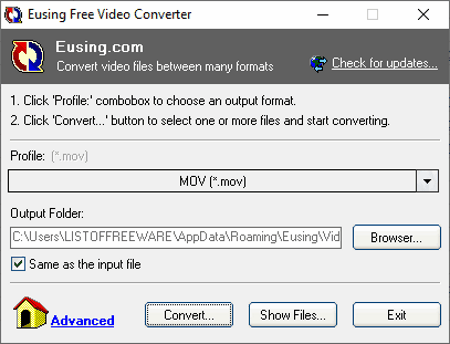
Eusing Free Video Converter is another free MTS to MOV converter software for Windows. It looks and works similar to Video Converter with FFmpeg software. Using it, you can easily batch convert MTS videos to MOV format. Besides video format conversion, it can also be used to optimize videos for portable devices like PS3, PSP, iPad, iPhone, Android Phones, etc.
This converter supports many input and output video formats like WMV, MPEG, MOV, FLV, AVI, and more.
How to convert MTS to MOV using Eusing Free Video Converter:
- Launch this software and select the MOV format from the Profile menu.
- Next, specify the path of the destination location in the Output Folder filed.
- Now, click on the Convert button to browse and import multiple MTS videos.
- Lastly, press the Open button to start the conversion process.
Final Thoughts:
It is a simple batch video conveter software that anyone can use to quickly convert multiple AVCHD videos to MOV format.
FSS Video Converter
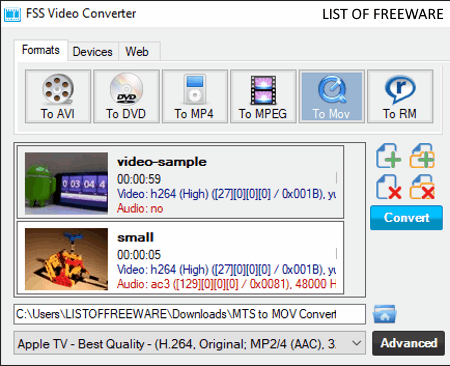
FSS Video Converter is a free video converter software for Windows. Using this video converter, you can also perform MTS to MOV conversion. Besides MTS and MOV, it also supports MP4, MPEG, WMV, FLV, 3GP, WebM, etc., video formats. I also like its batch video conversion capability that allows you to convert multiple videos of one format to another video format. With the use of this converter, you can optimize videos for online platforms (Vimeo, Facebook, Flickr, etc.) and portable devices (iPhone, iPad, BlackBerry phones, PSP gaming consoles, etc.). Now, check out the below steps to convert MTS videos to MOV format.
How to convert MTS to MOV using FSS Video Converter:
- Open the interface of this software and drop one or more MTS videos to its interface.
- Next, select the MOV format from the Format tab.
- After that, go to the Advanced section and adjust video parameters (video codec, frame size, bitrate, frame rate, etc.), as per your need.
- At last, click on the Convert button to start the conversion process.
Additional Features:
- CPU Cores: This feature allows you to set the number of CPU cores that this converter can use during the conversion process.
- Join Files: With its help, you can merge multiple input videos to create one output video.
Final Thoughts:
It is another decent MTS to MOV converter through which you can convert multiple MTS videos to MOV at a time.
XMedia Recode
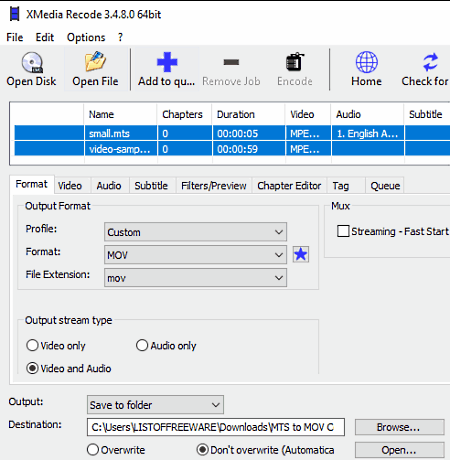
Xmedia Recode is the next free MTS to MOV converter software for Windows. It is a dedicated media converter that can also process multiple media files at once. As a media converter software, it supports both audio and video file formats like VOB, WAV, HEVC, AVI, MPEG, OGV, TTA, SWF, MP2, MP3, M4A, and more. Besides this, it also lets you manually adjust various video and audio parameters like video codec, frame rate, bitrate, audio channels, audio bitrate, etc.
How to convert MTS to MOV using Xmedia Recode:
- Launch this software and press the Open File button to load one or more MTS (AVCHD) videos.
- Now, select loaded MTS videos from its interface and press the Add to queue button to create a media conversion queue.
- After that, go to the Format tab and select the MOV format from the Format menu.
- Next, use parameter adjustment tools of Video and Audio tabs to adjust input video parameters, if required.
- Lastly, click on the Encode button to start the bulk MTS to MOV conversion process.
Additional Features:
- Bitrate Calculator: Using it, you can find out the optimum bitrate for a video file according to the available storage size.
- Subtitle: With its help, you can quickly import an SRT subtitle file and add it to a video.
Final Thoughts:
It is a feature-rich MTS to MOV converter through which you can adjust various audio and video parameters of an MTS video file before converting it to the MOV format.
Moo0 Video Converter
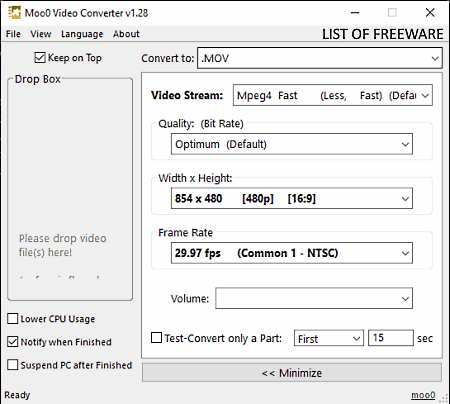
Moo0 Video Converter is a free video converter software that also acts as an MTS to MOV converter software. It works on Windows platforms. Through this software, you can also convert MTS videos to AVI, DV, FLV, MP4, MPG, OGV, WMV, and more file formats. Plus, many input video parameters can also be adjusted through this converter like video quality, resolution, frame rate, etc. However, the main advantage of this software is its batch video conversion ability.
How to convert MTS to MOV using Moo0 Video Converter:
- Open the interface of this software and go to the Convert to menu and select the MOV format.
- Next, adjust video and audio parameters from its interface.
- Lastly, select all the MTS videos which you want to convert and drop them to its interface to start the conversion process.
Additional Features:
- Test Convert only a Part: This feature is used for test purposes. It allows you to convert a small part of a video so that you can check out the output video quality before converting an entire video.
- Lower CPU Usage: By enabling this feature, you can reduce the CPU usage of this software during the video conversion process.
Limitations:
This software is only free for non-commercial use.
Final Thoughts:
It is a straightforward MTS to MOV converter that anyone can use without putting much effort.
SMConverter
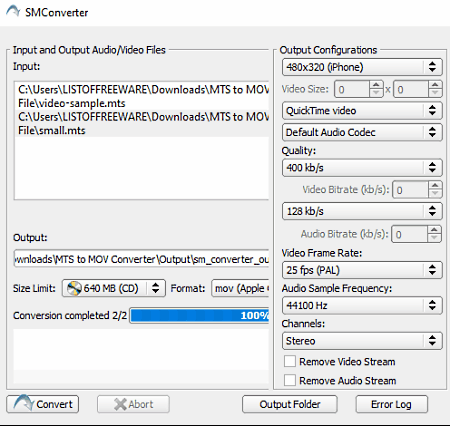
SMConverter is one more free MTS to MOV converter software for Windows. Through this software, you can convert MTS videos to MOV and other video formats like 3GP, DV, MP4, MPEG, VOB, WAV, etc. In it, you can also batch convert videos to another video format. Besides this, it provides a side panel containing various tools to adjust video parameters like video resolution, video codec, frame rate, video quality, etc. After adjusting the input AVCHD video parameters, you can start the conversion process.
How to convert MTS to MOV using SMConverter:
- Launch this software and press the Add button to load all MTS videos that you want to convert.
- Next, use the Configuration Panel tools to adjust video parameters.
- After that, select MOV as the output format from the Format menu.
- Lastly, specify the destination location path in the Output field and then click on the Convert button to start the conversion process.
Final Thoughts:
It is another easy to use MTS to MOV converter through which you can convert multiple MTS videos to MOV format.
Cute Video Converter
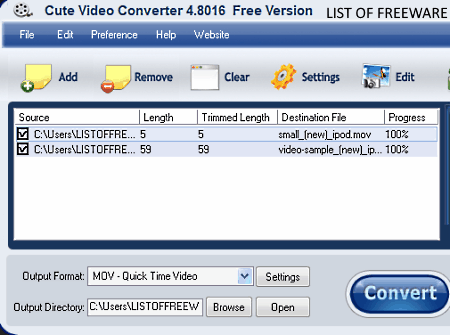
Cute Video Converter is a free MTS to MOV converter software for Windows. As its name suggests, it is mainly a video converter software. However, it also allows the video to audio and audio to audio conversions. Some of the video and audio file formats supported by it are FLV, AVI, MP4, DV, ASF, FLAC, MP3, AAC, WAV, and OGG. It even lets you optimize video and audio files according to devices like BlackBerry Phones, Nintendo WII, Creative Zen, Archos, etc. It also offers important features like batch video converter and video parameter adjustment tools (resolution, frame rate, bitrate adjusters, etc.).
How to convert MTS to MOV using Cute Video Converter:
- Start this software and click on the Add button to add one or more MTS videos.
- In the next step, if needed, you can adjust video parameters using the Edit menu.
- Now, select the MOV format from the Output Format menu.
- Finally, hit the Convert button to start MTS to MOV conversion process.
Additional Feature:
- Crop: Using it, you can crop or remove borders from videos.
- Video Effects & Watermark: Through this feature, you can adjust video transparency and add both text and image watermarks on videos.
Final Thoughts:
It is a simple yet powerful video converter as it lets you edit videos and its parameters before starting the batch MTS to MOV conversion process.
Aero Convert
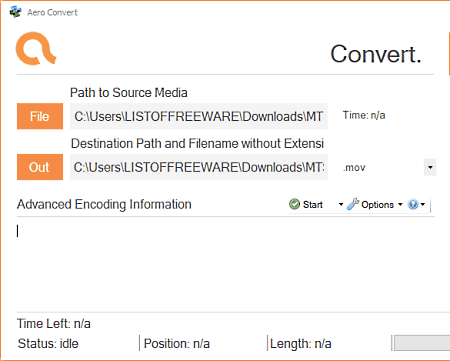
Aero Convert is another free MTS to MOV converter software for Windows on this list. Like many other similar converters, it is also a video converter software that supports multiple video formats like AVI, FLV, WMV, MPEG, etc. However, unlike other similar software, it does not let you adjust the video parameters, nor it comes with the batch video conversion capability. Still, if you need a simple and basic MTS to MOV converter software, then you can consider it.
How to convert MTS to MOV using Aero Convert:
- Start this software and click on the File button to browse and load an MTS video in it.
- Next, select the MOV format from the Format menu.
- After that, press the Out button to specify the destination folder path.
- Lastly, click on the Start button to initiate the conversion process.
Final Thoughts:
It is a straightforward video converter through which you can convert one MTS video to MOV format at a time.
Naveen Kushwaha
Passionate about tech and science, always look for new tech solutions that can help me and others.
About Us
We are the team behind some of the most popular tech blogs, like: I LoveFree Software and Windows 8 Freeware.
More About UsArchives
- May 2024
- April 2024
- March 2024
- February 2024
- January 2024
- December 2023
- November 2023
- October 2023
- September 2023
- August 2023
- July 2023
- June 2023
- May 2023
- April 2023
- March 2023
- February 2023
- January 2023
- December 2022
- November 2022
- October 2022
- September 2022
- August 2022
- July 2022
- June 2022
- May 2022
- April 2022
- March 2022
- February 2022
- January 2022
- December 2021
- November 2021
- October 2021
- September 2021
- August 2021
- July 2021
- June 2021
- May 2021
- April 2021
- March 2021
- February 2021
- January 2021
- December 2020
- November 2020
- October 2020
- September 2020
- August 2020
- July 2020
- June 2020
- May 2020
- April 2020
- March 2020
- February 2020
- January 2020
- December 2019
- November 2019
- October 2019
- September 2019
- August 2019
- July 2019
- June 2019
- May 2019
- April 2019
- March 2019
- February 2019
- January 2019
- December 2018
- November 2018
- October 2018
- September 2018
- August 2018
- July 2018
- June 2018
- May 2018
- April 2018
- March 2018
- February 2018
- January 2018
- December 2017
- November 2017
- October 2017
- September 2017
- August 2017
- July 2017
- June 2017
- May 2017
- April 2017
- March 2017
- February 2017
- January 2017
- December 2016
- November 2016
- October 2016
- September 2016
- August 2016
- July 2016
- June 2016
- May 2016
- April 2016
- March 2016
- February 2016
- January 2016
- December 2015
- November 2015
- October 2015
- September 2015
- August 2015
- July 2015
- June 2015
- May 2015
- April 2015
- March 2015
- February 2015
- January 2015
- December 2014
- November 2014
- October 2014
- September 2014
- August 2014
- July 2014
- June 2014
- May 2014
- April 2014
- March 2014








