6 Best Free News Video Maker Software For Windows
Here is a list of best free news video maker software for Windows. Through these software, you can make a standard news videos, weather news videos, news debate videos, etc. To do so, these software support all essential news video elements like Green Screen Videos, Name Templates, Background Videos, News Logo, etc. Plus, you get essential news making tools in these software like Chroma Key, Picture in Picture Mode, Split Screen, etc. Using these software, both novice users and some professionals can edit pre-recorded news clips and make news highlights.
To make a news video, you need to perform some operations like placing the logo, replacing green background with animation or video, showing a conversation between multiple people, etc. I have included the steps to create a news video in the description of each software. Through these software, you can export a news video in MPEG, FLV, MP4, WEBM, etc. formats.
These news video maker software are basically video editing software (check full list here), through which you can make news videos. As video editor software, these software come with editing tools like Timeline Editor, Filters, Effects, Cutting, Trimming, Transformation, etc. Besides this, all news making software also support various video, audio, and image formats as input. Overall, you can use any of these software to make a great news video. Go through the list to find your favorite news video maker software.
My Favorite News Video Maker Software For Windows:
OpenShot is my favorite software because it supports all important news video elements and is also quite simple to use. Plus, it does not have any limitations as it is completely free and open source.
You can also check out lists of best free Tutorial Video Maker, Lyric Video Maker, and Video Highlight Maker software for Windows.
OpenShot
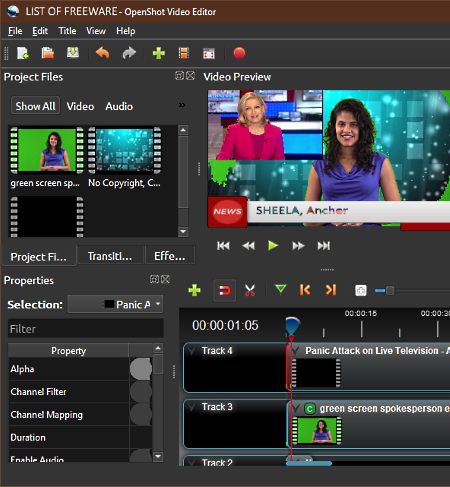
OpenShot is a free open source news video maker software for Windows. Using this software, you can incorporate green screen videos to this software and then add the desired animation, weather animation, background video, etc. over the green screen area. Plus, it also lets you show the conversation of two media person side by side. Besides this, other important elements namely anchor name strip, news strip, and news channel icon can also be added to create a news video.
How to create a news video using OpenShot:
- Launch this software and load background video, green screen video, and other essential news video elements.
- After that, drop all videos and elements on the tracks of its Timeline Editor.
- Now, select the green screen video and go to Effects Section and select the Chroma Key Effect. This effect allows you to replace the background video with the green part of the video
- In order to show two news feeds in one video, select one of the video track and open its properties. From the properties, you can use Scale, Position, Location, etc. options to set video size and location of the selected video over the main video.
- Now, you can also add names of news anchors either by directly adding the text or by dropping name template on the timeline.
- At last, arrange all video clips and elements over the timeline to complete a news video.
In this software, you also get various transition effects and video filters, which you can add to your video. After completion, you can save the video in MP4, AVI, FLV, MP4, WEBM, etc. formats. Plus, options to export Youtube, Vimeo, Twitter, and Instagram compatible videos are also available.
Easy Video Maker
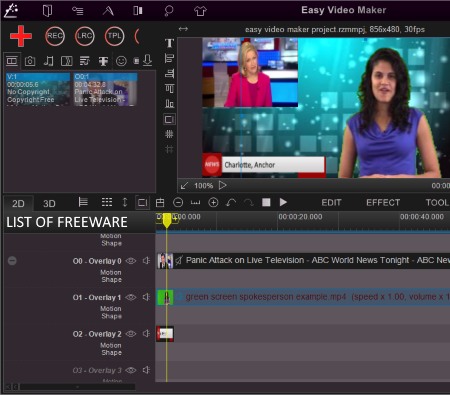
Easy Video Maker is another free news video maker software for Windows. As its name implies, it is an easy to use news video maker software for Windows. Using it, you can create all types of news videos like weather forecast news, debate between multiple persons, news highlights, and more. All important elements like green screen video, video overlays, news logo, correspondent name template, text lower third news, etc., can be included to make a news video.
How to create a news video using this free news video maker:
- Open this software and add all required elements like overlay video, green screen video, text news template, audio, news panel name templates, etc.
- All loaded elements can be viewed on its Media Tabs namely Video, Image, and Audio.
- After that, drop all the elements on the tracks of the timeline editor.
- Now, to add background video with the green screen, first, place the background video on a track above the green screen video.
- After that, select the green screen video and access the Effect Menu and select the Video Chroma Key option to replace the green part of the video with the background video.
- To add an overlay video to show conversation of a news correspondent with the main anchor, first, place the overlay video on any track above the green screen video. You can immediately view the overlay video over the main video. Through your mouse, you can change the size and position of the overlay video.
- Similarly, you can also add lower third text templates and name templates over the video to complete the news video.
After completion, you can export YouTube and Facebook compatible news videos. Plus, an option to export news video as MP4, AVI, MPEG, and more videos is also available.
Note: In this free version of Easy Video Maker, you can only export a news video of up to 5 minutes duration with 480p resolution. There are some more limitations in this free version which you can check here. To remove these limitations, you need to purchase the paid version of this software.
HITFILM EXPRESS
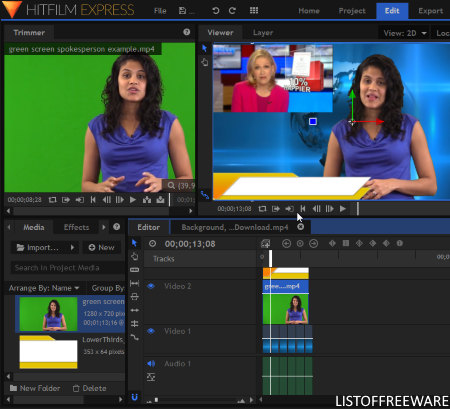
HITFILM EXPRESS is a free news video maker software for Windows. It is a popular video editing software through which you can also create a news video. Using it, you can create or edit existing game videos, vlogs, movies, etc. To create and edit various types of videos, it comes with various handy editing tools and features. Some of the important tools and features that you get in it are Multitrack Timeline Editor, Drag Tool, Slice Tool, Slide Tool, Inbuilt Video Effects, and more.
To make a news video, you need some specific features like green screen video support, features to replace green part of the screen with some background video or animation, picture in picture mode or split screen, text tool, name templates support, etc. You can find all these features and tools in this software.
How to make a news video using HITFILM EXPRESS:
- Launch this software and create a New Project.
- After that, set project properties like video resolution, frame rate, audio sample rate, antialiasing, etc. After configuring the project properties, press Start Editing button.
- Now, an Edit Tab will open up that contains three subsections named tools, editor, and viewer. Select the tools section and import green screen video, standard video, name templates, audio, etc.
- In the media section, you can import and view all the media files. Select and drop a video that you want to use as a base to its timeline editor.
- After that, drop the green screen video on a track above the background editor on the timeline.
- Now, select the green screen video track and go to Effects > Presets > 2D Effects > Green Screen option to replace the green part of the video with the background video.
- Next, to achieve the split screen or picture in picture mode, first, drop a video that you want to put on the top of the base video on the timeline. After that, go to Controls tab and use position and scale tools to set the video position and its size over the main video.
- Similar to adding video and positioning them, you can also add name templates over the main video with ease to complete a news video.
Besides these main news video making features, you can also use other inbuilt effects and filters to further enhance the news video. After completing the video, preview it and then go to the Export Tab and export the video in MPEG, AVI, MP4, etc. video formats.
Note: A fxhome.com account is required to use this software freely.
VideoPad
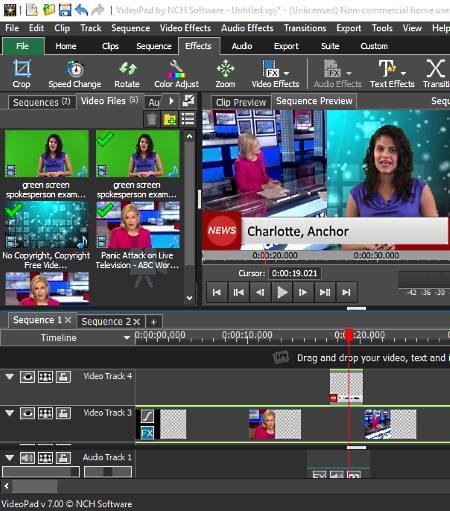
VideoPad is another free news video maker software for Windows. It is also a featured video editing software through which you can create news videos, short movies, vlogs, game videos, etc. Using it, you can show two or more news correspondents talking to each other, create weather forecast videos using its green screen feature, show readable lower third graphics overlays, etc. It also offers a lot of video effects, filters, transition, editing tools, etc., to perform general editing tasks. I also like its ability to support videos of various formats like MP4, AVI, FLV, MOV, WMV, etc. Along with the video, it also supports various types of images, audio files, templates, etc.
How to make a news video using VideoPad:
- Launch this software and add all essential elements like green screen video, standard video, audio, templates, etc.
- After that, drop added green screen video along with a news background video in two separate tracks of the timeline.
- Now, select the green screen video and then go to Video Effects Menu. From this menu, select the Green Screen effect. This effect replaces the green part of the video with the background video.
- To show the conversation between multiple news correspondents in one video, first, select the video that you want to overlay over the main video. After that, go to the Video Effects Menu and select the Crop Effect to reduce the size of the overlay video. And now, select the Position Effect to set the position of the overlay video.
Once completing the main structure of the news video, you can now add names of the anchors or display text news highlights by importing the lower third templates. Besides this, you can also use various inbuilt filters, effects, etc., to enhance the news video. Lastly, arrange all the dropped video clips and other elements over the timeline in the correct order to complete the video.
You can use the Export tab to export video in conventional MP4, AVI, FLV, MOV, WMV, etc. formats. It lets you directly upload the news video to online platforms like Youtube, Flickr, Dropbox, Google Drive, etc.
Note: This software is only free for non-commercial usage.
Shotcut
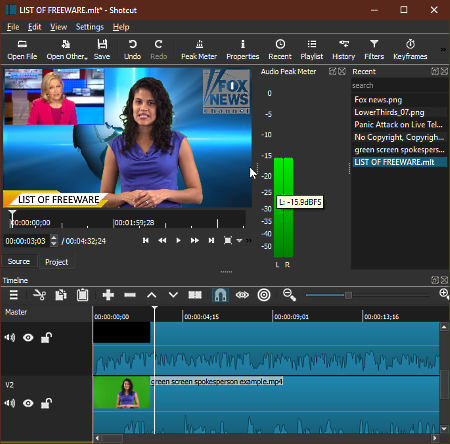
Shotcut is another free open source news video maker software for Windows. This software is mainly a free video editing software that provides various video editing tools using which you can make a news video. Along with news video, you can also use it to make all kinds of movies, short clips, advertisement videos, etc.
To make a news video, it provides all essential features such as Chroma Key, Size and Position, Name Template Support, Multi-Track Timeline Editor, etc. Besides this, it provides an inbuilt video player to view all the changes in real time. It also supports video, audio, images, and other elements of various formats which is another good property of this software.
How to create a news video using this news video maker: Shotcut
- Launch this software and create a new project.
- After that, load required green screen video, background video, name templates, images, and more elements to this software.
- Now, add multiple video tracks on the timeline by using the three bar option.
- After adding the tracks, first, drop a background video on the timeline and then a green screen video on a track above the background video track.
- To replace the green part with the background video, use the Chroma Key Filter which is present in the Filter Section.
- Now, to embed another video inside the main video, first, drop that video on a track above the green screen video. After that, select the newly added video track and use the Size and Position Filter tools to embed a video over the main video.
- Similarly, you can also add text and name templates and change their position and size.
In this software, you get a lot more handy filters like Color Grading, Rotate and Scale, White Balance, LUT, Overlay HTML, etc., which you can try to make further enhancements on the news video.
Once the news video gets completed, use its preview player to preview the video. Lastly, use its Export Menu to export the news video in WMV, MPEG, WebM, GIF Animation, etc. formats.
VSDC Video Editor
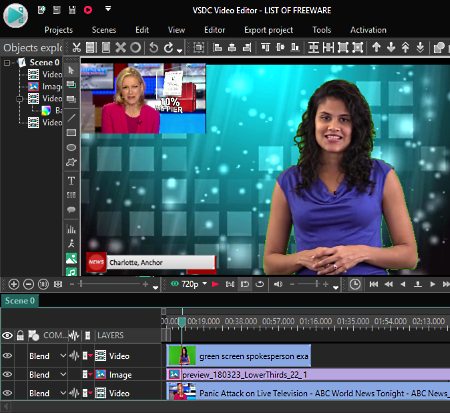
VSDC Video Editor is the next free news video maker software for Windows. It is relatively simple and easy to use news video maker software. In it, you can easily load all essential video elements to create a news video like green screen video, standard video, text, name templates, news logo, and more. It also makes it possible to embed a conversation of two or more people in one video. Plus, you can also use green screen video with it to set animation or any other video in the background.
Let’s take a look at the steps to make a news video using VSDC Video Editor:
- Launch VSDC Video Editor and start a new project.
- Add all news video making elements like green screen video, background video, news channel logo, name template, etc.
- After that, drop all the elements on the tracks of its Timeline Editor.
- Now, place the background video on the lowest track and then place the green screen video just above that track.
- To replace the green part with the background video, first, select the green screen video track and then go to Editor > Video Effects > Transparency Menu and select the Background remover tool.
- After that, go to Properties Window and click on the “get the color from scene” option to immediately get a color picker tool. Now, move the color picker tool over the green part of the video and click on it to replace the green color with the background video.
- To show the split screen or picture in picture mode, place the video that you want to overlay over the main video in a track above the green screen video.
- After that, you can view the resize dots over the video which you can grab and move to resize the video and to change its position.
- Now, to add templates and logos, move the logo and template tracks on the top and change their size and position using the resize dots.
After completing the news video, you can save or export it in WMV, MPG, AVI, MKV, etc. video formats.
Naveen Kushwaha
Passionate about tech and science, always look for new tech solutions that can help me and others.
About Us
We are the team behind some of the most popular tech blogs, like: I LoveFree Software and Windows 8 Freeware.
More About UsArchives
- May 2024
- April 2024
- March 2024
- February 2024
- January 2024
- December 2023
- November 2023
- October 2023
- September 2023
- August 2023
- July 2023
- June 2023
- May 2023
- April 2023
- March 2023
- February 2023
- January 2023
- December 2022
- November 2022
- October 2022
- September 2022
- August 2022
- July 2022
- June 2022
- May 2022
- April 2022
- March 2022
- February 2022
- January 2022
- December 2021
- November 2021
- October 2021
- September 2021
- August 2021
- July 2021
- June 2021
- May 2021
- April 2021
- March 2021
- February 2021
- January 2021
- December 2020
- November 2020
- October 2020
- September 2020
- August 2020
- July 2020
- June 2020
- May 2020
- April 2020
- March 2020
- February 2020
- January 2020
- December 2019
- November 2019
- October 2019
- September 2019
- August 2019
- July 2019
- June 2019
- May 2019
- April 2019
- March 2019
- February 2019
- January 2019
- December 2018
- November 2018
- October 2018
- September 2018
- August 2018
- July 2018
- June 2018
- May 2018
- April 2018
- March 2018
- February 2018
- January 2018
- December 2017
- November 2017
- October 2017
- September 2017
- August 2017
- July 2017
- June 2017
- May 2017
- April 2017
- March 2017
- February 2017
- January 2017
- December 2016
- November 2016
- October 2016
- September 2016
- August 2016
- July 2016
- June 2016
- May 2016
- April 2016
- March 2016
- February 2016
- January 2016
- December 2015
- November 2015
- October 2015
- September 2015
- August 2015
- July 2015
- June 2015
- May 2015
- April 2015
- March 2015
- February 2015
- January 2015
- December 2014
- November 2014
- October 2014
- September 2014
- August 2014
- July 2014
- June 2014
- May 2014
- April 2014
- March 2014








