12 Best Free OBJ to STL Converter Software for Windows
Here is a list of best free OBJ to STL converter software for Windows. Both OBJ (created by Wavefront technologies) and STL (Stereolithography) are file formats that contain 3D models. The listed software come in use if you have a 3D model in OBJ format and you want to convert it to STL format. You just have to import an OBJ file and then use respective export or save as feature in order to convert OBJ to STL. One of these software even lets you batch convert OBJ to STL which is time saving. Besides STL, you can convert OBJ to some other 3D file formats such as PLY, DAE, 3DS, FBX, STEP, etc.
Almost all these software are primarily used for designing 3D content. Hence, you have the flexibility to modify an imported OBJ model before converting it to STL. For this purpose, you get various tools including translate, rotate, scale, create meshes, align objects, extrude, sculpt, convert 2D to 3D, add annotations, etc. Besides that, you can use these as standard 3D model viewing software as these provide tools like move, pan, zoom, draw style, orthographic views, isometric views, etc. Some of these also provide handy model analysis tools like measurement tools, scene inspector, mesh defects’ inspector, structure strength evaluator, etc.
In general, these are feature rich software which can be used for various 3D modeling tasks along with conversion of OBJ to STL. They are also easy to operate, so you won’t find any difficulty in converting OBJ to STL. If you do, you can check the detailed description of these software where I have mentioned all the steps.
My favorite free OBJ to STL converter software for Windows:
FreeCAD is one of the best software for converting an OBJ file to STL. You can also use it to create various kinds of 3D projects. Plus, its GUI is clean and intuitive.
Use Spin 3D Mesh Converter if you want to simply convert multiple OBJ files to STL format at once.
You may also like some best free DAE to STL Converter, SVG To STL Converter, and FBX to OBJ Converter for Windows.
FreeCAD
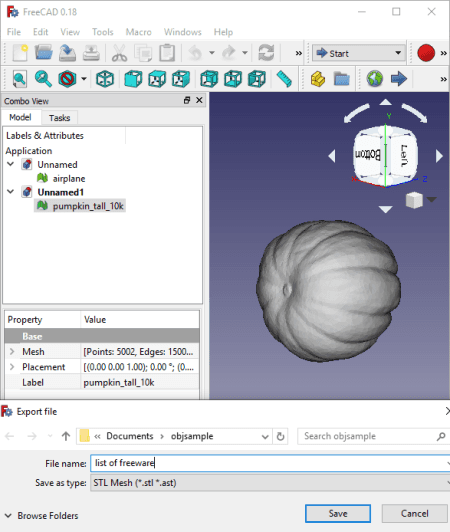
FreeCAD is a powerful 3D CAD software which can also be used as OBJ to STL converter. It is a free, open source, and cross-platform 3D design software which is available for Windows, Linux, and Mac operating systems.
Using it, you can easily import an existing 3D model present in OBJ format and then save it in STL format using its export feature. Besides STL, you can convert OBJ to DAE, IGES, PLY, STP, IFC, and some other CAD formats. Prior to conversion, you can also modify the OBJ model with various available designing tools like create shapes, scale, move, rotate, create mesh from shapes, smooth, cut mesh, trim mesh, and a lot more.
How to convert OBJ to STL in FreeCAD:
- Firstly, you need to import the OBJ file you want to convert by using its Open or Import feature from the File menu.
- Next, if you want to modify the OBJ file, you can do that with its designing and editing tools.
- After that, click on its File menu > Export option and select STL Mesh as output format and hit the Save button.
Additional Features:
- To design a particular type of 3D design, you get separate workbenches e.g., Drawing, FEM, Raytracing, Robot, Sketcher, Mesh Design, Part Design, Ship, etc.
- Some additional useful tools to analyze a 3D model are provided in it such as Scene Inspector, Measure Distance, Dependency Graph, etc.
- You can closely view a 3D design with a variety of viewing tools such as standard views, orthographic views, draw style, zoom, toggle measurement, etc.
Conclusion:
FreeCAD is a free open source OBJ to STL converter software which is basically an advanced CAD software. So, using it, you can design various 3D models as well as view, modify, and convert existing models.
Autodesk Meshmixer
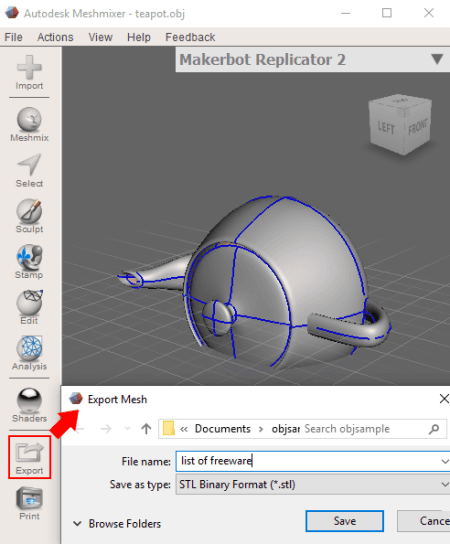
Autodesk Meshmixer is another free OBJ to STL converter software for Windows and Mac. It is a clean and intuitive 3D modeling software which you can use to view, create, and modify 3D content. Using its export feature, you can even use it to convert a 3D model from one file format to another.
How to convert OBJ to STL in Autodesk Meshmixer:
- At first, open a 3D model contained in Wavefront OBJ file using its Import option.
- You can now edit OBJ file before converting it to STL format. To do that, it provides various designing, editing, and transformation tools like mirror, scale, translate, rotate, duplicate, align, plane cute, close cracks, make solid, hollow, make pattern, 3D sculpting tools, surface stamping, etc.
- When you’re done with editing, you can click on its Export button and select STL (Binary or ASCII) format to convert OBJ to STL.
Other than STL, you can convert OBJ to formats like 3MF, DAE, PLY, VRML, etc.
Additional Features:
- It comes with a dedicated Analysis feature which lets you inspect a 3D model in various aspects, such as mesh defects inspector and repairer, 3D measurement, extreme thin area highlighter, structural weakness finder, optimal orientation evaluator, etc.
- It also comes with an inbuilt 3D print feature.
Conclusion:
Autodesk Meshmixer is a nicely designed 3D modeling software which you can use to convert OBJ to STL as well as to other 3D model file format.
Spin 3D Mesh Converter
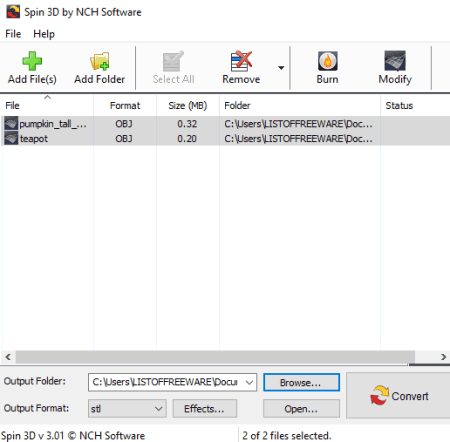
Spin 3D Mesh Converter is a free batch OBJ to STL converter software for Windows. Using it, you can convert various 3D file formats including OBJ to STL. The other supported input and output formats include 3DP, 3DS, 3MF, PLY, etc.
How to batch convert OBj to STL using Spin 3D Mesh Converter:
- Click on Add Files or Add Folder button to import one or multiple OBJ files to this software.
- Now, provide output folder and set output format to STL.
- At last, hit the Convert button to start OBJ to STL conversion process.
You will get output STL files in a matter of few seconds.
Additional Features:
- Prior to conversion, you can apply few basic editing to input models such as rotation, scale, translation, etc. To do that, you can use its Effects option.
- It lets you preview an input 3D model before converting it.
Conclusion:
It is a great 3D mesh converter using which you can quickly convert multiple OBJ files to STL format at a time.
MeshLab
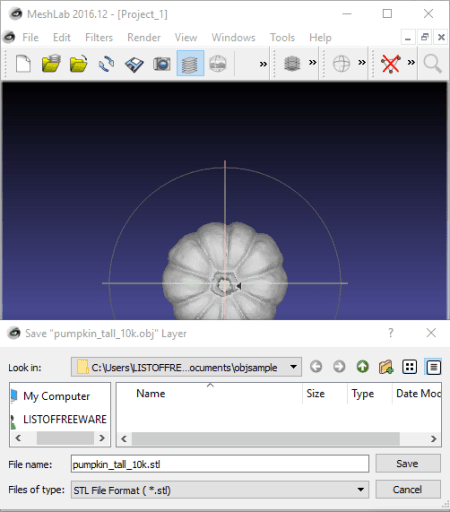
MeshLab is another free open source OBJ to STL converter for Windows, Mac, and Linux. Using this simple 3D model designing software, you can import an existing OBJ file, view and edit it, and then export it to Stereolithography (STL) format.
How to convert OBJ to STL using MeshLab:
- Firstly, use its Import Mesh option from the File menu to open an OBJ file in it.
- You will now be able to view as well as modify the 3D model by using available tools. To edit, you can use tools like manipulator tools (translate, rotate, scale), align tool, painting options, edit referencing, etc.
- Lastly, from its File menu, click on Export Mesh As option and while saving the file, select STL as output format. Before saving, some output configurations can be set up such as binary encoding, materialise color encoding, etc.
Additional Features:
- You can find different options to render a 3D model such as enable shadow mapping, show curvature, show quality contour, show UV Tex Param, etc.
- You can apply a variety of filters to your 3D model, such as point set, sampling, texture, cleaning and repairing, remeshing, simplification and reconstruction, color creation and processing, quality measures and computations, etc.
Conclusion:
MeshLab is yet another good OBJ to STL converter which anyone can use without much hassle.
Wings 3D
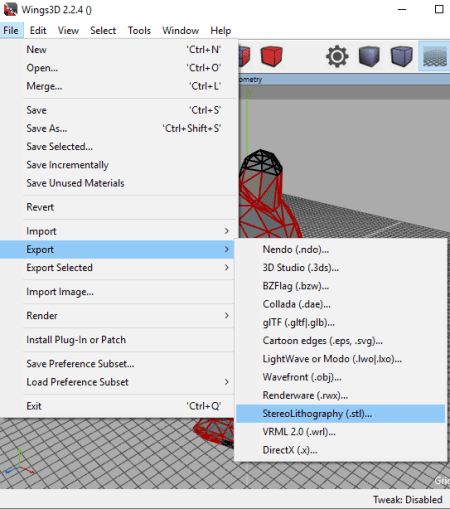
Wings 3D is a 3D modeling software which can be used as an OBJ to STL converter. It can be used in designing 3D models, viewing existing 3D models, modifying a 3D model file, and converting a 3D model from one format to another. It supports a lot of input and output formats to perform these tasks. Besides OBJ and STL, other supported formats include 3DS, PLY, DAE, GLB, WRL, etc. Coming back to the topic, let’s checkout a sorted procedure to convert OBJ to STL in it.
How to convert OBJ to STL using Wings 3D:
- Simply open an OBJ file using its File > Import > Wavefront (.obj) option.
- Now, if you wish, you can modify the 3D model consists in imported OBJ file using tools like rotate, scale, move, extrude, shell extrude, bevel, bridge, mirror, dissolve, tweak, material editor, etc.
- Finally, to convert OBJ to STL, click on its File menu > Export > StereoLithography (.stl) option.
Additional Features:
- Some advanced selection options are provided in this software such as select similar material, select similar areas, select by (hard edges, isolated vertices, material edges, UV mapped faces, etc.), etc.
- It provides a dedicated set of viewing tools which let you view and analyze 3D model properly. For example, wireframe, shade, scene lights, highlight aim, orthographic view, isometric view, etc.
Conclusion:
All in all, it is a good software to design 3D content and convert 3D models including OBJ to STL conversion. Its GUI is very clean and intuitive which makes it suitable for beginners too.
Autodesk 123D Design
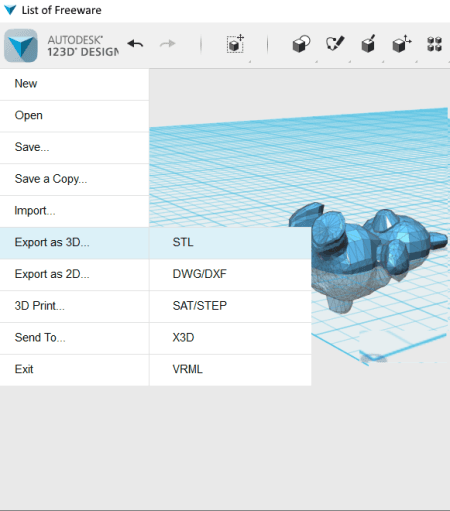
Autodesk 123D Design is a nice 2D and 3D modeling software for Windows. This can be your another alternative to an OBJ to STL converter as it lets you import an OBJ file and then export it to STL format. Besides these two 3D file formats, it supports a lot more formats (2D and 3D) to import and export. Some of the supported input and output formats include DWG, DXF, STEP, VRML, SVG, etc.
How to convert OBJ to STL using Autodesk 123D Design:
- At first, by clicking on the icon present at the extreme left, you can use Import > 3D Model option to open an OBJ file.
- After that, select the 3D model and then again go to the 3D model icon and then click on the Export as 3D > STL option to convert OBJ to STL.
Additional Features:
- You can view the model present in the OBJ file using tools and options like pan, orbit view, zoom, grid visibility, fit, etc.
- It provides various tools to edit an OBJ or other supported file and to create a new model, such as insert 3D shapes (box, cylinder, prism, cone, etc.), sketch (rectangle, arc, circle, etc.), extrude, sweep, revolve, loft, press pull, split face, add pattern, measure, etc.
- It also provides a dedicated 3D Print feature.
Limitation:
You can use Autodesk 123D Design for free for non commercial use only.
Conclusion:
It is a beautifully designed modeling software using which you can view, create, edit, and convert 3D model files which include OBJ to STL conversion too.
Blender
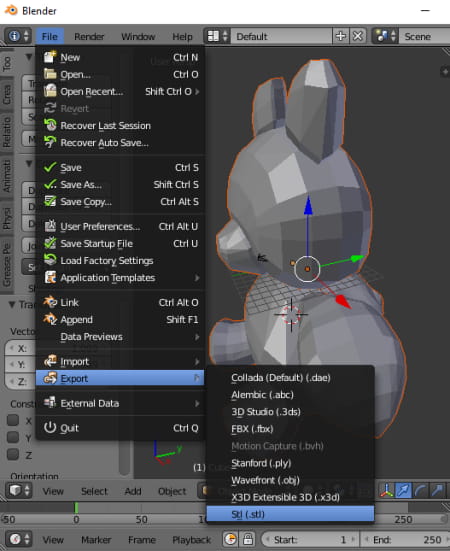
Blender is another free alternative to an OBJ to STL converter software for Windows. It is basically an advanced 3D design and animation software which also lets you import and export 3D models. You can easily open a Wavefront OBJ file and then convert it to STL format by using its export feature.
How to convert OBJ to STL in Blender:
- The first step is to open an OBJ model by using its File > Import > Wavefront (.obj) option.
- The second step is optional i.e., you can edit the imported model if you want. For that, use tools like translate, rotate, scale, mirror, shading, mesh creation tools (plane, circle, UV sphere, cylinder, cone, curve, lamp, etc.), animation options, add rigid body, etc.
- Lastly, go to its File menu and hit the Export > STL option to convert OBJ to STL.
Additional Features:
- It provides a video editing mode which lets you edit and create a video using a timeline editor.
- It can be used to add VFX to animations.
Conclusion:
Blender is an open source 3D content creation software which can be used to convert a 3D model present in OBJ file to STL format.
Bforartists
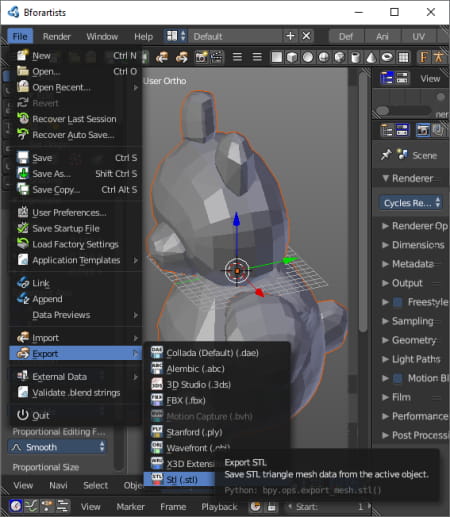
Bforartists is one more free open source OBJ to STL converter software for Windows, Mac, and Linux. It is similar to Blender software in terms of its working, GUI, and features. You can use this software for creating or editing 3D models, animations, videos, etc. It provides an export feature too, which can be used to convert a 3D model from one file format to another. This includes conversion of OBJ to STL as well as various other conversions like DAE to PLY, 3DS to OBJ, FBX to OBJ, STL to DAE, etc.
How to convert OBJ to STL using Bforartists:
You can convert an OBJ file to STL format by performing two simple steps, which are:
- Open an OBJ model by using File > Import feature.
- Convert OBJ to STL by clicking on its File > Export > STL option.
If required, prior to conversion, you can also edit imported OBJ file with the help of tools like translate, scale, rotate, mirror, duplicate, join, shading, create meshes, add annotations, etc.
Additional Features:
- You can use it for editing videos too.
- In it, you can also design game graphics.
Conclusion:
Bforartists is another good 3D content modeling software which you can use to convert OBJ to STL.
Open 3D Model Viewer
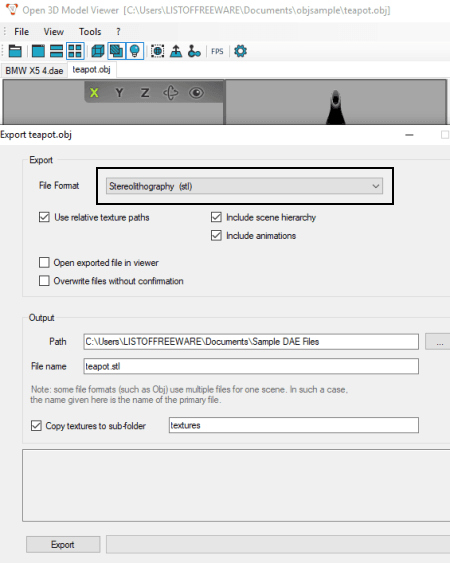
Open 3D Model Viewer is a free open source 3D model viewer which also works as OBJ to STL converter. Apart from various viewing options, it provides a dedicated Export feature which helps you convert an input 3D model to another supported output format. Besides OBJ to STL, you can convert a lot more 3D file formats in it as it supports a lot of input and output formats such as 3DS, BLEND, STL, FBX, DXF, IFC, Collada, etc.
How to convert OBJ to STL using Open 3D Model Viewer:
- Browse and open an OBJ file using the dedicated option or simply drag and drop OBJ file to its interface. As you do that, you will be able to view the model in different views.
- Next, from its Tools menu, click the Export tool which will open up an export set up window. In this window, set output format to “Stereolithography (stl)” and customize some output options like use relative texture paths, include scene hierarchy, include animations, etc. And after that, hit the Export button.
It also provides an option to let you save texture files separately.
Conclusion:
It is a great 3D model viewer which offers an added feature of converting OBJ to STL as well as to some other formats.
Axdea
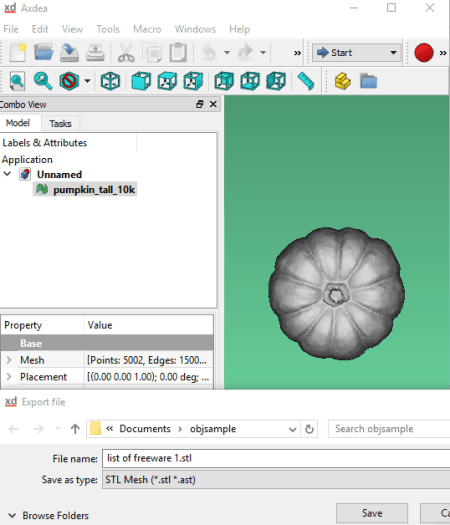
Axdea is yet another 3D modeling software which can be used to convert OBJ to STL. Like other listed software, it also provides an export feature which enables you to convert an opened 3D model to another format. Besides OBJ to STL, it supports several other file format conversions such as 3DS to PLY, PLY to STL, IGS to STEP, STL to OBJ, STP to IGS, etc.
How to convert OBJ to STL using Axdea:
- First, import a 3D model from a Wavefront OBJ file.
- Now, edit the 3D model if needed. As it is a 3D design software, you get a variety of tools in it to edit imported model such as mesh designing tools, drawing tools, part designing tools, etc.
- Lastly, go to its File menu, hit the Export button, choose STL as output format and provide filename, and click the save option.
Additional Features:
- A variety of useful tools are provided in it such as Measure Distance, Units Calculator, Dependency Graph, Scene Inspector, Macro Recording, etc.
- It also provides an Add-on Manager to install, remove, and manage add ons in this software.
Conclusion:
It is a hassle-free OBJ to STL converter which in actual, can be used for performing various tasks related to 3D modeling.
MeshMagic
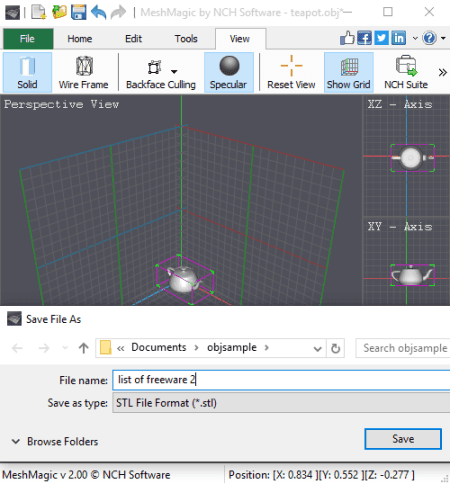
MeshMagic is the next free OBJ to STL converter software for Windows. It is also a 3D content creation software which provides a save as feature. Using this feature, you can convert an imported 3D model to another supported output format. It supports a good number of input and output formats to open, view, edit, and export. Some of the supported formats include PLY, FBX, 3DS, 3MF, etc.
How to convert OBJ to STL using MeshMagic:
- Click on its File menu > Open File option and import an OBJ file to this software.
- Now, use its designing tools to modify imported 3D model if required. Tools that you get in here include move, rotate, scale, create 2D shapes, extrude 3D from 2D outline, convert 2D object to 3D, etc.
- After that, click the Save As option from the File menu to convert imported OBJ file to STL format.
Additional Features:
You get some more additional tools which are useful in 3D model analysis and designing. For example, Backface Culling, Invert Normals, Recalculate Normals, Reverse Winding, Duplicate Objects, Group/ Split Objects, etc.
Conclusion:
This one can be your another alternative to an OBJ to STL converter if you want a simple and cleanly designed software.
DeskArtes View Expert
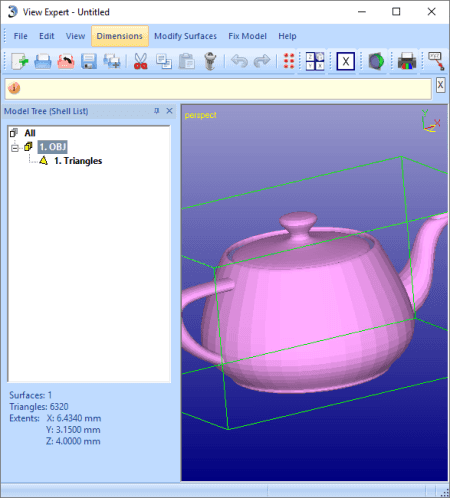
DeskArtes View Expert is one more OBJ to STL converter software for Windows. In it, you can simply view and convert a 3D model from one format to another. So, you can open an OBJ file in it and then save it in STL format.
How to convert OBJ to STL using DeskArtes View Expert:
- Open a Wavefront OBJ file in it using File > Open option.
- Now, simply click on its File > Save As option and select output format as STL in order to convert OBJ to STL.
Additional Features:
- Besides STL, it supports VRML, DXF, PLY, and SLI as output formats.
- It provides various dimensioning options including point value, distance, angle, radius, volume, wall thickness, etc.
- You can generate 2D drawings from 3D models using it.
Limitations:
In this free version of this software, various features are disabled such as transformation, limited readable formats, free form design, solidify, etc. You need to purchase a license to use all of its special features.
Conclusion:
It is a decent OBJ to STL converter which you can also use to view 3D models in supported formats.
About Us
We are the team behind some of the most popular tech blogs, like: I LoveFree Software and Windows 8 Freeware.
More About UsArchives
- May 2024
- April 2024
- March 2024
- February 2024
- January 2024
- December 2023
- November 2023
- October 2023
- September 2023
- August 2023
- July 2023
- June 2023
- May 2023
- April 2023
- March 2023
- February 2023
- January 2023
- December 2022
- November 2022
- October 2022
- September 2022
- August 2022
- July 2022
- June 2022
- May 2022
- April 2022
- March 2022
- February 2022
- January 2022
- December 2021
- November 2021
- October 2021
- September 2021
- August 2021
- July 2021
- June 2021
- May 2021
- April 2021
- March 2021
- February 2021
- January 2021
- December 2020
- November 2020
- October 2020
- September 2020
- August 2020
- July 2020
- June 2020
- May 2020
- April 2020
- March 2020
- February 2020
- January 2020
- December 2019
- November 2019
- October 2019
- September 2019
- August 2019
- July 2019
- June 2019
- May 2019
- April 2019
- March 2019
- February 2019
- January 2019
- December 2018
- November 2018
- October 2018
- September 2018
- August 2018
- July 2018
- June 2018
- May 2018
- April 2018
- March 2018
- February 2018
- January 2018
- December 2017
- November 2017
- October 2017
- September 2017
- August 2017
- July 2017
- June 2017
- May 2017
- April 2017
- March 2017
- February 2017
- January 2017
- December 2016
- November 2016
- October 2016
- September 2016
- August 2016
- July 2016
- June 2016
- May 2016
- April 2016
- March 2016
- February 2016
- January 2016
- December 2015
- November 2015
- October 2015
- September 2015
- August 2015
- July 2015
- June 2015
- May 2015
- April 2015
- March 2015
- February 2015
- January 2015
- December 2014
- November 2014
- October 2014
- September 2014
- August 2014
- July 2014
- June 2014
- May 2014
- April 2014
- March 2014








