4 Best Free SVG To STL Converter Software For Windows
Here is a list of best free SVG to STL converter software for Windows. SVG and STL are two completely different file formats and are built to serve different purposes. SVG or Scalable Vector Graphics is an XML based file format that usually carries 2D designs. On the other hand, STL or Stereolithography files carry 3D CAD models which you can also modify using various CAD software. In order to convert SVG files to STL format, you need an SVG to STL converter software which you can checkout on this list.
Most SVG to STL converters are basically CAD software which let you save imported SVG files in STL file format. Apart from STL, you can also convert your SVG files to DXF, OBJ, STEP, GLB, PLY, and more formats. In these software, you also get various 3D model creation and editing tools which you can use to modify an input SVG file before converting it to STL format. Editing tools like polygon, scale, construct, modify, extrude, etc., are provided by these software. You can easily use most of the editing tools of these software without much hassle. Apart from editing and conversion, these converters are also great for viewing designs and models in supported formats. You can easily change the orientation of a design or model through these software to view designs or models from all angles.
These software also offers various additional tools like macro recording, screenshot, undo, redo, duplicate, etc., which can also come in handy. Overall, all of these software are quite skilled yet simple to operate. I have also included the basic SVG to STL conversion steps in the description of each software. You can go through this list to know more about these converters.
My Favorite SVG To STL Converter Software For Windows:
FreeCAD is my favorite software because it allows you to quickly import and convert an SVG file to STL format. I also like its modification tools which enable you to make modifications on the input SVG files prior to conversion. Plus, it also gives you options to convert SVG files in other CAD file formats.
You can also check out lists of best free Batch SVG to PNG Converter, DXF to SVG Converter, and DAE To STL Converter software for Windows.
FreeCAD
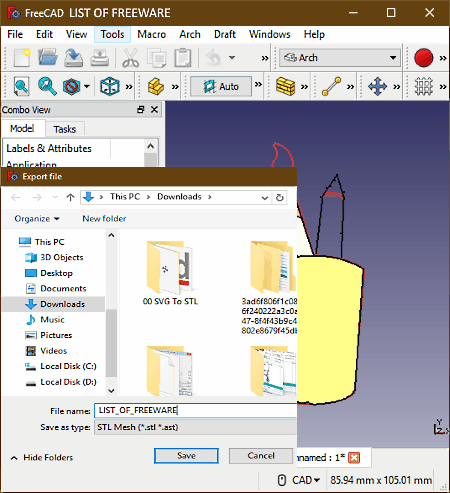
FreeCAD is a free open source SVG to STL converter software for Windows, MacOS, Debian, Ubuntu, and OpenSUSE. It is primarily a 3D modeling and designing software through which you can create new models from scratch or edit existing models. To create and edit models, this software provides a lot of tools like b-spline, polygon, scale, shape view, etc. Plus, according to different projects like ship designing, architecture, robot designing, etc., you get separate sections consisting of project specific tools.
This software also allows you to add external 2D and 3D models or designs in files like 3DS, STL, DCAD, DAE, SVG, etc. After importing an SVG file to this software, you can easily convert it to STL. However, you will not be able to load the SVG file as a project like other 3D model files. Before SVG to STL conversion, you can also edit the input SVG file using available tools.
How to convert SVG to STL using FreeCAD:
- Launch this software and go to the File > Import menu and load an SVG file to this software.
- Loaded SVG file will open on its editor from where you can make changes to the SVG design.
- After making the modifications to the design, go to the File menu again and select the Export option.
- The Export option gives various suboptions one of which is the STL; select the STL option and press the Save button to convert SVG to STL.
Additional Features:
- Macro Recording: Using it, you can record all your steps of designing a model which you can later execute to quickly create the same model again.
- Measure Distance: It lets you accurately measure the distance between any two points in a model or design.
- Save Picture: This feature lets you take a screenshot of the editor window and save it in JPG, BMP, ICO, PPM, and other image formats.
- Units Calculator: Using it, you can calculate the quantity using two variables of different units like length, mass, angle, volume, force, pressure, etc.
- View Turntable: It lets you set the orientation angle of your design or model after which you can start the automatic orientation of your model.
Final Thoughts:
It is a feature-rich SVG to STL converter software through which you can simply convert SVG to STL or use SVG designs to create an STL model.
Autodesk 123D Design
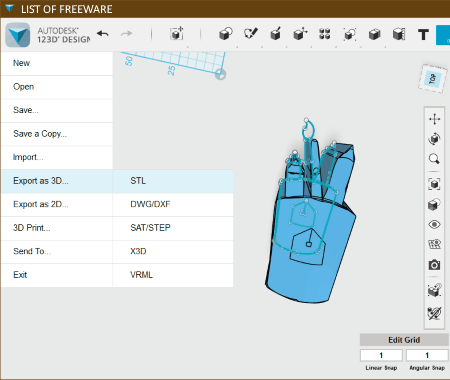
Autodesk 123D Design is another free SVG to STL converter software for Windows. Using this software, you can easily convert an SVG design to STL format. Apart from conversion, you can also make modification on the SVG design prior to conversion using construct, modify, pattern, grouping, and some more editing tools. Along with SVG and STL, this software can also be used to create, edit, and export models of formats like DWG, DXF, OBJ, STEP, SAT, etc.
How to convert SVG to STL using Autodesk 123D Design:
- Launch this software and click on the main drop-down menu and go to Import sub-menu
- From Import sub-menu, select either SVG as sketch or SVG as model option to import an SVG file at a time.
- After that, use the editing tools to make modifications to the imported design according to your requirements.
- Lastly, go to the main drop-down menu and select Export As sub-menu and click on the STL option to convert SVG to STL.
Additional Features:
- Material: It is a menu that allows you to give your model a realistic look by letting you select different material finish like glossy metal, matte plastic, stainless steel, latex, titanium, etc.
- Screenshot: Using it, you can capture snapshot of models or designs present in its editor and save the captured screenshot as a PNG image.
- Undo/Redo: These options lets you quickly move to previous or next step that you have performed during the designing.
- Text: It lets you add text over the SVG design before exporting it to an STL file.
Limitation:
This software is only free for non-commercial use.
Final Thoughts:
It is a beautifully and cleanly designed software that anyone can use to convert SVG to STL file format as well as to create and edit various 3D designs.
Axdea
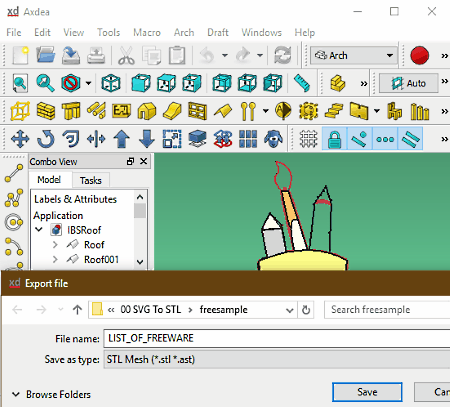
Axdea is yet another free SVG to STL converter software for Windows. It is also a 3D modeling software in which you can create and edit 3D models of different formats like 3DS, DWG, DXF, PLY, CSG, GCAD, and more. In this software, you also get multiple sections dedicated to draw a specific type of 3D design like machine parts, arches, surface, points, etc. To create or edit different types of 3D designs, this software offers various tools like extrude, revolve, join walled objects, cut a mesh, geometric hatch to face, and more. You can also use available editing tools to make modifications to input SVG file before converting it to STL format. Besides all these great features, this software also offers a multi-tab interface that allows you to work on multiple projects at a time.
How to convert SVG to STL using Axdea:
- Start this software and load an SVG file using File > Import option.
- After loading an SVG file, you can make modification to it using various editing tools and the editor section.
- After that, select the parts of the imported SVG file which you want to include in the output STL file.
- Lastly, go to the File > Export menu and select STL as the output format and press the Save button.
Additional Features:
- TechDraw: It is a menu that provides various insert features like insert new drawing page, insert SVG symbol, insert dimensions, insert draftview, etc.
- Macro Recording: It is an advanced feature that allows you to record your steps to create a model. You can later execute the recorded steps to quickly create a previously built model.
- Save Picture: It is a screenshot taking feature that captures the active editing area.
- Duplicate Selection: It lets you create a duplicate copy of an entire model or a selected part of a model.
Final Thoughts:
This software is quite similar to FreeCAD and offers a similar set of functionality. Just like FreeCAD, it is also quite easy to operate through which you can quickly convert SVG files to STL format.
Wings3D
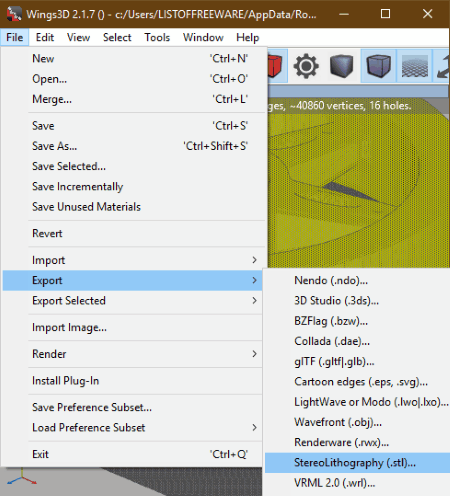
Wings3D is the next free open source SVG to STL converter software for Windows, Linux, and MacOS. You can simply open an SVG file and then convert it to STL format using the export feature of this software.
It is also a very good 3D modeling software in which you can create realistic looking 3D models. In it, you can also edit existing models of 3DS, AI, DAE, GLB, OBJ, PLY, and more formats. Along with various 3D model containing files, you can also import and edit SVG files in it before saving or exporting it in STL file format. To perform editing, this software offers tools like sculpt, tweak, boundary box, ambient occlusion, magnet mask, and more. In this software, you can also view and analyze internal as well as external structure of a model using viewing tools like wireframe, shade, orthographic view, isometric view, etc.
How to convert SVG to STL using Wings3D:
- Open the interface of this software and load an SVG image to this software using its Import option.
- Design or model of the loaded SVG file will immediately appear on its editing section. According to your requirements, you can use available modification tools to make changes to the design.
- Lastly, go to the Export menu and select STL as the export format and press the OK button to convert SVG to STL.
Additional Features:
- Screenshot: Using it, you can take a snapshot of the editing section.
- Plugin: This software also supports plugins that allow you to enhance the features of this software.
- Undo/Redo: These are standard but essential tools that let you quickly move back to the previous and next steps.
Final Thoughts:
It is a simple and easy to use SVG to STL converter software that anyone can use without much hassle.
Naveen Kushwaha
Passionate about tech and science, always look for new tech solutions that can help me and others.
About Us
We are the team behind some of the most popular tech blogs, like: I LoveFree Software and Windows 8 Freeware.
More About UsArchives
- May 2024
- April 2024
- March 2024
- February 2024
- January 2024
- December 2023
- November 2023
- October 2023
- September 2023
- August 2023
- July 2023
- June 2023
- May 2023
- April 2023
- March 2023
- February 2023
- January 2023
- December 2022
- November 2022
- October 2022
- September 2022
- August 2022
- July 2022
- June 2022
- May 2022
- April 2022
- March 2022
- February 2022
- January 2022
- December 2021
- November 2021
- October 2021
- September 2021
- August 2021
- July 2021
- June 2021
- May 2021
- April 2021
- March 2021
- February 2021
- January 2021
- December 2020
- November 2020
- October 2020
- September 2020
- August 2020
- July 2020
- June 2020
- May 2020
- April 2020
- March 2020
- February 2020
- January 2020
- December 2019
- November 2019
- October 2019
- September 2019
- August 2019
- July 2019
- June 2019
- May 2019
- April 2019
- March 2019
- February 2019
- January 2019
- December 2018
- November 2018
- October 2018
- September 2018
- August 2018
- July 2018
- June 2018
- May 2018
- April 2018
- March 2018
- February 2018
- January 2018
- December 2017
- November 2017
- October 2017
- September 2017
- August 2017
- July 2017
- June 2017
- May 2017
- April 2017
- March 2017
- February 2017
- January 2017
- December 2016
- November 2016
- October 2016
- September 2016
- August 2016
- July 2016
- June 2016
- May 2016
- April 2016
- March 2016
- February 2016
- January 2016
- December 2015
- November 2015
- October 2015
- September 2015
- August 2015
- July 2015
- June 2015
- May 2015
- April 2015
- March 2015
- February 2015
- January 2015
- December 2014
- November 2014
- October 2014
- September 2014
- August 2014
- July 2014
- June 2014
- May 2014
- April 2014
- March 2014








