6 Best Free Open Source Audio Recorder Software For Windows
Here is a list of best free open source audio recorder software for Windows. As these are open source sound recorder software, thus you can also freely download their source codes. Plus, you can also modify their source code as you want without any limitations.
Through these recorders, you can easily record microphone audio feed. However, through some recorders, you can also record video feed along with MIDI musical instruments. Before starting the recording session, you can specify the output audio parameters as per your requirements. Some of the audio parameters that you can adjust and specify are recording mode (mono or stereo), audio codec, volume, sample rate, and sample size. After specifying the recording parameters, you can start the process of audio recording. To help you out, I have also included the steps to record audio in the description of each of these open source software.
Apart from recording, you can also edit recordings through these software. To edit recordings, these recorders offer tools like timeline editor, audio mixer, cut, copy, split, join, audio effects, and more. After editing, you can specify the output recording format (MP3, AAC, WMA, OGG, AC3, AMR, etc.) and save the recording in a local file. In these recorders, you also get useful additional tools such as Media Converter, Audio Analysis, Custom Tone Generator, and more. You can go through the list to know more about these audio recorder software.
My Favorite Open Source Audio Recorder Software For Windows:
Audacity is my favorite software because it lets you record audio as well as edit audio recording as you want. Plus, it lets you fine-tune all necessary recording parameters before starting the audio recording process.
You can also check out lists of best free Open Source Audio Editor, Audio Pitch Changer, and Open Source Audio Converter software for Windows.
Audacity
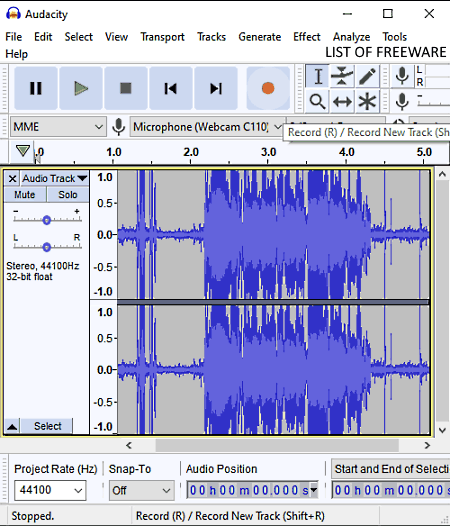
Audacity is a free open source audio recorder software for Windows, Linux, and macOS. This software is also known for its amazing audio editing capabilities. To record audio, it offers a dedicated Record feature. Before starting the recording process, you can specify the type of audio recording (mono or stereo) and recording volume. After recording the audio, you can also edit it through this software. To edit the recording, it offers a lot of audio editing tools such as Audio Timeline Editor, Mix Stereo, Cut, Copy, Duplicate, Clip Boundaries, Split Cut, and more. Besides this, a lot of audio effects to quickly change audio profile is also present in it such as Amplify, Distortion, Echo, Reverb, Reverse, Delay, and more.
After making necessary changes to recorded audio, you can export it in various audio formats such as MP3, OGG, WAV, FLAC, MP2, AC3, AMR, and more. Now, follow the below steps to record audio using this open source audio recorder.
How to record audio using Audacity:
- Start this software and go to the File menu and select the New option to create a new audio project.
- After that, specify the type of audio recording (mono or stereo) and press the Record button to start audio recording.
- Now, to stop the recording press the Stop button. If you want to edit the recorded audio, then use available audio editing tools and effects.
- When done making necessary changes to recorded audio, go to the File > Export menu and select one or various available output audio formats.
- Lastly, press the Export button to save the final recorded audio.
Additional Features:
- Generate: Using it, you can generate custom noise, silence, chirps, DTMF tones, etc.
- Analyze: It offers multiple audio analysis features like Plot Spectrum, Beat Finder, Find Clipping, and more.
Final Thoughts:
It is one of the best free open source audio recorder software through which you can record, edit, and enhance audio.
Waveshop
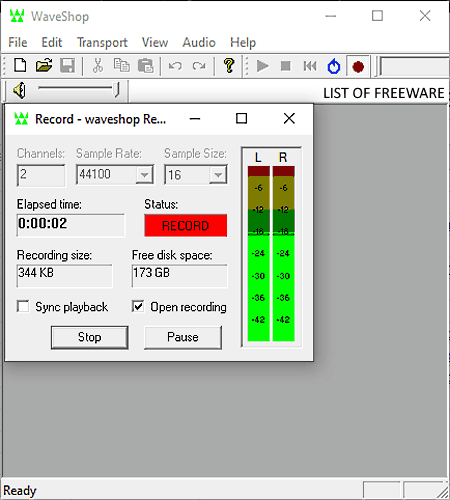
Waveshop is another free open source audio recorder software for Windows. It is mainly an audio editing software that also offers an audio recording feature. Through this software, you can record microphone audio. Before starting the recording, it lets you specify recording parameters like the number of channels, sample rate (24000, 32000, 41000, etc.), sample size (8, 16, 24, and 32), etc. After the completion of the recording, this software will automatically open up the recorded audio in its editing section.
To edit recorded audio, you can use audio editing tools (insert, select, cut, delete, insert silence, etc.) of this software to make necessary changes. Besides this, a good set of predefined audio effects are also provided by it through which you can amplify audio, invert audio waveform, swap channels, normalize audio, etc. Besides this, it also supports a lot of output audio formats like WAV, AIFF, MP3, FLAC, MPC, and more.
How to record audio using Waveshop:
- Start this software and click on the Record button and specify the output audio format and destination location.
- After that, a Record window will open up in which you can specify audio parameters (number of channels, sample rate, sample size, etc.).
- Next, press the Start button to initiate the recording process.
- To stop recording, click on the Stop button. As soon as you stop the recording, the editing section of this software will open up with the recorded audio waveform.
- Now, you can use available editing tools to make changes to recorded audio if you want.
- Lastly, hit the Save button to save the final recording.
Final Thoughts:
It is another good open source audio recording software through which you can record audio as well as make necessary enhancements to it.
Jokosher
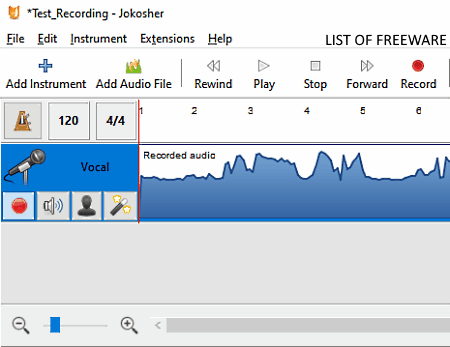
Jokosher is yet another free open source audio recorder software for Windows and Ubuntu. Through this software, you cannot only record microphone feed but also record MIDI Acoustic Guitar, Bass Drum, Bass Guitar, Cello, Keyboard, Snare, and other musical instruments. It also supports multiple feed recording that lets you parallelly record multiple instruments at a time.
An audio mixer section is also present in this recorder that lets you adjust the volume, sound balance, and master volume of recording, before or during the recording process. After the completion of the recording, you can make some modifications to recorded audio by arranging the audio over the audio track editor of this software. To make further modifications, you can adjust the time signature and beats values. Now, follow the below steps to record audio using this open source audio recorder.
How to record audio using Jokosher:
- Start this software and click on the Add Instrument button and select Voice option to add the microphone feed.
- After that, you can add more instruments according to your needs.
- Now, go to the Audio Mixer to specify the volume, sound balance, and more recording parameters before starting the recording.
- Next, click on the Record button to initiate the recording process.
- After the completion of recording, you can arrange recorded audio over the track editor and adjust the time signature and beats parameters, as you want.
- Lastly, use the Save as option to save the recording in OGG, MP3, and WAV audio formats.
Additional Features:
- Add Audio File: Using it, you can import prerecorded audio files to this software and mix it with the new recordings.
- Extension Manager: Using it, you can manage existing extensions and add new ones like Set Tempo, Minimal, etc., to introduce more features to this recorder.
Final Thoughts:
It is another nice open source audio recorder software through which you can simultaneously record feeds of multiple musical instruments at a time.
Libre AV Converter
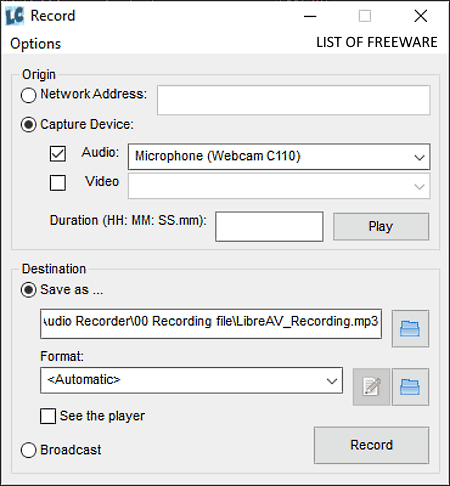
Libre AV Converter is a free open source media converter software that also lets you record microphone audio. Apart from audio, it can also record video separately or both audio and video together. The main advantage of this software is its ability to record microphone and camera feeds of remote devices. To connect with remote recording devices, you just need to provide their network address. After recording, you can save the audio in MP3, OGG, AAC, AMR, and more audio formats.
How to record audio using Libre AV Converter:
- Start this software and go to the Tools tab and click on the Record from device or network option to open up the Recording section.
- Now, tick the Audio checkbox and select the name of the recording microphone from the Audio menu.
- After that, specify the output recording format from the Format menu and enter the destination location path in the Destination field.
- Next, click on the Record button to start audio recording.
- To end and save the recording, just press the Stop button.
Additional Features:
- Media Conversion: In this software, you can perform both the audio and video format conversion.
- Rip CD Tracks: Using it, you can extract or rip data from a CD drive and save it in one of many supported media formats.
Final Thoughts:
It is a simple open source audio recording software through which you can record both the audio and video feeds.
fmedia
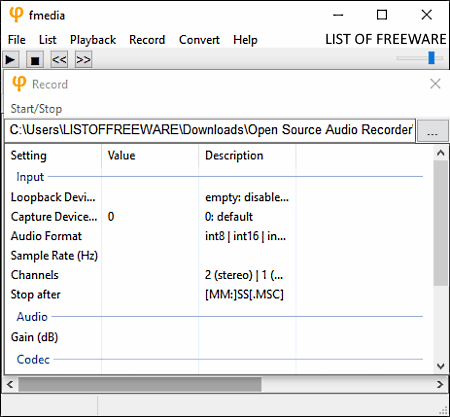
fmedia is a free portable and open source audio recorder software for Windows, Linux, and FreeBSD. Apart from audio recording, it can also be used to convert audio file format and to play media files. To record audio, you can use its Record section that also lets you adjust some audio parameters before recording. Some of the recording parameters that you can manually adjust are sample rate, channels, audio gain, and audio quality. Now, you can start the audio recording.
How to record audio using this open source audio recorder:
- Launch this software and go to its Record section.
- After that, adjust the values of the output recording parameters according to your needs.
- Next, click on the three-dot button to specify the destination location and output recording format (OGG, OPUS, MP3, FLAC, M4A, or WAV).
- Lastly, click on the Start/Stop button to initiate the audio recording.
Additional Features:
- Playback: Use it to play recordings or locally stored media files.
- Convert: Through this feature, you can convert one or more audio files of various formats to another audio format.
Final Thoughts:
It is a simple and straightforward open source audio recorder that anyone can use with ease.
pythonic mp3 recorder
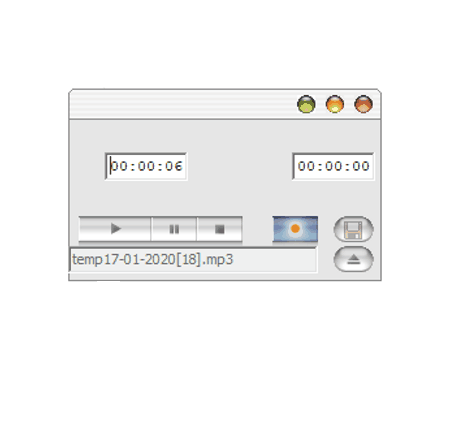
pythonic mp3 recorder is one more free open source audio recorder software for Windows, macOS, and Linux. It is a python based audio recording software through which you can record microphone audio and save it in the MP3 audio format. Besides MP3, it can not save the audio recording in any other audio format. In it, you also get an inbuilt audio player to preview recorded audio. In general, it is one of the simplest open source audio recorder software.
How to record audio using pythonic mp3 recorder:
- Start this audio recorder and specify the name and location for the output audio.
- Next, click on the Record button to start the audio recording.
- Now, to terminate the recording again press the Record button.
Final Thoughts:
It is a lightweight and simple open source audio recorder software that you can use with ease.
Naveen Kushwaha
Passionate about tech and science, always look for new tech solutions that can help me and others.
About Us
We are the team behind some of the most popular tech blogs, like: I LoveFree Software and Windows 8 Freeware.
More About UsArchives
- May 2024
- April 2024
- March 2024
- February 2024
- January 2024
- December 2023
- November 2023
- October 2023
- September 2023
- August 2023
- July 2023
- June 2023
- May 2023
- April 2023
- March 2023
- February 2023
- January 2023
- December 2022
- November 2022
- October 2022
- September 2022
- August 2022
- July 2022
- June 2022
- May 2022
- April 2022
- March 2022
- February 2022
- January 2022
- December 2021
- November 2021
- October 2021
- September 2021
- August 2021
- July 2021
- June 2021
- May 2021
- April 2021
- March 2021
- February 2021
- January 2021
- December 2020
- November 2020
- October 2020
- September 2020
- August 2020
- July 2020
- June 2020
- May 2020
- April 2020
- March 2020
- February 2020
- January 2020
- December 2019
- November 2019
- October 2019
- September 2019
- August 2019
- July 2019
- June 2019
- May 2019
- April 2019
- March 2019
- February 2019
- January 2019
- December 2018
- November 2018
- October 2018
- September 2018
- August 2018
- July 2018
- June 2018
- May 2018
- April 2018
- March 2018
- February 2018
- January 2018
- December 2017
- November 2017
- October 2017
- September 2017
- August 2017
- July 2017
- June 2017
- May 2017
- April 2017
- March 2017
- February 2017
- January 2017
- December 2016
- November 2016
- October 2016
- September 2016
- August 2016
- July 2016
- June 2016
- May 2016
- April 2016
- March 2016
- February 2016
- January 2016
- December 2015
- November 2015
- October 2015
- September 2015
- August 2015
- July 2015
- June 2015
- May 2015
- April 2015
- March 2015
- February 2015
- January 2015
- December 2014
- November 2014
- October 2014
- September 2014
- August 2014
- July 2014
- June 2014
- May 2014
- April 2014
- March 2014








