8 Best Free Open Source Diagram Software For Windows
Here is a list of best free open source diagram software for Windows. These software work just like any normal diagram software, the only difference these software have is the fact that these are open source and you can download, study, and manipulate their source codes.
Using most of these software, you can create various types of diagrams like Class, Block, Circuit, UML diagram, Flowchart, etc. To help you create different types of diagrams, these freeware provide various essential elements, blocks, connectors, etc. Plus, many software provide various dedicated sections namely UML, Circuit, Block diagram, etc. to provide all essential diagram-specific elements and tools. The process of creating diagrams is pretty standard among most software. The process includes dropping essential elements to the canvas and connecting them through the mouse. After that, you just need to label each element to finish the diagram. After completion, you can export the created diagram in various formats like PDF, PNG, XHTML, SVG, etc.
My Favorite Open Source Diagram Software For Windows:
Dia is my favorite software because it lets you create various types of diagrams such as UML, Circuit, Network, Flowchart, etc. diagrams. Plus, its handy features like multitab interface, grid lines, scale, etc. also help a lot in creating a diagram.
You can also check out lists of best free Bubble Diagram, ER Diagram, and Open Source Drawing software for Windows.
Dia
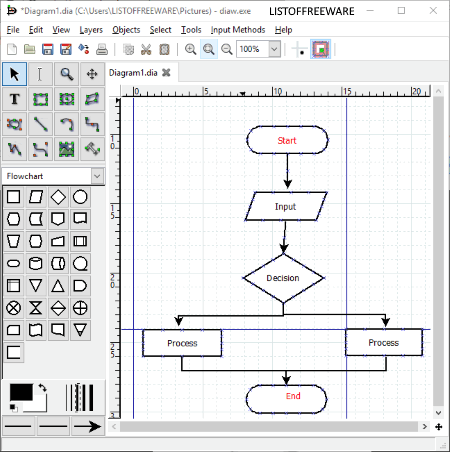
Dia is a free and open source diagram software for Windows. Using this software, you can create and edit various types of diagrams such as Circuit Diagram, Network Diagram, Flowchart, UML Diagram, etc. For each diagram type, it has a specific section like Assorted, Flowchart, UML, etc. and each section has dedicated shapes and elements to create a specific type of diagram. Along with various shapes and elements, it also comes with a multi-tab interface that will facilitate you to work on multiple diagrams simultaneously.
The canvas present in this freeware is also very helpful to create accurate diagrams because it contains Grid Lines and a Scale. Now, to create a diagram, select a diagram section according to diagram type (Circuit diagram, UML diagram, etc.) from the side toolbar to get all the diagram specific shapes and elements. After that, just select elements and drop them onto the canvas to create the diagram. Now, to show the relationship between blocks, you can use tools like Line Tool, Zigzag Line, Polyline, etc. from the Tools section of this software. A Text tool to name each block along with the option to change the text color and font is also available. Using these available tools, you can easily create any type of diagram. Once the diagram gets fully completed, you can save it in SVG, PS, PNG, JPG, GIF, etc. file formats.
Umbrello UML Modeller
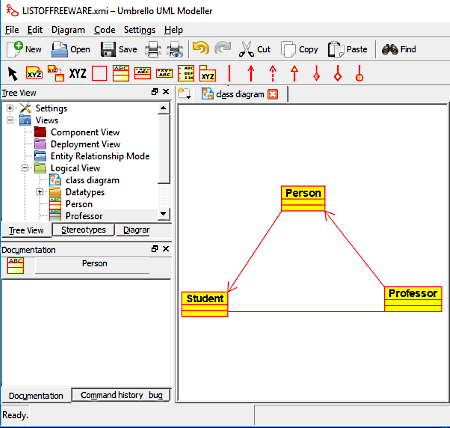
Umbrello UML Modeller is another free and open source diagram software for Windows. This software is mainly used to create different types of UML diagrams like Class Diagram, Sequence Diagram, Communication Diagram, Use Case Diagram, State Diagram, Activity Diagram, etc. From its diagram section, you can select the type of diagram that you want to create. According to the selected diagram type, a new canvas along with diagram specific tools will be available on its interface. For example, for Class Diagram, you get tools like Class, Package, Generalization, Composition, etc., while for communication diagram, you get asynchronous message, synchronous message, anchor, etc. tools. Using available tools, you can easily create any type of UML diagram. After completion, you can export diagram as Picture (PNG, JPEG, PPM, SVG, etc.), DocBook, XHTML, and a PDF file.
In this software, you also get many handy tools like View (to look at the diagram in birdseye view and tree view ), Command History (to view each step of diagram creation), Diagram (to see the logical view of the diagram, and to find out number of associations present in the diagram), etc. A number of standard tools like Cut, Copy, Find, Select All, Zoom, Align, etc. can also be found in it.
ThinkComposer
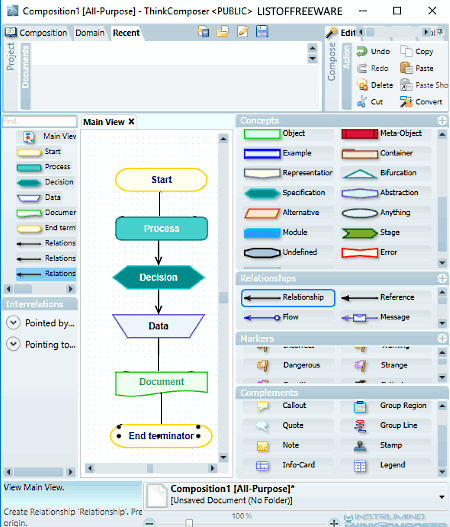
ThinkComposer is the next free open source diagram software for Windows. It is mainly an expressive visual tool through which you can create advanced diagrams, concept maps, mind maps, and flowcharts.
In order to create different types of diagrams, it provides various Domains (use case, sequence, mind mapping, class diagram, etc.) that you need to select according to the diagram type. According to the selected domain, you get all essential tools in the Concepts Section. By using the mouse, you can easily select and drop elements to the canvas, join elements, and also name elements to complete the diagram. Besides essential tools, a large number of Edit (undo, redo, copy, paste, find, align, etc.), Style (to change the color of diagram objects), and View tools (it contains zoom, fit to view, markers, snap to grid, indicators, etc. tools) are also present in this software.
After creating a diagram, you can focus on each entity of the diagram using its Content section. Plus, an Interrelations section is also present in it that enables you to view and analyze the relationship between different entities. After the analysis, you can export the diagram as JPG, PDF/XPS, and HTML files.
UMLet
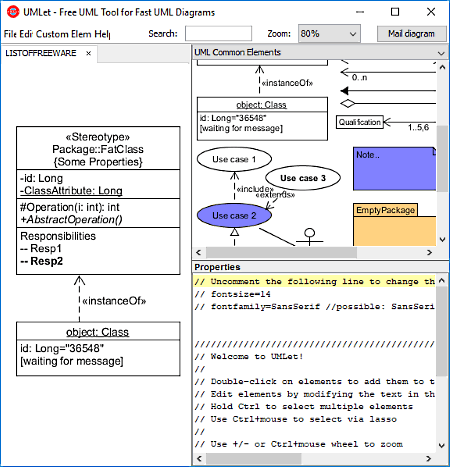
UMLet is yet another open source diagram maker software for Windows. Using this software, you can quickly create various types of UML diagrams such as Use case diagram, Class diagram, Object diagram, etc. In it, you can also work on multiple diagrams at a time because of its multi-tab interface.
On the right side of its interface, you get all UML elements with labels. Hence, you can easily understand the use of each element. Some of the common UML diagram components provided by this software are Use Case Element, Actor, Generalization, Aggregation, Empty Package, etc. You can easily drag and drop desired elements to the canvas and arrange elements using the mouse to make the diagram structure. Now, to label elements, select one element and change the label by going to Properties Section. Overall, it is really easy to create UML diagrams with this diagram maker.
In this software, you can also open the existing diagrams which are saved in UXF document format. As for exporting, finished diagrams can be saved in BMP, EPS, GIF, JPG, PDF, PNG, and SVG formats.
Pencil
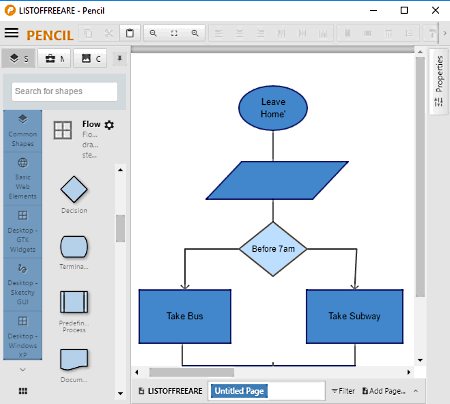
Pencil is one more open source diagram maker software for Windows. This software is mainly used to perform prototyping of apps of both Android and iOS platforms. Just like prototyping, it is also ideal to make diagrams because it has a large collection of shapes and its latest version also has connectors to connect elements of a diagram. It provides 10 different types of shape categories and every category contains a large number of shapes. It also provides some quality clip art images which you can download from its server. This software also lets you create multiple diagrams simultaneously and save them in PNG, HTML, PDF, SVG, etc. file formats.
The process to create a diagram is simple; first, you just need to drop all required shapes from the Common Shapes Section to Canvas. After that, connect boxes or shapes using connectors to define the relation. Lastly, label each box (element) and select color for boxes from the top toolbar. In the toolbar, you get more tools, which may be useful for you, like Alignment, Text Style, Line Style, Size, Rotation, etc. After making a diagram, you can export it as PNG, PDF, SVG, and ODT files.
Overall, this software is a beautifully designed software with clearly defined menus and easy to use tools.
WhiteStarUML
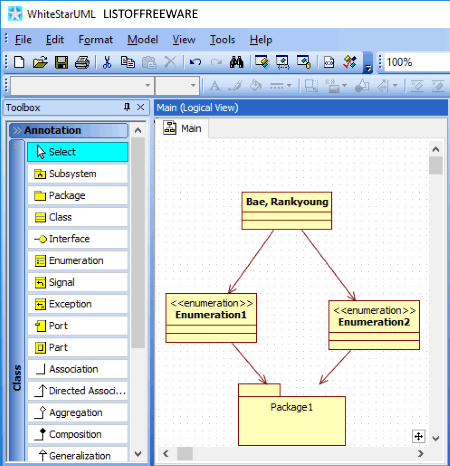
WhiteStarUML is another completely free and open source diagram maker software for Windows. Using this software, you can create various types of diagrams by selecting different diagram approaches namely the 4+1 model, Default Approach, Rational Approach, and UML Component Approach. Using these approaches, you can create Class diagram, Object diagram, Use Case diagram, Object diagram, etc. Each approach is slightly different from each other and requires different tools to create diagrams. In each approach, you get a toolbox on the left side of the interface containing all the essential elements and connectors to create a diagram like class element, association, port, composition, realization, package, etc. To create a diagram, drop required elements to canvas through mouse to create a specific type of diagram. After creating a diagram structure, you can easily name each element to complete the diagram. Once the diagram gets completed, you can use its Model Explorer section to analyze diagram elements and their associations. After the analysis, you can save diagram as UML file or export it as the XML file.
In this software, you also get various advanced features like Collection Editor, SQL Editor, Diagram Converter, Annotation tools, etc. Plus, common but important tools like zoom in/out, component color selector, cut, copy, etc. are also present in it.
Violet UML Editor
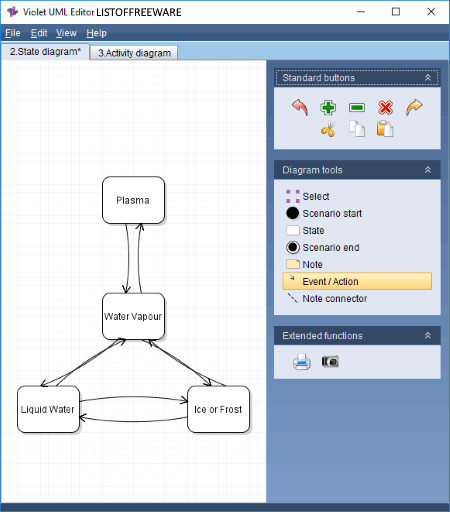
Violet UML Editor is the next free open source diagram software for Windows. This software is also used as a UML editor software in which you can create and edit both Behavioral (use case, sequence, state, etc.) and Structural (class, package, object, etc.) types of UML diagrams. It contains all essential tools like Use Case symbol, Actor, State, Transition, Interaction, Note connector tool, etc. to create a diagram. Plus, some standard buttons like Zoom in/out, Cut, Delete, Undo, Redo, etc. are also present on the interface.
To create a diagram, just select the required tool from the Diagram Tools Section and click on the Canvas to add selected element to the canvas. Similarly, add all the elements on the canvas and then name each element by double-clicking them.
After completion, you can save the diagram as a HTML file or you can export it as an Image file (JPG and PNG).
Dynamic Draw
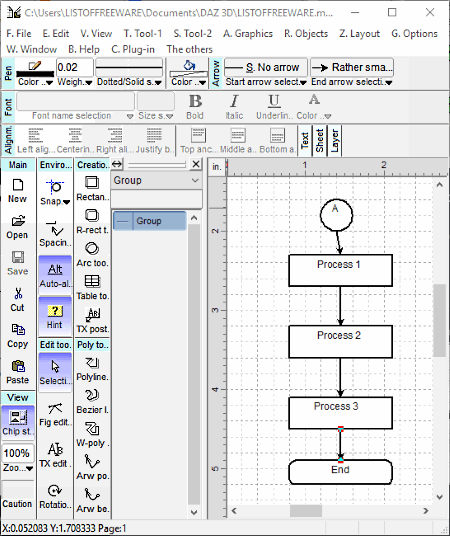
Dynamic Draw is a free open source idea processor software for Windows. This idea processor software can also be used to construct simple flowchart diagrams. In it, you do not have many diagram specific tools, but some of its idea processor tools and elements like (rectangle tool, arc tool, arrowed polyline tool, text edit tool, wide polyline tool, etc.) can be used to create basic flowchart diagrams. The canvas provided by this software is quite helpful in creating a precise diagram because of the presence of grid lines. Plus, simple drag and drop functionality to drop elements to the canvas and joining them through mouse are also quite handy.
This software provides three toolbars with various different tools to create diagrams namely Main Toolbar, Creation Toolbar, and View Toolbar. In the Main toolbar, you get standard tools namely New (to open a new empty canvas), Open (to open any existing diagram file), Save (to save the active document), Cut, Copy, and Paste. The Creation Toolbar contains various important diagram elements to create a diagram like a Bezier Line, Rectangle, Rounded Rectangle, Arc Tool, etc. In Edit tools, you get some editing tools named as Selection, Figure Edit tool, Text Edit Tools, and Rotation tool. After making a diagram through various available tools, you can save it as Dynamic Draw Portable Format File (.mdpf) or export as various image files (PNG, BMP, JPG, TIF, etc.).
Naveen Kushwaha
Passionate about tech and science, always look for new tech solutions that can help me and others.
About Us
We are the team behind some of the most popular tech blogs, like: I LoveFree Software and Windows 8 Freeware.
More About UsArchives
- May 2024
- April 2024
- March 2024
- February 2024
- January 2024
- December 2023
- November 2023
- October 2023
- September 2023
- August 2023
- July 2023
- June 2023
- May 2023
- April 2023
- March 2023
- February 2023
- January 2023
- December 2022
- November 2022
- October 2022
- September 2022
- August 2022
- July 2022
- June 2022
- May 2022
- April 2022
- March 2022
- February 2022
- January 2022
- December 2021
- November 2021
- October 2021
- September 2021
- August 2021
- July 2021
- June 2021
- May 2021
- April 2021
- March 2021
- February 2021
- January 2021
- December 2020
- November 2020
- October 2020
- September 2020
- August 2020
- July 2020
- June 2020
- May 2020
- April 2020
- March 2020
- February 2020
- January 2020
- December 2019
- November 2019
- October 2019
- September 2019
- August 2019
- July 2019
- June 2019
- May 2019
- April 2019
- March 2019
- February 2019
- January 2019
- December 2018
- November 2018
- October 2018
- September 2018
- August 2018
- July 2018
- June 2018
- May 2018
- April 2018
- March 2018
- February 2018
- January 2018
- December 2017
- November 2017
- October 2017
- September 2017
- August 2017
- July 2017
- June 2017
- May 2017
- April 2017
- March 2017
- February 2017
- January 2017
- December 2016
- November 2016
- October 2016
- September 2016
- August 2016
- July 2016
- June 2016
- May 2016
- April 2016
- March 2016
- February 2016
- January 2016
- December 2015
- November 2015
- October 2015
- September 2015
- August 2015
- July 2015
- June 2015
- May 2015
- April 2015
- March 2015
- February 2015
- January 2015
- December 2014
- November 2014
- October 2014
- September 2014
- August 2014
- July 2014
- June 2014
- May 2014
- April 2014
- March 2014








