5 Best Free Open Source Video Splitter Software For Windows
Here is a list of best free open source video splitter software for Windows. These open source software are similar to their closed source counterparts that let you split a video into two or more parts. However, unlike closed source video splitters, the source code of these software is free and accessible to all. You can also edit the source code of these open source video splitters without any restrictions.
The process of video splitting is performed to retain the essential parts of a video and lose the non-essential parts. To do that, you can use these open source video splitters. In these software, you can easily specify multiple start and endpoints within the timeline of a video to specify the splitting points. In some software, you also get an additional splitting method namely Keyframe to split a video from its keyframe. A few of these splitters also let you modify some video parameters before the conversion like video format, video encoding presets, resolution, etc. Another good thing about these software is their ability to support video formats like MP4, AVI, MOV, WMV, etc.
These video splitters also offer multiple additional tools such as video joiner, capture frame, video orientation changer, etc. All of these software are quite simple to use. Still, to help you out, I have included the video splitting steps in the description of each software. You can go through the list to know more about these software.
My Favorite Open Source Video Splitter Software For Windows:
MP4Tools is my favorite software because it lets you split as well as join videos of different video formats. It also lets you split videos using keyframe.
You can also check out lists of best free Open Source Video Compression, Open Source Video Converter, and Open Source Video Streaming software for Windows.
MP4Tools
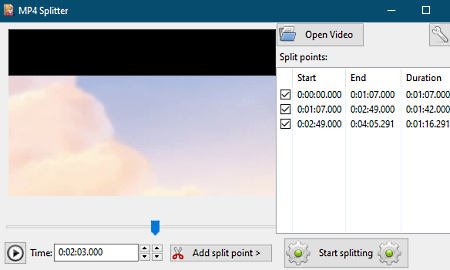
MP4Tools is a free open source video splitter software for Windows and macOS. Using it, you can split a video into two or more parts with ease. As its name implies, it is mainly used to spit videos of MP4 format. However, it also supports video files of AVI, MKV, MOV, MP4, MPEG, WEBM, and WMV formats. Before starting video splitting process, you can also choose to split video from keyframes only by going to the options menu. After that, you can preview the input video and add split points from where you want to split the input video.
Now, follow the below steps to split video using this open source video splitter software.
How to split video using MP4Tools:
- Start this software and click on the Open Video button to load a video of a supported format.
- After that, go to options if you want to split video from keyframes only.
- Now, drag the slider to a point from where you want to cut the video and click on the Add split point button. Similarly, you can add more split points.
- In the end, press the Start Splitting button and specify the destination location path to start the video splitting process.
Additional Feature:
- Video Joiner: Through this video joiner feature, you can easily join two or more videos to create a new single video.
Final Thoughts:
It is a simple yet effective open source video splitter software that lets you split video files of popular video formats.
LosslessCut
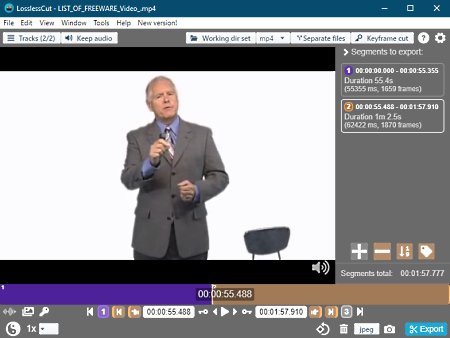
LosslessCut is another free open source video splitter software for Windows, macOS, and Linux. Through this software, you can quickly split a video into two or more parts. To split video, it offers two modes namely normal cut and keyframe cut. In normal mode, you can manually specify multiple video segments that you want to extract from the video. On the other hand, keyframe cut mode lets you split videos from keyframes. Before starting the splitting process, you can choose to keep or remove audio from video, export separate or combined files, and select one of supported output video formats like MP4, MOV, FLV, DV, OGV, etc.
To simply split videos through this software, follow below steps:
How to split video using LosslessCut:
- Start this software and go to File > Open option to load a video.
- After that, select a starting point over the video timeline using set cut start to current position tool and then specify the endpoint using a set cut end to current position tool. Similarly, you can specify more starting and ending points to split multiple parts from a video.
- Now, adjust available video splitting parameters and then specify the output video format.
- Lastly, click on the Export button to initiate the video splitting process.
Additional Features:
- Set Output Rotation: Using it, you can change the orientation of input videos.
- Capture Frame: Use it to capture a frame of a video that you can save in JPEG and PNG format.
- Merge Files: Through this feature, you can merge two or more videos to create a new video.
Final Thoughts:
It is another good open source video splitter that anyone can use to quickly split and merge videos of different formats.
JoinerSplitter
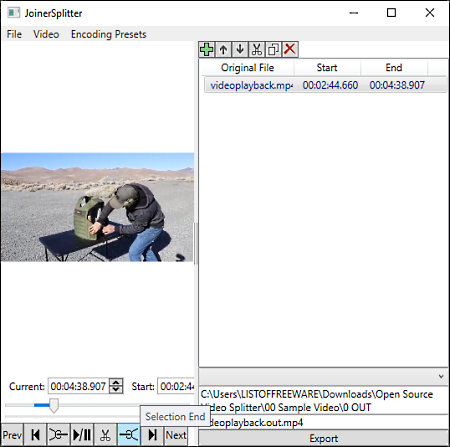
JoinerSplitter is yet another free open source video splitter software for Windows. It is an FFmpeg based video splitter software that can split videos of up to 4K resolution. Plus, it supports videos of multiple formats like MP4, AVI, MOV, WMV, FLV, DV, MPEG, etc. In this software, you can also find multiple encoding presets (h264 80 Mbits/s, 4k h264 80 Mbit/s, etc.) that enable you to change the resolution, encoder, and bit rate of output videos. After that, you can specify the points from where you want to split the video and start the video splitting process.
How to split video using JoinerSplitter:
- Launch this software and create a new job by going to the File menu.
- After that, click on the Add Video button to load a video.
- Next, use the selection start and selection end tools to specify multiple start and endpoints on a video.
- Now, specify the destination location path along with the name and extension of output videos.
- In the end, press the Export button to initiate the splitting process.
Additional Feature:
- Joiner: In this software, you can also join multiple videos of sample format to create a new video.
Final Thoughts:
It is a simple and straightforward open source video splitter software through which you can quickly split and join videos of multiple formats.
MediaMux
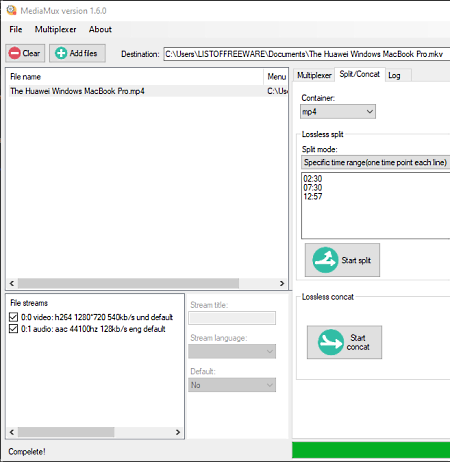
MediaMux is the next free open source video splitter software for Windows. It is mainly a multi-purpose media manipulation software through which you can split, merge, and convert videos. To perform video splitting, it offers two video splitting methods namely after output duration and specific time period. The after output duration method splits a video into multiple equal parts according to the entered interval value. On the other hand, specific time period method splits the video into two parts from the entered time value (in seconds).
This software supports multiple video formats like MP4, MOV, AVI, FLV, MPEG, etc. However, it can only save output videos in their native format or in either MKV or MP4 format. Now, checkout below steps to split a video using this open source video splitter software.
How to split video using MediaMux:
- Open the interface of this video splitter and click on the Add files button to load a video file.
- After that, go to its Split/Concat section and select one of two available video splitting modes.
- Next, specify a period from where you want to split the video.
- Lastly, select the native video format or either MP4 or MKV as the output and then hit the Start Split button to start the video splitting process.
Additional Features:
- Multiplexer: Through this feature, you can change many parameters of one or more videos at a time such as audio codec, video codec, video quality, frame rate, video format, etc.
- Lossless Concat: It is a video merger feature through which you can merge multiple videos into one.
Final Thoughts:
It is another easy to use open source video splitter software through which you can split, merge, and adjust various parameters of videos.
FFmpeg
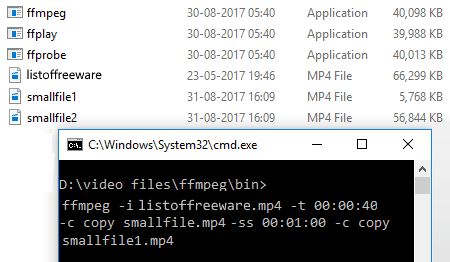
FFmpeg is one more free open source video splitter software for Windows, macOS, and Linux. It is primarily a media manipulation software that allows you to adjust and change various aspects of both video and audio files. However, unlike other similar software, it uses commands to perform a specific action as it lacks the graphical user interface. It also has some advantages like its ability to support video files of almost every video format, portability (it does not require installation to work), etc.
Now, let us see what is the command that you need to execute in order to split videos using commands.
How to split video using FFMPEG:
- First, copy the video that you want to split and then paste it to the FFmpeg folder.
- After that, launch this video splitter through the command line.
- Next, write this command
ffmpeg.exe -i input_video.mp4 -t 00:10:30 -c copy out_split1.mp4 -ss 00: 12:40 -c copy output_split2.mp4. - Lastly, hit the Enter button to start the video splitting process.
In the above command, you can replace the time values with the values from where you want to split the input video.
Final Thoughts:
It is another capable open source video splitter software that can also be used to perform other media manipulation activities like video joining, video cutting, video format conversion, etc. To perform any of the tasks, you just need to enter respective command.
Naveen Kushwaha
Passionate about tech and science, always look for new tech solutions that can help me and others.
About Us
We are the team behind some of the most popular tech blogs, like: I LoveFree Software and Windows 8 Freeware.
More About UsArchives
- May 2024
- April 2024
- March 2024
- February 2024
- January 2024
- December 2023
- November 2023
- October 2023
- September 2023
- August 2023
- July 2023
- June 2023
- May 2023
- April 2023
- March 2023
- February 2023
- January 2023
- December 2022
- November 2022
- October 2022
- September 2022
- August 2022
- July 2022
- June 2022
- May 2022
- April 2022
- March 2022
- February 2022
- January 2022
- December 2021
- November 2021
- October 2021
- September 2021
- August 2021
- July 2021
- June 2021
- May 2021
- April 2021
- March 2021
- February 2021
- January 2021
- December 2020
- November 2020
- October 2020
- September 2020
- August 2020
- July 2020
- June 2020
- May 2020
- April 2020
- March 2020
- February 2020
- January 2020
- December 2019
- November 2019
- October 2019
- September 2019
- August 2019
- July 2019
- June 2019
- May 2019
- April 2019
- March 2019
- February 2019
- January 2019
- December 2018
- November 2018
- October 2018
- September 2018
- August 2018
- July 2018
- June 2018
- May 2018
- April 2018
- March 2018
- February 2018
- January 2018
- December 2017
- November 2017
- October 2017
- September 2017
- August 2017
- July 2017
- June 2017
- May 2017
- April 2017
- March 2017
- February 2017
- January 2017
- December 2016
- November 2016
- October 2016
- September 2016
- August 2016
- July 2016
- June 2016
- May 2016
- April 2016
- March 2016
- February 2016
- January 2016
- December 2015
- November 2015
- October 2015
- September 2015
- August 2015
- July 2015
- June 2015
- May 2015
- April 2015
- March 2015
- February 2015
- January 2015
- December 2014
- November 2014
- October 2014
- September 2014
- August 2014
- July 2014
- June 2014
- May 2014
- April 2014
- March 2014








