5 Best Free PDB to PDF Converter Software For Windows
Here is a list of best free PDB to PDF converter software for Windows. PDB or Palm Doc Book format is a Palm eBook device specific eBook format. In order to view PDB eBooks in some other device, you need to first convert it to a widely used eBook format like PDF. And for that, you need PDB to PDF converter software which are listed in this article.
Through some of these software, you can convert multiple PDB files to PDF format at a time. Apart from that, you can also easily edit metadata (author, publication, book title, book cover, etc.), table of content, font, and some other output parameters of PDB eBooks prior to conversion. Most of these converters also offer a good eBook reading environment. However, some of these are dedicated eBook converters and hence do not provide any eBook viewing feature.
The common thing among these converters is that they all support eBooks of multiple formats. Some of the supported ebook formats of these converters are EPUB, MOBI, FB2, LIT, RTF, TCR, XPS, JBIG2, and WWF. Apart from main eBook conversion features, you can also find some useful additional features in these converters like eBook fetcher, eBook library, eBook editor, etc. Also, all of these converters are quite simple and easy to use. If you still need some help in the conversion, then check out the description of these converters.
My Favorite PDB to PDF Converter Software For Windows:
calibre is my favorite software because it is featured yet extremely simple to use. Plus, it supports batch PDB to PDF conversion. I also like its additional features like eBook Reader, eBook Fetcher, Fetch News, eBook Library, etc.
yBook is another good software that you can try as it allows you to convert, read, and manage PDB eBooks.
You can also check out lists of best free MOBI to EPUB Converter, EPUB To AZW3 Converter, and LIT to PDF Converter software for Windows.
calibre
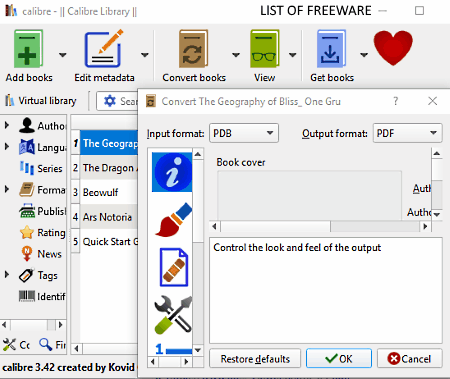
calibre is a free open source eBook management and reader software that you can use as a PDB to PDF converter software. This software works on Windows, MacOS, and Linux platforms. In it, you get a dedicated Convert books section using which you can quickly convert PDB eBooks to PDF format. Its Convert books section also offers tools to edit Metadata (Author Name, Publisher, Title, Tags, Book Cover, etc.), Looks & Feel, Table of Contents, etc., before starting the conversion.
Apart from PDB and PDF, this software can also be used to convert eBooks of other formats such as AZW3, MOBI, FB2, LIT, RTF, TCR, SNB, and more. Another good thing about this software is that it supports batch eBook conversion.
How to convert PDB to PDF using calibre:
- Launch this software and press Add books button to load one or more PDB eBooks.
- After that, go to Convert books section and select the output format (PDF).
- Now, edit the metadata, looks & feel, table of contents, etc., using available options.
- Lastly, press the OK button to start the PDB to PDF conversion process.
Additional Features:
- View: It is a dedicated eBook viewer feature of this software in which you get all essential eBook viewing tools like Page Navigation, Bookmark Page, Show eBook Metadata, Reading Modes (page mode and flow mode), etc.
- Edit eBooks: With its help, you can easily edit the main content of any eBook with ease. It offers editing tools like fix HTML, manage fonts, add cover, check spelling, set semantics, etc.
- Calibre Library: Using it, you can easily manage a large collection of eBooks as it lets you categorize eBooks according to authors, languages, formats, series, ratings, etc. In addition to that, it allows you to maintain multiple eBook libraries.
- Get books: With its help, you can easily browse and download eBooks from different commercial and non-commercial eBook sources.
- Fetch News: It lets you fetch news from various news sources of different parts of the world, which you can save in multiple eBook formats.
Final Thoughts:
It is one of my favorite PDB to PDF converter software because it offers complete eBook utilities to use to convert eBooks, read eBooks, and Manage eBooks.
yBook
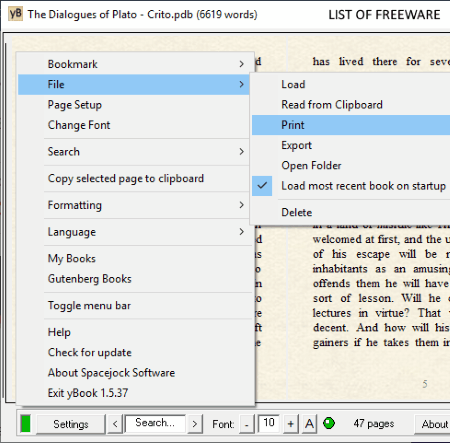
yBook is another free PDB to PDF converter software for Windows. In this software, you can convert as well as view PDB files. Not just PDB, but eBooks of different formats like BRN, BFL, HTML, RTF, YBHTM, PRC, etc., can also be viewed and converted to other formats. This software is also quite suitable for eBook reading as it offers a textured reading environment as you get in a paper book. Plus, various reading specific tools like click to navigate, change font, bookmarks, search, and more are present in it.
How to convert PDB to PDF using yBook:
- Start this software and press the Load button to import a PDB file. Loaded PDB file will automatically open up on its interface.
- After that, right click over the main interface of this software to open up the options menu.
- Now, go to File > Print option to save a PDB eBook in PDF format.
Additional Features:
- My Books: It is basically an eBook library of this software through which you can manage a large collection of eBooks.
- Gutenberg Books: Using this feature, you can browse and download ebooks from Gutenberg website that contains thousands of eBooks.
Final Thoughts:
It is a simple and straightforward PDB to PDF converter software through which you can easily read and convert eBooks of PDB and other formats.
STDU Viewer
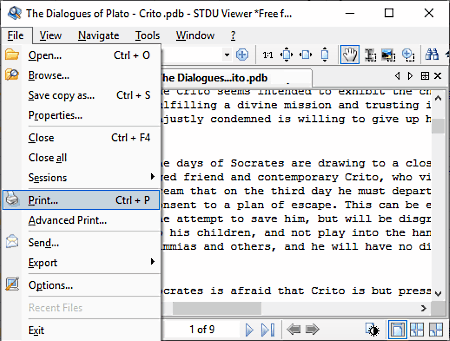
STDU Viewer is yet another free PDB to PDF converter software for Windows. It comes in both standard and portable packages. As its name suggests, it is primarily a document viewer software in which you can view documents and eBooks of various formats like TIFF, PDF, DjVu, XPS, JBIG2, WWF, PDF, PDB, MOBI, EPUB, etc. In it, you can easily open multiple ebooks at a time due to its multi-tab interface. Plus, all necessary document viewing tools like page navigation, zoom, bookmarks, search, etc., are also provided by it. However, it does not come with a dedicated PDB to PDF converter, hence you need to use the Print feature of this software to convert a PDB eBook to PDF format.
How to convert PDB to PDF using STDU viewer:
- Open the interface of this software and load a PDB eBook. As soon as you load a PDB eBook, you can view its content on its interface.
- After that, go to File > Print option and select either print all pages, only even pages, only odd pages, or just current page option.
- Lastly, press the OK button to start the conversion process.
Limitations:
This software is only free for non-commercial use.
Final Thoughts:
It is a simple eBook and document viewer through which you can also convert PDB eBooks to PDF document.
Hamster Free Book Converter
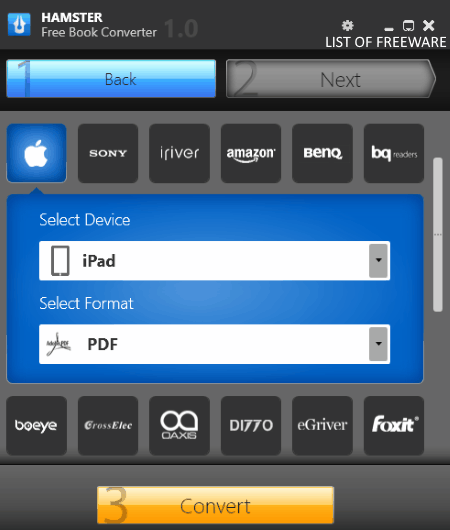
Hamster Free Book Converter is the next free PDB to PDF converter software for Windows. It is a dedicated eBook converter software. Using it, you can convert eBooks of almost all eBook formats like PDB, EPUB, PRC, LIT, MOBI, and more. The good thing about this software is that it lets you convert eBooks according to different devices also like iPad, iPhone, Sony Phones, Amazon Kindle 3, Benq eBook Reader, etc. In this software, you can also convert multiple eBooks to other formats at a time.
How to convert PDB to PDF using Hamster Free Book Converter:
- Launch this software and press the Add Files button to load one or more PDB eBooks.
- After that, press the Next button and select a device company and exact device name according to which you want to optimize the output PDF eBook.
- Now, select the PDF format from the Select Format menu and press the Convert button to start the conversion process.
Final Thoughts:
It is an easy to use batch PDB to PDF converter software through which you can quickly convert multiple PDB eBooks to PDF format.
ABC Amber Palm Converter
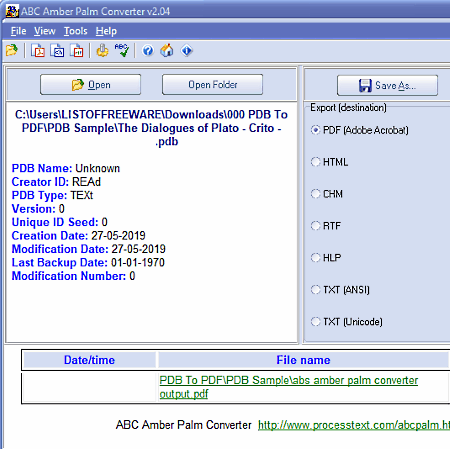
ABC Amber Palm Converter is one more free PDB to PDF converter software for Windows. It is a dedicated Palm eBook converter through which you can convert both the PDB and PRC Palm eBooks to HTML, RTF, DOC, PDF, LIT, HLP, and other formats. In it, you also get tools to edit PDB eBooks Fonts and Colors (text font, text color, text style, etc.) and Metadata (author, creator, title, keywords, etc.). However, unlike other similar software, it does not offer any eBook viewer in it.
How to convert PDB to PDF using ABC Amber Palm Converter:
- Launch this software and click on the Open button to load a PDB eBook in it.
- After that, go to Options menu and manually edit PDB eBook metadata, text font, text, text color, etc.
- Now, move to the Export section and select the PDF format.
- Lastly, press the Save As button to specify the destination folder and press the Save button to start the conversion.
Final Thoughts:
It is a really good PDB to PDF converter software because it allows you to convert both the Palm eBooks formats (PDB and PRC) to PDF and other eBook formats.
Naveen Kushwaha
Passionate about tech and science, always look for new tech solutions that can help me and others.
About Us
We are the team behind some of the most popular tech blogs, like: I LoveFree Software and Windows 8 Freeware.
More About UsArchives
- May 2024
- April 2024
- March 2024
- February 2024
- January 2024
- December 2023
- November 2023
- October 2023
- September 2023
- August 2023
- July 2023
- June 2023
- May 2023
- April 2023
- March 2023
- February 2023
- January 2023
- December 2022
- November 2022
- October 2022
- September 2022
- August 2022
- July 2022
- June 2022
- May 2022
- April 2022
- March 2022
- February 2022
- January 2022
- December 2021
- November 2021
- October 2021
- September 2021
- August 2021
- July 2021
- June 2021
- May 2021
- April 2021
- March 2021
- February 2021
- January 2021
- December 2020
- November 2020
- October 2020
- September 2020
- August 2020
- July 2020
- June 2020
- May 2020
- April 2020
- March 2020
- February 2020
- January 2020
- December 2019
- November 2019
- October 2019
- September 2019
- August 2019
- July 2019
- June 2019
- May 2019
- April 2019
- March 2019
- February 2019
- January 2019
- December 2018
- November 2018
- October 2018
- September 2018
- August 2018
- July 2018
- June 2018
- May 2018
- April 2018
- March 2018
- February 2018
- January 2018
- December 2017
- November 2017
- October 2017
- September 2017
- August 2017
- July 2017
- June 2017
- May 2017
- April 2017
- March 2017
- February 2017
- January 2017
- December 2016
- November 2016
- October 2016
- September 2016
- August 2016
- July 2016
- June 2016
- May 2016
- April 2016
- March 2016
- February 2016
- January 2016
- December 2015
- November 2015
- October 2015
- September 2015
- August 2015
- July 2015
- June 2015
- May 2015
- April 2015
- March 2015
- February 2015
- January 2015
- December 2014
- November 2014
- October 2014
- September 2014
- August 2014
- July 2014
- June 2014
- May 2014
- April 2014
- March 2014








