5 Free Photo Enlarger App for Android
Here is a list of 5 free photo enlarger apps for Android. Enlarging a photo increase the dimensions of the photo. You can easily enlarge an image by resizing it with larger dimensions. But resizing a photo with significantly larger dimensions can add pixelation to it. So one has to be a little careful with the dimensions. There are AI-based algorithms that can enlarge a photo by 2 times, 4 times, and even 8 times while maintaining the quality.
These 5 Android apps use both these methods to enlarge the photos. One app uses AI algorithms to enlarge the photos without losing quality. This app process the photos online. So, you have to upload the photo to their services online. The rest of the apps work offline only. Those apps directly expand the image with the new dimensions. This way, you get an enlarged photo.
7 Best Free Photo Enlarger Software For Windows
My Favorite Photo Enlarger App
Image Size – Photo Resizer is my favorite photo enlarger app on this list. This app is quite simple to use. It has a preset of popular photo dimensions that you can apply to your photos. Either you can crop the photo to custom dimensions with a filling background color. Or, you can apply one dimension and get the other changes automatically while keeping the aspect ratio the same. It has photo editing capabilities as well. One good thing about this app is that it works totally offline. Your photos stay and are processed on your phone only.
You can also check out our lists of the best free RAW Image Viewer Apps, Android Video Recovery Apps, and Stick Figure Animation Apps for Android.
Image Size - Photo Resizer
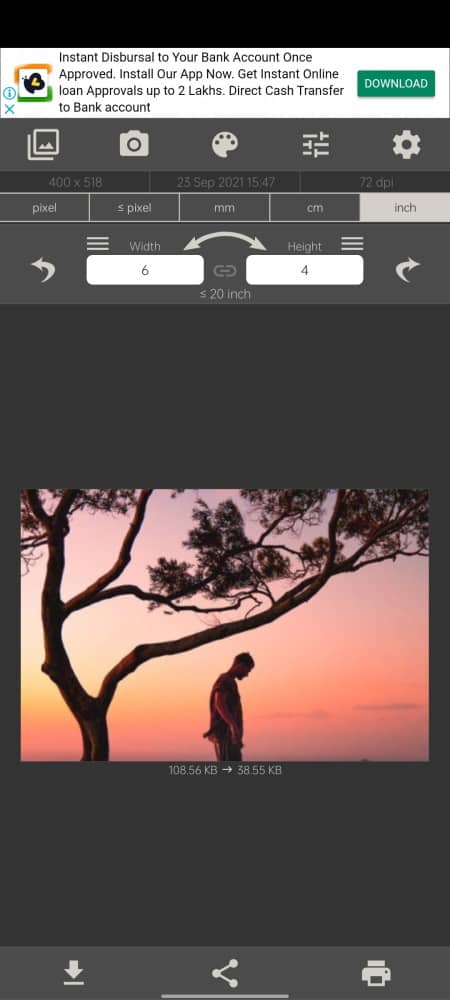
Image Size is a free photo enlarger app for Android. This app offers a simple and offline way to increase the size of the photo. It offers a set of dimensions that you can apply to your photo. Or, you can enter a custom dimension and change the actual photo size to that. Apart from that, it also has photo editing capabilities where you can change the contrast, sharpness, exposure, etc., and apply filters, vintage, flip, background color, and more.
How to enlarge images with AI Image Size?
- Open this app and tap on the screen to add your photo.
- Pick or enter custom dimensions to enlarge the photo.
- Tap on the photo again to apply the new size.
- Use the download button to save the photo.
Highlights:
- Enlarge or shrink the photos to any custom dimensions.
- Edit photos with filters, exposure, contrast, vintage, flip, saturation, sharpness, warmth, draw, stickers, and text.
- Crop the photo with a custom background color.
- Change measuring units to pixel, inch, mm, or cm.
Photo Resizer HD
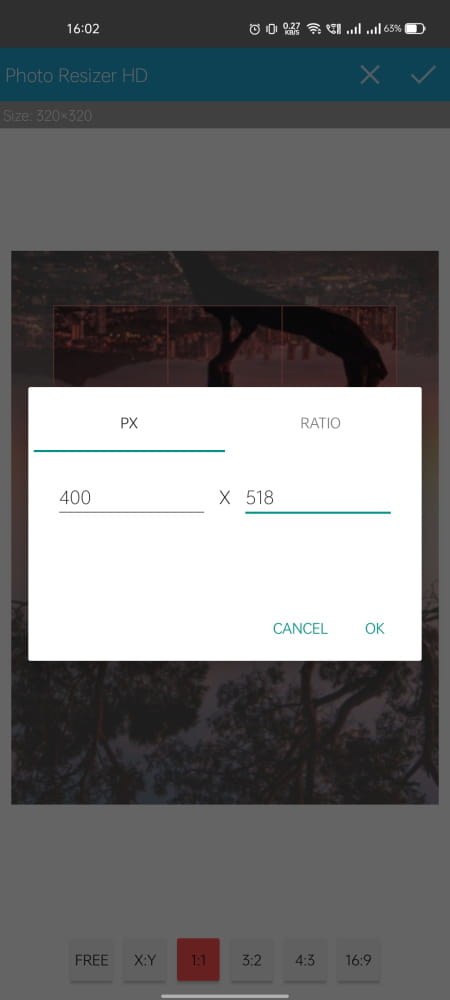
Photo Resizer HD is a free Android app to enlarge photos. This app can change the size of the photos individually or in batch mode. You can simply add the photo and set a size or custom dimensions and resize. Along with resizing, you can edit photos, flip, rotate, and crop. You can also configure size, quality, format. and exif options for the output. This app can directly export the resized image to SD. All the processing is done on the device itself. It does not upload or transfer your photos online.
How to enlarge images with Photo Resizer HD?
- Open this app and tap on the gallery option to pick a photo. You can enable the “Batch Mode” to resize multiple photos.
- After adding the photo(s), go to the “Resize” tab and pick a size. You can choose a preset or enter custom dimensions.
- Then click on the “Save” button from the top to get the final photo.
Highlights:
- Resize photos to enlarge the actual size of the photos.
- Enlarge multiple photos at once in batch mode.
- Crop, flip, and rotate photos.
- Set default file format, JPEG Quality, Sharpening, and EXIF options for each resize operation.
AI Image Enlarger
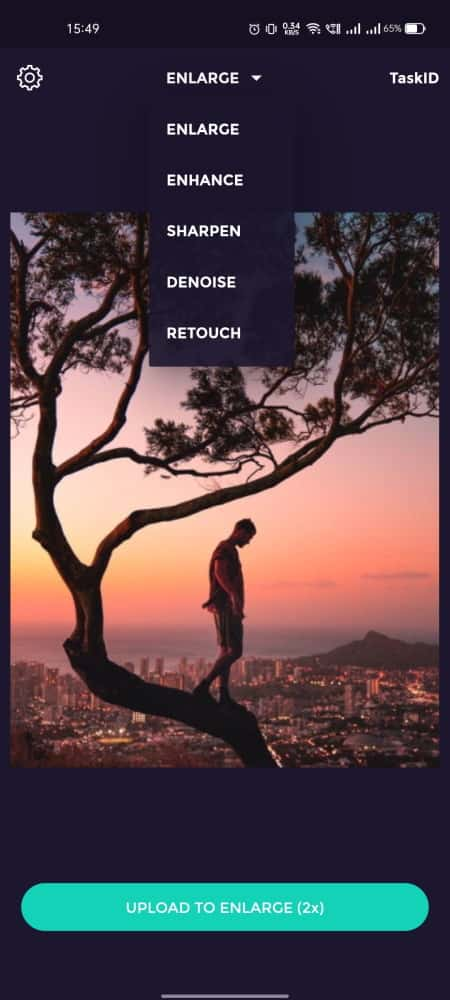
AI Image Enlarger is a free Android app to increase the size of photos. This app can increase the size of a photo by 2x, 4x, and 8x. 2x enlarge feature is free to use however the rest of the options are hidden behind a paid subscription. It processes the photos online which means you have to upload your photo to make it larger. The process does take time and you have to wait for a little to get the final photo.
How to enlarge images with AI Image Enlarger?
- Open this app and tap on the screen to add your photo.
- On upload, you get a task ID. Note that down.
- Wait for it to upload the photo to the server and get it 2x enlarged.
- Download the final enlarged photo or copy the URL when finish or come back later and check the task ID to get the photo.
Highlights:
- Image Enlarger: Upscale images/pictures/photos by 200%/400%/800% without losing quality. Only 200% in the free plan.
- Image Enhancer: Enhance the photo color and contrast based on machine learning.
- Image Denoiser: Eliminate noises in the photo and image to improve quality.
- Image Sharpener: Enhance photo by sharpening photo edges and bring clarity to blurry pictures.
Photo Expander - Photo Enlarger
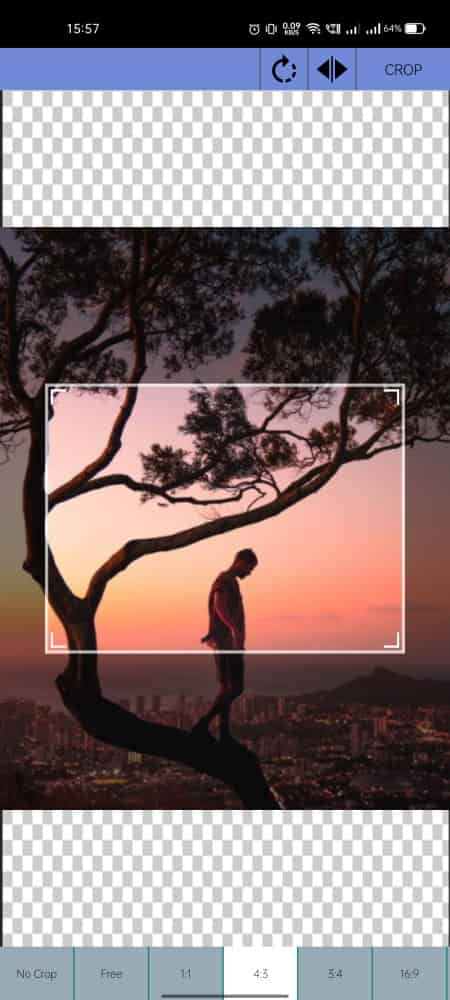
Photo Expander is another free photo enlarger app for Android. This app can expand the image on all sides. It expands all sides in the uniform of each side separately. However, it does not fill the extra area with the enlarged photo. Instead, it adds an extra blank area around the photo. You can change the color of that area as per your liking. It can come in handy for adding borders or doing something similar with the photo. But it does not increase the dimensions of the original photo.
How to enlarge images with Photo Expander?
- Open this app and tap on the screen to add your photo.
- Go to the Expand tab and use the sliders to expand the photo.
Highlights:
- Crop Photo: Crop the image to specific aspect ratios.
- Edit Photo: Edit photos with exposure, contrast, vintage, flip, saturation, sharpness, warmth, text, etc.
- BG Color: Add color-filled background to the photo.
- Opacity & Blur: Adjust the opacity and blur of the entire image.
Photo Zoomer

Photo Zoomer is a free Android app that adds a zoom effect to the photos. This app creates a magnifier circle on top of the photo that zooms into that specific area. When you add your photo to this app, a bubble appears on the photo with a magifier. You can place it anywhere on your photo to create a zoom effect. This can be nice in specific scenarios like to make the moon look big, to focus on some particular thing in a photo, etc.
How to enlarge images with AI Image Enlarger?
- Open this app and tap on the gallery icon to add your photo.
- Adjust and place the zoom bubble on your photo to create a zoom effect.
- Tap on the download button to save the new photo to the gallery.
Highlights:
- Create a zoom effect in the photo.
- Add shapes to the photo.
About Us
We are the team behind some of the most popular tech blogs, like: I LoveFree Software and Windows 8 Freeware.
More About UsArchives
- May 2024
- April 2024
- March 2024
- February 2024
- January 2024
- December 2023
- November 2023
- October 2023
- September 2023
- August 2023
- July 2023
- June 2023
- May 2023
- April 2023
- March 2023
- February 2023
- January 2023
- December 2022
- November 2022
- October 2022
- September 2022
- August 2022
- July 2022
- June 2022
- May 2022
- April 2022
- March 2022
- February 2022
- January 2022
- December 2021
- November 2021
- October 2021
- September 2021
- August 2021
- July 2021
- June 2021
- May 2021
- April 2021
- March 2021
- February 2021
- January 2021
- December 2020
- November 2020
- October 2020
- September 2020
- August 2020
- July 2020
- June 2020
- May 2020
- April 2020
- March 2020
- February 2020
- January 2020
- December 2019
- November 2019
- October 2019
- September 2019
- August 2019
- July 2019
- June 2019
- May 2019
- April 2019
- March 2019
- February 2019
- January 2019
- December 2018
- November 2018
- October 2018
- September 2018
- August 2018
- July 2018
- June 2018
- May 2018
- April 2018
- March 2018
- February 2018
- January 2018
- December 2017
- November 2017
- October 2017
- September 2017
- August 2017
- July 2017
- June 2017
- May 2017
- April 2017
- March 2017
- February 2017
- January 2017
- December 2016
- November 2016
- October 2016
- September 2016
- August 2016
- July 2016
- June 2016
- May 2016
- April 2016
- March 2016
- February 2016
- January 2016
- December 2015
- November 2015
- October 2015
- September 2015
- August 2015
- July 2015
- June 2015
- May 2015
- April 2015
- March 2015
- February 2015
- January 2015
- December 2014
- November 2014
- October 2014
- September 2014
- August 2014
- July 2014
- June 2014
- May 2014
- April 2014
- March 2014








