6 Best Free PICT to JPEG Converter Software For Windows
Here is a list of best free PICT to JPEG converter software for Windows. PICT is a graphical image format developed by Apple Inc. for Macintosh computers. This main advantage of this format is its ability to support both the vector and scalar graphics. However, it is not a popular image format among Windows applications. To use PICT images in Windows, it is more desirable to convert it to a popular image format among Windows applications like JPEG. JPEG or Joint Photographic Experts Group is a widely used lossy image format that carries graphical data. In case you need to convert PICT to JPEG, you need these PICT to JPEG converter software.
Most of these converters are dedicated image converter software which support many image formats including PICT and JPEG. Some of the popular image formats supported by these converters are PNG, BMP, GIF, TIFF, ICO, JFIF, and TGA. In some of these converters, you can also edit input images before starting the conversion process. To edit images, this software offer editing tools like Image Effects, Color Balance, Negative, Saturation, Reduce Noise, and more. In some converters, you can even adjust the image resolution, compression, orientation, etc.., parameters. After making desired changes to input images, you can start the conversion process. In the description of each converter, I have included the conversion steps that you can follow to perform PICT to JPEG conversion. Go through the list to know more about these converters.
My Favorite PICT to JPEG Converter Software For Windows:
Converseen is my favorite software because it lets you convert multiple PICT images to JPEG at a time. In addition to that, it supports a lot of image formats such as PNG, BMP, TIFF, ICO, and more.
In case you want to edit bulk PICT images prior to conversion to JPEG, you should try XnConvert.
You can also check out lists of best free PPT To JPG Converter, EPUB to HTML Converter, and HEIC to PNG Converter software for Windows.
Converseen
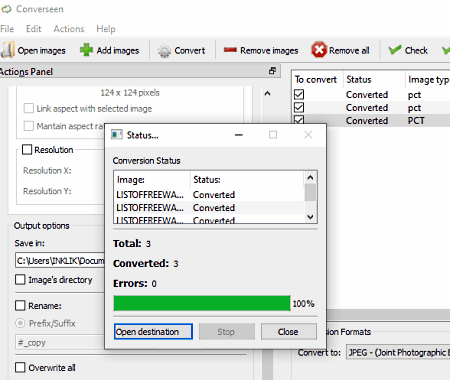
Converseen is a free batch image processing software that can also be used as the PICT to JPEG converter software. It works on Windows, Linux, and FreeBSD. Using this converter, you can also batch convert PICT images to JPEG and other supported formats like PNG, PGX, BMP, TIFF, SVG, TGA, PBM, and more. In this converter, you can also adjust some image parameters namely image resolution, image orientation, aspect ratio, and scaling before starting the conversion process. Now, check out the below steps to convert PICT to JPEG.
How to convert PICT to JPEG using Converseen:
- Start this converter and click on the Add images button to load one or more PICT images.
- After that, select all images from its interface that you want to convert and then use
- Rotate and Flip and Dimensions tabs to adjust some image parameters.
- Next, go to the Convert to menu and select JPEG as the output image format.
- After that, use the Image settings to adjust the JPEG quality.
- Lastly, press the Convert button to start the conversion process.
Additional Features:
- Replace transparent background: It is a handy feature through which you can replace the transparent background of images with a specific color.
Final Thoughts:
It is a straightforward image converter through which you can easily convert multiple PICT images to JPEG at a time.
XnConvert
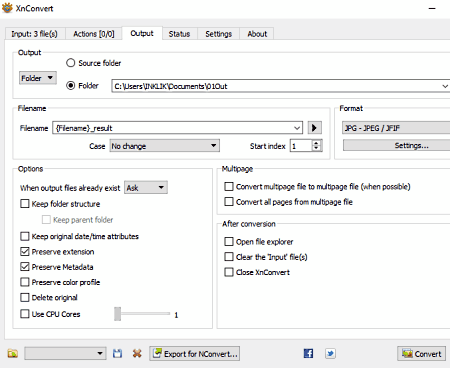
XnConvert is a free PICT to JPEG converter software for Windows, macOS, and Linux. It is primarily a batch image converter software through which you can quickly convert multiple images at a time. Some of the image formats that it supports are TIFF, B3D, PNG, DCX, RAW, BMP, and WEBP. Besides this, you can also use it to edit multiple images at a time. To edit multiple images at once, it provides an Actions tab that offers batch editing features like Crop, Color Balance, Negative, Saturation, Reduce Noise, etc. After editing, you can use the inbuilt preview feature of this converter to check out the modifications before starting the conversion.
How to batch convert PICT to JPEG using XnConvert:
- Launch this converter and go to its Input tab and click on the Add Files button to load multiple PICT images.
- Now, go to the Actions tab and specify editing tasks to make changes to input PICT images.
- After that, go to the Output tab and select the JPEG format from the Format menu.
- At last, click on the Convert button to start the batch PICT to JPEG conversion process.
Additional Features:
- File Renaming: It is a simple batch renaming feature in which you can specify the naming pattern according to which it automatically renames multiple images.
- Use CPU Core: It lets you specify the number of CPU cores you want this converter to use during the conversion process.
Limitation:
It is free for non-commercial use only.
Final Thoughts:
It is one of the best free PICT to JPEG converter through which you cannot only batch convert images but also perform batch image editing.
Scribus
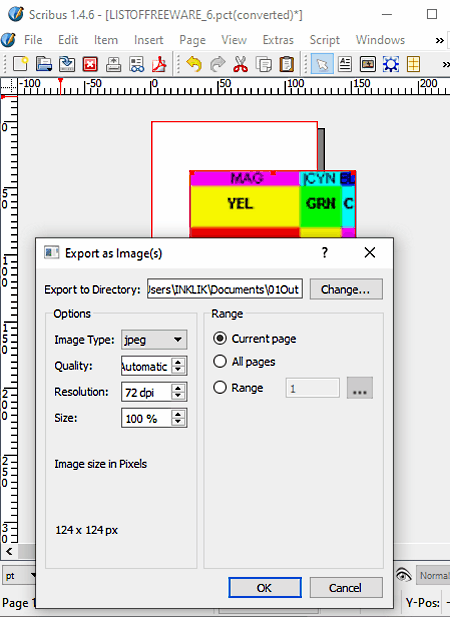
Scribus is a free open source desktop publishing software that can also be used as the PICT to JPEG converter. It works on Windows, macOS, FreeBSD, and some more operating systems. In this software, you can find various desktop publishing tools, some of which can also be used to edit input PICT images like Image Effects (blur, brightness, invert, curves, etc.), Insert (insert text frame, image frame, line, shape, etc.), Replace Colors, etc. Along with editing tools, it also provides a multi-window interface that allows you to work on multiple images at a time. Apart from PICT and JPEG, this converter supports many other image formats such as BMP, ICO, PNG, TIFF, PPM, XPM, and more.
How to convert PICT to JPEG using Scribus:
- Start this software and click on the Open option to browse and load a PICT image.
- After that, you can edit the PICT image using various available desktop publishing tools.
- Next, go to File > Export menu and choose Save as Images option to open up the Export as Images window.
- Now, specify the image resolution, image quality, image size, and output image format (JPEG).
- Lastly, press the OK button to start the conversion process.
Additional Features:
- Manage Images: Using it, you can manage multiple images and check out their properties like format, colorspace, DPI, resolution, etc.
- Measurements: This tool allows you to accurately measure the distance between two points over an image.
Final Thoughts:
It is a feature-rich PICT to JPEG converter that lets you edit and enhance an input PICT image before converting it to the JPEG format.
Advanced Batch Image Converter
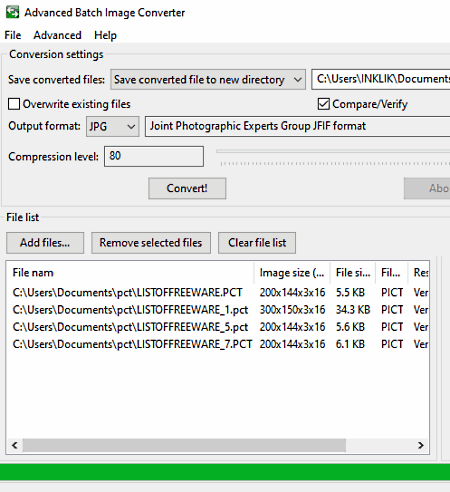
Advanced Batch Image Converter is a free open source PICT to JPEG converter software for Windows, macOS, and Linux. As its name suggests, it is a batch image converter through which you can convert multiple PICT images to JPEG, JP2, TIFF, WebP, BMP, CIN, DCX, and PCX formats. Now, check out the below steps to convert PICT to JPEG.
How to convert PICT to JPG using Advanced Batch Image Converter:
- Launch this converter and click on the Add files button to load one or more PICT images.
- After that, use the Browse option to specify the output folder location.
- Now, go to the Output Format menu and select JPEG as the output format.
- Lastly, press the Convert! button to start the conversion process.
Additional Feature:
- Advanced Tab: You can use it to enable support for more image formats that are not supported by it in the default configuration.
Final Thoughts:
It is a dedicated batch image converter software that you can try if you need a simple and fast batch PICT to JPEG converter.
SageThumbs
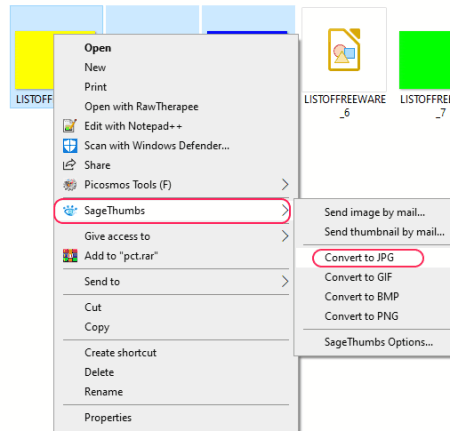
SageThumbs is yet another free PICT to JPEG converter software for Windows. Through this converter, you can also perform batch PICT to JPEG conversion. However, unlike other similar software, it can only be accessed from the context menu. As it can be accessed from the context menu, thus you can quickly select one or more PICT images and start the conversion process in a few clicks. It also offers a separate SageThumbs Options module in which you can specify the output image parameters like output image quality, compression level, maximum file size, image resolution, and more. Follow the below steps to convert PICT to JPEG.
How to convert PICT to JPEG using right click menu:
- Use the Windows file explorer to browse and select all the PICT images that you want to convert to JPEG.
- After that, press the right mouse button to open up the Context menu.
- From the context menu, choose the Sagethumbs menu and then click on the Convert to JPG option to start the conversion process.
Final Thoughts:
It is another easy to use PICT to JPEG converter through which you can quickly perform batch PICT to JPEG conversion by accessing the context menu.
Peony Photo Converter
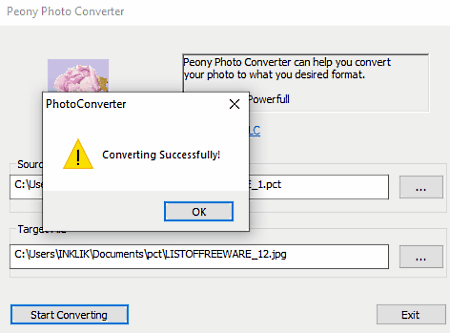
Peony Photo Converter is one more free PICT to JPEG converter software for Windows. As its name implies, it is a dedicated image converter through which you can convert images of various formats including PICT and JPEG. Some other image formats that it supports are GIF, HDR, BMP, PNG, ICO, KOA, DDS, and IMG. Unlike other similar software, it cannot convert multiple images at a time.
How to convert PICT to JPEG using Peony Photo Converter:
- Open the interface of this converter and enter the path of a PICT image in the Source File field of this converter.
- After that, click on the three-dot button of the Target File field to open up the Save As window.
- Now, choose JPEG as the output format and specify the output location folder.
- Lastly, click on the Start Converting button to start PICT to JPEG conversion process.
Limitations:
- During my testing, this software was unable to convert PICT images with the color gamut of more than 8-bit.
Final Thoughts:
It is one of the simplest and basic PICT to JPEG converter software that anyone can use with ease.
Naveen Kushwaha
Passionate about tech and science, always look for new tech solutions that can help me and others.
About Us
We are the team behind some of the most popular tech blogs, like: I LoveFree Software and Windows 8 Freeware.
More About UsArchives
- May 2024
- April 2024
- March 2024
- February 2024
- January 2024
- December 2023
- November 2023
- October 2023
- September 2023
- August 2023
- July 2023
- June 2023
- May 2023
- April 2023
- March 2023
- February 2023
- January 2023
- December 2022
- November 2022
- October 2022
- September 2022
- August 2022
- July 2022
- June 2022
- May 2022
- April 2022
- March 2022
- February 2022
- January 2022
- December 2021
- November 2021
- October 2021
- September 2021
- August 2021
- July 2021
- June 2021
- May 2021
- April 2021
- March 2021
- February 2021
- January 2021
- December 2020
- November 2020
- October 2020
- September 2020
- August 2020
- July 2020
- June 2020
- May 2020
- April 2020
- March 2020
- February 2020
- January 2020
- December 2019
- November 2019
- October 2019
- September 2019
- August 2019
- July 2019
- June 2019
- May 2019
- April 2019
- March 2019
- February 2019
- January 2019
- December 2018
- November 2018
- October 2018
- September 2018
- August 2018
- July 2018
- June 2018
- May 2018
- April 2018
- March 2018
- February 2018
- January 2018
- December 2017
- November 2017
- October 2017
- September 2017
- August 2017
- July 2017
- June 2017
- May 2017
- April 2017
- March 2017
- February 2017
- January 2017
- December 2016
- November 2016
- October 2016
- September 2016
- August 2016
- July 2016
- June 2016
- May 2016
- April 2016
- March 2016
- February 2016
- January 2016
- December 2015
- November 2015
- October 2015
- September 2015
- August 2015
- July 2015
- June 2015
- May 2015
- April 2015
- March 2015
- February 2015
- January 2015
- December 2014
- November 2014
- October 2014
- September 2014
- August 2014
- July 2014
- June 2014
- May 2014
- April 2014
- March 2014








