10 Best Free Portable Audio Converter Software For Windows
Here is a list of best free portable audio converter software for Windows. These portable audio converters allow you to convert audio format without installing the software on your system. Plus, you can also carry these portable audio converters in any portable storage device and directly use them.
These audio converters are quite simple to use and most of them also let you batch convert audio files. Some of the popular audio formats that these converters support are MP3, ACC, AC3, WMA, WAV, OGG, and FLAC. You can also use these converters to edit audio parameters (audio bitrate, sample rate, quality, etc.) before conversion. A few of these converters also offer multiple default audio profiles to tweak output audio properties. The process of audio conversion is quite simple in all these converters. For novice users, I have also included the steps of audio conversion in the description of each software.
In these portable audio converter software, you can also find many additional tools that make come in handy. Through available additional tools, you can stream media, record audio, normalize audio, add metadata to audio, etc. Go through the list to know more about these portable audio converters.
My Favorite Portable Audio Converter Software For Windows:
Pazera Free Audio Extractor is my favorite software because it lets you quickly convert multiple audio files at a time. Plus, it also allows you to extract and convert audio from video files. It also gives you options to adjust many audio parameters like audio bitrate, sample frequency, channel, etc.
You can also check out lists of best free Portable Video Converter, Portable Hex Editor, and Portable Backup software for Windows.
Pazera Free Audio Extractor
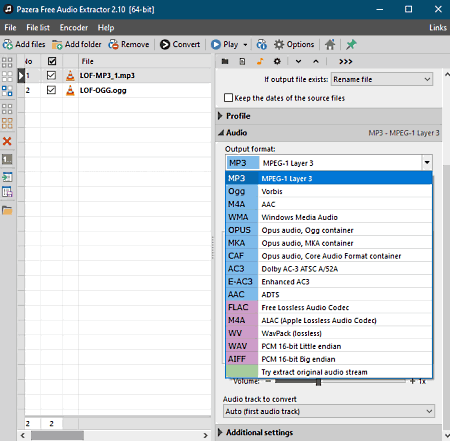
Pazera Free Audio Extractor is a free portable audio converter software for Windows. You can also use it to extract audio from video files. Plus, audio to audio conversion between audio files of different formats (MP3, AAC, AC3, WMA, OGG, FLAC, M4A, etc.) is supported by it. Apart from audio format, it also lets you change the default audio parameters like bitrate, sampling frequency, audio channels, etc. If you don’t want to manually adjust audio parameters, then you can choose one of many available audio profiles like MP3 192 kbps high quality, AAC 256 kbps high quality, etc. It also supports batch audio conversion to convert multiple audio files simultaneously.
How to convert audio format using Pareza Free Audio Extractor:
- Launch this converter and click on the Add files button to load one or more audio files.
- After that, select the desired audio format from the Output Format menu.
- Now, you can either choose an audio profile or manually adjust audio parameters using the Profile or Audio section.
- Lastly, specify the destination location path in the Output directory field and hit the Convert button.
Additional Feature:
- Range: Using it, you can trim audio files by specifying their starting and ending time range.
Final Thoughts:
It is a beautifully designed portable audio converter through which you can also extract audio files from videos of various formats.
fmedia
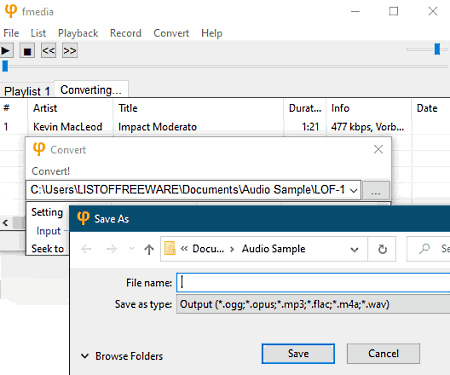
fmedia is a free open source portable audio converter software for Windows, Linux, and FreeBSD. Through this converter, you can convert audio files of various formats like MP3, OGG, OPUS, M4A, AAC, WAV, and more. In it, you can also perform batch audio conversion to save time. Apart from audio format conversion, you can also use it as a media player software as it can play media files.
Now, you can follow the below steps to convert audio format using this portable audio converter.
How to convert audio format using fmedia:
- Start this software and go to File > Open to load one or more audio files.
- After that, move to the Convert menu to open up the Convert window.
- Now, click on the three-dot option and add the output audio extension at the end of the output file name.
- Lastly, specify the destination location and press the Save button to start the conversion process.
Additional Features:
- Record: Using it, you can capture and record microphone feed.
- Add URL: It lets you stream online music by providing its URL link.
Final Thoughts:
It is a simple portable audio converter software through which you can batch convert audio files of various formats at a time.
FFaudioConverter
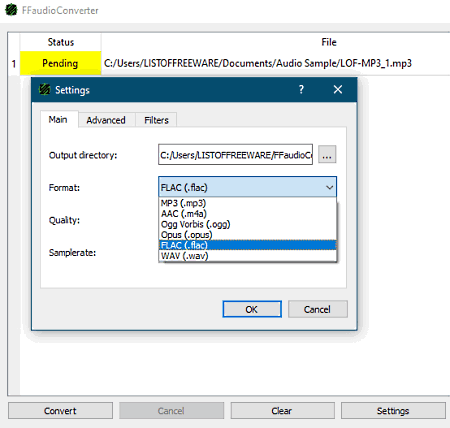
FFaudioConverter is another free open source portable audio converter software for Windows. Through this converter, you can convert one or more audio files at a time. However, unlike other similar converters, it supports audio files of few selected formats only, including MP3, OGG, Opus, FLAC, and WAV audio formats. Apart from audio formats, it can also be used to adjust the audio quality and sample rate before starting the conversion.
How to convert audio format using FFaudioConverter:
- First, select all the audio files of supported formats that you want to convert.
- After that, launch this software and drop the selected audio files to its interface.
- Now, click on the Settings button and specify the output audio format from available ones.
- Next, adjust the audio quality and sample rate from respective drop-down menus and press OK.
- Lastly, press the Convert button to start the conversion process.
Additional Feature:
- Filters: It provides multiple audio filters that you can apply over audio files to increase volume, decrease volume, boost bass, speed up playback and add fade-in/ fade-out effects.
Final Thoughts:
It is another straightforward portable audio converter through which you can quickly convert one or more audio files at a time.
MuConv
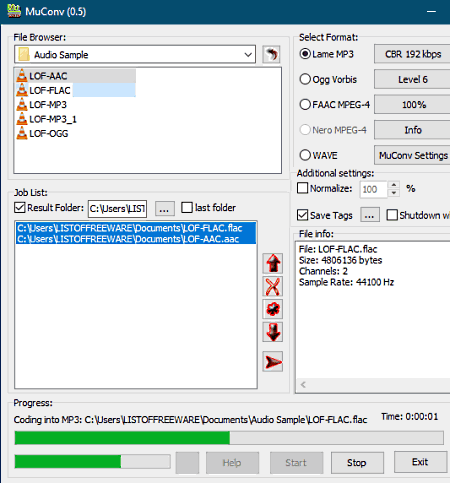
MuConv is yet another free portable audio converter software for Windows. Through this software, you can convert audio files to MP3, OGG, FAAC/AAC, and WAV audio formats. Like many other audio converters, it also supports batch audio conversion. It even offers two different audio decoding algorithms to convert audio files namely FFmpeg and Lame. A few audio parameters namely audio quality, audio bitrate, and audio channels can also be adjusted through this software.
How to convert audio format using MuConv:
- Open the interface of this converter and use its internal file explorer to browse and select audio files.
- After that, drop selected audio files to its Job List section.
- Next, select the output audio formats from the Select Format section.
- Now, adjust the audio parameters and select one of the two available audio decoding algorithms from the MuConv Settings.
- Lastly, specify the destination location path and hit the Start button to initiate the conversion process.
Additional Features:
- Normalize: Using it, you can normalize the audio level across an entire audio file.
- Save Tags: It lets you add metadata to audio files like Artist Name, Title, Album Name, Year of Release, etc.
Final Thoughts:
It is an easy to use portable audio converter software through which you can convert audio format and adjust various audio parameters.
VLC media player
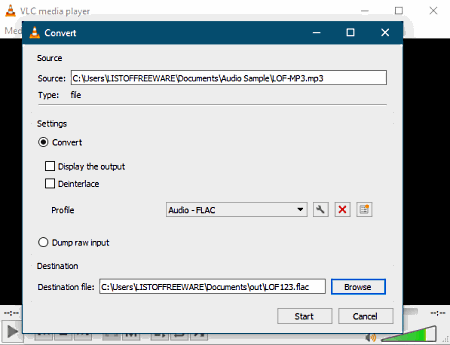
VLC media player is a free open source and portable audio converter software for Windows, Linux, macOS, iOS, and Android. This software also comes in a standard installer package that you can install in your system.
As its name implies, it is mainly a media player software in which you can enjoy both video and audio content of various formats like MP4, MOV, WMV, FLV, MPEG, FLAC, AAC, MP3, WMA, and more. To convert audio and video files, it offers a dedicated Convert/Save section. Using it, you can convert audio files of almost any format to FLAC, MP3, and OGG audio formats. Apart from audio format, it also lets you adjust audio codec, bitrate, audio channels, and audio sample rate. Now, follow the below steps to convert audio format through this portable audio converter.
How to convert audio format using VLC media player:
- Start this software and go to Media > Convert/Save window and press the Add button to load one or more audio files.
- After that, press the Add button and then click on the Convert/Save button to move to the Convert window.
- Next, click on the Edit Selected Profile button and select one of three available audio formats.
- Now, you can adjust audio parameters from its Audio codec tab.
- Lastly, press the Create button and then hit the Start button to start the audio conversion process.
Additional Features:
- Stream: Using it, you can stream video and audio content within this software using their URL links.
- Effects and Filters: It lets you manually adjust various audio (audio frequency, delay time, feedback gain, etc,) and video parameters (colors, geometry, overlay, etc.) to customize media playback properties.
Final Thoughts:
This portable audio converter offers a good audio conversion, video conversion, and media consumption environment.
FFmpeg
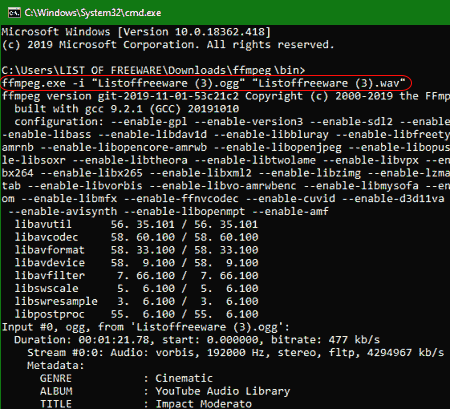
FFmpeg is a free open source and portable audio converter software for Windows, macOS, and Linux. Apart from audio format conversion, it can also be used in many media manipulation activities like merge media files, edit media files, join media files, add filters to video files, and more. However, it lacks the graphical user interface, thus you need to operate it with the help of the command line. In it, you also need to provide task-specific commands to perform the desired action. Now, follow the below steps to convert audio format using this software.
How to convert audio format using FFmpeg:
- First, copy the audio file and paste it to the main folder of this software.
- After that, launch this converter in the command line and enter this command
ffmpeg.exe -i "in_audio.mp3" "out_audio.aac". - At last, hit the Enter button to start the conversion process.
From the above command, you can replace in_audio.mp3 with the name and extension of the actual audio file. Similarly, you can replace out_audio.aac with a name and extension that you want to give to the output audio file.
Final Thoughts:
It is another very capable audio converter software that you can also use for many media manipulation activities.
FFmpeg Batch AV Converter
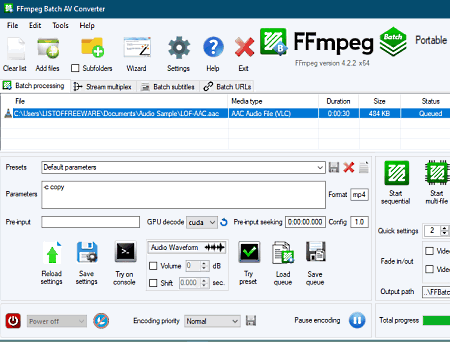
FFmpeg Batch AV Converter is the next free open source audio converter software for Windows. It is an FFmpeg based batch audio converter that supports many audio file formats like MP3, AAC, WMA, OGG, FLAC, and more. Through this converter, you can also increase or decrease audio volume, delay audio, and add fade-in/out effects to audio before the conversion. A handy GPU decode feature to convert audio using the GPU for fast processing is also available. Now, check out the below steps to convert audio format using this converter.
How to convert audio using FFmpeg Batch AV Converter:
- Start this software and click on the Add files button to load one or more audio files.
- After that, you can adjust the volume, shift audio, and add fade-in/fade-out effects to output audio if you want.
- Next, enter the output audio extension in the Format field.
- Lastly, use the Start Sequential (to process one audio file at a time) or Start multi-file (to process multiple files at a time) option to start the conversion process.
Additional Features:
- Record Screen: Using it, you can record screen activities and save it as a video.
- Join Files: It lets you join two or more files into one long audio file.
- Trim Files: Using it, you can trim out a part of the audio that you don’t want.
Final Thoughts:
It is another decent portable audio converter through which you can also make some changes to audio properties before starting the conversion.
fre:ac
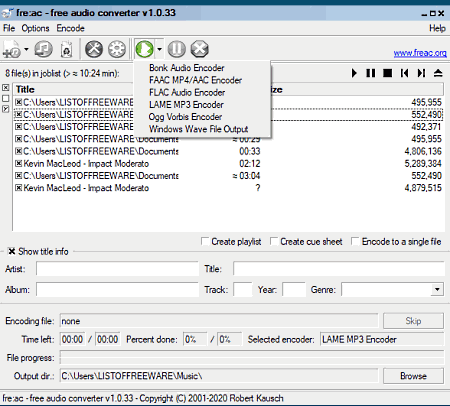
fre:ac is a free open source portable audio converter software for Windows. The beta version of this software is also available for macOS and Linux. It is primarily an audio encoder software that lets you change the encoder of input audio files. By selecting a different audio encoder, you can also change the audio format. It offers multiple encoders like FAAC (for AAC audio), LAME (for MP3), OGG Vorbis (for OGG), Windows Media Audio Encoder (for WMA). In addition to that, it also lets you adjust audio quality, bitrate, audio channel, etc. audio parameters.
How to convert audio format using fre:ac:
- Launch this converter and click on the Add files button to load multiple audio files.
- After that, click on the configure general settings and select an encoder to change both the audio encoder and format.
- Next, click on the configure encoder option to adjust audio parameters if you want.
- Lastly, specify the destination location path in the Output directory field and click on the Start the encoding process button.
Additional Features:
- Create Playlist: Using it, you can create a playlist consisting of multiple audio files.
- Encode to a single file: By enabling this feature, you can join multiple audio files into one audio file.
Final Thoughts:
It is a good portable audio converter through which you can change the encoder and format of multiple audio files at a time.
PowerEnc
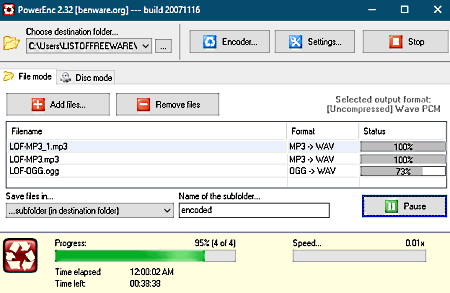
PowerEnc is one more free portable audio converter software for Windows. It is a simple audio converter software through which you can batch convert audio files. It offers support for a large number of audio formats such as AAC, MP4, M4A, AC3, ALAC, APE, MPC, and more. However, unlike other similar converters, it does not let you adjust the audio parameters.
How to convert audio format using PowerEnc:
- Start this converter and click on the Add files button to load one or more audio files.
- After that, specify the destination location path in the choose destination folder field.
- Now, click on the Encoder button and choose one of many available output audio encoders (LAME Mp3, OGG Vorbis, FAAC, etc.) to specify the output audio format.
- In the end, hit the Start button to initiate the conversion process.
Additional Feature:
- Disc mode: It lets you directly fetch and convert audio files from a CD or DVD drive.
Final Thoughts:
It is a simple and straightforward portable audio converter that anyone can use without much hassle.
FlicFlac
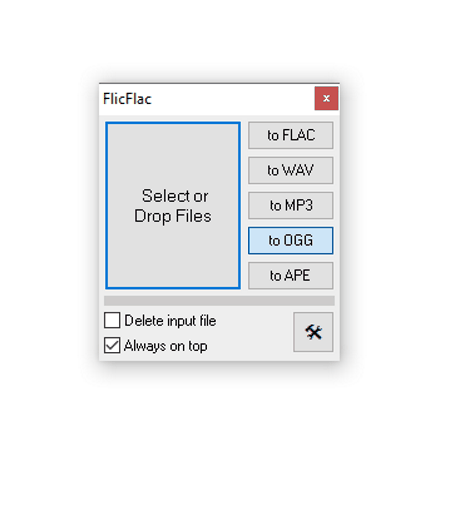
FlicFlac is another free portable audio converter software for Windows. This software comes with a small floating interface that you can also access from the Windows context menu. It supports five popular audio formats namely Flac, Mp3, WAV, OGG, and APE. In the case of the MP3 format, it also lets you adjust the audio bitrate and audio quality parameters. Now, follow the below steps to convert audio files through this portable audio converter.
How to convert audio format using FlicFlac:
- First, select one or more audio files of supported formats.
- After that, launch this software and select an output audio format.
- Lastly, drop the audio files to the interface to start the audio format conversion.
Additional Feature:
- Open INI File: In it, you can view the report about all audio conversion activities.
Final Thoughts:
It is a straightforward portable audio converter that anyone can use with ease.
Naveen Kushwaha
Passionate about tech and science, always look for new tech solutions that can help me and others.
About Us
We are the team behind some of the most popular tech blogs, like: I LoveFree Software and Windows 8 Freeware.
More About UsArchives
- May 2024
- April 2024
- March 2024
- February 2024
- January 2024
- December 2023
- November 2023
- October 2023
- September 2023
- August 2023
- July 2023
- June 2023
- May 2023
- April 2023
- March 2023
- February 2023
- January 2023
- December 2022
- November 2022
- October 2022
- September 2022
- August 2022
- July 2022
- June 2022
- May 2022
- April 2022
- March 2022
- February 2022
- January 2022
- December 2021
- November 2021
- October 2021
- September 2021
- August 2021
- July 2021
- June 2021
- May 2021
- April 2021
- March 2021
- February 2021
- January 2021
- December 2020
- November 2020
- October 2020
- September 2020
- August 2020
- July 2020
- June 2020
- May 2020
- April 2020
- March 2020
- February 2020
- January 2020
- December 2019
- November 2019
- October 2019
- September 2019
- August 2019
- July 2019
- June 2019
- May 2019
- April 2019
- March 2019
- February 2019
- January 2019
- December 2018
- November 2018
- October 2018
- September 2018
- August 2018
- July 2018
- June 2018
- May 2018
- April 2018
- March 2018
- February 2018
- January 2018
- December 2017
- November 2017
- October 2017
- September 2017
- August 2017
- July 2017
- June 2017
- May 2017
- April 2017
- March 2017
- February 2017
- January 2017
- December 2016
- November 2016
- October 2016
- September 2016
- August 2016
- July 2016
- June 2016
- May 2016
- April 2016
- March 2016
- February 2016
- January 2016
- December 2015
- November 2015
- October 2015
- September 2015
- August 2015
- July 2015
- June 2015
- May 2015
- April 2015
- March 2015
- February 2015
- January 2015
- December 2014
- November 2014
- October 2014
- September 2014
- August 2014
- July 2014
- June 2014
- May 2014
- April 2014
- March 2014








