7 Best Free Portable PDF Creator Software For Windows
Here is a list of best free portable PDF creator software for Windows. These portable PDF creator software are exactly same as their installer versions in terms of working. However, unlike non-portable software, these software can directly be run from portable storage devices like a flash drive, portable HDD, etc. So, you can create PDF documents using these free software without actually installing them on your system.
Using these software, you can create PDF documents in many different ways. Through some software, you can create PDF document from scratch. While in some software, you can edit existing documents of formats like TXT, RTF, DOC, DOCX, etc., and save them as PDF document. A few of these software also let you create PDF files using JPG, PNG, BMP, TIFF, and more images. However, software which use images to create PDF documents don’t allow any type of editing. Still, some basic changes like adjustment in their dimensions, image merge, etc., can be performed in them.
Portable PDF creators which let you create PDF from scratch provide various handy tools like insert images, insert tables, autocorrect, find & replace, digital signature, etc. In some of these, you also get password protection feature to secure your PDF files from unauthorized access. Plus, they are also quite good for reading documents as they come with read mode, text mode, and other viewing specific tools.
In general, all of these are capable PDF creator software. Go through the list to find your favorite PDF creator software.
My Favorite Portable PDF Creator Software For Windows:
Foxit Reader is my favorite software it lets you create PDF from scratch as well as using various files. It also offers all essential editing tools to make modifications on existing documents easy. Plus, it contains some useful additional tools like PDF Sign, Read Mode, Sign & Certify, etc.
You can also check out lists of best free Portable Image Viewer, Portable PDF Reader, and Portable Screen Capture software for Windows.
Foxit Reader
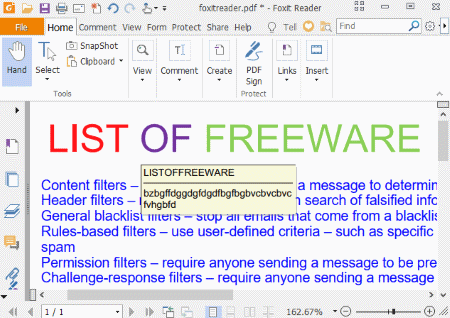
Foxit Reader is a free portable PDF creator software for Windows. The portable version of this software is available on PortableApps.com, which you can download from below given download page. In this software, you can create a new PDF document from scratch or even edit an existing PDF document with ease. This software can also be used to create PDF documents by using documents of other formats such as TXT, HTML, DOC, DOCX, XLS, etc. In order to create and edit PDF document, it provides all essential features like Text Tools, Editor Section (to write text, add images, objects, etc.), Page Settings, Comments Tools, etc. In it, you can also work on multiple documents at a time because of its multi-tab interface.
How to create a PDF using this portable PDF creator:
- Launch this software and go to its Create menu and select either Blank (to create completely new PDF) or From File option (to create PDF using existing document).
- After that, use its Editor section to write new content or edit existing content. Apart from writing, you can also add documents, images, bookmarks, links, etc., to create PDF according to your requirement.
- When you are done adding content to PDF document, you can save it using the Save option.
Additional Features:
- PDF Sign: It is PDF protection feature that allows you to add a copy of your signature over any PDF document.
- Sign & Certify: It another PDF protection feature that allows you to add a digital signature on your PDF document.
- Read Mode: This mode provides a distraction-free reading environment by hiding toolbar.
- Text Viewer: This mode hides all the elements (images, comments, etc.) of a PDF document except the main text.
Final Thoughts:
It is simple and easy to use yet one of the best portable creator software through which you can quickly create a PDF document.
LibreOffice Writer
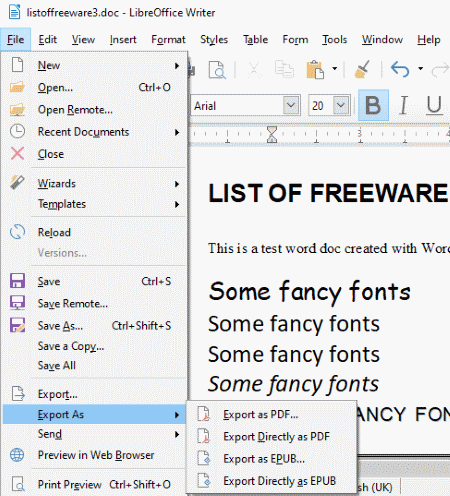
LibreOffice Writer is another free portable PDF creator software for Windows. This software is a small part of the popular LibreOffice suite in which you can find more software like LibreOffice Draw, LibreOffice Impress, LibreOffice Calc, etc. In this software, you can manually write content, add images, add shapes, add tables, and more to its editor and save the created document as a PDF file. Apart from PDF, you can also use it to create documents of formats like DOC, DOCX, RTF, TXT, ODT, HTML, etc.
How to create a PDF document using portable LibreOffice Writer:
- Launch this software and start writing on its editor to create a new PDF from scratch or import an existing document.
- After that, add more elements like images, tables, charts, links, hyperlinks, etc., according to your need using the Insert menu of this software.
- Once all the content of the document is added and formatted, go to File > Export menu and select Export as PDF option to create a PDF document.
Additional Features:
- Form: It is a menu that contains various form elements like checkbox, text box, option button, list button, etc., using which you can create a form and save it in PDF format.
- Word Counter: It is a handy tool using which you can quickly find out a total number of words present in your document.
- AutoCorrect: It is an advanced feature that automatically corrects all wrong spellings and extra spaces present in the document.
- Find & Replace: Using it, you can quickly find and replace multiple words or sentences at a time.
- Digital Signature: It is an important feature that allows you to digitally sign a PDF document to indicate its authenticity.
Final Thoughts:
It is a feature-rich portable PDF creator software in which you can find all possible tools which you possibly need to create a PDF document.
SSuite Word Graph
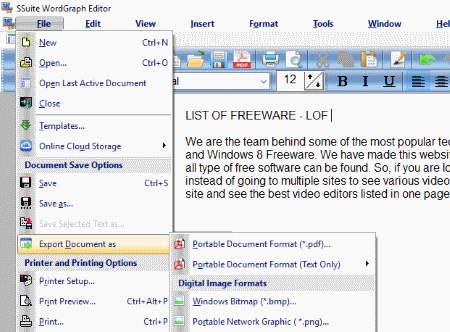
SSuite Word Graph is yet another free portable PDF creator software for Windows. As its name suggests, it is primarily a word processor software that as also acts as a PDF creator. In this software, you can create a document consisting of text, images, objects, tables, links, emojis, and more elements and save it as a PDF file. In addition to that, all standard tools like Font Adjustment, Font Color, Zoom, Alignment, and more are also present in it. In this software, you can also open and edit existing documents of formats like RTF, DOC, TXT, HTML, SQL, etc., which you can later save in PDF format.
How to create a PDF using this portable software: SSuite Word Graph:
- Open the interface of this software and import an existing document to create a PDF using it, or you can start writing on its editor section to create a completely new PDF.
- After that, use Insert and Format menus to add images, links, tables, etc., to its editor and to format and align added elements of PDF.
- Once you are done adding content to your PDF document, click on the Save as PDF option to create a PDF document.
Additional Features:
- Word Counter: It is a handy tool through which you can quickly find out the total number of words present in your PDF document.
- Document Protection: This feature lets you password protect your PDF and other supported documents.
- Track Changes: Using it, you can view previously made changes and also mark new changes.
- Find & Replace: It lets you quickly find and replace a word or sentence present in a document.
- Online Translation: This feature uses the internet to find the translation of texts of different languages present in the document.
Final Thoughts:
It is another capable portable PDF creator that you can use to create PDF documents on the go.
PDF-XChange Editor
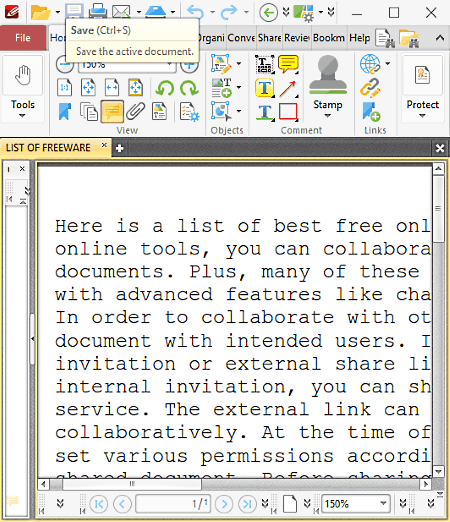
PDF-XChange Editor is the next free portable PDF creator software for Windows. The portable version of PDF-XChange is available on PortableApps.com. Through this software, you can create a PDF document by using existing documents of various formats such as DOC, DOCX, RTF, TXT, etc. In addition to that, it also lets you save images of various formats (PNG, JPG, TIFF, ICO, etc.) in PDF format. In this software, it is quite easy to edit existing content, adding new content, importing images, adding barcodes, sticky notes, shapes, etc. However, you cannot create a new PDF document using it.
How to create a PDF document using this portable PDF editor:
- Launch this software and open a document of one of the supported formats.
- After that, edit the content of the loaded document using features like text select, add object, highlight, web links, etc.
- Lastly, save the final document in the PDF format using the Save as option.
Additional Features:
- Merge Pages: Using it, you can quickly merge two or more pages of a PDF document into one continuous page.
- Stamp: It lets you add colored stamps like approves, draft, experimental, etc., to your document.
- Word Counter: This handy feature shows the total number of words, characters, and lines present in your document.
- Spell Checker: It is another important feature using which you can quickly find out all the wrong spellings present in your document.
Limitations:
In this free version of this software, you cannot create any type of document from scratch. Plus, most of its features such as document signature, timestamp, form, etc., are also locked.
Final Thoughts:
It is not an ideal portable PDF document creation software as it imposes various limitations in its free version. Still, for basic editing and creation of PDF documents from other documents, it can be used.
Aloha PDF Viewer
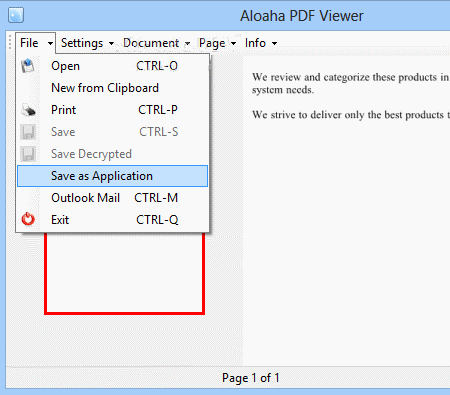
Aloha PDF Viewer is one more free portable PDF creator software for Windows. This software uses documents of various formats such as RTF, TXT, XML, DOCX, etc., in order to create a PDF file. In it, you cannot create a new PDF document nor you can edit the text of existing documents. Still, few editing options like insert document, insert new page, change page position, etc., are present in it.
How to create a PDF document using this portable PDF creator software:
- Start this software and load a document of supported format.
- After that, use its insert document, change page position, insert page, etc., editing tools to make some changes according to your requirement.
- At last, go to File > Save option to save the loaded document in PDF format.
Additional Features:
- Batch PDF Signer: Using it, you can digitally sign multiple PDF documents at a time.
- Bookmarks: It lets you bookmark your favorite pages of a document which you can quickly access from its toolbar.
- Speak Loud: This feature enables an automated voice that reads out the content present in the document.
Limitations:
Lack of text editing feature is the main limitation of this software.
Final Thoughts:
It is a simple and straightforward portable PDF creator software. However, it is not a good software to edit the input document before saving it as a PDF document.
Image to PDF or XPS
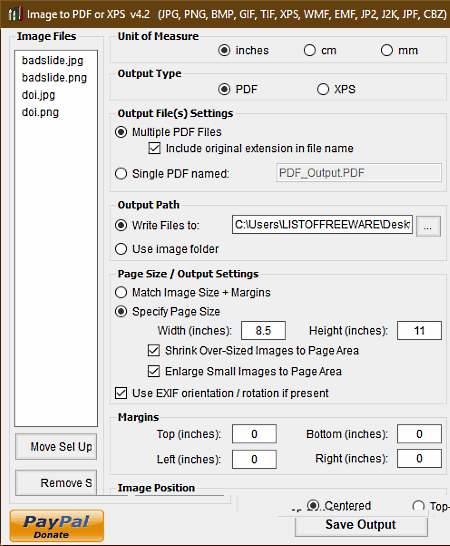
Image to PDF or XPS is another one of free portable PDF creator software for Windows. Through this software, you can use images of various formats to create a PDF document. In it, you can also create multiple PDF files for individual images at once. Some of the image and other formats which it supports are JPG, JP2, PNG, GIF, EMF, XPS, CBZ, etc. Before creating a PDF document, you can also define dimensions, margins, and position of images in the output PDF. Apart from PDF, you can also use it to create XPS files using images.
How to create PDF using this portable PDF creator software:
- Open the interface of this software and press the Add files button to load one or more images.
- After that, specify the dimensions, unit of measure, margins, and other parameters of the final PDF document.
- At last, enter the output folder path in the output path field and press the Save Output button.
Limitations:
It does not let you create PDF using documents of common TXT, RTF, DOC, DOCX, etc. formats. Plus, it does not offer any editing feature.
Additional Features:
- Single PDF: Using it, you can merge multiple input images into one PDF document.
- Move Selection: It lets you change the position of input images before creating a PDF document.
Final Thoughts:
It is quite a good software to generate PDF using images as it supports a lot of them.
JPGasPDF
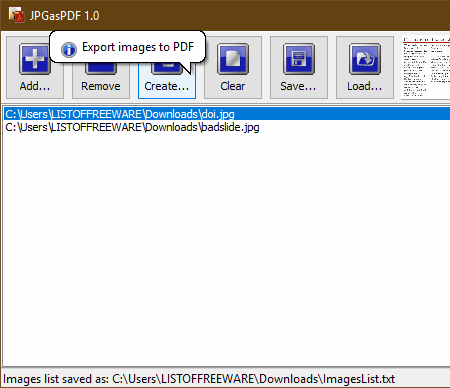
JPGasPDF is yet another free portable PDF creator software for Windows. Through this software, you can create a PDF file using one or more JPG images. In case of multiple images, it automatically joins them together in a top to down order. Unlike most other software, it does not let you create PDF from scratch or by using documents of different formats.
How to create a PDF file using this free portable PDF creator software:
- Launch this software and click on the Add button to add JPG images.
- After that, click on the Create button to define the output folder location.
- Lastly, press the Ok button to create the PDF file.
Additional Features:
- Image Preview: Using it, you can preview all the loaded images one by one.
- Save Image List: It lets you save the path of all loaded images in a TXT file.
Limitations:
Its inability to create a PDF document using files of any format other than the JPG format is its biggest limitation.
Final Thoughts:
If you want to quickly create a PDF document using input JPG files, then you can use this portable PDF creator software.
Naveen Kushwaha
Passionate about tech and science, always look for new tech solutions that can help me and others.
About Us
We are the team behind some of the most popular tech blogs, like: I LoveFree Software and Windows 8 Freeware.
More About UsArchives
- May 2024
- April 2024
- March 2024
- February 2024
- January 2024
- December 2023
- November 2023
- October 2023
- September 2023
- August 2023
- July 2023
- June 2023
- May 2023
- April 2023
- March 2023
- February 2023
- January 2023
- December 2022
- November 2022
- October 2022
- September 2022
- August 2022
- July 2022
- June 2022
- May 2022
- April 2022
- March 2022
- February 2022
- January 2022
- December 2021
- November 2021
- October 2021
- September 2021
- August 2021
- July 2021
- June 2021
- May 2021
- April 2021
- March 2021
- February 2021
- January 2021
- December 2020
- November 2020
- October 2020
- September 2020
- August 2020
- July 2020
- June 2020
- May 2020
- April 2020
- March 2020
- February 2020
- January 2020
- December 2019
- November 2019
- October 2019
- September 2019
- August 2019
- July 2019
- June 2019
- May 2019
- April 2019
- March 2019
- February 2019
- January 2019
- December 2018
- November 2018
- October 2018
- September 2018
- August 2018
- July 2018
- June 2018
- May 2018
- April 2018
- March 2018
- February 2018
- January 2018
- December 2017
- November 2017
- October 2017
- September 2017
- August 2017
- July 2017
- June 2017
- May 2017
- April 2017
- March 2017
- February 2017
- January 2017
- December 2016
- November 2016
- October 2016
- September 2016
- August 2016
- July 2016
- June 2016
- May 2016
- April 2016
- March 2016
- February 2016
- January 2016
- December 2015
- November 2015
- October 2015
- September 2015
- August 2015
- July 2015
- June 2015
- May 2015
- April 2015
- March 2015
- February 2015
- January 2015
- December 2014
- November 2014
- October 2014
- September 2014
- August 2014
- July 2014
- June 2014
- May 2014
- April 2014
- March 2014








