6 Best Free Power Management Software For Windows
Here is a list of best free power management software for Windows. These software help you manage the power requirements of your PC. You cannot only manage the power requirements, but also reduce the overall power consumption of your PC. Due to this property, you can also use these power managers as laptop battery saver. To reduce the power consumption, these software monitor system behavior like CPU load, Mouse Movement, Keyboard Activity, etc. and accordingly switch power modes. When the PC is in the idle state, these software enable power saving mode to reduce power consumption. However, in case of heavy usage, Balanced and high power modes are used to provide optimum performance. In most software, you can also manually change power modes according to the requirement. Go through this list to find the best PC power management software for yourself.
My Favorite Power Management Software For Windows:
Power Plant Assistant is my favorite software because it intelligently monitors the PC and automatically manages the system power accordingly. Plus, this software is also quite handy for Laptops as it helps in improving the battery backup.
You can also check out lists of best free Church Management, Reference Management, and Time Management software for Windows.
Power Plant Assistant
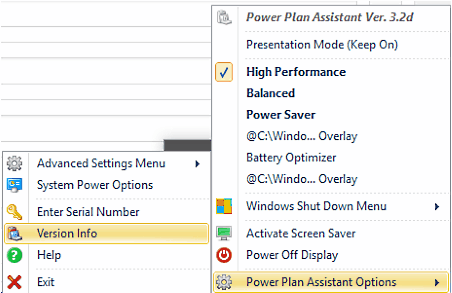
Power Plant Assistant is a free power management software for Windows. It uses system inbuilt power plan as well as its own power saving modes to optimize power usage. Plus, you can use it to turn off display or to lock system directly. It is a very useful software for laptops as well because it helps in increasing the battery backup and also shows various battery related information. In it, you also get the option to change the default battery icon with the new one to get more information including battery level, active power plan, and power source (battery or mains supply).
This freeware works around three power saving modes, namely, High Performance, Power Saver, and Balanced. According to system load, it automatically switches between available modes. However, options to manually change power mode is also available. Let’s see how different power management modes affects the power consumption and performance of the system.
- In High Performance mode, the system consumes the most amount of power and provide you the best possible performance.
- The Power saver mode slightly reduces the overall system performance in order to reduce the power consumption.
- Balanced mode is a kind of smart mode which consumes less power than normal but still, provides a good amount of performance.
Power Plant Assistant also has an Advanced mode, from where you can set the minimum threshold battery level to trigger power saver mode automatically. Another good option to assign some programs that you want to run whenever system switches to any of the three power modes is also quite handy.
KAR Energy Software

KAR Energy Software is another free power management software for Windows. The main aim of this software is to reduce the PC power consumption without reducing the performance. This software claims to reduce the power consumption up to 48 %. Not just it reduces the power consumption, but it also increases the system performance and reduces the system startup time.
This software uses two main methods to manage the power consumption. The first method is to smartly manage the processor frequency according to the load. The second method uses some advanced features of Intel and AMD processors to bring the power consumption down. The Intel processors have inbuilt EIST and C1E advanced features, but Windows does not support these features natively unless you go through BIOS. However, this software can easily use Intel’s both advanced features directly. EIST and C1E basically enable this software to put PC screen or the whole system in Standby mode. The AMD processor comes with AMD’s own cool and quiet technology that this software uses to reduce power consumption and to increase battery life in case of laptops.
This PC power management software also allows you to manually set the System standby time, Screen off time when idle, and to add some programs that you don’t want to stop when system is in standby mode. Plus, it also shows some important stats on its interface like reduction in annual spending, power consumption in kWh, and CO2 emissions.
Note: This software is only free for private usage. Plus, many premium features are not available in this software. By purchasing its premium version, you can remove all of its limitations.
Granola

Granola is one more free power management software for Windows. It intelligently monitors your PC and adjusts PC performance to save power. Plus, it manages your system in a way that you do not feel any reduction in actual performance and still get better efficiency out of your PC.
In this software, you get Lowest Speed Mode (that reduces the performance but you can significantly reduce the power consumption) and Highest Power Mode (This mode completely turns off the power management to give you the maximum PC performance when required). There is also a third mode or default mode (Miserware) in which, this software automatically adjusts PC performance and power management according to the load.
This PC power management software will lower your energy use by 10 to 35% even when your system is running at full capacity. It also tracks the energy saved to estimate your cost savings and carbon emission reductions. Plus, it can also come in handy for laptop users as it also helps in improving the battery backup of laptops.
Snap CO2 Saver
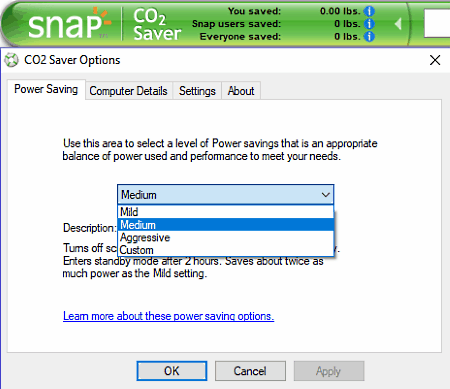
Snap CO2 Saver is yet another free power management software for Windows. As its name implies, it helps you reduce the CO2 production by running the system more efficiently. It comes with a small floating interface that shows the information about CO2 savings. An inbuilt search bar is also included in it to search the web.
To manage PC power consumption, you can toggle between four available Power Saving modes named as Mild, Medium, Aggressive, and Custom. Let us see the differences between the available power saving modes:
- Mild Mode: This mode turns off the screen after 30 minutes and hard disk after 60 minutes of inactivity.
- Medium Mode: It turns off both the hard disk and screen after 30 minutes of inactivity and enters standby mode after 2 hours. It saves twice as much power than the mild mode.
- Aggressive Mode: It can turn off the screen and hard disk after 15 minutes of inactivity, while it enters to standby mode after 30 minutes. It saves much more power than above two predefined modes.
- Custom Mode: In this mode, you can decide after how much idle time, screen and hard disk will go to sleep. You can also set custom standby time. Plus, you can also turn off power saving mode through this mode.
In this software, you can also feed the hardware information like System Type (desktop or laptop), Monitor Types (LCD, LED, CRT), and Monitor Size (16, 19, 23 inches) to this software according to which, it provides you the best possible power efficiency.
SmartPower
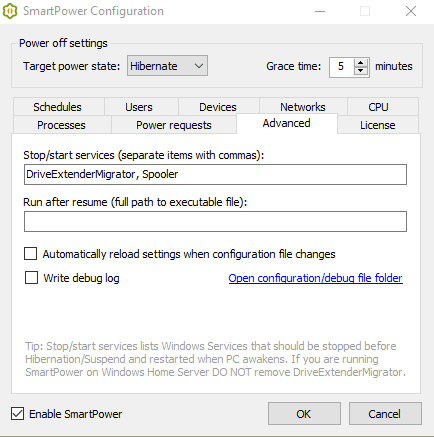
SmartPower is a completely free power management software for Windows. This software helps you significantly reduce the power consumption by Hibernating, Suspending, or Shutting down the PC according to configurable rules. The first thing that you need to configure in it is the selection of Target power state (Hibernate, Suspend, and Shutdown). This software sends the system to the selected power states according to system behavior.
In this software, you can configure various system parameters according to which, you want to enable the power state or keep running the system. Let’s take a brief look at various configurable system parameters:
- Processes: This option keeps awake the system until some specified processes are running.
- Schedules: As its name implies, this option lets you schedule the wake-up time for the system.
- Power Requests: In it, you can enable the Display Power, System power, and Away modes. These modes keep on the system until some programs requesting any one of the enabled modes.
- Users: In this option, you can set the inactive time after which this software enables the selected power state. Users are considered inactive if they haven’t use the mouse and keyboard within the specified time period.
- Devices: This option is used to stay awake the system until any one of the specified devices is active. To specify devices, you can use their IP Addresses or their Hostnames.
- Advanced: It lets you add some Windows services that you want to stop before system go into Hibernation/ Suspended state.
- Network: This option keeps awake the system until the traffic over the network is above the threshold value.
- CPU: It does not let the system go to the selected power state until the CPU usage is above the threshold value.
Overall, it is a quite smart power management software but to fully utilize its potential, you need to carefully configure all system parameters.
NoSweats
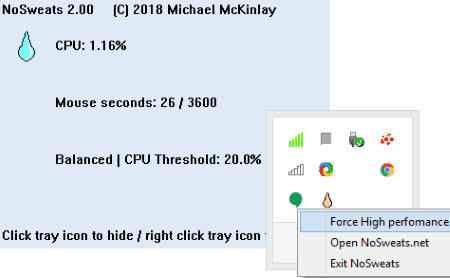
NoSweats is a lightweight and portable power management software for Windows. This software is mainly used to reduce the power consumption of a PC by reducing the PC performance when it is not in use. Now, to determine the PC performance, it continuously monitors the Mouse movement and CPU load. Whenever it detects the reduction in CPU load and mouse movement, it automatically changes the PC power mode to low performance to save power. In case of light to normal usage like editing documents, emailing, etc., it switches the PC power mode to Balanced to get nominal performance without wasting too much energy. However, in case of heavy usage, it sets the system to high performance to run the system at its full capacity. There is also a Force high-performance option that you can manually enable by right-clicking on the NoSweat icon which resides in the system tray. This option is useful as you can enable it whenever you have to do some heavy task or gaming.
There are many other advantages of this software than just managing the power such as Less energy wastage, Less system heat, Less noise, Overall electricity cost saving, etc.
Naveen Kushwaha
Passionate about tech and science, always look for new tech solutions that can help me and others.
About Us
We are the team behind some of the most popular tech blogs, like: I LoveFree Software and Windows 8 Freeware.
More About UsArchives
- May 2024
- April 2024
- March 2024
- February 2024
- January 2024
- December 2023
- November 2023
- October 2023
- September 2023
- August 2023
- July 2023
- June 2023
- May 2023
- April 2023
- March 2023
- February 2023
- January 2023
- December 2022
- November 2022
- October 2022
- September 2022
- August 2022
- July 2022
- June 2022
- May 2022
- April 2022
- March 2022
- February 2022
- January 2022
- December 2021
- November 2021
- October 2021
- September 2021
- August 2021
- July 2021
- June 2021
- May 2021
- April 2021
- March 2021
- February 2021
- January 2021
- December 2020
- November 2020
- October 2020
- September 2020
- August 2020
- July 2020
- June 2020
- May 2020
- April 2020
- March 2020
- February 2020
- January 2020
- December 2019
- November 2019
- October 2019
- September 2019
- August 2019
- July 2019
- June 2019
- May 2019
- April 2019
- March 2019
- February 2019
- January 2019
- December 2018
- November 2018
- October 2018
- September 2018
- August 2018
- July 2018
- June 2018
- May 2018
- April 2018
- March 2018
- February 2018
- January 2018
- December 2017
- November 2017
- October 2017
- September 2017
- August 2017
- July 2017
- June 2017
- May 2017
- April 2017
- March 2017
- February 2017
- January 2017
- December 2016
- November 2016
- October 2016
- September 2016
- August 2016
- July 2016
- June 2016
- May 2016
- April 2016
- March 2016
- February 2016
- January 2016
- December 2015
- November 2015
- October 2015
- September 2015
- August 2015
- July 2015
- June 2015
- May 2015
- April 2015
- March 2015
- February 2015
- January 2015
- December 2014
- November 2014
- October 2014
- September 2014
- August 2014
- July 2014
- June 2014
- May 2014
- April 2014
- March 2014








