5 Best Free PPS to PPT Converter Software For Windows
Here is a list of best free PPS to PPT converter software for Windows. PPS or PowerPoint Slideshow file carries slides consisting of text, images, tables, animation, and various other media elements. This file is primarily created by Microsoft PowerPoint software. Similar to PPS, PPT or PowerPoint Presentation file also carries slides consisting of text, animation, and various media elements. However, PPT is a more popular format than the PPS format and more third-party presentation software support it. So, if you have a PPS file and you want to convert it to PPT, you can use these converters.
Through these converters, you cannot only convert PPS files to PPT format but also view and edit PPS files. To view slides of a PPS file, you get a dedicated Slideshow feature in all these software. Now, to edit the slides, these converters offer tools like Insert, Slide, Text, Transition, Animation, etc. In some software, you can also find a multi-tab interface that enables you to view and edit multiple PPS files at a time. After making the desired changes to input PPS files, you can easily convert them to PPT format. To help you out, I have included the conversion steps in the description of each software.
In these software, you can also perform many other productivity tasks as all these converters are basically office suites. Like any office suite, these software also come with various modules like Writer, Spreadsheet, Presentation, etc. The availability of multiple modules allows you to work on documents of different types and formats. Some of the document formats supported by these converters are PDF, PPTX, PRDX, PRVX, HTML, XML, DOC, DOCX, XLS, XLSX, etc. Go through the list to know more about these converters.
My Favorite PPS to PPT Converter Software For Windows:
LibreOffice Impress is my favorite software because it provides all essential PPS viewing, editing, and conversion features. Plus, it offers multiple office modules that enable you to work on a wide range of documents. I also like its Encrypt with GPG key feature that lets you encrypt and password-protect confidential files.
You can also check out lists of best free PPT to PPTX Converter, ODP to PPT Converter, and PPT to PNG Converter software for Windows.
LibreOffice Impress
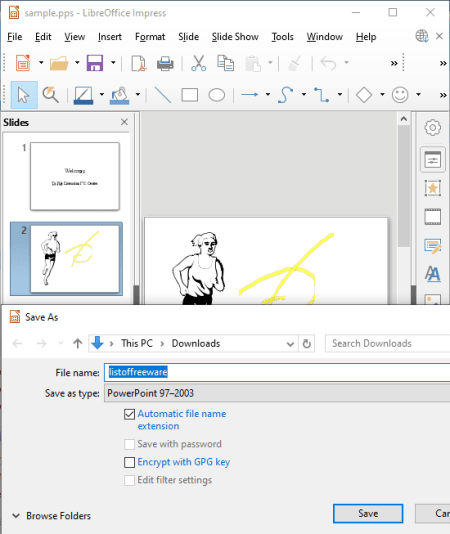
LibreOffice Impress is a free open source PPS to PPT converter software for Windows, Linux, and macOS. It comes with the LibreOffice Suite that also offers other office software like LibreOffice Writer, LibreOffice Draw, LibreOffice Calc, etc.
Apart from conversion, this software also lets you run PPS slides and make modifications to them. To edit PPS file, you can use the presentation making tools like Text, Format, Slide Properties, Insert (insert chart, tables, media, and more), etc. After making desired changes to the PPS file, you can convert it to the PPT or other supported formats like PPTX, XML, VBA, ODP, etc.
How to convert PPS to PPT using LibreOffice Impress:
- Launch this software and click on the Open option to load a PPS file.
- As soon as you open a PPS file, it will start running as the slideshow. To stop the slideshow and to make some modifications to it, first, right-click over the slideshow and choose the Edit presentation option.
- Now, you can view all the presentation editing tools through which you can make some modifications to the PPS slides.
- Next, go to File > Save As option and choose the PowerPoint 97-2003 option.
- Lastly, click on the Save button to start the conversion process.
Additional Features:
- Encrypt with GPG key: It lets you encrypt output PPT files so that only authorized users can open and access its content.
- Animation: It lets you add some predefined animated effects in the slides like Fly-In, Box, Checkboard, Circle, Diamond, etc.
Final Thoughts:
It is one of the best free PPS to PPT converter software through which you can easily view, edit, run, and convert PPS files to PPT format.
IBM Lotus Symphony
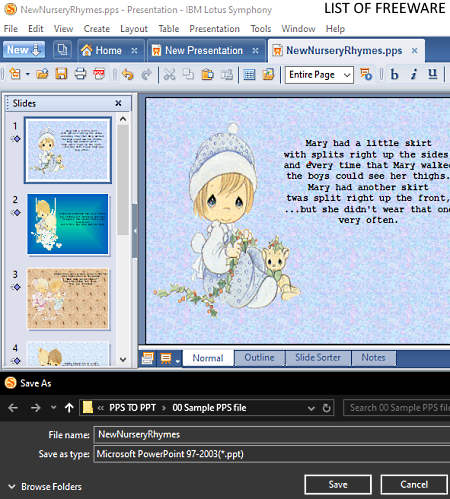
IBM Lotus Symphony is a free office software that also acts as a PPS to PPT converter software. It works on Windows platforms. Like any other office software, it comes with multiple office modules namely Lotus Symphony Document, Lotus Symphony Presentation, and Lotus Symphony Spreadsheet. To convert PPS to PPT, you only need its Lotus Symphony Presentation module.
Using the Lotus Symphony Presentation module, you can view as well as edit PPS, PPT, PPTX, POTX, and more presentation files. Plus, it offers a multi-tab interface that allows you to work on multiple PPS files at a time. To edit PPS files, it provides editing tools like Create (create new slides, add text to slides, add clip arts to slides, etc.), Layout (align slides, flip slides, create slide groups, change cases, etc.), Table (create and add tables to slides), etc. After editing, you can also make and specify some slideshow properties by going to the Presentation tab. And then, you can save the input PPS file to PPT and other supported formats like ODP, SXI, STI, POT, and other formats.
How to convert PPS to PPT using IBM Lotus Symphony:
- Launch this software and go to the File menu and choose the Open option to load a PPS file.
- Now, modify slides of input PPS file by using various available editing tools of this software.
- Next, go to the File menu > Save As option and choose PPT as the output file format.
- Lastly, click on the Save button to start the PPS to PPT conversion.
Additional Features:
- Save As with Password: It lets you add the password protection to your output PPT documents.
- Digital Signature: Using it, you can add digital signatures to your presentations so that other users can authenticate your documents.
Final Thoughts:
It is another easy to use PPS to PPT converter software that anyone can use to create and convert PPS presentations to PPT format.
OOo4Kids Impress
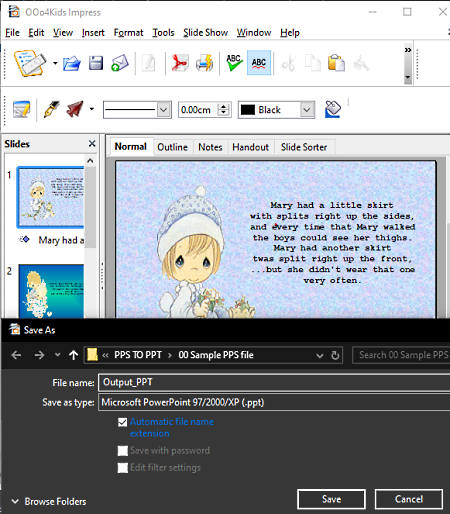
OOo4Kids Impress is another free PPS to PPT converter software for Windows. This software is a part of a featured OOo4Kids Suite that offers office software like OOo4Kids Writer, OOo4Kids Clac, OOo4Kids Draw, etc. However, unlike other office suites, it is much simpler to use as this suite is specially designed for kids. Still, you can find all essential office features in this suite.
In this software, you can view and run PPS slides before converting it to the PPT format. Besides PPS, you can also open documents of ODS, XML, HTML, and more formats in it. Besides viewing PPS slides, you can also make some changes to it using PPT editing tools. Some of the important editing tools provided by this software are Insert, Format, Text, and Slide Design. Now, you can follow the below steps to perform PPS to PPT conversion.
How to convert PPS to PPT using OOo4Kids Impress:
- Start this software and press the Open button to load a PPS file.
- Next, you can edit PPS slides using available tools.
- After making all necessary changes to the PPS file, go to File > Save As option and choose PPT as the output format.
- At last, press the Save button to start the conversion process.
Additional Features:
- Save With Password: At the time of saving a document, you will get this option through which you can password-protect output files.
- Custom Animation: It lets you manually adjust inbuilt slide animations that come with this software according to your needs.
- Outline: It shows all the text of all the slides of a PPS or PPT file in one place.
Final Thoughts:
It is one of the simplest yet powerful PPS to PPT converter through which you can easily edit PPS files and convert them to PPT format.
FreeOffice Presentations
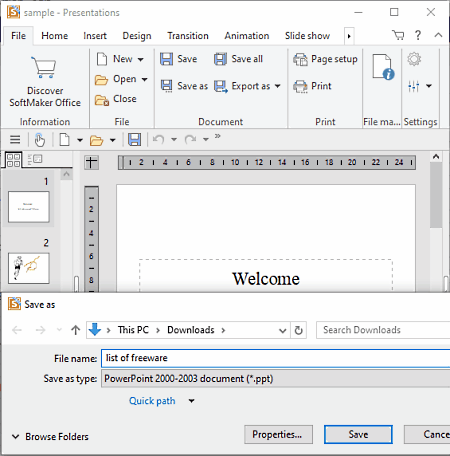
FreeOffice Presentations is the next free PPS to PPT converter software for Windows, macOS, and Linux. Like other similar software, it is also a part of an office suite named FreeOffice. In this FreeOffice suite, you can find two more Office software namely FreeOffice PlanMaker and FreeOffice TextMaker.
In this software, you can easily open both PPS and PPT presentations and run them as the slideshow. If you want to edit a PPS file before converting it to the PPT format, then you can do that using the presentation editing tools of this software. Some of the main editing tools provided by this software are Design (it lets you edit slide color scheme, design, layout, etc.), Insert (use it to insert images, frames, table, new slides, etc.), and Animation (add animated effects between slides). After modifying a PPS file, you can save it in PPT, PPTX, PRDX, PRVX, and other formats.
How to convert PPS to PPT using FreeOffice Presentations:
- Launch this converter and click on the Open button to load a PPS file.
- After that, use available editing tools (Insert, Animation, etc.) to make the required changes to input PPS slides.
- Next, open the Save as option and choose PPT format from output file types.
- Lastly, click on the Save button to start the conversion process.
Additional Feature:
- Document Protection: Using this feature, you can add write and read protection to your documents. Plus, it also allows you to add password protection to documents.
Final Thoughts:
It is another capable PPS to PPT converter through which you can quickly convert a PPS file to PPT and other supported formats.
WPS Office
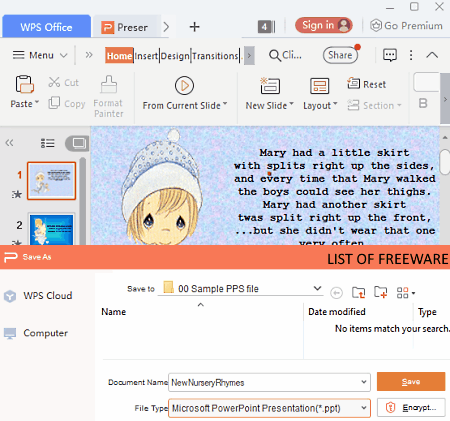
WPS Office is one more free office software that also acts as a PPS to PPT converter software. It works on Windows, Linux, macOS, Android, and iOS. This suite comes with various inbuilt modules like Presentation, Document, Spreadsheet, PDF, etc. From all its modules, you only need its Presentation module to convert PPS files to PPT format.
Through the Presentation module, you can run as well as edit PPS slides, if you want. In it, you can also work on multiple PPS files at a time, as it comes with the multi-tab interface. To edit PPS files, you can use PPT slides editing tools like Insert (to insert pictures, shapes, charts, etc., into slides), Text (to add text to slides), Transition (to add transition effects between slides), Design (to import and add new templates), etc. Now, to convert PPS to PPT, check out the below steps.
How to convert PPS to PPT using WPS Office:
- Launch this software and click on the Open option to load one or more PPS files.
- After that, use available editing tools to make modifications to PPS files, if required.
- Now, go to File > Save As option and choose PPT as the output file format.
- Lastly, press the Save button to initiate the PPS to PPT conversion.
Additional Features:
- Encrypt: Using it, you can encrypt and password-protect your sensitive PPT files.
- Files Repair: It is a handy tool that allows you to repair broken or corrupted PPT, PPS, etc., files.
- Backup: It lets you create the backup of your projects that you can save locally within your system.
Limitations:
- In this free version of WPS Office, you will get ads on its interface.
- Some features of this software also locked in this software like Export to picture (without watermark).
Final Thoughts:
It is a good PPS to PPT converter through which you can view as well as edit PPS files before converting it to the PPT format.
Naveen Kushwaha
Passionate about tech and science, always look for new tech solutions that can help me and others.
About Us
We are the team behind some of the most popular tech blogs, like: I LoveFree Software and Windows 8 Freeware.
More About UsArchives
- May 2024
- April 2024
- March 2024
- February 2024
- January 2024
- December 2023
- November 2023
- October 2023
- September 2023
- August 2023
- July 2023
- June 2023
- May 2023
- April 2023
- March 2023
- February 2023
- January 2023
- December 2022
- November 2022
- October 2022
- September 2022
- August 2022
- July 2022
- June 2022
- May 2022
- April 2022
- March 2022
- February 2022
- January 2022
- December 2021
- November 2021
- October 2021
- September 2021
- August 2021
- July 2021
- June 2021
- May 2021
- April 2021
- March 2021
- February 2021
- January 2021
- December 2020
- November 2020
- October 2020
- September 2020
- August 2020
- July 2020
- June 2020
- May 2020
- April 2020
- March 2020
- February 2020
- January 2020
- December 2019
- November 2019
- October 2019
- September 2019
- August 2019
- July 2019
- June 2019
- May 2019
- April 2019
- March 2019
- February 2019
- January 2019
- December 2018
- November 2018
- October 2018
- September 2018
- August 2018
- July 2018
- June 2018
- May 2018
- April 2018
- March 2018
- February 2018
- January 2018
- December 2017
- November 2017
- October 2017
- September 2017
- August 2017
- July 2017
- June 2017
- May 2017
- April 2017
- March 2017
- February 2017
- January 2017
- December 2016
- November 2016
- October 2016
- September 2016
- August 2016
- July 2016
- June 2016
- May 2016
- April 2016
- March 2016
- February 2016
- January 2016
- December 2015
- November 2015
- October 2015
- September 2015
- August 2015
- July 2015
- June 2015
- May 2015
- April 2015
- March 2015
- February 2015
- January 2015
- December 2014
- November 2014
- October 2014
- September 2014
- August 2014
- July 2014
- June 2014
- May 2014
- April 2014
- March 2014








