9 Best Free Printable Flashcard Maker Software for Windows
Here is a list of best free printable flashcard maker software for Windows. Using these free software, you can easily design multiple flashcards which you can directly print on paper. Also, you can save the flashcards in a printable form, namely PDF or XPS document file. For this, you need to set printer to Microsoft Print to PDF or Microsoft XPS Document Writer, respectively.
A flashcard is a card which has information like normal question & answer, words, terminologies, numbers, etc., which is usable for learning, memorizing, classroom drill, or private study. It has a question written on front side and answer written on back side, or both can be written on one side. You can carry these flashcards along with you and use when required.
These software let you add questions and respective answers to either or both sides of the flashcard. In a few of these software, you can create different types of flashcards with questions such as multiple choice, true or false, open question, etc. Some of these even let you insert image, audio, and video to the flashcards. Other than that, options to customize font are also available in these software. While printing, you can configure page and print settings like page style, margins, orientation, front layout, back layout, randomize card order, reverse card order, etc. Apart from printable flashcards, you can export flashcards to formats like CSV, HTML, etc. After creating flashcards, you can execute a test to learn created flashcards. As the test finishes, the card statistics and score are displayed.
These software can be used by students or any person in general, to learn vocabulary, specific terms, dates, formulae, etc. Even teachers can use them to play a fun quiz with their students.
My Favorite Free Printable Flashcard Maker Software for Windows:
MemoryLifter is one of my favorites because it lets you create printable flashcards with images. It is also very easy to use. Teach2000 is also a good printable flashcard maker with a nice set of features.
If you want to learn verses of the Bible through flashcards, you should go for ScriptureMem.
You may also like some best free Wordlist Generator Software, Word Search Maker Software, and Scrapbook Maker Software for Windows.
MemoryLifter
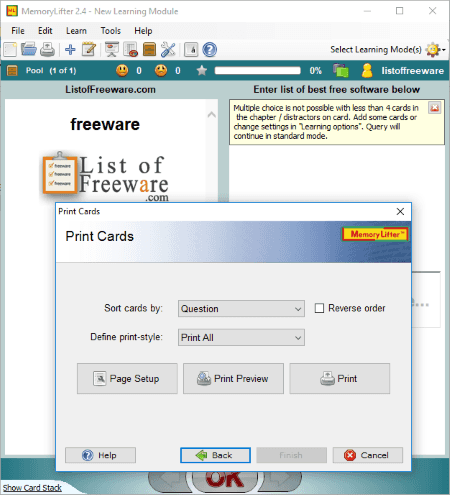
MemoryLifter is a free printable flashcard maker on this list. In it, you can create learning modules for different categories and add multiple flashcards to them. The advantage of this software is that it lets you create printable flashcards with images.
Here is a step by step procedure to create printable flashcards in it:
- Firstly, add a learning module for a category like Applied Science, Arts, Languages, Miscellaneous, etc.
- Now, enter headlines and select language for each side of the flashcard. You can add chapters to arrange flashcards in a logical order.
- Next, click on the plus icon to add a flashcard. You can create flashcards by simply adding questions and respective answers. Additionally, it lets you insert image, audio, and video files to both question and answer. Besides that, you can add examples, select box, make card active, etc.
- After creating flashcards, you can go to the File menu and click on Print Flashcards option. While printing flashcards, it lets you select the cards you want to print and set up some options like sort card by, print style, reverse order, etc. Apart from that, you can define page setup such as page size, margins, headers and footers, change font, etc., and also check print preview.
- You can directly print flashcards on the paper or save flashcards in a printable format i.e. PDF or XPS.
This software lets you perform a test to study flashcards and the test statistics are shown on the interface. Also, it contains a number of useful features like Create Backup, Character Map, Slideshow Mode, Style Editor, Learning Options (learning mode, synonyms, typing mistakes, etc.), and some more.
Teach2000
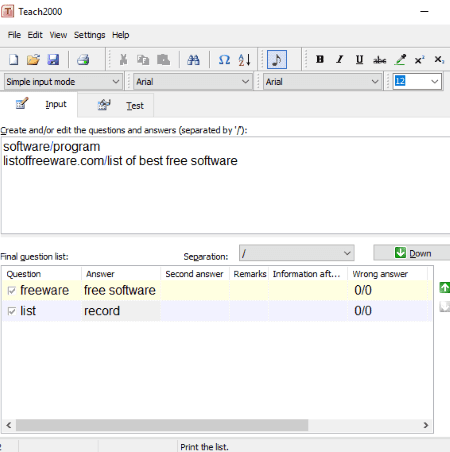
Teach2000 is another free printable flashcard maker software for Windows. In it, you can create multiple flashcards and then print them on a paper or save in a printable form, as a PDF or XPS document. You can also perform a test to learn generated flashcards in this software. For that, you get a dedicated Test tab.
It provides two input methods which are Simple input method and Advanced input method. To generate printable flashcards, you have to use the former method. With this method, you can enter normal questions, respective answers, second answer, remarks, and information after answering.
The second method lets you create flashcards with different types of questions including multiple choice, multiple answers, open question, grammar, and map quiz. You can select label, add remarks, insert an image, add audio, attach a document, etc. But, the questions you have added with these content cannot be created as printable flashcards. Still, you can save them in CSV and XLS formats. It provides a nice option to generate a webpage for created flashcards. While doing so, you can include/ exclude PHP UTF8 Header.
It is a hassle free flashcard maker which anyone can use with ease. Some useful features like spellcheck, language translator, etc. can also be found in it.
Note: It provides a Classroom Test option which lets teacher design, print, or upload a test with created set of questions. But, this feature is accessible to registered users only and the registration is paid.
Discovery FlashCards
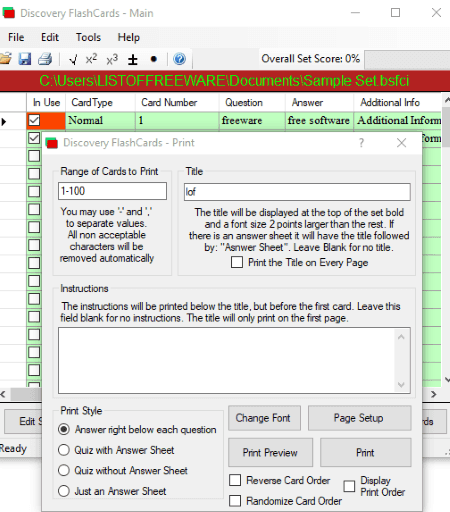
Discovery FlashCards is one more free printable flashcard maker for Windows. This software lets you create up to 100 flashcards and then print them all at once. You can design normal flashcards as well as create multiple choice type flashcards.
How to create printable flashcards using this free software:
- From the interface, click on the Create New Card button. Now, select the card type (normal or multiple choice) and add questions, answers, and additional information.
- Now, to save flashcards in printable form, go to its File menu > Discovery FlashCards Set > Print Current Set option.
- In the new Print window, setup options like range of cards to print, title, instructions, print style, display print order, randomize card order, reverse card order, etc. You can also change the font and setup page style. After setting up these configurations, you can check a preview of output flashcards using Print Preview button.
- At last, click on the Print option and select a printer to take a printout of flashcards. If you want to save flashcards as a PDF document, select Microsoft Print to PDF printer.
Some nice features of this printable flashcard maker:
- Other than printable flashcards, it supports CSV and INI Set export formats.
- It provides a Test/Study mode to learn created flashcards. You can also view card statistics and score graph.
- You can find some more features in it like spell checker, insert square root, bullets, and other symbols, find & replace, etc.
This is a nice flashcard maker software. It comes in both installer and portable versions.
jMemorize
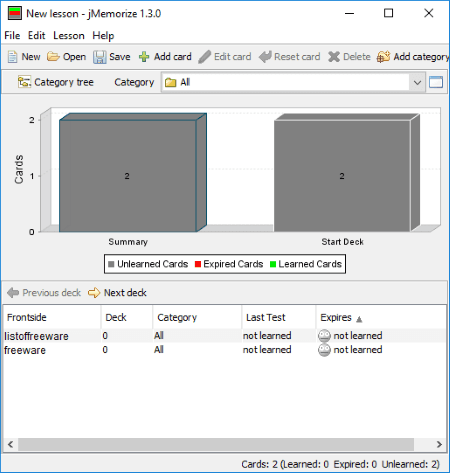
jMemorize is a free portable flashcard maker for Windows. It lets you create multiple flashcards and then save them in printable form as a PDF document. This can be done by using its File > Export feature. Other than PDF, it supports RTF, CSV, and jMemorize lesson file formats to export flashcards. It lets you setup font preferences to save flashcards.
In it, you need to create a new lesson and then add multiple flashcards to it. If you wish, you can create categories to save different flashcards. While creating flashcards, you can apply typographical emphasis, add a local file, etc. It lets you import CSV and TSV files to add flashcard content. As you are done creating flashcards, you can save them in printable form (PDF) or any other supported format. You can study created flashcards using its Lesson > Learn option. For testing flashcards, you can set side mode, delay after levels, card limit, etc.
Flashcard Master
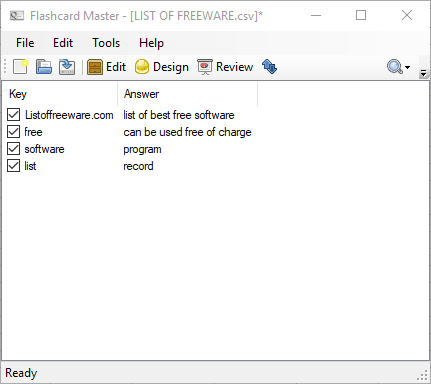
Flashcard Master is yet another free printable flashcard maker software for Windows. Using its Edit button, you can add and edit flashcards. It lets you add key (front) and answer (back) to flashcards. You can also design appearance of front and back sides of a flashcard. For that, it lets you customize position, color, and background. Also, you can change preferences like print font, manually duplex when printing, enable high-quality text, etc. At last, you can print the flashcard on paper using respective feature. Using the same print feature, you can save flashcards in printable form including PDF and XPS. Other than these formats, you can use its save as feature to export flashcards as CML, CSV, XHTML, Card, Flash Card Pro, or LaTex file.
This software provides a Batch Entry option. This option lets you enter multiple keys and answers to the flashcards at once. An option to import CSV, Card file, CML, or Flash Card Pro file to add flashcard content is also provided in it. You can review created flashcards and even take a test to learn flashcards. It displays the test results which you can save as an HTML file.
Leitner Box
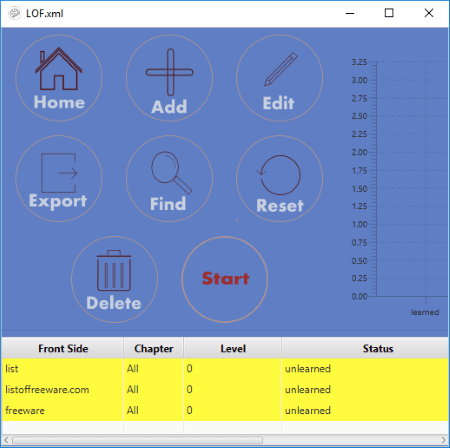
Leitner Box is the next free portable printable flashcard maker for Windows. It lets you create lessons and then add multiple flashcards to each lesson. This software also lets you add images to flashcards. For adding images to your flashcard, it supports JPG, GIF, BMP, and PNG formats. But, it doesn’t print image on the output flashcard.
After adding flashcards, go to its home screen and open the lesson. You will be able to view a list of added flashcards and card statistics. The card statistics display number of learned, unlearned, expired, and finished cards. From here, you can edit flashcards, add new flashcards, find a flashcard, or delete a flashcard. Also, you can view an Export feature using which you can save flashcard as PDF. Other supported formats to save flashcards include CSV, Raw XML, and TXT.
It also lets you take up a flashcard test. You can start a test by setting up options like chapter, cards, card order, schedule, shuffle card, etc.
This software also provides a Convert feature. Using this feature, you can convert a jMemorize or Anki vocabulary file to LeitnerBox Lesson file.
Note: By default, the language of its interface is set to Persian. You first need to click on the settings icon (gear button) and then change the language to English from first drop-down option.
flashcard2000
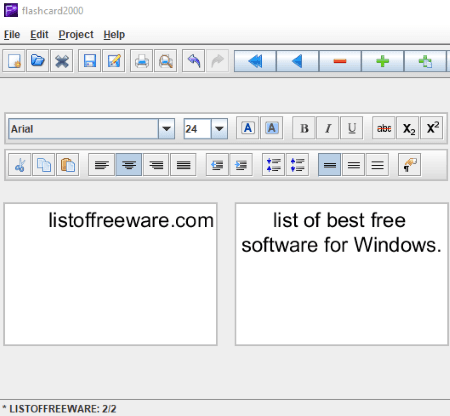
flashcard2000 is a nice free printable flashcard maker software for Windows. To start with, you need to add a new project using Project > New option. While doing so, you can specify flashcard width, height, and DPI (for printing). Now, add a flashcard with front and back side content. It provides a lot of text formatting options on the screen, such as bold, italic, underline, alignment, subscript, superscript, font, font size, etc. After adding content to flashcards, you can set up print options by going to File > Print Setup option. These options include Front Layout, Back Layout, Orientation, Paper, Margins, Grid, Sort, and Range. At last, you can directly print flashcards using the respective feature. While doing so, you can select whether to print front side, back side, or both. It lets you select the printer to get the output on paper. To save flashcards in a printable form like PDF or XPS, select Microsoft Print to PDF or Microsoft XPS Document Writer printer.
Free Flash Card Maker
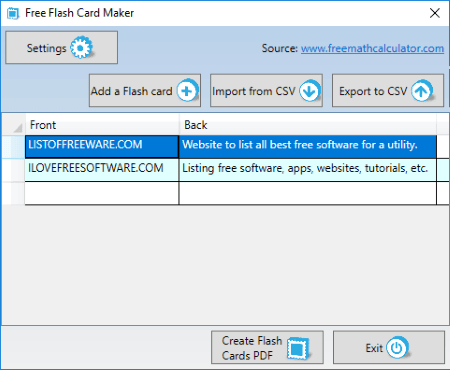
Free Flash Card Maker, as the name suggests, is a printable flashcard maker for Windows. It is extremely easy to create flashcards in it. You just have to add front and back text and then click on Create Flash Cards PDF button. It lets you import content from CSV files too. You can add multiple flashcards and then convert them all to a single PDF. Other than PDF, you can export flashcards as CSV files.
From its Settings button, you can select a layout for output such as 6 flashcards per page, 4 flashcards per page, etc. Also, you can set up options including border for questions, border for answers, and guides options.
ScriptureMem
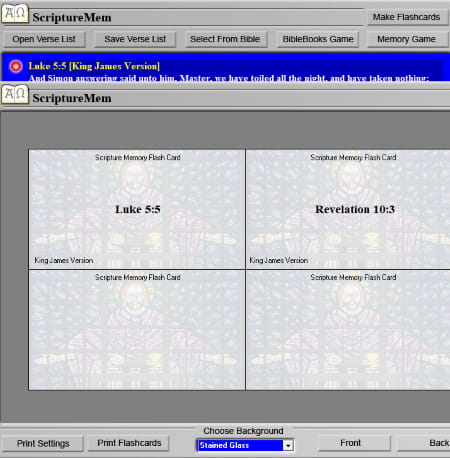
ScriptureMem is another one of printable flashcard maker software in this list. This is different than other mentioned software on this list. It lets you make flashcards for Bible verses. It supports several versions of the Bible for that, such as King James Version, American Standard Version, Darby Bible, World English Bible, etc.
You can add a verse by specifying parameters like Bible version, subject, front content, back content, etc. It provides a direct option to select a verse by browsing the Bible. After doing so, you can view all the added verses on main interface. Select a verse and click on Make Flashcards button. This option takes you to the screen where you can select background of flashcard from given ones and configure print settings. These settings include printer, quality, orientation, horizontal and vertical adjust, paper size, etc. If you want to save flashcards as PDF or XPS document, choose Microsoft Print to PDF or Microsoft XPS Document Writer as printer.
This software also provides a bible book game and a memory game.
About Us
We are the team behind some of the most popular tech blogs, like: I LoveFree Software and Windows 8 Freeware.
More About UsArchives
- May 2024
- April 2024
- March 2024
- February 2024
- January 2024
- December 2023
- November 2023
- October 2023
- September 2023
- August 2023
- July 2023
- June 2023
- May 2023
- April 2023
- March 2023
- February 2023
- January 2023
- December 2022
- November 2022
- October 2022
- September 2022
- August 2022
- July 2022
- June 2022
- May 2022
- April 2022
- March 2022
- February 2022
- January 2022
- December 2021
- November 2021
- October 2021
- September 2021
- August 2021
- July 2021
- June 2021
- May 2021
- April 2021
- March 2021
- February 2021
- January 2021
- December 2020
- November 2020
- October 2020
- September 2020
- August 2020
- July 2020
- June 2020
- May 2020
- April 2020
- March 2020
- February 2020
- January 2020
- December 2019
- November 2019
- October 2019
- September 2019
- August 2019
- July 2019
- June 2019
- May 2019
- April 2019
- March 2019
- February 2019
- January 2019
- December 2018
- November 2018
- October 2018
- September 2018
- August 2018
- July 2018
- June 2018
- May 2018
- April 2018
- March 2018
- February 2018
- January 2018
- December 2017
- November 2017
- October 2017
- September 2017
- August 2017
- July 2017
- June 2017
- May 2017
- April 2017
- March 2017
- February 2017
- January 2017
- December 2016
- November 2016
- October 2016
- September 2016
- August 2016
- July 2016
- June 2016
- May 2016
- April 2016
- March 2016
- February 2016
- January 2016
- December 2015
- November 2015
- October 2015
- September 2015
- August 2015
- July 2015
- June 2015
- May 2015
- April 2015
- March 2015
- February 2015
- January 2015
- December 2014
- November 2014
- October 2014
- September 2014
- August 2014
- July 2014
- June 2014
- May 2014
- April 2014
- March 2014








