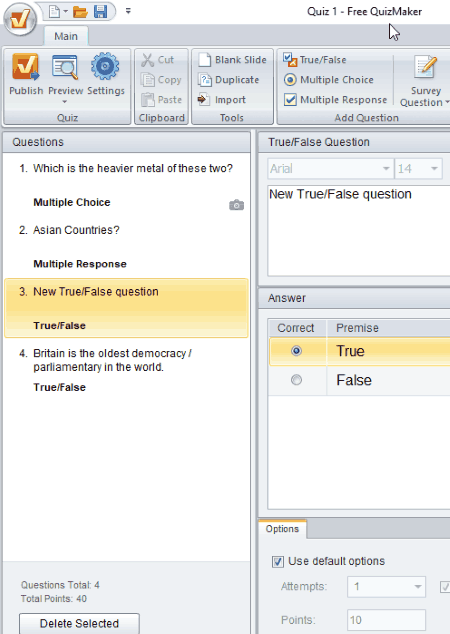5 Best Free Quiz Maker Software For Windows
Here is a list of Best Free Quiz Maker Software For Windows. These quiz making software help you create quizzes with different types of questions, such as multiple choice questions (MCQs), multiple responses, true or false, typed response, fill gap, match pairs, etc. You can add as many options to a particular question and mark the right one. You can multimedia file including image, audio, and video for hint or any other purpose. For this purpose, these free quiz maker support common formats like JPG, PNG, MP3, MP4, etc.
Using this quiz making software, you can setup quiz properties like quiz time limit, passing rate, assignment mark evaluation, quiz profile, assign sound to quiz events, results saving, final actions, display messages, quiz statistics, number of attempts allowed, etc. Also, question properties can be customized including question title, category, question weight, remark, etc. All of these provide standard text formatting and page layout designing tools. A dedicated preview feature is available in all these to test the quiz before publishing it.
In most of these quiz maker software, you can directly publish quizzes to the web for conducting them online. You can export quizzes in HTML, CSV, XML, PDF, RTF, etc. formats.
My Favorite Quiz Maker Software:
QuizFaber is my favorite quiz maker for Windows. In my opinion, it is one of the best quiz maker software. It lets you make a quiz with MCQs, Multiple Answer, True or False, Fill Gap, Matching, etc. questions and also supports a good range of formats to export your quizzes. In addition, it provides a lot of customization features too.
Also, you can checkout lists of best free Online Voting Websites, Online Form Builder Websites, and Authoring Software for Windows.
QuizFaber
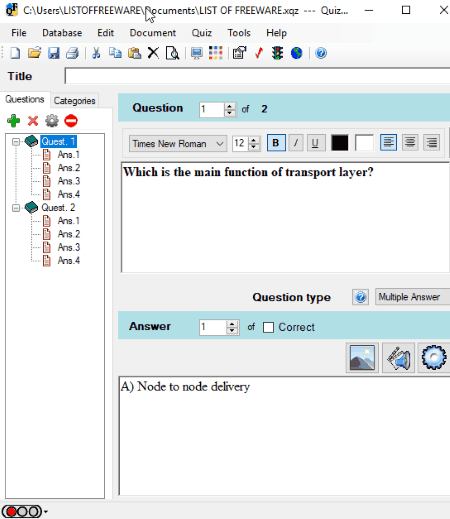
QuizFaber is a free quiz making software for Windows. It is the best quiz maker software in this list. Its range of features and flexibility to export quizzes in multiple formats make it stand out among these quiz makers. Let’s see how it works and what are its key features.
To create a quiz using this software, simply follow these steps:
- Launch QuizFaber and click on New Quiz option. You will see the main interface of this quiz maker. There are tabs called Questions and Categories which can be used to add separate questions and categories of questions with description, respectively.
- Now to add questions, simply click on add button. It lets you add different types of questions including MCQs, Multiple Answer, True or False, Fill Gap, Matching, and Custom. Also, you can choose if there will be a negative marking for a question or not.
- After that, add any number of options for respective question and right-click on an answer to edit its properties like hints, remarks, point for selected answer, etc.
- To edit question properties, right-click on a question and go to Property option. You can now edit question title, choose a category, specify question weight, add remark to question, etc.
Features to look out for:
- It lets you add media files to both question and answers. Hence, you can add an image, audio, video, etc. media files to an answer to create interesting quizzes.
- Quiz properties can be edited from Quiz menu. These properties include quiz timeout, assignment mark evaluation, quiz profile, assign sound to quiz events, results saving, final actions, etc. Also, you can specify whether the quiz will be taken anonymously, with students’ name, or they have to fill a form with added fields before taking up the quiz.
- You can design the desired page layout and style, customize font used in the quiz, and do more.
- It lets you run the quiz and test it before you publish it.
- It lets you publish quiz directly to the web, print quiz, make HTML quiz, or simply export quiz to formats like CSV, PDF, RTF, CSV, XML, etc.
- You can save quiz result on a web server, setup email to send results to, or store results on Google Drive.
iSpring Free Quiz Maker
iSpring Free Quiz Maker is a free quiz making software for multiple choice, true or false, and multiple response types of questions. The main tools are present on its main interface itself, so you don’t need to juggle between too many menus.
Just add a question of the desired type and add options to it and mark the right answer. You can add as many options as you want for a particular question. It also lets you add picture (BMP, GIF, PNG, JPEG), audio (MP3), and video (MP4, AVI, MPEG, MOV, WMV) to make your quizzes even more interesting. These multimedia files may be representing hints to the answer of a particular question. Also, you can make a survey with yes/no, pick one, and pick many types of questions. It provides text formatting tools to customize font, size, etc.
Some features of iSpring Free Quiz Maker worth mentioning:
- It lets you customize passing score for a particular quiz. Other quiz customization options include presets (submit one question at a time, submit all at once, etc.), number of attempts allowed, allow partial answer, allow users to skip a question, customize theme, and customize text labels.
- You can setup results in both “if user passes” and “if user fails” scenarios. You can enable quiz review, display user score, display passing score, edit display message, etc.
- When Finish button is clicked, you can setup email ID and URL for this event. The results will directly be sent to the entered email ID and the participant will be redirected to the entered URL.
- You can check the preview of created quiz using the dedicated tool at any time.
- Coming to publishing created quizzes, you can save them as Microsoft Word or LMS files in your PC. Or, you can directly publish a quiz to the web.
iSpring Free Quiz Maker can also be used to create surveys.
QuizCreator
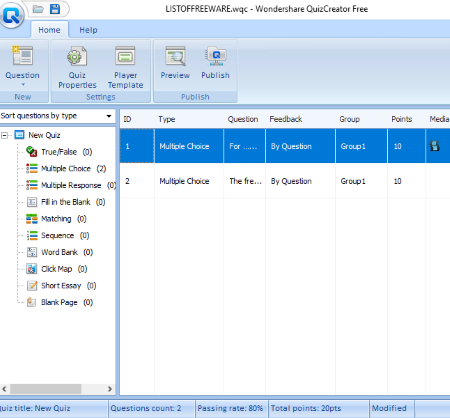
QuizCreator is yet another free quiz maker software for Windows. It lets you create both quizzes and surveys. To create a quiz, it supports a variety of question types, such as true/false, MCQs, multiple responses, fill in the blank, matching, sequence, world bank, click map, short essay, etc. Simply add questions and their respective options and mark the correct answers of corresponding questions. You can insert an image, screen capture, or video to a question if you wish. Also, a sound can be added to individual questions. It lets you set feedbacks and points to the options of a question.
You can setup quiz properties too. This includes quiz information (title, author, media file, participant data collection, etc.), quiz settings (passing rate, time limit, randomization, answer submission), quiz results (display messages, quiz statistics, finish button), question settings (positive point, negative points, feedback, etc.), password protection, domain limit online access, and page metadata. There is an option of Player Template which lets you choose the desired template for your quiz.
At any time, you can see the preview of the created quiz in its built-in quiz viewer. To publish the quiz, you can upload it to QuizCreator Online.
Using QuizCreator, you can choose to create a quiz in Word or Excel too. Also, you can create surveys using it too.
Free Quiz Maker
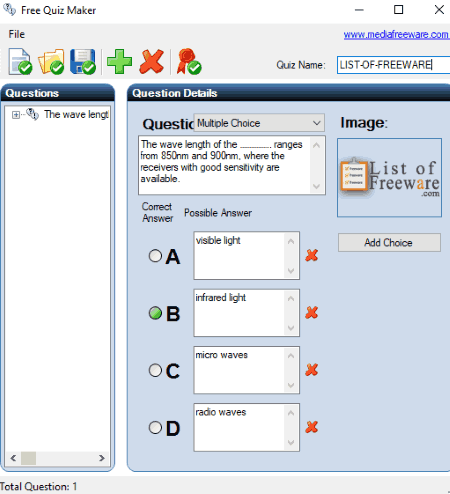
Free Quiz Maker is a very simple and basic quiz making software. Using it, you can create quizzes with MCQs, multiple responses, and subjective types of questions. Just click on add button to add a question to your quiz, choose its type, and add choices to it. After adding options, you can mark the correct answer to the question. You can add as many questions and as many choices to them. It also lets you add an image to a question in PNG, BMP, JPG, or GIF format.
After creating a quiz, you can use Publish Quiz option to test the quiz. If the quiz is correct, you can export it as HTML file.
Free Quiz Maker lacks many other features which similar software provide, including results saving, page layout, customizing quiz/question properties, etc. But still, it can be used to create basic quizzes.
Easy Test Maker
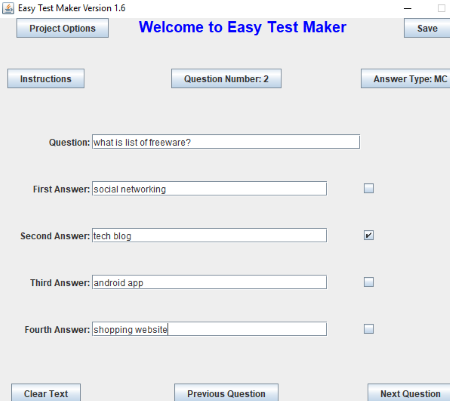
Easy Test Maker is another quiz maker software for PC users. It is basically a multiple choice quiz maker, but you can also add written type questions. It is very simple to use. For an MCQ, just add a question and its four options. You need to mark the correct answer of the question and then move to next question. This way, you can add multiple MCQs and written type question and create a quiz for students.
You can set preferences like font size, font type, and line spacing by going to Project Options. From the same menu, you can preview test, print test, print answer key, etc. Also, you can export the quiz in text format.
Easy Test Maker is a simple and portable quiz maker software. You can easily carry it in a pen drive, external HDD, etc. devices and create quizzes on the go.
About Us
We are the team behind some of the most popular tech blogs, like: I LoveFree Software and Windows 8 Freeware.
More About UsArchives
- May 2024
- April 2024
- March 2024
- February 2024
- January 2024
- December 2023
- November 2023
- October 2023
- September 2023
- August 2023
- July 2023
- June 2023
- May 2023
- April 2023
- March 2023
- February 2023
- January 2023
- December 2022
- November 2022
- October 2022
- September 2022
- August 2022
- July 2022
- June 2022
- May 2022
- April 2022
- March 2022
- February 2022
- January 2022
- December 2021
- November 2021
- October 2021
- September 2021
- August 2021
- July 2021
- June 2021
- May 2021
- April 2021
- March 2021
- February 2021
- January 2021
- December 2020
- November 2020
- October 2020
- September 2020
- August 2020
- July 2020
- June 2020
- May 2020
- April 2020
- March 2020
- February 2020
- January 2020
- December 2019
- November 2019
- October 2019
- September 2019
- August 2019
- July 2019
- June 2019
- May 2019
- April 2019
- March 2019
- February 2019
- January 2019
- December 2018
- November 2018
- October 2018
- September 2018
- August 2018
- July 2018
- June 2018
- May 2018
- April 2018
- March 2018
- February 2018
- January 2018
- December 2017
- November 2017
- October 2017
- September 2017
- August 2017
- July 2017
- June 2017
- May 2017
- April 2017
- March 2017
- February 2017
- January 2017
- December 2016
- November 2016
- October 2016
- September 2016
- August 2016
- July 2016
- June 2016
- May 2016
- April 2016
- March 2016
- February 2016
- January 2016
- December 2015
- November 2015
- October 2015
- September 2015
- August 2015
- July 2015
- June 2015
- May 2015
- April 2015
- March 2015
- February 2015
- January 2015
- December 2014
- November 2014
- October 2014
- September 2014
- August 2014
- July 2014
- June 2014
- May 2014
- April 2014
- March 2014