5 Best Free SRT to TXT Converter Software for Windows
Here is a list of Best Free SRT to TXT Converter Software for Windows. Using these free software, you can easily convert SubRip Subtitle File (SRT) to plain text subtitle format. While many of these support one file conversion at a time, some software also let you batch convert SRT to TXT. Besides Text, all these software support multiple other subtitle formats to convert subtitle files, including AdvancedSubStation (ASS), SubStationAlpha (SSA), SubViewer, MPL2 Subtitle file, MicroDVD SUB file, DFXP, Quicktime TextTrack, W3C Timed Text, etc.
These are primarily subtitle editing software that let you create new subtitle files and edit existing subtitle files. Hence, in these software, you get the flexibility to edit SRT files prior to conversion to Text or other formats. You can change the subtitle text, modify duration, format the text, and do more. Additionally, more tools are provided in these software that may come in handy. For example, Spellcheck, Split Subtitles, Join Subtitles, Subtitle Translator, and more.
The steps to perform conversion are very easy to use. You can also checkout the software description to know the exact steps to convert SRT to TXT. Go through the list to know more about these free software.
My Favorite Free SRT to TXT Converter Software for Windows:
Subtitle Edit is my favorite software as it can batch convert SRT to TXT format. Also, it supports a lot more output formats to convert SRT and other subtitle files. You can also edit subtitle file before converting it. All in all, it is one of the best subtitle editor and converter that allows you to perform batch SRT to TXT conversion.
You may also like some best free Subtitles Adder Software, Subtitle Maker Software, and SRT Converter Software for Windows.
Subtitle Edit
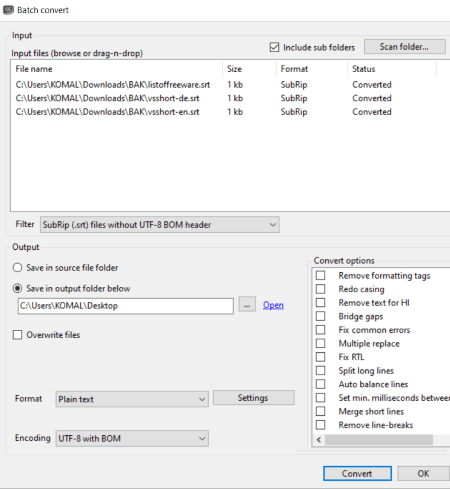
Subtitle Edit is a feature rich free open source subtitle editor which can also be used to convert SRT to TXT. Using this software, you can create, edit, and convert subtitle files in various formats. It supports a lot of input and output subtitle formats to perform conversion. You can convert SRT to formats including Plain Text, F4 Text, SUB, XML, ASS, STP, ZEG, AQT, RTF, etc.
The good part of this software is that it provides a batch converter tool. This tool helps you quickly convert multiple SRT files to Plain Text subtitle files at once. Let’s checkout how you can batch convert SRT to TXT using this freeware.
How to convert SRT to TXT in Subtitle Edit:
- Firstly, from its Tools menu, open the Batch convert tool.
- Now, import a folder containing SRT files or drag and drop individual SRT files to its interface. It also provides a Scan Folder option using which you can specify folders to scan for subtitle files and import them.
- Next, select the output format as Plain Text or any other text format and set encoding option. You can also set up settings like format text, line number, etc.
- After that, you can customize some output configurations including remove formatting tags, redo casing, fix common errors, fix RTL, adjust speed, etc.
- Finally, provide output location and hit the Convert button to start the batch SRT to TXT conversion process.
In case you want to edit SRT subtitles prior to conversion, you can simply open the SRT file, modify the subtitles, and then convert the file to TXT format using Export > Plain Text option.
Additional Features:
- It provides a lot of handy tools including Split Subtitle, Append Subtitles, Join Subtitles, Netflix quality check, and more.
- You also get spellcheck feature in it that ensures you have typed right text.
Conclusion:
It is one of best free SRT to TXT converter which also contains a lot of advanced features to let you edit subtitles.
Aegisub
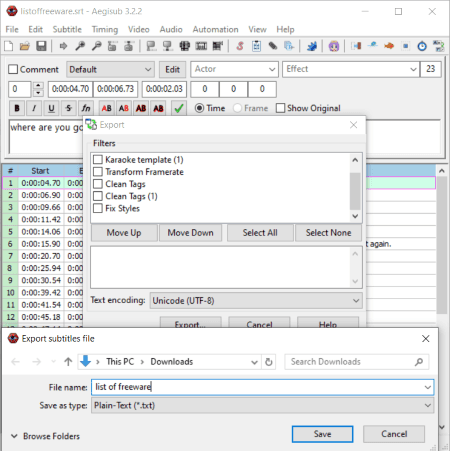
Aegisub is a free open source SRT to TXT converter for Windows and Mac. It is a powerful subtitle editor which lets you create subtitles for movies and videos. Apart from creating subtitles, you can also edit existing subtitle files in it. Plus, it also lets you convert the format of imported subtitle file to another supported formats. So, you can easily convert SRT to TXT format using this software. Apart from TXT, you can convert SRT files to a lot more other formats including ASS, SUB, SSA, STL, etc.
Let’s see what are the steps required to convert SRT to text in this subtitle editor.
How to convert SRT to TXT in Aegisub:
- At first, go to the File menu and click the Open Subtitles option to import the SRT file that you want to convert.
- Next, if needed, you can modify subtitles using available editing options.
- Now, click the File > Export Subtitles option and select filter (karaoke template, transform frame rate, clean tags, etc.) and encoding options as per your requirement.
- After that, press the Export button and choose Plain Text as output format.
- Finally, hit the Save button to convert SRT to text format.
Additional Features:
- It provides useful features to customize subtitles accordingly, such as Translation Assistant, Styling Assistant, Styles Manager, Spellchecker, Resample Resolution, etc.
Conclusion:
It is a great subtitle editing software using which you can also convert SRT to TXT and other subtitle formats. It comes in both installer and portable versions.
Kijio – Subtitle Editor
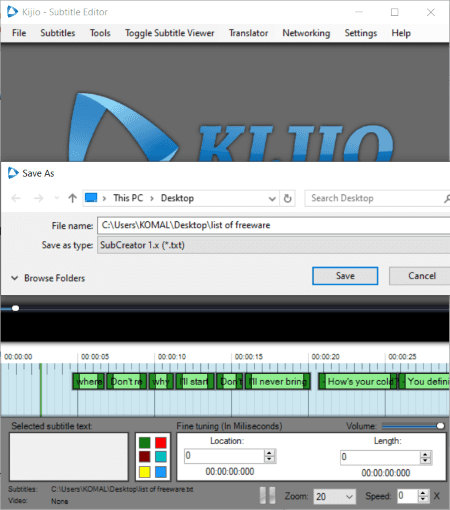
Kijio – Subtitle Editor is yet another free SRT to TXT converter software for Windows. As its name suggests, it is also a dedicated subtitle editor that lets you create and edit subtitles in various formats including ASS, AQT, DKS, SUB, TXT, SSA, VSF, etc. It can also be used to convert subtitle files from one format to another. You can also edit SRT file prior to conversion to text format in it. Lets see how you can perform the conversion.
How to convert SRT to TXT in Kijio – Subtitle Editor:
- Simply open a subtitle file in SRT format using its open feature.
- Now, you will be able to view the subtitles on its timeline and you can also manipulate subtitles before starting the conversion.
- Next, go to File > Save As option and set output format as txt from available output formats.
- Finally, hit the Save button to start the conversion process.
Additional Feature:
- It contains a Subtitle Translator which lets you translate subtitles from one language to another.
Conclusion:
It is another good software that lets you open, view, and edit SRT files as well as convert them to Text and other formats.
Gaupol
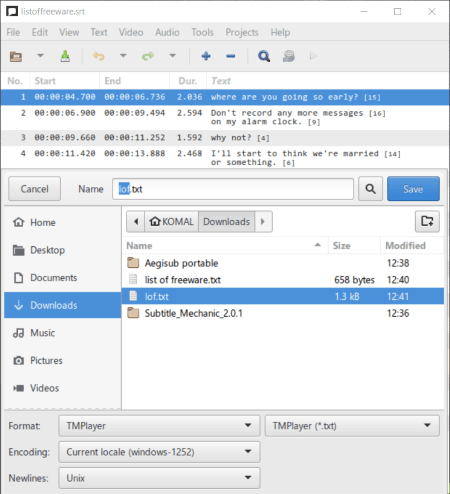
Gaupol is the next free open source SRT to TXT converter for Windows. It is a nice and easy to use software that help you create and edit subtitle files. You can also find a “save as” feature in it that can be used as a subtitle converter. So, you can simply open a SRT file in it and then use its save as feature to convert its format to another format including TXT, ASS, SUB, SSA, VTT, etc. Prior to conversion, you can change text, duration, text formatting, and more settings in the source SRT files.
How to convert SRT to TXT in Gaupol:
- The first step is to import a subtitle file in SRT format and then if needed, edit the subtitles accordingly.
- Next, simply go to the File menu and click the Save As option.
- At last, select output format as text and then press the Save button to convert SRT to text.
Additional Features:
Some more useful features are provided in it include Check Spelling, Correct Text, Append File, Split Project, etc.
Conclusion:
It is simple yet effective subtitle editing software that lets you convert SRT subtitle files to TXT and various other supported formats.
Easy Subtitle Converter

Easy Subtitle Converter, as its name implies, is a dedicated subtitle converter which lets you convert SRT to TXT. It supports a wide number of file formats to convert SRT files including DVDSubtitle, JACOSub2, AdvancedSSA, SonicDVDCreator, AQTitle, JACOSub2, CPC600, MPL, MPL2, PowerDivX, RT, TTXT, ZeroG, TurboTitler, etc. Not one, it lets you batch convert SRT files to TXT at once which is another advantage of this software.
How to batch convert SRT to TXT in Easy Subtitle Converter:
- First, add all the SRT files to this software that you need to convert.
- Now, select output format to any of the text supported format and set up options like backup source files, force proper extensions, etc.
- Lastly, click on the Save button to start bulk SRT to text conversion process.
Note: It overwrites the source SRT files; so, make sure that you have enabled Backup Source Files option or created a backup of input SRT files yourself.
Conclusion:
If you want a dedicated and batch subtitle converter that can also convert SRT to TXT, you can use this simple and hassle free software.
About Us
We are the team behind some of the most popular tech blogs, like: I LoveFree Software and Windows 8 Freeware.
More About UsArchives
- May 2024
- April 2024
- March 2024
- February 2024
- January 2024
- December 2023
- November 2023
- October 2023
- September 2023
- August 2023
- July 2023
- June 2023
- May 2023
- April 2023
- March 2023
- February 2023
- January 2023
- December 2022
- November 2022
- October 2022
- September 2022
- August 2022
- July 2022
- June 2022
- May 2022
- April 2022
- March 2022
- February 2022
- January 2022
- December 2021
- November 2021
- October 2021
- September 2021
- August 2021
- July 2021
- June 2021
- May 2021
- April 2021
- March 2021
- February 2021
- January 2021
- December 2020
- November 2020
- October 2020
- September 2020
- August 2020
- July 2020
- June 2020
- May 2020
- April 2020
- March 2020
- February 2020
- January 2020
- December 2019
- November 2019
- October 2019
- September 2019
- August 2019
- July 2019
- June 2019
- May 2019
- April 2019
- March 2019
- February 2019
- January 2019
- December 2018
- November 2018
- October 2018
- September 2018
- August 2018
- July 2018
- June 2018
- May 2018
- April 2018
- March 2018
- February 2018
- January 2018
- December 2017
- November 2017
- October 2017
- September 2017
- August 2017
- July 2017
- June 2017
- May 2017
- April 2017
- March 2017
- February 2017
- January 2017
- December 2016
- November 2016
- October 2016
- September 2016
- August 2016
- July 2016
- June 2016
- May 2016
- April 2016
- March 2016
- February 2016
- January 2016
- December 2015
- November 2015
- October 2015
- September 2015
- August 2015
- July 2015
- June 2015
- May 2015
- April 2015
- March 2015
- February 2015
- January 2015
- December 2014
- November 2014
- October 2014
- September 2014
- August 2014
- July 2014
- June 2014
- May 2014
- April 2014
- March 2014








