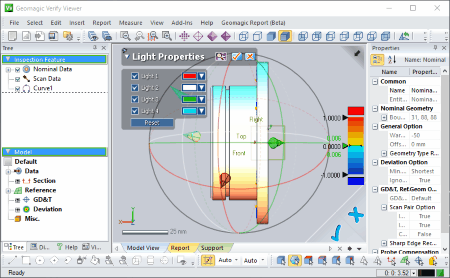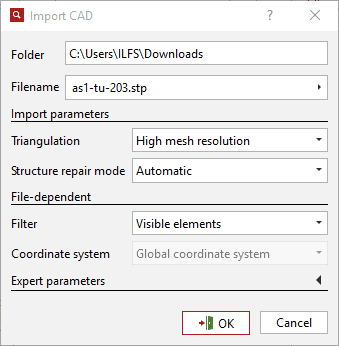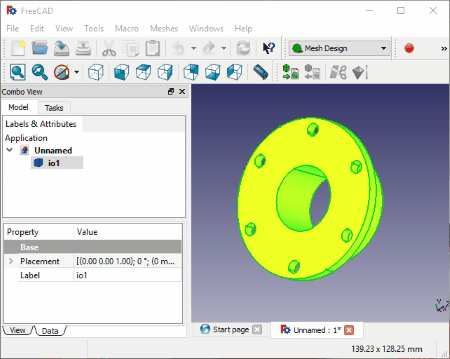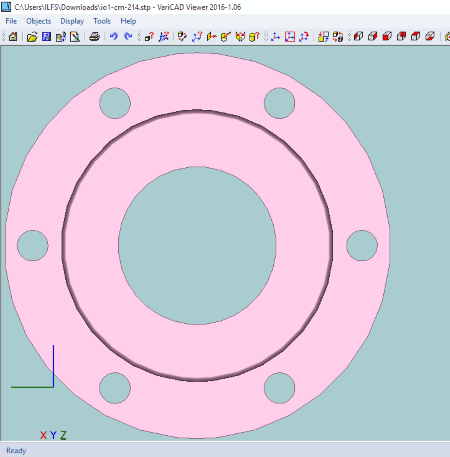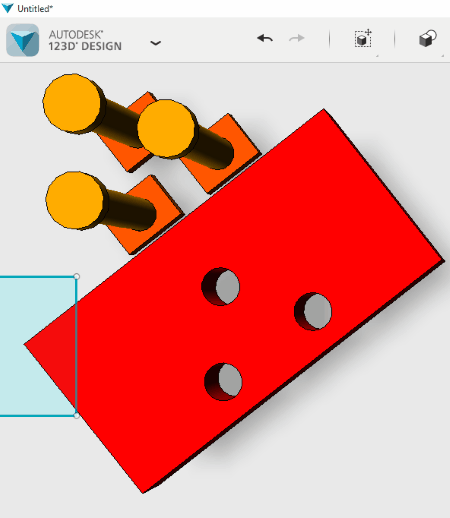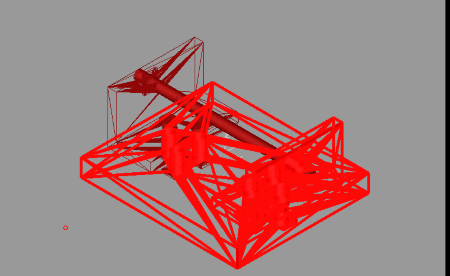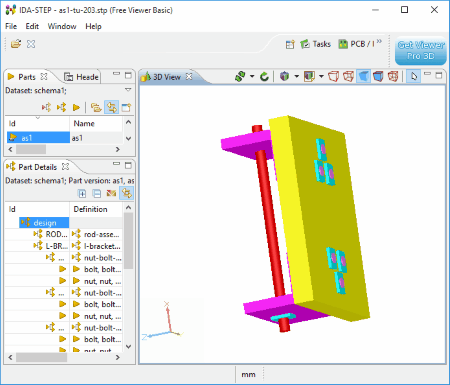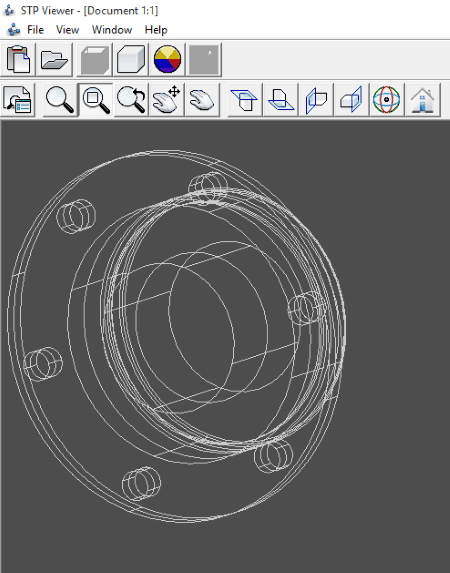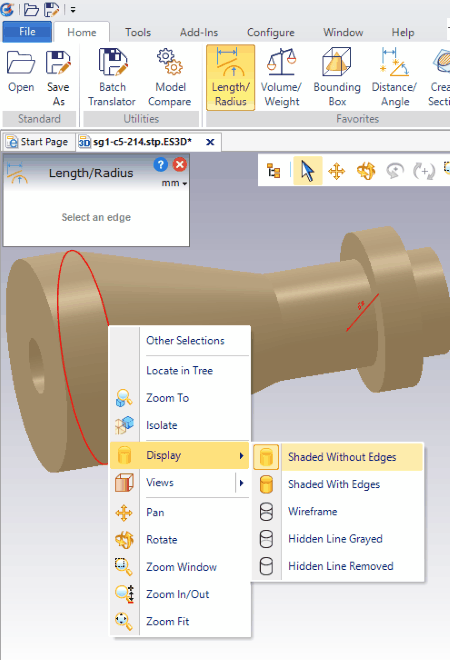9 Best Free STEP File Viewer Software For Windows
Here is a list of best free STEP file viewer software for Windows and STP viewer software for Windows. STEP files and STP files are more or less the same formats. STEP files and STP files are widely used to design 3D diagrams, so they require special software in order to be viewed.
Using these freeware, you can choose to rotate, move, pan, zoom, etc. your STEP files. Different views can be accessed from the options: top view, bottom view, front view, back view, left view, right view, etc. With some of these STEP file viewers, you can also apply various color schemes to STEP files. This lets you view the components of drawings in different colors and shades.
All of the mentioned STEP file viewers mentioned here are free to use. Go through the article to read more about them. You will also get to know how to view STEP files with these software on your PC.
My Favorite STEP File Viewer Software:
Out of the software listed here, I like Geomagic Verify Viewer the most. This free STEP file viewer software lets you view both STEP files and STP files. It provides different viewing options, like: zoom, rotate, flip, change visibility, change viewpoint, change viewport, etc. Different software options let you apply shade, shade with edges, texture, and region effects to the STEP and STP files.The best part of this freeware is that, it can be used to add colors to STEP files and play around with different colors to obtain different shades, which is not available in other software.
You can also check out the list of Best Free CAD Viewer Software, Best Free 3D Rendering Software , Best Free 3D Modeling Software For Windows, and Best Free DWG Viewer Software for Windows.
Geomagic Verify Viewer
Geomagic Verify Viewer is a simple freeware that can be used as STEP file viewer and STP viewer. This STEP viewer freeware provides a number of tools that help you get a detailed view of STEP files or STP files. You can choose the option to zoom, rotate, and flip STEP files.
Visibility can be turned on/off for different elements. Different options let you change viewpoint, change viewport, choose mesh display mode, and choose body display mode. In change viewpoint option, you can choose to view STEP files and STP files in different views, like: top view, bottom view, left view, right view, front view, back view, etc. Mesh display mode display the lines that make the STEP files or STP files. Some options let you view it in point set, wireframe, shaded, shaded with edges, texture, and region mode.
Body display mode can be set to display STEP files or STP files as wireframe, hidden line, shaded, and shaded with edges.
Viewprint option lets you view the front, back, left, right, top, bottom, and isometric forms of images. You can also add colors to STEP file or STP files and choose the way it looks when applied with different colors. You can save STEP file or STP file as XOV files.
GOM Inspect
GOM Inspect is a simple tool that can be used as a SETP file viewer and STP viewer software. In order to view STEP or STP files using GOM Inspect, you have to choose the option to create a new project and then import STEP or STP file into it. Then you can view STEP files or STP files. While importing, you can specify the options, like: triangulation, structure repair mode, filters, coordinate system, etc. It can also be used to make some edits to STEP or STP files and can also be used to create a new project from scratch.
Different options let you rotate, move, pan, and zoom STEP files and STP files. Some other options let you switch camera view used for viewing and switch off 3D measuring view.
Some of the views options available are standard view, ISO standard view, change view, perspective, element, label, 3D view elements, 3D measuring view, legend, set general display option, and screen setup. You can choose Views option available to switch between various view angles.
Some construction options are also available that let you construct point, line, plane, circle, slotted hole, rectangle, rectangle, polygon, cylinder, cone, sphere, section, curve, surface, any special shape, point cloud, etc.
STEP files and STP files can be exported as G3D, STL, POL, PLY, JT-Open, CSV, ASCII, VDA/PSET, IGES, PDF, PNG, etc. You can also save them as GINSPECT, ATOS, TRITOP, PONTOS, ARAMIS, GCORRELATE, and GSNAP.
FreeCAD
FreeCAD is a good freeware that can be used as STEP file viewer or STP viewer.
Here you can choose different navigational styles to view STEP files and STP files from the options: OpenInventor, CAD, Blender, MayaGesture, Touchpad, gesture, and OpenCascade.
Different draw styles options are also available that let you view the STP file as it is, view as flat lines, shaded view, wireframe view, and points view.
Choose different views from the options: Axonometric view, front view, top view, right view, left view, rear view, bottom view, etc. You can also create your own view that you like the best. You can pan, zoom, rotate, and perform various other tasks on STEP files using FreeCAD. This freeware is also a good STEP file editor. Different workbenches are available among which you can switch.
Some stereo options let you choose from the options red/cyan, quad buffer, interleaved rows, interleaved columns, etc.
STEP or STP files can be exported as OBJ, DWG, DXF, BREP, BRP, BMS, DAE, SVG, SVGZ, DXF, UNV, MED, DAT, INP, IGES, IGS, GCODE, TAP, IFC, IV, OFF, OCA, CSG, SCAD, PCD, PLY, ASC, PDF, STEP, STL, AST, PLY, POLY, WRL, VRML, WRZ, OBJ, etc.
VARICAD Viewer
VARICAD Viewer is a simple freeware that can be used as a STEP file viewer software. It can also be used to view STP files. It can convert and batch convert STEP files to VeriCAD, IGS, DWG, and DXF, and vice versa. STEP files or STP files can also be exported as PNG, BMP, JPG, and GIF.
Different viewing options are available to rotate, pan, zoom, change view, of STEP and STP files. Various viewing options available are: left, right, front, back, top, and bottom. You can easily switch between 3D and 2D views for STEP files and STP file. You will also find option to rotate views around different axes. Some display options let you shade/wireframe entire display, view rotation center to center of all solids, view rotation center to display center, etc.
It can also be used to check and calculate 3D coordinates, 3D distance, distance point plane, distance point cylinder, angle between planes, and cylinder dimensions. It also provides patch information and edge information of designs.
Some solid calculation options let you calculate volume, mass, surface area, center of gravity, and moment of inertia of 3D models.
AUTODESK 123D DESIGN
AUTODESK 123D Design is a simple freeware that can be used to view STEP files and STP files. This STEP file viewer can be used to perform some minor edits to STEP files and STP files. Here you are provided with a number of tools that can be used to move, rotate, align, resize, scale, pan, zoom, orbit, fit, and set visibility options for STEP files. You can also choose to insert some geometrical shapes into your 3D model and make some minor sketches.
Some construction parameters are available to apply extrude, sweep, revolve, and loft options. Modifications options comprise of press pull, tweak, split face, fillet, chamfer, split solid, and shell. Some other options include patterns, grouping, combine, measure, add text, and snap.
You can export STEP files and STP files both as 2D or 3D using this STEP file viewer freeware. The 2D formats available for export are: SVG, DWG, and DXF. In case you choose to output as 3D you can export them as STL, DWG, DXF, SAT, SREP, X3D, and VRML.
gCAD3D
gCAD3D is a good freeware that can be used as STEP file viewer. It can also be used to edit STEP file and STP file. Different view option can be chosen from the options: top, front, side, axo, scal.all, scal.fix, and viewport. Options can be set to display 3D view, shades, and choose the option to hide and view certain elements.
Here STEP files and STP files can be viewed with measurement or without measurement, so that you get an idea about the dimensions of a product if not already specified.
It lets you view STEP file or STP file in either VWR, CAD, or MAN form.
Finally STEP files and STP files can be exported as CAD, DXF, IGES, STEP, VRML, SVG, STL, OBJ, TESS, and JPG.
IDA-STEP
IDA-STEP is a freeware tool to view STEP files. It can be used to view STEP files or STP files. Here different parts and part details can be viewed independently. Different perspective options are available for STEP files and STP files, like: parts 3D, PCB/PCA, PCB layer library, PCB layer stack, and tasks.
Different views are available, like: overview, top, front, left, right, back, bottom, SW isometric, SE isometric, NE isometric, NW isometric, RX +90, RX -90, RY +90, RY -90, RZ +90, and RZ -90.
Some other view options available are wireframe with hidden line removal style, wireframe style, solid style, solid with wireframe style, and triangle style.
STP Viewer
STP Viewer is a simple freeware that can be used to view STP files and STEP files. Here you can zoom, perform dynamic zooming, dynamic panning, global panning, dynamic rotation, etc.
Different views are easily accessible from the options: top view, bottom view, left view, and right view.
You can also choose the shade, wireframe, and spin center on/off options. Color can be applied to a diagram and the opacity of color can also be set.
EnSuite-View
EnSuite-View is a software that can be used as a STEP viewer software and can also be used to view STP files. In the free version, you can choose the option to view 5 files of any supported formats in a month.
Different viewing options let you pan, zoom, rotate, etc. Various views options are available to choose from: front, back, left, right, and isometric to help you view in different planes. Some other views options available are: shaded without edges, shaded with edges, wireframe, hidden line grayed, and hidden line removed, where the overall display of the diagram is displayed in wireframe form, hidden line grayed, and hidden line removed option.
It can also be used to calculate volume/weight, length/radius, distance/angle, create bounding box, create section, apply material, change appearances, create references, create annotation, and manage metadata. In order to do so, you have to specify the dimensions and choose the material involved.
About Us
We are the team behind some of the most popular tech blogs, like: I LoveFree Software and Windows 8 Freeware.
More About UsArchives
- May 2024
- April 2024
- March 2024
- February 2024
- January 2024
- December 2023
- November 2023
- October 2023
- September 2023
- August 2023
- July 2023
- June 2023
- May 2023
- April 2023
- March 2023
- February 2023
- January 2023
- December 2022
- November 2022
- October 2022
- September 2022
- August 2022
- July 2022
- June 2022
- May 2022
- April 2022
- March 2022
- February 2022
- January 2022
- December 2021
- November 2021
- October 2021
- September 2021
- August 2021
- July 2021
- June 2021
- May 2021
- April 2021
- March 2021
- February 2021
- January 2021
- December 2020
- November 2020
- October 2020
- September 2020
- August 2020
- July 2020
- June 2020
- May 2020
- April 2020
- March 2020
- February 2020
- January 2020
- December 2019
- November 2019
- October 2019
- September 2019
- August 2019
- July 2019
- June 2019
- May 2019
- April 2019
- March 2019
- February 2019
- January 2019
- December 2018
- November 2018
- October 2018
- September 2018
- August 2018
- July 2018
- June 2018
- May 2018
- April 2018
- March 2018
- February 2018
- January 2018
- December 2017
- November 2017
- October 2017
- September 2017
- August 2017
- July 2017
- June 2017
- May 2017
- April 2017
- March 2017
- February 2017
- January 2017
- December 2016
- November 2016
- October 2016
- September 2016
- August 2016
- July 2016
- June 2016
- May 2016
- April 2016
- March 2016
- February 2016
- January 2016
- December 2015
- November 2015
- October 2015
- September 2015
- August 2015
- July 2015
- June 2015
- May 2015
- April 2015
- March 2015
- February 2015
- January 2015
- December 2014
- November 2014
- October 2014
- September 2014
- August 2014
- July 2014
- June 2014
- May 2014
- April 2014
- March 2014