4 Best Free STL to FBX Converter Software For Windows
Here is a list of best free STL to FBX converter software for Windows. STL or Standard Tessellation Language format is one of many CAD file formats that carry surface geometry data of 3D models. Just like STL, FBX (Filmbox) also carries 3D models and designs. Both of these file formats are supported by many CAD and 3D designing software. However, in case you want to convert 3D model of an STL file to FBX format, you can use these free STL to FBX converter software.
All of these converters are primarily 3D CAD software in which you can view, create, and edit 3D models and designs. To create and edit 3D models, these converters offer many designing tools like Intrude, Extrude, Arc, Color, Shading, Shapes, and more. In some software, you also get multiple viewing windows to view a 3D model from multiple different angles at a time. Another good thing about these software is that they all support multiple file formats like SVG, X3D, DWT, 3DS, SKP, OBJ, and more. The process of file format conversion is quite simple and similar in all converters. Still, I have included the steps to convert STL to FBX in the description of each software.
These software also contain some additional tools that may come in handy like Presentation, Animation, Texture Paint, etc. Go through the list to know more about these converters.
My Favorite STL to FBX Converter Software For Windows:
pCon.planner is my favorite software because it lets you quickly convert an STL file to FBX format. Plus, it also gives you tools to properly view and edit 3D models present in an STL or another supported file format.
You can also check out lists of best free STL to DAE Converter, STL to G-code Converter, and OBJ to FBX Converter software for Windows.
pCon.planner
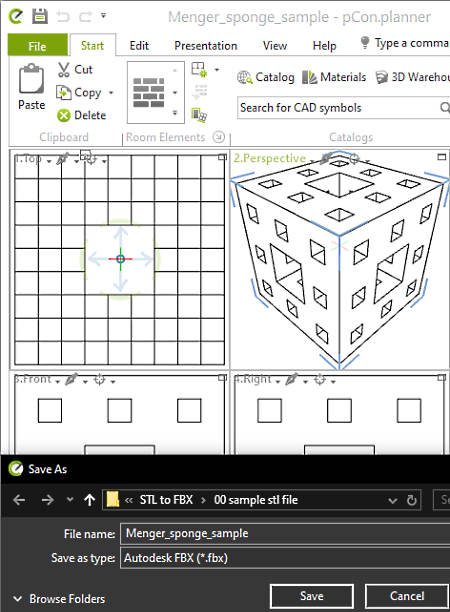
pCon.planner is a free STL to FBX converter software for Windows. It is a 3D space planner which is a good software to view, create, and edit 3D models. To view models, it offers four windows in which you can view the STL file model from different directions like top, front, right, etc. Plus, other essential viewing tools like Zoom, Rotate, Pan, etc., are also present in it. As it also lets you edit 3D models, thus it comes with various editing tools like Polyline, Rectangle, Arc, Cuboid, Color, Layer Filter, and more.
This software supports multiple CAD file formats to import and export, like DWG, DXF, DWT, 3DS, SKP, OBJ, and more.
How to convert STL to FBX using pCon.planner:
- Launch this software and go to File > Open option to load an STL file in it.
- Now, you can edit the STL file model if you want, with the help of available model editing tools.
- Next, go to File > Export > Geometry menu and select the FBX format.
- Lastly, press the Save button to start the conversion process.
Additional Feature:
- Presentation: Using it, you can create a presentation representing a 3D model from direction directions. It lets you create the presentation in both the Video and Animation formats.
Final Thoughts:
It is a good STL to FBX converter in which you can view and edit 3D models present in an STL file before converting it to the FBX format.
Blender
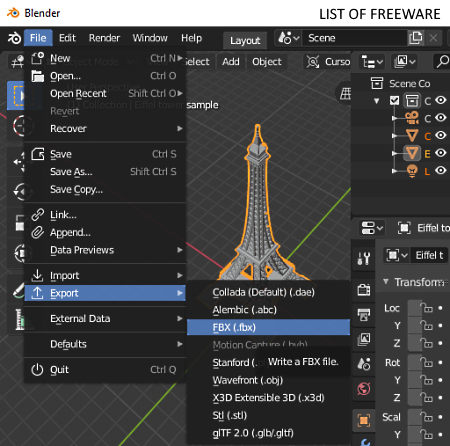
Blender is a free open source 3D model creation software that can also be used as an STL to FBX converter software. It works on Windows, macOS, and Linux. In this software, you can create 3D models, edit 3D models, render 3D objects, sculpt 3D models, and change 3D file formats. Using it, you can also edit 3D designs and models present in an input STL file prior to conversion. To edit models, it offers multiple editing tool sections such as Modelling, Layout, Sculpting, Shading, etc. After viewing and editing an STL file model, you can start the conversion process.
In this software, you can also edit and convert files of DAE, ABC, BVH, PLY, OBJ, SVG, and other formats.
How to convert STL to FBX using Blender:
- Start this software and go to File > Import option to load an STL file. Immediately after loading an STL file, you can view a model contained by it on the interface.
- Next, you can make adjustments to the design of an existing STL file model, if you want.
- After making desired changes to the STL file model, go to the File > Export menu and choose FBX as the output format. Lastly, specify the destination location path and press the Export FBX button to start the conversion process.
Additional Features:
- Animation: Using it, you can create realistic looking animation using 3D characters and models.
- Texture Paint: Through this feature, you cannot only add colors to the outer surface of 3D models but also define the texture of the output surface.
Final Thoughts:
It is a feature-rich STL to FBX converter through which you can also create realistic looking 3D objects and animations.
Bforartists
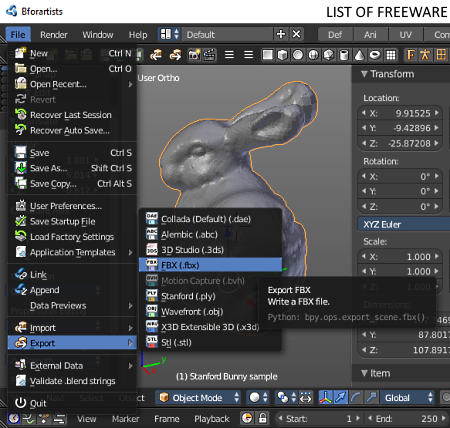
Bforartists is another free open source 3D designing software that can also be used as the STL to FBX converter. It works on Windows and Linux. Through this software, you can create game graphics, cartoon characters, prerendered movies, and 3D objects. To do that, it offers various handy sections such as Modeling, Sculpting, Rigging, Rendering, Post Processing, and more. Tools of available designing sections can also be used to edit the STL file model. Besides STL, it also supports files of many other formats such as SVG, X3D, OBJ, PLY, 3DX, ABC, and more. After making the desired changes to an STL file, you can convert it to the FBX format.
How to convert STL to FBX using Bforartists:
- Start this software and load an STL file in it using the Open option.
- After that, you can use available editing tools of this software to make changes to the STL model design, if you want.
- Next, move to the File > Export menu and select the FBX format and specify the destination location path and then click on the Export FBX button to initiate the conversion.
Additional Feature:
- Animation: Using it, you can create 3D animation using 3D objects and characters to show a story.
Final Thoughts:
It is a nice STL to FBX converter that offers a lot of tools to edit STL file model before converting it to the FBX format.
NuGraf
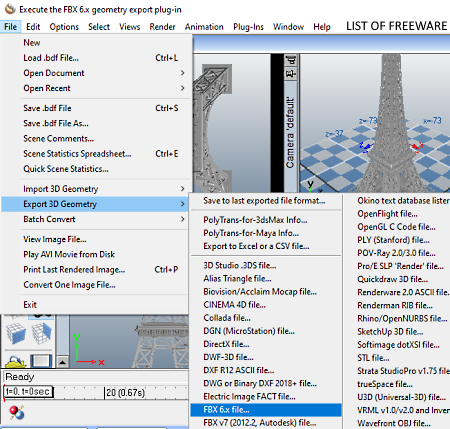
NuGraf is another free STL to FBX converter software for Windows. Through this software, you can also convert STL files to formats like X3D, XAML, U3D, VRML, PLY, STL, XGL, etc. It even comes with a batch conversion functionality that allows you to convert multiple STL files to FBX format at a time. Apart from file format conversion, it can also be used to view STL file models. For viewing a model, it offers four viewing windows (Top, Right, Front, and Camera) along with Multi-View Tools (top view, camera view, right view, etc.). Now, to convert STL to FBX, follow the below steps.
How to convert STL to FBX using NuGraf:
- Open the interface of this software and load an STL file in it using the open option.
- After that, you can view the STL file model and make some minor adjustments to it using the light library, texture library, surface library, etc.
- Now, go to File > Export 3D Geometry menu and choose the FBX option.
- Finally, specify the export properties like mesh processing, curves, materials, etc., and press the OK button to start the conversion.
Limitations:
- This free version of NuGraf does not export every fifth polygon of the output 3D model. To remove this limitation, you need to purchase the paid version of this software.
Final Thoughts:
It is another nice STL to FBX converter software through which you can easily view and convert STL files to FBX and other supported formats.
Naveen Kushwaha
Passionate about tech and science, always look for new tech solutions that can help me and others.
About Us
We are the team behind some of the most popular tech blogs, like: I LoveFree Software and Windows 8 Freeware.
More About UsArchives
- May 2024
- April 2024
- March 2024
- February 2024
- January 2024
- December 2023
- November 2023
- October 2023
- September 2023
- August 2023
- July 2023
- June 2023
- May 2023
- April 2023
- March 2023
- February 2023
- January 2023
- December 2022
- November 2022
- October 2022
- September 2022
- August 2022
- July 2022
- June 2022
- May 2022
- April 2022
- March 2022
- February 2022
- January 2022
- December 2021
- November 2021
- October 2021
- September 2021
- August 2021
- July 2021
- June 2021
- May 2021
- April 2021
- March 2021
- February 2021
- January 2021
- December 2020
- November 2020
- October 2020
- September 2020
- August 2020
- July 2020
- June 2020
- May 2020
- April 2020
- March 2020
- February 2020
- January 2020
- December 2019
- November 2019
- October 2019
- September 2019
- August 2019
- July 2019
- June 2019
- May 2019
- April 2019
- March 2019
- February 2019
- January 2019
- December 2018
- November 2018
- October 2018
- September 2018
- August 2018
- July 2018
- June 2018
- May 2018
- April 2018
- March 2018
- February 2018
- January 2018
- December 2017
- November 2017
- October 2017
- September 2017
- August 2017
- July 2017
- June 2017
- May 2017
- April 2017
- March 2017
- February 2017
- January 2017
- December 2016
- November 2016
- October 2016
- September 2016
- August 2016
- July 2016
- June 2016
- May 2016
- April 2016
- March 2016
- February 2016
- January 2016
- December 2015
- November 2015
- October 2015
- September 2015
- August 2015
- July 2015
- June 2015
- May 2015
- April 2015
- March 2015
- February 2015
- January 2015
- December 2014
- November 2014
- October 2014
- September 2014
- August 2014
- July 2014
- June 2014
- May 2014
- April 2014
- March 2014








