7 Best Free STL to G-code Converter Software For Windows
Here is a list of best free STL to G-code converter software for Windows. Through these software, you can generate the G-code of 3D model present in an STL file. The G-code is also known as the Numerical Code Programming Language. This language is primarily used in computer-aided manufacturing and 3D printing. A G-code carries all the necessary instructions which a 3D printer needs to create a physical 3D model. By feeding the G-code generated through these software to a 3D printer, you can start the 3D model printing process. Through some of these software, you can also operate a 3D printer.
As these software basically convert a 3D model contained by the STL file to G-code, thus, you can also convert other 3D model carrying files (OBJ, 3MF, AMF, etc.) to G-code. In these software, you can also view the input 3D model as they all offer viewing tools like zoom, rotate, orientation, etc. Through some software, you can also make some changes to the model appearance. After that, you can specify various printing parameters to generate G-code according to your specifications. Some of the printing parameters which you need to specify are Layer Height, XY-axis speed, Z-axis speed, Motor Speed, Extrude Duration, Material Type, Print Speed, and more.
In general, these are quite featured software using which you can easily generate G-code of an STL model. To further help you out, I have also included the complete STL to G-code conversion steps in the description of each software. Go through the list to know more about these converters.
My Favorite STL to G-code Converter Software For Windows:
CraftWare is my favorite software because it also lets you edit the input 3D model of an STL file. Plus, it offers all the essential 3D model viewing and STL to G-code conversion tools.
You can also check out lists of best free STL to DAE Converter, STEP to STL Converter, and 3DS to STL Converter software for Windows.
CraftWare

CraftWare is a free STL to G-code converter software for Windows, Linux, macOS, Android, and iOS. This software can generate the G-code of a 3D model present in an STL file or any other supported file format like OBJ, 3MF, CWP, etc. However, before starting the conversion, you can also make some modifications to input 3D model using its Split (disjoint surfaces of the model), Bisect (cut a model into two parts), and Drop (align and place an object over the bed surface) tools.
This software also offers model viewing tools like rotate, scale, move, etc. If you go to the Options window of this software, then you can also specify and adjust some printer parameters such as printer model, coordinates of starting position, dimensions of the model, g-code header, g-code footer, etc.
How to convert STL to G-Code using CraftWare:
- Open the interface of this software and click on the Open button to load an STL file.
- Now, you can edit the model if you want using available model editing tools.
- Next, go to the Options to specify and adjust some printer parameters.
- After that, press the Slice button and specify advanced parameters like perimeter gap, drawing order, entry direction, speed of printing, layer thickness, head temperature, bed temperature, etc.
- Now, again press the Slice button to process the model according to the defined parameters.
- Lastly, go to Save option and choose the GCode file option to start the conversion.
Additional Features:
- Animate: This feature creates an animation showing the process of 3D printing.
- HQ Quality: It creates a high-quality rendered model of the input 3D model.
Final Thoughts:
It is a feature-rich converter that offers all the essential tools to successfully perform STL to G-code conversion.
Ultimaker Cura
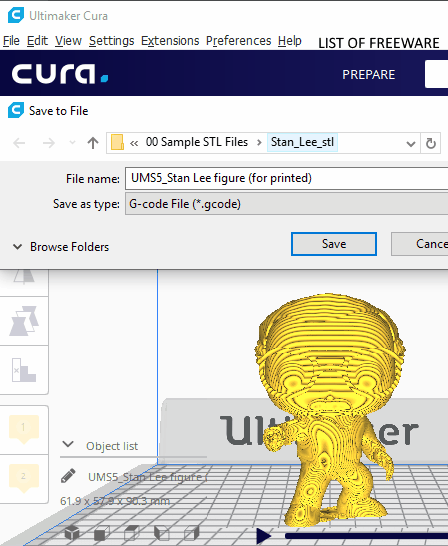
Ultimaker Cura is another free STL to G-Code converter software for Windows, Linux, and macOS. Through this software, you can easily generate a G-code using the 3D design contained in an STL file. Besides STL, this software also supports files of many other formats like 3MF, AMF, OBJ, X3D, etc. After loading a 3D model, you can use its inbuilt viewing tools to view an input model from different directions. Before starting the conversion process, you can use its Settings tab to specify printing material, print core dimensions, layer height, infill percentage, etc. Follow the below steps to convert STL to G-code.
How to convert STL to G-code using Ultimaker Cura:
- Launch this software and click on the Folder button to load an STL file.
- After that, select a printer model from the Printer menu and go to the Settings tab to adjust printer parameters.
- Next, click on the Slice button to process the 3D model and then click on the Save to File button.
- Lastly, select the G-code format and press the OK button to convert STL to G-code.
Additional Features:
- Cura Backups: It lets you create the backup of various settings and data stored in this software.
- Post Processing Plugin: It allows you to manually modify different elements of the output G-code.
Final Thoughts:
It is easy to use STL to G-code converter software through which you can easily generate the G-code from an STL file containing a 3D model.
Slic3r
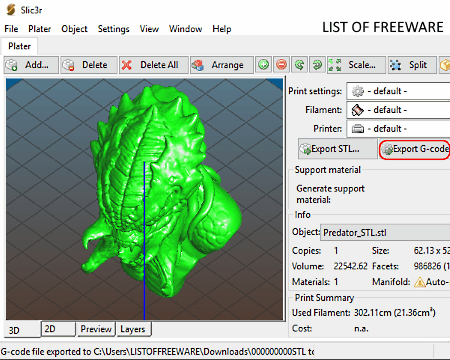
Slic3r is a free open source STL to G-code converter software for Windows, Linux, and macOS. It is a dedicated 3D printing software through which you can generate the G-code of a 3D model present in an STL file. Apart from STL, this software can also generate the G-code using 3D models carried by OBJ, 3MF, and AMF files.
In this software, you also get tools to view a 3D model from all directions such as top view, bottom view, right side view, rotate plane, etc. Plus, options to specify some instructions for the 3D printer is also provided by it like layer height, vertical shells, seam position, speed for print moves, speed of non-print moves, material type, and more.
How to convert STL to G-code using Slic3r:
- Start this software and press the Add button to load an STL file containing a 3D model.
- Next, view the 3D model and specify instructions for the 3D printer using Viewing and Settings tabs.
- After that, use the Object tab to specify the number of copies you want to generate and to create a mirror copy of the 3D model if you want. In this tab, you can also find features to scale, cut, and move the model.
- Lastly, press the Export G-code button to start the STL to G-code conversion process.
Additional Feature:
- Export: Using it, you can export the input 3D model of an STL file to AMF and 3MF file formats.
Final Thoughts:
It is another nice STL to G-code converter software that offers all the required features to generate G-code from an STL file.
Repetier
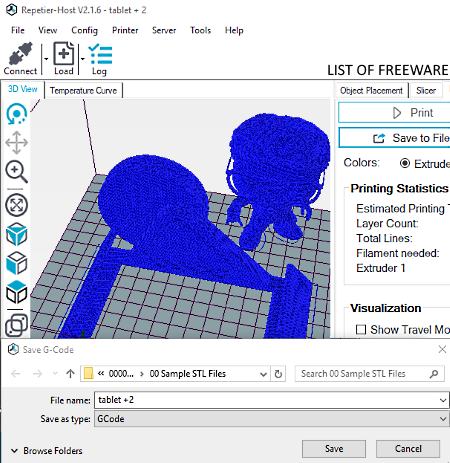
Repetier is the next free STL to G-code converter software for Windows, Linux, and macOS. Through this software, you can view, slice, preview, and print a 3D model present in an STL file. The good thing about this software is that it cannot only generate the G-code, but it also lets you directly print a 3D model using a 3D printer.
To give you an idea about the printer bed, it shows all the loaded 3D models over a virtual bed. You can also zoom in on the 3D model, rotate the model, and change the position of the model over the virtual bed with ease. Now, to specify printer parameters, you can use its Printer Settings that offers options like travel feed rate, z-axis feed rate, manual retraction speed, number of extruders, number of fans, maximum bed temperature, material type, etc.
How to convert STL to G-code using Repetier:
- Start this software and go to File > Load option to import an STL file.
- After that, use the Printer Settings to specify various printer configurations and printing parameters.
- Next, go to Slicer tab and select a slicing engine from three available ones namely CuraEngine, Slic3r, and PrusaSlicer.
- Now, click on the Slice button to process the 3D model.
- Once the slicing process gets completed, you can view a Save to File option that lets you save the processed data in the form of G-code.
Additional Features:
- Edit G-Code: As its name suggests, it is a G-code editor feature through which you can make some changes to the output G-code.
- Manual Control: It provides a virtual control panel of the connected 3D printer so that you can operate a 3D printer from this software.
- Print Preview: It shows how the actual 3D model will look like after printing.
Final Thoughts:
It is one of the best free STL to G-code converter software through which you can operate a 3D printer and generate the G-code using an STL file.
ReplicatorG
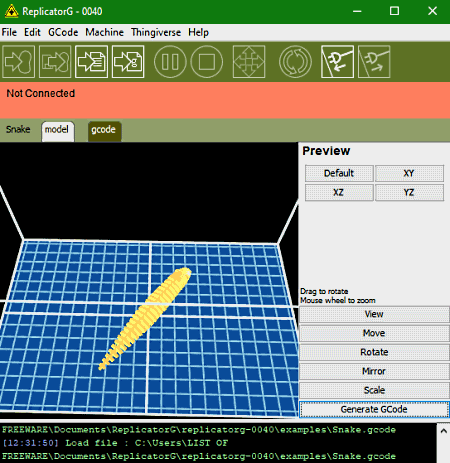
ReplicatorG is another free open source 3D printing software that can also be used as an STL to G-code converter. This software works on Windows, macOS, and Linux platforms. Through this software, you cannot only generate G-code of a model present in an STL file but also give the direct instructions to a 3D printer. Apart from STL, it also supports OBJ and COLLADA files.
Before starting the conversion, you can tweak various 3D printer parameters using its Machine tab such as Machine Driver, XY-axis speed, Z-axis speed, Motor Speed, Extrude Duration, Extruder Temperature Parameters, Stepper Motor Controls, etc. On the main interface of this software, you also get 3D model viewing features like move model, mirror model, rotate model, scale model, etc.
How to convert STL to G-code using RepliatorG:
- Open the interface of this software and use its Open option to load an STL file to it.
- After that, use available model viewing tools and machine parameter tweaking parameters according to your requirements.
- Lastly, press the Generate GCode button to start the STL to G-code conversion process.
Final Thoughts:
It is another good STL to G-code converter software through which you cannot only generate G-codes but also directly operate a 3D printer.
KISSlicer

KISSlicer is yet another free STL to G-code converter software for Windows, macOS, and Linux. It is also a portable software that you can use without installing it to your system. Through this software, you can convert 3D models present in an STL file to the G-code. Besides STL, it does not support any other file format.
In this software, you can also view the 3D model contained by the input file. Apart from that, a Wizard tab to specify and adjust printer parameters (number of extruders, printer’s bed dimension, nozzle dimension, etc.), material parameters (material type, bed temperature, print temperature, filament diameter, etc.), etc., are also available in it.
How to convert STL to G-code using KISSlicer:
- Start this software and go to File > Open STL model option to load an STL file.
- After that, use its Wizard tab to specify printer and print material parameters.
- Next, press the Slice button to process the input 3D model according to the specified properties.
- In the end, click on the Save button and select the G-code Files option to initiate the conversion process.
Additional Feature:
- All Models: It is a tab that offers various tools through which you can scale the model, rotate model, revert model to its actual height, etc.
Final Thoughts:
It is a dedicated STL to G-code converter software that allows you to quickly convert a model contained by an STL file to the G-code.
IceSL

IceSL is one more free STL to G-code converter software for Windows and Linux. It is primarily an advanced modeling and slicing software. Its slicing process helps you process a 3D model of an STL file before converting it into G-code. Besides STL, this software can also be used to convert LUA, OBJ, and 3DS files to G-code.
Before starting the conversion process, it is necessary to specify some printer parameters according to which a 3D printer will process the input G-code. To specify printer parameters, use the side panel of this software that provides fields like layers thickness, print speed, print speed on perimeters, extruder for infill, the distance between print and brim, and more. After specifying all the required print parameters, you can start the STL to G-code conversion process.
How to convert STL to G-code using IceSL:
- Launch IceSL and go to File > Load model option to input an STL model to it.
- After that, go to the Side Panel > Service menu and select the Slice to GCode option.
- Next, use the Information, Settings, Orientation, and Scale fields of the side panel to specify the printer parameters.
- Lastly, click on the Slice button to process the 3D model of the input STL file according to the specified parameters and to generate the G-code.
Additional Feature:
- Effects: It offers various inbuilt effects which you can apply over the input 3D model such as Cheese, Bibendum, Clone, Grid, Melt, etc.
Final Thoughts:
It is a powerful yet easy to use STL to G-code converter that allows you to quickly slice and convert 3D models in STL and other supported files to G-code.
Naveen Kushwaha
Passionate about tech and science, always look for new tech solutions that can help me and others.
About Us
We are the team behind some of the most popular tech blogs, like: I LoveFree Software and Windows 8 Freeware.
More About UsArchives
- May 2024
- April 2024
- March 2024
- February 2024
- January 2024
- December 2023
- November 2023
- October 2023
- September 2023
- August 2023
- July 2023
- June 2023
- May 2023
- April 2023
- March 2023
- February 2023
- January 2023
- December 2022
- November 2022
- October 2022
- September 2022
- August 2022
- July 2022
- June 2022
- May 2022
- April 2022
- March 2022
- February 2022
- January 2022
- December 2021
- November 2021
- October 2021
- September 2021
- August 2021
- July 2021
- June 2021
- May 2021
- April 2021
- March 2021
- February 2021
- January 2021
- December 2020
- November 2020
- October 2020
- September 2020
- August 2020
- July 2020
- June 2020
- May 2020
- April 2020
- March 2020
- February 2020
- January 2020
- December 2019
- November 2019
- October 2019
- September 2019
- August 2019
- July 2019
- June 2019
- May 2019
- April 2019
- March 2019
- February 2019
- January 2019
- December 2018
- November 2018
- October 2018
- September 2018
- August 2018
- July 2018
- June 2018
- May 2018
- April 2018
- March 2018
- February 2018
- January 2018
- December 2017
- November 2017
- October 2017
- September 2017
- August 2017
- July 2017
- June 2017
- May 2017
- April 2017
- March 2017
- February 2017
- January 2017
- December 2016
- November 2016
- October 2016
- September 2016
- August 2016
- July 2016
- June 2016
- May 2016
- April 2016
- March 2016
- February 2016
- January 2016
- December 2015
- November 2015
- October 2015
- September 2015
- August 2015
- July 2015
- June 2015
- May 2015
- April 2015
- March 2015
- February 2015
- January 2015
- December 2014
- November 2014
- October 2014
- September 2014
- August 2014
- July 2014
- June 2014
- May 2014
- April 2014
- March 2014








