4 Best Free STL to GLTF Converter Software for Windows
Here is a list of Best Free STL to GLTF Converter Software for Windows. STL (Stereolithography) and GLTF (Graphics Library Transmission Format) are both 3D file formats that are used to store 3D designs, scenes, animations, and related data. Now, if you need to convert a 3D model from STL to GLTF format, these free software will help you. Using these converters, you can open STL model and convert it to GLTF and many other 3D file formats. The other 3D formats supported in these converters include OBJ, PLY, DAE, 3DS, FBX, WRL, and more.
All of these are mainly 3D modeling software which provide you a lot of viewing and editing tools. You can visualize the STL or any other 3D model using perspective view, orthographic view, rotate, pan, zoom, walkthrough, and more features. While, to edit STL model before conversion to GLTF, you can use mesh building tools, transformation features, extrude, sculpting, tweak, texture editing, and many more features. All in all, these are feature rich software that allow you to view, edit, and convert STL to GLTF format.
My Favorite Free STL to GLTF Converter Software for Windows:
Wings 3D is my favorite software on this list. It is very easy to understand and you can manipulate STL model before conversion. Plus, it supports a lot more other 3D file formats that you can open, view, edit, and convert in it.
You may also like some best free STL to OBJ Converter, OBJ To STL Converter, and STL to G-code Converter for Windows.
Wings 3D
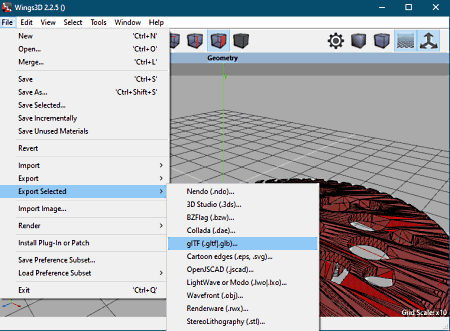
Wings 3D is a free open source 3D modeling software that can be used as an STL to GLTF converter. It is a complete 3D designing suite in which you can create professional 3D models. Besides modeling, you can also view, edit, and convert existing 3D models. It supports a good number of input and output formats that include STL, GLTF, OBJ, 3DS, PLY, DAE, WRL, etc. Hence, you can easily input a 3D model in STL format and then export it to GLTF file format.
A wide number of 3D designing tools are provided in it, e.g., extrude, material editor, shell extrude, sculpting, bevel, rotate, scale, mirror, dissolve, tweak, various select features, filter options, and more. These tools can be used to make modifications to STL model prior to conversion to GLTF. Now, let us checkout the steps of conversion.
How to convert STL to GLTF in Wings 3D:
- First, open an STL model by using the File > Import > STL option.
- Next, use the available visualization and editing tools to analyze and modify STL model, if required.
- Finally, choose the Export > GLTF option from the File menu and provide output folder and filename to start the conversion process.
Additional Features:
- Plugin: It offers support to external plugins to further enhance its feature set.
Conclusion:
It is a great open source 3D modeling suite that offers additional conversion function which you can use to convert STL to GLTF and other formats.
3D Builder
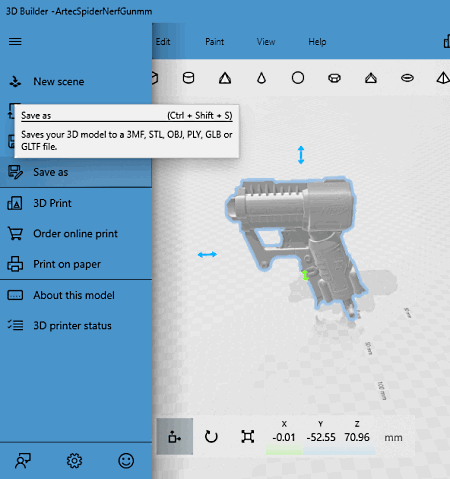
3D Builder is a free STL to GLTF converter app for Windows 10. As its name suggests, it is basically a 3D modeling app that also provides a conversion option. You can use its “save as” function in order to convert format of a 3D model. It supports various file formats to import and convert 3D model including STL, GLTF, OBJ, PLY, 3DS, etc. You can edit the STL model before converting its format. To do so, you can use tools like Insert 3D shapes, Extrude down, Merge, Simplify, Split, Smooth, Emboss, Subtract, Intersect, Paint, etc.
Let’s have a look at the conversion steps now.
How to convert STL to GLTF in 3D Builder:
- Firstly, you need to import the STL model that you want to convert.
- Now, you will be able to view the 3D model on its interface. If needed, you can modify the model using various modeling tools as mentioned before.
- Next, when you’re done with editing, simply select Save As option from the main File menu.
- At last, choose GLTF format from various output formats and hit Save button to convert STL to GLTF.
Conclusion:
It is a nice and easy to use 3D modeling app for Windows 10 which can also be used for STL to GLTF conversion.
Paint 3D
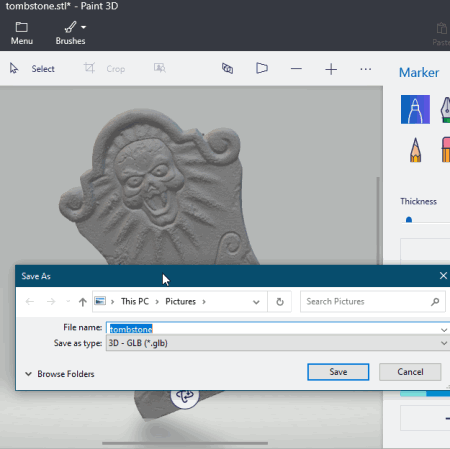
Paint 3D is another STL to GLTF converter app for Windows 10. This app is preinstalled in Windows 10 but in case you don’t have it, you can install it for free from Microsoft Store. It is a handy 3D designing app that lets you create simple 3D models. Using it, you can also convert a 3D file from one supported format to another, like STL to GLTF. Besides these two formats, it supports a few more import and export formats including PLY, OBJ, 3MF, FBX, etc.
Prior to conversion, you can also edit STL model using various tools. For example, 2D shapes, 3D shapes, brushes, textures, effects, 3D library, etc. Now, let’s see how you can perform STL to GLTF conversion in this Windows 10 app.
How to convert STL to GLTF in Paint 3D:
- Launch this app and open a 3D model present in STL file.
- Now, you can view, analyze, and edit STL model as per your requirements.
- Next, move to its main menu and select Save As option.
- After that, click on the 3D Model and then choose GLB format (binary version of GLTF).
- At last, provide filename and then hit the Save option to initiate the conversion.
Conclusion:
It is a simple 3D modeling app for Windows 10 that lets you convert STL to GLTF, FBX, and 3MF formats.
Blender
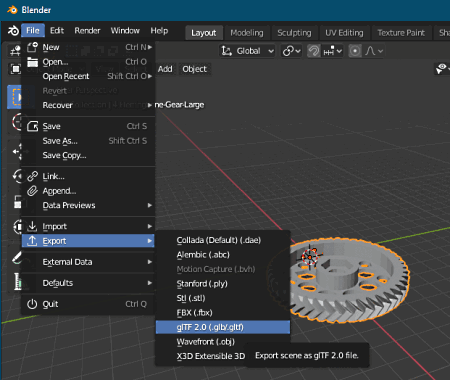
Blender is a free open source STL to GLTF converter software for Windows, Mac, and Linux. It is a popular 3D animation and modeling suite. Along with several advanced features, you can also use it to convert STL to GLTF and many other formats like OBJ, DAE, 3DS, FBX, PLY, etc. You can simply open and view an STL model and then export it to GLTF format using a dedicated function.
You can also modify STL model before conversion to GLTF format. It provides you numerous transformation tools, different mesh building tools, advanced animation features, and more. Now, check out the below steps to perform the conversion in this software.
How to convert STL to GLTF in Blender:
- Firstly, use the File > Import > Stereolithography (.stl) option to quickly open an STL model in it.
- Next, you can edit the 3D model using the provided tools.
- At last, click the Export > glTF 2.0 option from the File menu to start the STL to GLTF conversion process.
Additional Features:
- It comes with several additional features including inbuilt video editing software, VFX suite, and more.
Conclusion:
It is a powerful 3D animation and model creation software that can also convert STL to GLTF and several other 3D file formats.
About Us
We are the team behind some of the most popular tech blogs, like: I LoveFree Software and Windows 8 Freeware.
More About UsArchives
- May 2024
- April 2024
- March 2024
- February 2024
- January 2024
- December 2023
- November 2023
- October 2023
- September 2023
- August 2023
- July 2023
- June 2023
- May 2023
- April 2023
- March 2023
- February 2023
- January 2023
- December 2022
- November 2022
- October 2022
- September 2022
- August 2022
- July 2022
- June 2022
- May 2022
- April 2022
- March 2022
- February 2022
- January 2022
- December 2021
- November 2021
- October 2021
- September 2021
- August 2021
- July 2021
- June 2021
- May 2021
- April 2021
- March 2021
- February 2021
- January 2021
- December 2020
- November 2020
- October 2020
- September 2020
- August 2020
- July 2020
- June 2020
- May 2020
- April 2020
- March 2020
- February 2020
- January 2020
- December 2019
- November 2019
- October 2019
- September 2019
- August 2019
- July 2019
- June 2019
- May 2019
- April 2019
- March 2019
- February 2019
- January 2019
- December 2018
- November 2018
- October 2018
- September 2018
- August 2018
- July 2018
- June 2018
- May 2018
- April 2018
- March 2018
- February 2018
- January 2018
- December 2017
- November 2017
- October 2017
- September 2017
- August 2017
- July 2017
- June 2017
- May 2017
- April 2017
- March 2017
- February 2017
- January 2017
- December 2016
- November 2016
- October 2016
- September 2016
- August 2016
- July 2016
- June 2016
- May 2016
- April 2016
- March 2016
- February 2016
- January 2016
- December 2015
- November 2015
- October 2015
- September 2015
- August 2015
- July 2015
- June 2015
- May 2015
- April 2015
- March 2015
- February 2015
- January 2015
- December 2014
- November 2014
- October 2014
- September 2014
- August 2014
- July 2014
- June 2014
- May 2014
- April 2014
- March 2014








