5 Best Free STL to PNG Converter Software for Windows
Here is a list of Best Free STL to PNG Converter Software for Windows. You can use these software to convert an STL model to a PNG image. STL is a 3D file format used to store 3D models and content, while PNG is a 2D image format. Basically, using these freeware, you can export the view of a 3D model saved in STL file format to a PNG image. Apart from PNG, you can also convert STL model view in JPEG, GIF, BMP, TIFF, and some other images. Also, you can convert models of other file formats (OBJ, PLY, DAE, 3DS, etc.) to PNG.
These are basically 3D design modeler and viewer software. You can easily edit or create 3D models using these software and even view existing 3D models of various formats. The tools that you can find in these software mainly include draw 2D/ 3D shapes, extrude, scale, flip, rotate, move, modify texture, etc. You also get an animation player tool in some of these software. All in all, these are feature rich software that you can also use to convert STL to PNG, JPG, GIF, EPS, and more images.
My Favorite Free STL to PNG Converter Software for Windows:
pCon.planner is my favorite software to convert STL to PNG. It can be used for multiple purposes including viewing 3D models, editing 3D designs, and creating new 3D content.
You may also like to check out lists of best free STL to G-code Converter, STL to DAE Converter, and STL to FBX Converter for Windows.
pCon.planner
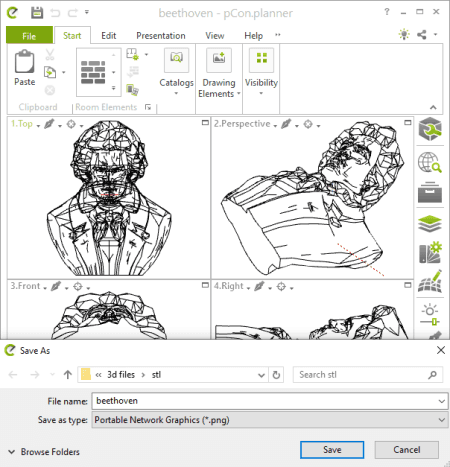
pCon.planner is a feature rich 3D design software for Windows. It can also be used as STL to PNG converter as it provides a dedicated export function. Using its export feature, you can easily convert an STL model to PNG and other image formats including BMP, JPG, and TIFF. Besides that, it also lets you convert STL to other 2D and 3D file formats including DWG, DXF, 3DS, DAE, FBX, etc.
Before starting conversion, you can edit the source STL model. To do so, it provides design tools like room elements, arc, rectangle, polyline, layer filters, fill color, text, picture, scale, rotate, flip, move, extrude, hatch, edit texture, etc. Now, lets checkout a sorted procedure to convert STL model to PNG image.
How to convert STL to PNG in pCon.planner:
- The first step is to import an STL model file which you will be able to view and analyze from different angle and direction.
- Now, if needed, you can modify the 3D STL model using the provided tools as mentioned above.
- Next, click the File > Export > Image option, set PNG as output format, and press the Save button to start the conversion.
Conclusion:
It is a great 3D space planning software that also lets you convert a 3D model present in STL file to PNG image.
JNetCAD
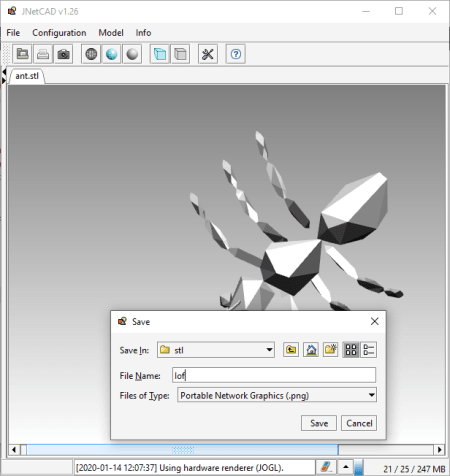
JNetCAD is a Java based STL to PNG converter software for Windows. It is a portable software that you can use on the go without installation. You can use this software to view 3D models carried by OBJ, STL, DXF, and 3DS files. Additionally, it also provides an export feature that lets you convert STL to images including PNG, BMP, GIF. JPG, PNG, EPS, PDF, etc.
How to convert STL to PNG in JNetCAD:
- Open an STL model that you will be able to view on its interface.
- Now, go the File menu and click the Export Image option to convert STL to PNG.
Conclusion:
It is a good 3D model viewer that provides an additional feature that lets you convert STL to PNG.
eDrawings Viewer
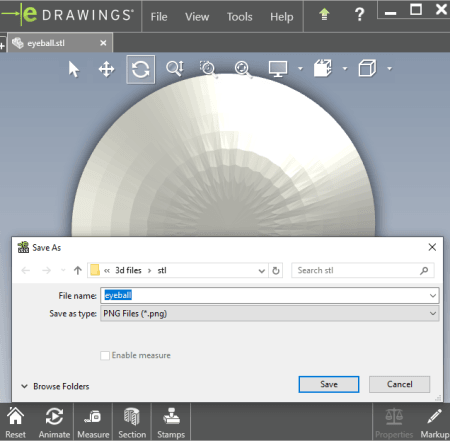
eDrawings Viewer is another free STL to PNG converter software for Windows. It is basically a 3D file viewer that can also be used to convert STL to PNG and some other file formats such as JPG, BMP, TIFF, GIF, etc.
How to convert STL to PNG in eDrawings Viewer:
- First, open and view an STL model in it.
- Now, go to the File menu > Save As function and set output file type as PNG.
- At last, provide output filename and click the Save button to start the STL to PNG conversion process.
Additional Features:
- You get a Stamp tool using which you can add a stamp (approved, for comment, final, preliminary, etc.) over input STL model.
- There is an Animate tool in this software using which you play animation of imported 3D model.
Conclusion:
It is a feature-rich 3D model viewer using which you can view STL file and convert the current view to a PNG image.
3D Viewer
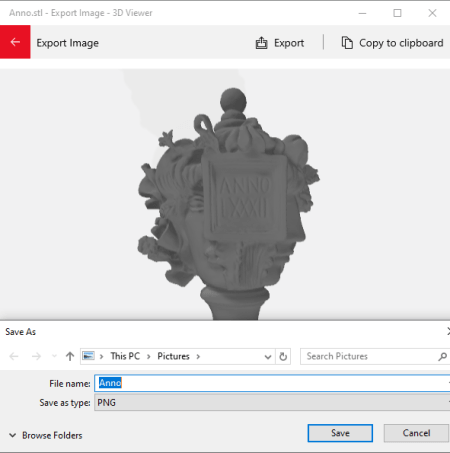
3D Viewer is a free STL to PNG convert app for Windows 10. As its name suggests, it is a dedicated Windows 10 app that lets you view 3D models of various formats including STL, 3MF, OBJ, PLY, FBX, GLB, and GLTF. It provides a set of handy model viewing tools such as mixed reality mode, wireframe, metallic, smooth shaded, opacity, occlusion, animation panel, rotate, zoom, etc. Apart from these features, you also get a function of exporting a 3D model view to a PNG or any other image.
How to convert STL to PNG in 3D Viewer:
- Firstly, import a 3D model from an STL file to this software.
- Now, you can use available tools to view and analyze the imported 3D model.
- After that, go to its File menu and click Export Image option.
- Next, as required, you can set up the view of STL model to save it as an image.
- At last, hit the Export button and save the view as a PNG image.
Conclusion:
It is a handy 3D file viewer app that can be used for conversion of STL model to PNG image.
Paint 3D
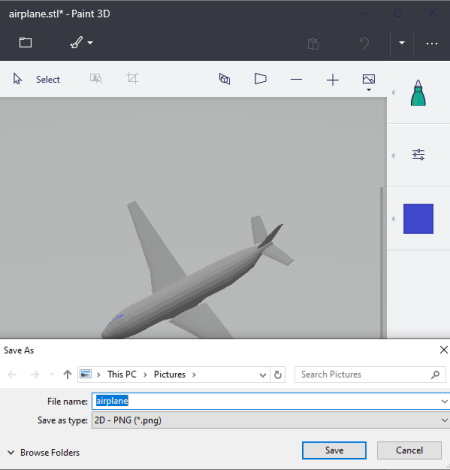
Paint 3D is an inbuilt 3D design app for Windows 10. Using it, you can also convert an STL model to PNG image. Besides PNG, it lets you save the view of STL model to other images as well including JPEG, BMP, GIF, and TIFF. You can also make basic changes to source file prior to conversion. For that, it provides tools like 2D & 3D shapes, 3D shapes, Brushes, Text, Effects, 3D Library, etc.
How to convert STL to PNG in Paint 3D:
- First, use its open function to import an STL mode to this app.
- Now, you can view and manipulate the design using available editing tools.
- Next, go to the File menu and click Save As > Image option.
- At last, in the output save window, set PNG as output file type, provide filename, and press the Save button to start the conversion.
Conclusion:
It is a nice Windows 10 app to view and create 3D content and can also be used as an STL to PNG converter.
About Us
We are the team behind some of the most popular tech blogs, like: I LoveFree Software and Windows 8 Freeware.
More About UsArchives
- May 2024
- April 2024
- March 2024
- February 2024
- January 2024
- December 2023
- November 2023
- October 2023
- September 2023
- August 2023
- July 2023
- June 2023
- May 2023
- April 2023
- March 2023
- February 2023
- January 2023
- December 2022
- November 2022
- October 2022
- September 2022
- August 2022
- July 2022
- June 2022
- May 2022
- April 2022
- March 2022
- February 2022
- January 2022
- December 2021
- November 2021
- October 2021
- September 2021
- August 2021
- July 2021
- June 2021
- May 2021
- April 2021
- March 2021
- February 2021
- January 2021
- December 2020
- November 2020
- October 2020
- September 2020
- August 2020
- July 2020
- June 2020
- May 2020
- April 2020
- March 2020
- February 2020
- January 2020
- December 2019
- November 2019
- October 2019
- September 2019
- August 2019
- July 2019
- June 2019
- May 2019
- April 2019
- March 2019
- February 2019
- January 2019
- December 2018
- November 2018
- October 2018
- September 2018
- August 2018
- July 2018
- June 2018
- May 2018
- April 2018
- March 2018
- February 2018
- January 2018
- December 2017
- November 2017
- October 2017
- September 2017
- August 2017
- July 2017
- June 2017
- May 2017
- April 2017
- March 2017
- February 2017
- January 2017
- December 2016
- November 2016
- October 2016
- September 2016
- August 2016
- July 2016
- June 2016
- May 2016
- April 2016
- March 2016
- February 2016
- January 2016
- December 2015
- November 2015
- October 2015
- September 2015
- August 2015
- July 2015
- June 2015
- May 2015
- April 2015
- March 2015
- February 2015
- January 2015
- December 2014
- November 2014
- October 2014
- September 2014
- August 2014
- July 2014
- June 2014
- May 2014
- April 2014
- March 2014








