7 Best Free SVG to ICO Converter Software for Windows
Here is a list of best free SVG to ICO converter software for Windows. These software can be used to convert an SVG drawing to Microsoft Windows Icon (ICO) image. Most of these software let you quickly convert multiple SVG files to icon images at once. You can also customize output color depth of icons before conversion.
Most of these software are photo editors, so you can modify input SVG images prior to SVG to ICO conversion. You can use painting tools to manually draw over SVG image such as 2D/ 3D shapes, pen, pencil, brush, eraser, text tool, selection tools, line, paint bucket, etc. Plus, editing tools like resize, rotate, flip, watermark, filters, effects, etc., are also provided in almost all of these. Hence, you can make desired changes to the SVG image before creating an icon from it.
These software can also be used for a lot more other image file conversions as they support wide number of formats. Some of the most commonly supported formats include PNG, JPG, BMP, TIFF, GIF, EPS, EMF, PS, etc. Plus, you can also create animations in a few of these software. In general, these are very capable software using which you can perform a variety of graphics related tasks including SVG to ICO conversion.
My Favorite Free SVG to ICO Converter Software for Windows:
GIMP is one of my favorite software to convert SVG to an icon as it is a versatile software. You can edit the SVG image prior to conversion using an advanced set of drawing and editing tools. Plus, it can be used for creating animated GIF too.
File Converter is another favorite of mine as you can simply convert multiple SVG files to ICO using right click menu.
You may also like to checkout lists of best free PNG To ICO Converter Software, Emoticon Maker Software, and Icon Maker Software for Windows.
GIMP
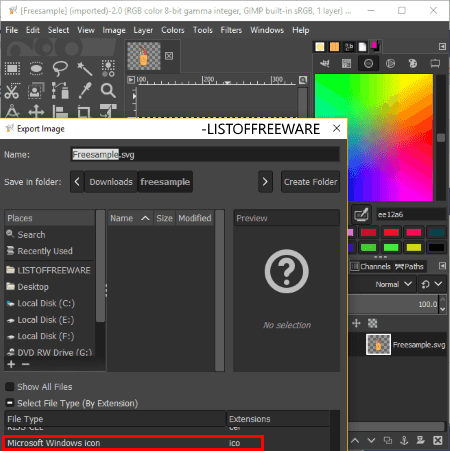
GIMP is a graphics editor which can also be used to convert SVG to ICO. It is a featured software which lets you create and edit various kinds of layered arts and graphics like business cards, web banner, icons, etc It can also be used for file format conversion including SVG to ICO conversion.
How to convert SVG to ICO in GIMP:
- At first, open an SVG image in this software.
- If required, edit it using various available tools including painting tools, resize, rotate, flip, crop, colors adjustment, filters, etc.
- When editing is done, go to its File > Export as option and select output filetype as Microsoft Windows Ico (ICO) to start the conversion. Before conversion, it asks you to select an output profile based on required color depth.
Additional Features:
- Besides generic graphics, you can also create animated GIFs in GIMP.
- It supports a good range of file formats to import and export, e.g., PNG, JPG, BMP, EPS, HTML, HEIC, GIF, etc.
Conclusion:
GIMP is a free open source and cross-platform graphics editor which can be used to quickly convert SVG to ICO.
File Converter
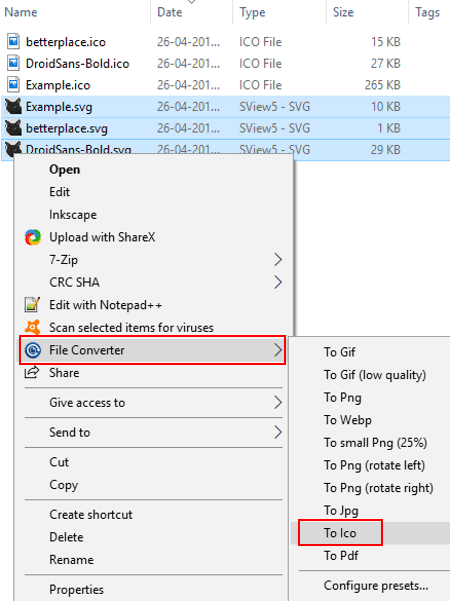
File Converter is the easiest to use SVG to ICO converter software on this list. Using it, you can convert multiple SVG files to ICO in just two clicks. Let’s see how.
How to convert SVG to ICO using right click menu:
This software is basically a shell extension software which adds to the context menu of supported file formats as soon as you install it. So, you just need to go to the saved SVG image folder and select one or multiple SVG images which you want to convert. Now, from the context menu of SVG images, go to File Converter and then “To Ico” option to batch convert SVG to ICO. The output icon images will be saved in the same folder as SVG files.
Additional Features:
- It supports various multimedia file formats for conversion which include MP4, MP3, OGG, FLAC, PDF, BMP, PNG, JPG, etc.
- It can also be used to extract DVD or CDA to formats like MP4, MKV, OGG, MP3, etc.
Conclusion:
It is the most suitable and simple software to simply batch convert SVG to ICO at once.
Inkscape
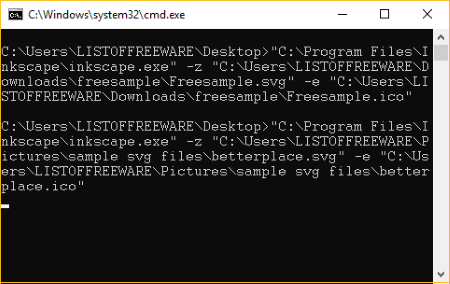
Inkscape is a feature rich vector drawing software for Windows. Using it, you can also convert one or more SVG images to ICO. But, for that, you need to use it from the Command Prompt. As it converts SVG to ICO through command line, you need to use respective command which is mentioned below. Let’s check it out.
How to convert SVG to ICO using Command Prompt:
Firstly, you are required to create a batch (.bat) file with the needed commands. To do so, follow below steps:
- Open Notepad and write command with following syntax:
<inkscape exe path> -z <input SVG file with its path> -e <output ICO image with its destination path> - Repeat the above command to convert multiple SVG files to ICO.
- Now, save the created file with .bat file extension.
- Finally, run the batch file to convert SVG to ICO.
An example of how your command should be is as follows:
"C:\Program Files\Inkscape\inkscape.exe" -z "C:\Users\LISTOFFREEWARE\Downloads\freesample\Freesample.svg" -e "C:\Users\LISTOFFREEWARE\Downloads\freesample\Freesample.ico"
Additional Features:
- You can find a variety of drawings tools in it, such as 2D shapes, 3D boxes, freehand drawing, sculpting, calligraphic, gradients, etc.
- It provides some editing features and filters to apply over drawings.
- It supports export file formats like EMF, WMF, PNG, HTML, PS, PDF, POV, DXF, etc.
- You can enhance its functionality using plugins.
Conclusion:
Inkscape is a featured drawing software which can also be used through Command Prompt to convert SVG to ICO.
XnConvert
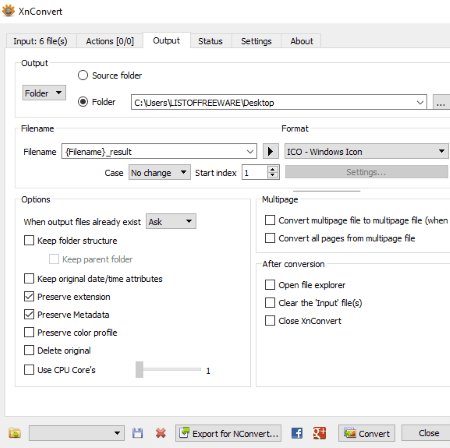
XnConvert is featured batch image converter and processor for Windows, Mac, and Linux. Using it, you can convert various image from one format to another. You can also convert SVG to ICO with it. Let’s see how.
How to batch convert SVG to ICO using XnConvert:
- Go to its Input tab and import SVG files or a folder containing them.
- Next, move to its Actions tab if you want to edit imported SVG images before conversion. Here, you can find editing options like add mask, automatic crop, rotate, mirror, resize, rotate, filters, watermark, etc.
- Now, from the Output tab, select output format as ICO and setup some output options including filename pattern, destination folder, etc.
- At last, hit the Convert button to finally convert SVG to ICO quickly.
You can view the process log from the Status tab.
Additional Features:
- It supports a wide number of input and output formats including PNG, JPG, PDF, GIF, BMP, PS, etc.
- You can also process raw images using it.
Limitations:
It is free for non commercial use only.
Conclusion:
It is one of the quickest software which converts multiple SVG to ICO in a matter of few seconds.
Scribus
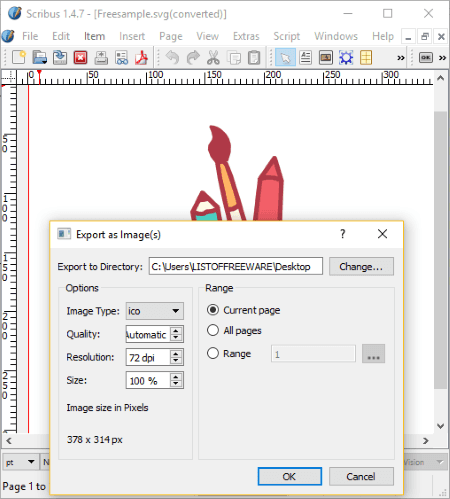
Scribus is a free open source SVG to ICO converter for Windows. Using it, you can also convert SVG to icon image. Prior to the conversion, you can also modify the input SVG image.
How to convert SVG to ICO using Scribus:
- Go to File > Open option and import an SVG file.
- Now, if you want to modify SVG image prior to conversion, you can do so using various tools including insert text frame, insert shape, insert table, insert line, replace colors, etc.
- At last, go to File menu > Export > Save as Image option and select output file format as ICO. While doing so, you can also customize output parameters including quality, resolution, and size.
Additional Features:
Scribus can be used to create various types of documents including brochures, business cards, newsletters, PDF presentations, etc.
Conclusion:
Scribus is a versatile software using which you can do a lot more including SVG to ICO conversion.
Paint.NET
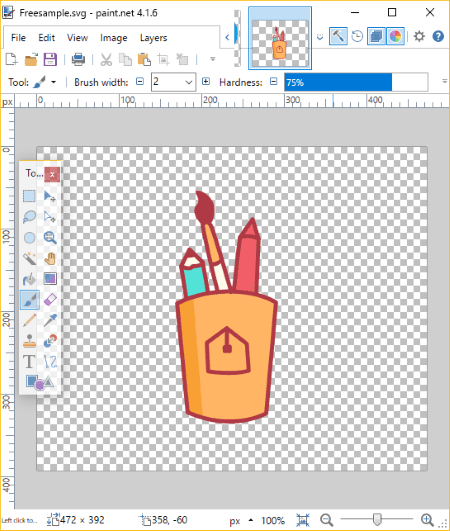
Paint.NET is a popular photo editing software for Windows. Using it, you can also convert SVG to ICO, but there is a trick to that. As it doesn’t natively support SVG and ICO file formats, you need to use additional plugins to be able to convert SVG to ICO using it. Let’s see what are those plugins and how you can add them to Paint.NET.
How to convert SVG to ICO in Paint.NET:
Following plugins are required for the conversion of SVG to ICO in Paint.NET:
- To be able to import SVG file to it, you need to download the required plugin from here >SvgFileType.
- For exporting SVG to ICO, download the needed plugin from this link.
After downloading these two plugins, extract their ZIP folders, copy respective files, and paste them to the FileType subfolder of the program folder of Paint.NET. Now, restart the software, import SVG image, edit it, and then use Save As feature to convert it to an icon image.
While saving, it asks you to save icon copies in different sizes such as 93×107, 256×256, 128×128, 64×64, etc. Also, you can select save mode as a merged image or different icons for different layers. But, these two options didn’t work fine during my testing.
Additional Features:
- As it is a featured image editor, you get drawing and editing tools in it, such as shapes, selection tools, fill tool, resize, crop, filters, etc.
- It supports many popular image formats to import, edit, and then save, such as PNG, JPG, BMP, GIF, etc.
Conclusion:
It is one of the most popular image editors on this list which can also be used to convert SVG to ICO with simple plugins.
Active Pixels
Active Pixels is the next SVG to ICO converter on this list. It is also a graphics editor which lets you create and edit various kinds of images. You can also use it to convert an imported image to some other supported image format including conversion of SVG to Icon.
How to convert SVG to ICO using this free software:
- Go to its File menu and use Open option to import an SVG image. You can also open an SVG file using its URL.
- Using its various tools, you can draw over SVG image, use auto-correction, apply various filters to it, rotate it, resize it, and do more.
- Now, use its Save As feature to convert SVG to ICO. Before conversion, you can customize output color depth.
Additional Features:
- It lets you tile an image.
- It provides an option to create animation too.
- You can export images in a number of formats using it, like BMP, EPS, PDF, TIF, JPG, PCX, PSD, PCD, DPX, HDF, etc.
- It provides a batch converter tool for specific input image formats including JPG, GIF, PNG, ICO, and TIFF.
Conclusion:
It is another nice and easy to use software for the conversion of SVG to ICO.
About Us
We are the team behind some of the most popular tech blogs, like: I LoveFree Software and Windows 8 Freeware.
More About UsArchives
- May 2024
- April 2024
- March 2024
- February 2024
- January 2024
- December 2023
- November 2023
- October 2023
- September 2023
- August 2023
- July 2023
- June 2023
- May 2023
- April 2023
- March 2023
- February 2023
- January 2023
- December 2022
- November 2022
- October 2022
- September 2022
- August 2022
- July 2022
- June 2022
- May 2022
- April 2022
- March 2022
- February 2022
- January 2022
- December 2021
- November 2021
- October 2021
- September 2021
- August 2021
- July 2021
- June 2021
- May 2021
- April 2021
- March 2021
- February 2021
- January 2021
- December 2020
- November 2020
- October 2020
- September 2020
- August 2020
- July 2020
- June 2020
- May 2020
- April 2020
- March 2020
- February 2020
- January 2020
- December 2019
- November 2019
- October 2019
- September 2019
- August 2019
- July 2019
- June 2019
- May 2019
- April 2019
- March 2019
- February 2019
- January 2019
- December 2018
- November 2018
- October 2018
- September 2018
- August 2018
- July 2018
- June 2018
- May 2018
- April 2018
- March 2018
- February 2018
- January 2018
- December 2017
- November 2017
- October 2017
- September 2017
- August 2017
- July 2017
- June 2017
- May 2017
- April 2017
- March 2017
- February 2017
- January 2017
- December 2016
- November 2016
- October 2016
- September 2016
- August 2016
- July 2016
- June 2016
- May 2016
- April 2016
- March 2016
- February 2016
- January 2016
- December 2015
- November 2015
- October 2015
- September 2015
- August 2015
- July 2015
- June 2015
- May 2015
- April 2015
- March 2015
- February 2015
- January 2015
- December 2014
- November 2014
- October 2014
- September 2014
- August 2014
- July 2014
- June 2014
- May 2014
- April 2014
- March 2014








