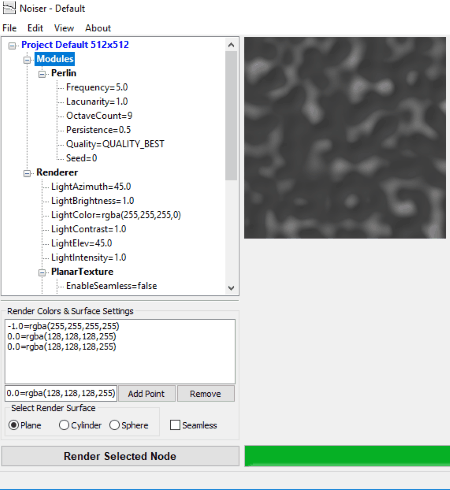8 Best Free Texture Maker Software For Windows
Here is a list of best free texture maker software for Windows. Using these software, you can create beautiful textures in no time. They let you create wooden textures, light textures, perlin texture, regular noise texture, etc. Many of them come with some predefined templates. You just need to manipulate these templates for a customized texture generation. Also in some of them, you can use images present in your PC to generate textures.
These software provide a variety of configuration options to manipulate textures as per you choice. You can change persistence, quality, seed, brightness, contrast, scaling, hue, saturation, colors, etc. parameters for generated textures. Also, you get options to apply different types of effects on them. Some of them are distort, bevel, shade edges, weather effects, random noise, random shapes, gradient effects, etc.
After generating the texture, you can save them in supported image file formats like JPG, BMP, PNG, TIFF, GIF, etc. Also, some of them let you save current texture settings in XML file to further use them for texture generation.
Additionally, you will also find some marvelous texture maker plug-ins for Paint.NET. There are a number of plugins available for Paint.NET to generate different types of textures. You can check out these plugins by clicking on associated links in Paint.NET column.
My Favorite Texture Maker Software For Windows:
Reptile is one of my favorite texture generator software. It comes with some presets, and also lets you apply different texture effects including random noise, shape, images, etc. It even provides color adjustment scale, and lets you apply colorful gradient effects to generated textures. You can save these textures as GIF or JPEG file.
Wood Workshop is another favorite texture maker software for Windows. It offers variety of wooden textures including African Ebony, Old Grey Wood, Pink Stained Wood, Maple, Stained Wood, Light Boards, Scratched Light, Woven Wood, Streaky Wood, etc.
You may also like some best free Raw Image Editor, Cabinet Design, and Interior Design software for Windows.
Wood Workshop
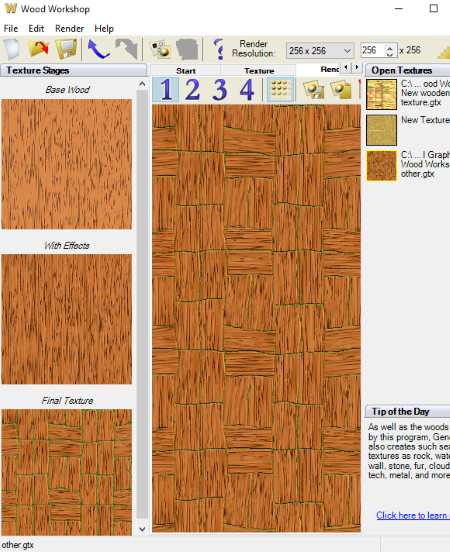
Wood Workshop is a free texture maker software for Windows. Using this software, you can make wooden textures with different effects. It comes with a lot of templates, and lets you manipulate them to make customized textures.
In this texture designing software, texture designing is quite easy. Firstly, you need to select a textured Base wood categorized in three categories: Uncut Wood, Wood Boards, and Wood Patterns. As you select a base wood from any of these categories, it lets you adjust various texture parameters, such as rings, colors and grooves, shade effects, weather effects, etc. By manipulating various options categorized under Rings, you can apply ring shaped textures to the base wood, and also adjust ring’s shape, density, irregularity, blending, etc. In addition, you can change color for the base wood and sculpt grooves (in desired color) in the same.
After specifying above options, you can apply Distort, Bevel, Shade Edges, etc. effects in order to randomize textures.
On the left side of the interface, you can view the Base wood without effect, with effect, and also with Final texture. It provides rendering feature to analyze designed textures with adjustable rendering resolution.
Finally, you can save designed textures as GTX file, or export them as JPG, PNG, TIFF, or BMP images.
Seamless Critters
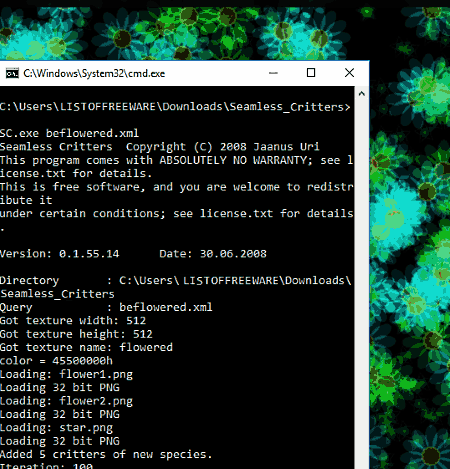
Seamless Critters is a free command line texture maker software for Windows. Using this software, you can create beautiful textures by using images present in your PC. You can specify images and their probabilities of occurrence in the texture, and this software mixes them accordingly to generate textures.
Let’s checkout how to make textures using this command line utility:
- As you install this software, it contains folders named as doc, Examples, and the application file. Open Examples folder and from there open given XML file.
- Before editing XML file data, remember to add source image files to the folder where aforesaid three folders are present.
- You will find options to specify source files and their probabilities under teleport tag in the XML file. Also, you can specify height, width, color, name for the texture file, etc. in same XML file.
Now, open the application in CMD, and run following command:
sc.exe xmlfilename.xml
For example: if the XML file’s name is LISTOFFREEWARE, then the command will be:
sc.exe LISTOFFREEWARE.xml
After completion of texture designing process, you will get output file in the same folder as that of application file.
TexGen
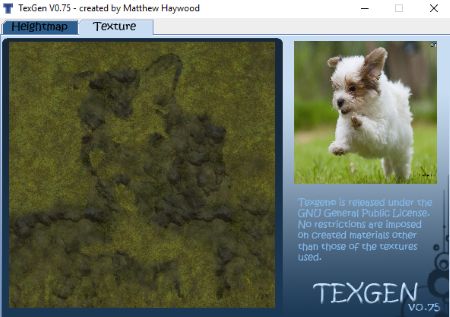
TexGen is another free texture generator software for Windows. It is one of the easiest texture generator in this list.
To generate textures, it lets you use image from your PC using ‘Load Image‘ option. There is a limitation in loading images for texture generation, that you can use only those images that have equal height and width with 1024, 2048, 4096, or 8192 resolution. It produces output image with same height, width, and resolution as the input.
After loading an image to generate textures, it provides three unnamed scales on right side of the interface, using which you can adjust design of the texture. Now, by simply clicking on ‘Generate Texture‘ option, you can have a preview of generated texture and save it as a BMP, JPG, PNG, or GIF file.
Reptile
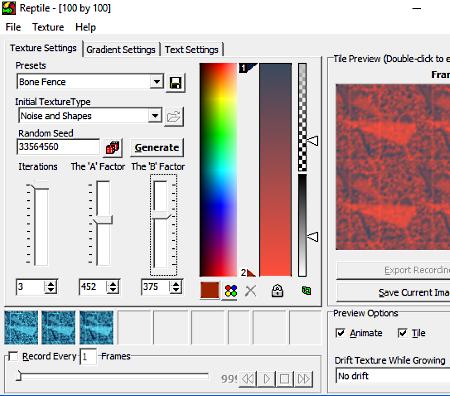
Reptile is next in the list of best free texture maker software. It also comes with some presets and has some texture effects. It even lets you create textures for selected images. You just need to select a preset, such as Water, Rough surface, Sand Hewn, Pencil art, etc. and specify effects to generate textures. There are several texture effects categorized in ‘Initial Texture Type‘ menu. These effects are Random Noise, Random Shapes, Noise and Shapes, and Images.
Like many other software, it also provides various configurable options, such as color adjustment scale, iterations, random seeds, etc. There is a separate ‘Gradient Settings’ menu on its interface using which, you can apply gradient effects to textures by specifying gradient starting and ending color. Also, you can add border with adjustable width and color.
It lets you resize textures prior to saving them, as you can define frame size at the final stage of texture designing. Generated textures can be saved as GIF or JPEG image file. If you are saving a texture in JPEG format, then you get additional option to specify its quality.
TexRD
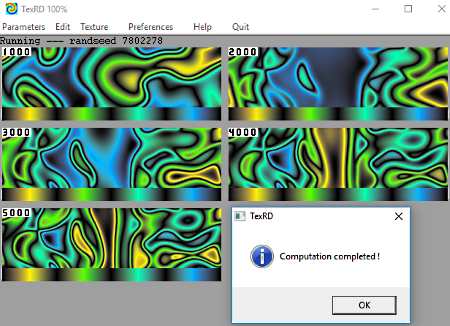
TexRD is another free texture creation software for Windows. It comes with some preloaded TRD files, which you can use to create textures by appropriate manipulation. By default, the created texture is saved as a BMP file at the same location as the application file.
To use this texturing software, you need to open any of the given TRD files (data files) and corresponding details will appear in the application window. Now, go to ‘Texture‘ menu and set preview mode. It lets you analyze image in Inactive, Normal, Tile, and Album previewing modes. Now, by just a click on ‘Run‘ option, it generates textures and shows you preview as per selected mode, at the same time, generated texture is saved as a BMP file.
Noiser
Noiser is another free textured image generator software. It just requires a few clicks to generate random textures. This software helps to generate seamless planar, cylindrical, and spherical textures.
As you open this software, it displays a default noise module on the screen. You can adjust its various parameters, such as lacunarity, persistence, quality, seed, etc. to change its rendering style. Also, you get options to add other noise modules from various built in modules. Some of these modules are Perlin, Spheres, Billow, Cylinders, Voronoi, etc.
Using the ‘Renderer’ menu, you can change color, brightness, intensity, contrast, and many other parameters for textures. As you perform any change in aforesaid options, it displays corresponding changes in the texture, simultaneously.
When you are done with setting up desired options, you can save the corresponding texture settings in XML file, and save the textured image in JPG, PNG, GIF, TIFF, or BMP format.
Genetica Viewer
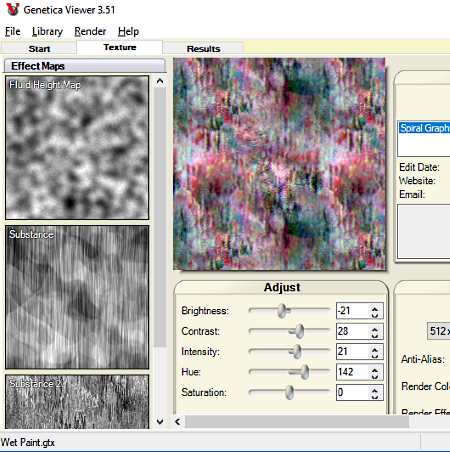
Genetica Viewer is also a good texture generator software for Windows. This software basically comes with a number of texture templates, and lets you to change various parameters for selected texture. It lets you open GTX and EMAP files only. Thus, if you have any other texture in these formats, then you can add them to this software.
In this texture maker software, all available textures are categorized in various categories such as Brick & Block, Crystal, Liquid, Floor, Path, Planet, Tile, etc. To create a texture, you need to select a template from any of these categories and adjust their brightness, contrast, scaling, intensity, hue, saturation, scale, seed, etc. parameters. You can also change rendering resolution, colors, effects, etc. After setting up all these options, you can have a preview of generated textures using ‘Render’ option.
It lets you export manipulated textures as image files in JPG, PNG, BMP, TIFF, or TGA format.
Paint.NET
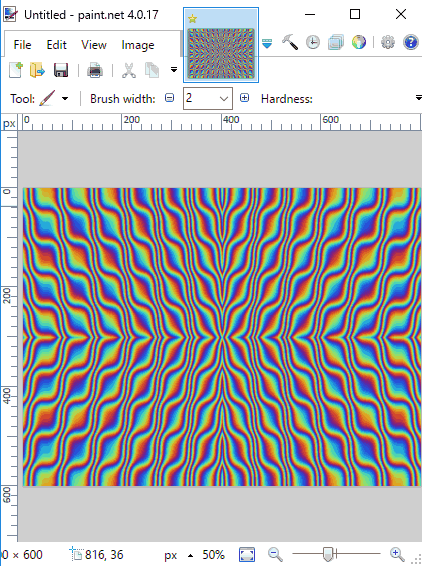
Paint.NET is an excellent image editing software that can be used as a texture maker software by using plugins. There are a lot of texture maker plugins supported by this software, e.g. Light Rays, Perlin Texture, Regular Noise Texture, etc. These texture plugins help to generate different types of textures like “Light Rays” generates alternate triangles like sun rays, “Regular Noise Texture” makes pseudo random noise based textures, “Perlin Texture” creates textures based on perlin gradient noise, and so on. To download more plugins, click here.
In this article, I will explain about three aforementioned plugins. All these plugins come in separate Zip files so, you need to download and extract desired zip file and copy their respective .dll file. Now, paste these .dll files in ‘Effects‘ subfolder of installed Paint.NET folder. Paint.NET is now all set with texture effects to generate marvelous textures.
After adding plugins, you can generate textures by selecting Textures option contained in Effects menu. Select a desired added plugin and adjust given parameters to generate customized textures. As you make changes in any parameter, corresponding changes are simultaneously reflected on selected texture. After applying effects, you can save textures in PNG, BMP, GIF, JPG, PDN, TGA, DDS, etc. formats.
About Us
We are the team behind some of the most popular tech blogs, like: I LoveFree Software and Windows 8 Freeware.
More About UsArchives
- May 2024
- April 2024
- March 2024
- February 2024
- January 2024
- December 2023
- November 2023
- October 2023
- September 2023
- August 2023
- July 2023
- June 2023
- May 2023
- April 2023
- March 2023
- February 2023
- January 2023
- December 2022
- November 2022
- October 2022
- September 2022
- August 2022
- July 2022
- June 2022
- May 2022
- April 2022
- March 2022
- February 2022
- January 2022
- December 2021
- November 2021
- October 2021
- September 2021
- August 2021
- July 2021
- June 2021
- May 2021
- April 2021
- March 2021
- February 2021
- January 2021
- December 2020
- November 2020
- October 2020
- September 2020
- August 2020
- July 2020
- June 2020
- May 2020
- April 2020
- March 2020
- February 2020
- January 2020
- December 2019
- November 2019
- October 2019
- September 2019
- August 2019
- July 2019
- June 2019
- May 2019
- April 2019
- March 2019
- February 2019
- January 2019
- December 2018
- November 2018
- October 2018
- September 2018
- August 2018
- July 2018
- June 2018
- May 2018
- April 2018
- March 2018
- February 2018
- January 2018
- December 2017
- November 2017
- October 2017
- September 2017
- August 2017
- July 2017
- June 2017
- May 2017
- April 2017
- March 2017
- February 2017
- January 2017
- December 2016
- November 2016
- October 2016
- September 2016
- August 2016
- July 2016
- June 2016
- May 2016
- April 2016
- March 2016
- February 2016
- January 2016
- December 2015
- November 2015
- October 2015
- September 2015
- August 2015
- July 2015
- June 2015
- May 2015
- April 2015
- March 2015
- February 2015
- January 2015
- December 2014
- November 2014
- October 2014
- September 2014
- August 2014
- July 2014
- June 2014
- May 2014
- April 2014
- March 2014