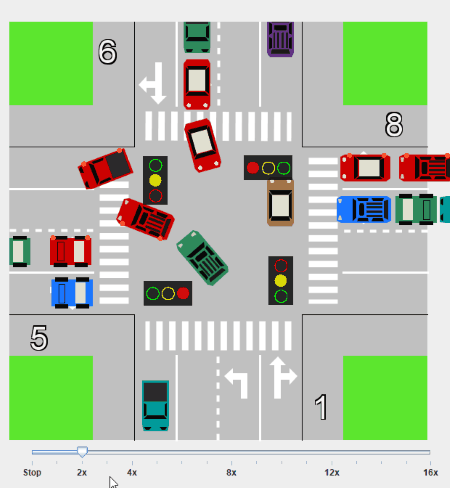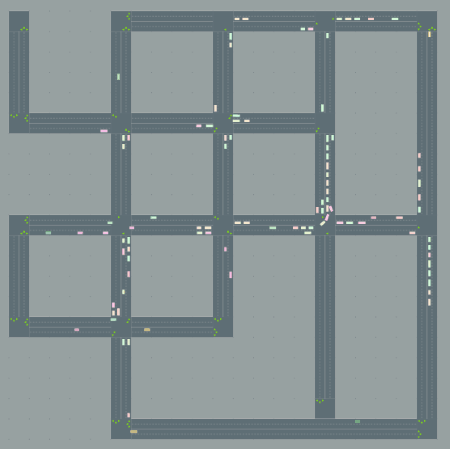3 Best Free Traffic Simulation Software For Windows
Here is a list of Best Free Traffic Simulation Software For Windows. Most of these software offer good customization options to simulate the traffic. In these software, you can change the duration of each of the installed traffic lights separately, vary the density of traffic, etc. Besides this, direction probability is also a good feature which is available in one of the software in this list. The direction probability lets you control the traffic density for each of the four directions separately. Moreover, you can also control the density of traffic by varying density of vehicles entering or exiting (per minute).
I have also added a software which comes with a lot of roadmaps. It also lets you edit any of the available roadmaps and save them.
In one of the software, you can analyze the impact of weather conditions on traffic. You will get three weather conditions, namely, normal, rainy, and foggy. A common feature to vary the speed of traffic simulation is available in most of these software.
My favorite traffic simulation software:
Intersection Simulator is my favorite traffic simulation software. It is the only software in this list which displays the Bar Graph and Statistical Data of the traffic simulation. In addition to this, it also features a good number of customization options for traffic simulation. Read the article to know about its features.
You may also like some best free Physics Simulation, Chemistry Simulation, and Flight Simulator software for Windows.
Intersection Simulator
Intersection Simulator is a free traffic simulation software for Windows. Using this free traffic simulator software, you can understand the traffic running on a road by simulating it. Its entire interface is divided into three sections:
- Traffic Simulation
- BarGraph
- Statistical Data of Traffic
You can vary the traffic simulation by changing the statistical data. This data contains the variables related to traffic. All of these variables can be changed separately for all four directions, i.e., left, right, up, and down.
Let’s understand what are these variables and what effect will take place in traffic on changing this data:
- Traffic Light: The default value for all four traffic lights is 5. The unit of this value (seconds, minutes, etc.) is not specified in the software. On changing this value, the duration of the traffic lights to switch from one color to another also changes.
- Direction Probability: By varying the direction probability for any direction(s), you can increase or decrease the density of traffic in that particular direction(s). For example, if I keep the direction probability for left direction greater than the rest of three directions, then the flow of traffic will increase towards the left direction as compared to the rest of three directions.
- Density (per minute): This feature lets you control the density of traffic by controlling the number of vehicles entering or exiting per minute. You can set the number of vehicles per minute to be seen on road in the range of X to Y. For example, if I keep this density in the range of 1 to 10, then the quantity of vehicles will not exceed 10 per minute. You can vary this value for different directions.
- Output and Input Tracks: You will get two options for both of these tracks: 1 track and 2 track. 1 track makes traffic to flow only in single row, whereas 2 tracks option reduces the stress of traffic on the road by letting it flow in two parallel rows.
- Track Type: You can select any track from the list of three available tracks, namely, left & up/right, left/up & right, and left/up & up/right.
Just below the traffic simulation, there is a slider having value from 2x to 16x. By varying this slider, you can increase or decrease the simulation speed. There is also a STOP mark at the beginning of the slider. Moving the slider to this mark will stop the traffic simulation. Four Up/Down counters (each for 1 direction) are also added to the interface. The value of these counters increases with the entrance of every new vehicle and decreases when the arrived vehicles leave.
The bar graph shows average wait for vehicles (in seconds) for each direction. You can export the parameters in text format and graph in zip format. But, I got empty graph after exporting it.
TSignals
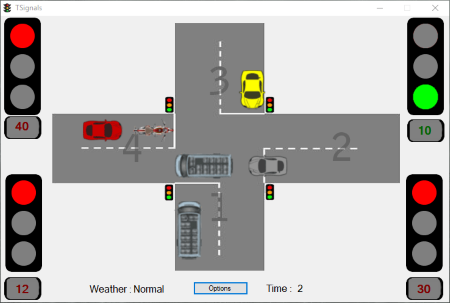
TSignals is another free traffic simulation software for Windows. Like Intersection Simulator, it also has a lot of customization options to control traffic. As you launch the software, it displays two options on the interface: Enter Software and Tutorial. Selecting Enter Software option will take you to the traffic simulator. If you want to know how this software works, you can view its pdf tutorial by clicking on the Tutorial button.
In the traffic simulation mode, you will get six options by which you can control the traffic on the road. Let us understand each of these options:
- Option 1: Option 1 requires you to enter the time in seconds for a traffic signal in each direction (left, right, front, and back) separately. Cam1, Cam2, Cam3, and Cam4 represents the four traffic lights installed in all four directions. After entering the time, click on Set Time button to apply changes.
- Option 2: Here, you have to enter the traffic density. You can enter different traffic density for all four directions.
- Option 3: This section requires you to enter the time of the day to start the simulation.
- Option 4: You can modify the entries of traffic densities in the database for a particular period of time.
- Option 5: This option lets you set the timer for each of the four traffic signals to the default value of 60 seconds. Moreover, you can also alter the weather conditions as normal, rainy, or foggy. The simulation will run as per the set weather condition.
- Option 6: Enabling this option will turn off all the traffic lights and the simulation will be stopped until you start it again.
Road Traffic Simulator
Road Traffic Simulator is another good traffic simulation software for Windows. It is a portable software which runs in your default web browser, but doesn’t require an internet connectivity.
The best part of the software is it comes with a good collection of different roadmaps. You just have to click on generateMap button in order to get a new roadmap for traffic simulation. Every time I clicked on generateMap button, it generated a new random roadmap. Hence, I am not sure about how many road maps it actually comes with.
In this software, you can vary the number of cars from 0 to 200. For this, you have to use the provided slider.
In the Visualizer section, you can stop the traffic simulation by removing the check in the checkbox provided next to running option. Apart from this, you can also edit a road map and save it. So that you can continue with your last edited roadmap, it loads the same roadmap on next launch.
Time factor is one more good feature of this free traffic simulation software, which is used to vary the speed of traffic simulation. If I talk about the time interval of traffic lights, the maximum time duration to change the traffic lights can be set to 4 seconds only.
All in all, it is a nice and portable traffic simulation software for Windows.
About Us
We are the team behind some of the most popular tech blogs, like: I LoveFree Software and Windows 8 Freeware.
More About UsArchives
- May 2024
- April 2024
- March 2024
- February 2024
- January 2024
- December 2023
- November 2023
- October 2023
- September 2023
- August 2023
- July 2023
- June 2023
- May 2023
- April 2023
- March 2023
- February 2023
- January 2023
- December 2022
- November 2022
- October 2022
- September 2022
- August 2022
- July 2022
- June 2022
- May 2022
- April 2022
- March 2022
- February 2022
- January 2022
- December 2021
- November 2021
- October 2021
- September 2021
- August 2021
- July 2021
- June 2021
- May 2021
- April 2021
- March 2021
- February 2021
- January 2021
- December 2020
- November 2020
- October 2020
- September 2020
- August 2020
- July 2020
- June 2020
- May 2020
- April 2020
- March 2020
- February 2020
- January 2020
- December 2019
- November 2019
- October 2019
- September 2019
- August 2019
- July 2019
- June 2019
- May 2019
- April 2019
- March 2019
- February 2019
- January 2019
- December 2018
- November 2018
- October 2018
- September 2018
- August 2018
- July 2018
- June 2018
- May 2018
- April 2018
- March 2018
- February 2018
- January 2018
- December 2017
- November 2017
- October 2017
- September 2017
- August 2017
- July 2017
- June 2017
- May 2017
- April 2017
- March 2017
- February 2017
- January 2017
- December 2016
- November 2016
- October 2016
- September 2016
- August 2016
- July 2016
- June 2016
- May 2016
- April 2016
- March 2016
- February 2016
- January 2016
- December 2015
- November 2015
- October 2015
- September 2015
- August 2015
- July 2015
- June 2015
- May 2015
- April 2015
- March 2015
- February 2015
- January 2015
- December 2014
- November 2014
- October 2014
- September 2014
- August 2014
- July 2014
- June 2014
- May 2014
- April 2014
- March 2014