8 Best Free Use Case Diagram Creator Software For Windows
Here is a list of best free Use Case diagram creator software for Windows. These software help you create structured and labeled Use Case diagrams. Most Use Case diagram makers also basically UML makers which can also be used to create other variants of UML. Variants of UML include Class diagram, Package Diagram, Object Diagram, etc.
To create Use Case diagrams, these software provide essential elements like Actor, Use Case element, Connectors, Aggregators, etc. Plus, the process of creating Use Case diagram is pretty standard among most software. The process includes dropping essential elements to the canvas and structure them using the mouse. After that, you just need to label each element to finish the diagram. After completion, you can export diagram in various formats like PDF, PNG, JPEG, BMP, etc.
All in all, these software help you fulfill the main aim of drawing a Use Case Diagram which is to show how a user interacts with a system.
My Favorite Use Case Diagram Creator Software For Windows:
Dia is my favorite software because it makes the overall diagram designing really easy. Plus, its handy features like Gridlines and Scale also help a lot while creating Use Case diagrams.
You can also check out lists of best free Block Diagram Maker, Bubble Diagram Maker, and ER Diagram Creator software for Windows.
Dia
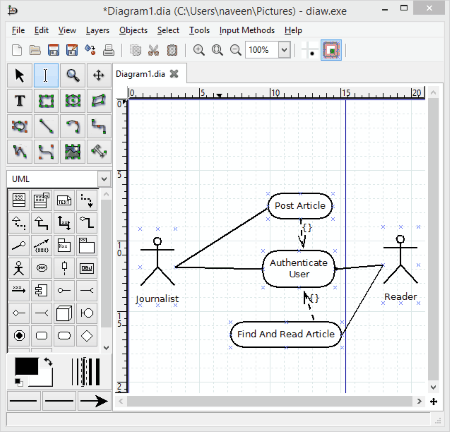
Dia is a free and open source Use Case diagram creator software for Windows. It is also used to draw diagrams of various types such as Entity Relationship diagrams, UML diagrams, Flowcharts, Network diagrams, etc. including Use Case diagram.
How to create use case diagram in Dia:
For each diagram type, it has a specific section like UML, Assorted, Flowchart, etc. Each section has some dedicated shapes and elements to make a specific type of diagram. For Use Case diagram, it provides a UML diagram section that has all essential elements like Actor, Use Case Element, Connectors, etc. By directly dropping required elements to Canvas, you can start making the Use Case diagram.
The canvas present in this software is also quite handy as it contains Grid Lines and a Scale to accurately place each element at the right place. Apart from various elements, it also comes with a multi-tab interface that facilitates you to work on multiple diagrams simultaneously. The process of creating a Use Case diagram is really easy. After dropping required elements to canvas, you need to structure them using Connector elements. After making Use Case structure, name each element to complete the Use Case diagram.
After completion, you can export Use Case diagram as SVG, PS, PNG, JPG, GIF, etc. files.
SINVAS UML Community Edition
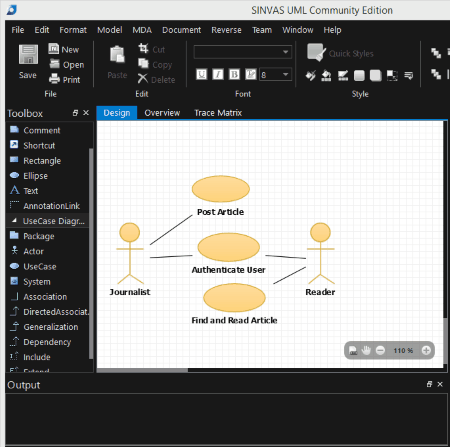
SINVAS UML Community Edition is yet another free UML diagram maker that can be used as a Use Case Diagram maker. As a UML Diagram maker, it lets you create various types of UML diagrams like Use Case, Class, Component, Requirement, etc.
According to the selected diagram, you will get a Toolbox consisting of respective components. By default, Class diagram is selected in this software. So first, you need to select Use Case Diagram from the Diagrams Section to get the essential Use Case components such as Actor, Use Case element, Association, etc. on the toolbox. Now, you can start making the Use Case diagram by placing and connecting elements over the Canvas. Here, you also get a really advanced Overview tab which shows slides of each step made by you to create the diagram. You can save the created diagram as .mdx file or export it in PNG and XMI formats.
This UML diagram creator also comes with various additional tool sections like Font (to change the font style of text), Style (to add color to elements or to resize elements), Align (it has tools like align left, align right, bring to front, etc.), Zoom, Find, and more.
ClickCharts
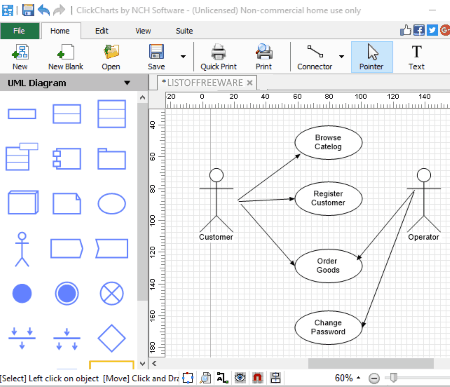
ClickCharts is a free diagram and charts maker software which is used to create a visual representation of a process, organization, mind map, and other diagram types. You can also use it as a Use Case Diagram Creator. It comes with all the essential tools to create all variants of UML (Use Case, Object, Class, etc. diagrams) and Flowchart diagrams.
In this software, you get distinct Tools Section to draw different types of diagrams and charts. In order to create Use Case diagram, you need to select the UML diagram section from the left side of the interface. From the UML diagram section, drag required elements like Use Case element, Actor, Straight Connector, Curved Connectors, etc. and drop them to the Canvas. With the use of mouse, you can join the elements to complete the structure. Now, to complete the diagram, label each element by double-clicking them. Plus, you also get additional Text tool to write outside of elements.
After making Use Case diagram, you can save it as ClickCharts Diagram file or export it in PNG, PDF, GIF, JPEG, BMP, SVG, etc. formats.
In this use case diagram creator, you get some really useful tools like Canvas Scale (to make accurate diagrams), Multi-tab support (create multiple use case diagrams at once), Auto-Connect (to connect two elements automatically), Lock (to prevent diagram from accidental changes), etc.
Note: This software is only free for non-commercial use.
AgroUML
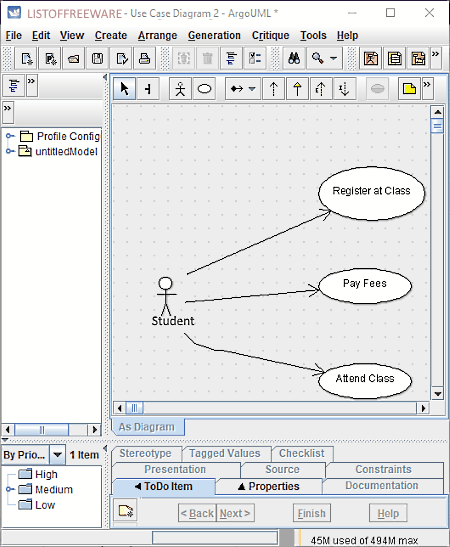
AgroUML is a free, Java based Use Case diagram maker software for Windows. Through this software, you can also create other types of UML diagrams such as Class Diagram, Sequence Diagram, Collaboration Diagram, Activity Diagram, etc.
From its Create Tab, you can select the type of UML diagram that you want to create. According to the selected diagram category, you will get the specific set of elements over the canvas to help you make the diagram. In case of Use Case diagram, you get elements and tools like Actor, Use Case Symbol, New Association, New Uniassociation, New Generalization, Broom, etc.
In order to create a sequence diagram, first, select and place all required Actor and Use Case symbols on the canvas. After that, join actors and symbols by using Association, Generalization, Aggregation, etc. joining elements according to the relation between actors and use cases. Lastly, label all the actors and Use Case elements from the Properties section.
The created Use Case diagram can be either saved as Zargo Project File or export as XMI Format.
Note: To run this software, you need to have Java installed on your system.
WhiteStarUML
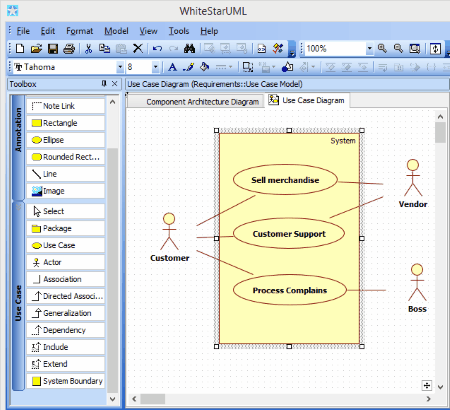
WhiteStarUML is a free and feature-rich use case diagram maker software for Windows. Apart from use case diagrams, other UML variants can also be created using it.
How to create use case diagram in WhiteStarUML
When you launch this software, it will ask you to select an approach from available ones (4+1 model, Default Approach, Rational Approach, UML component, and Empty Project) to get the right set of tools. I recommend you to select the UML Component approach because it adds a dedicated Use Case element section on the interface. Along with Use Case section, you also get Annotation tools section (to add Note Link, Ellipse, Line, Image etc.), Model Explorer (to explore elements of a diagram and their relationship), and all common tools (zoom in/out, component color selector, cut, copy, etc.).
To create use case diagram, you need to first select one element at a time from the Use Case section and then click on the Canvas to add an element to the canvas. Similarly, select and add all required elements to canvas and join them in a structured manner. After that, double-click an element and write its name. You can also modify the color of each element by using the Line and Fill color Tools.
The final use case diagram can be saved as Star UML Project File. Besides saving it, you can also export diagram as JPEG, PNG, BMP, etc. images.
UMLet
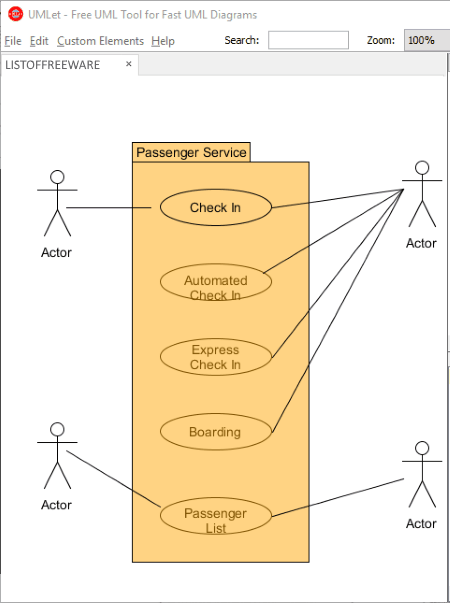
UMLet is another free and open source Use Case diagram maker software for Windows. Using this software, you can easily and quickly create use case as well as other types of UML diagrams. Plus, it comes with a multi-tab interface that lets you work on multiple use case diagrams simultaneously.
On right side of the interface, you get all UML elements with labels. So, you can easily understand the use of each element. Some of the common use case components are Use Case element, Actor, Generalization, Aggregation, Empty Package, etc. along with other UML elements. You can easily drag and drop desired elements to the canvas and arrange elements using mouse to make the diagram structure. Now, to label elements, select one element and change the label by going to Properties Section. Overall, it is really easy to create use case diagram with this UML diagram maker.
In this software, you can also open the existing use case diagrams which are saved in UXF document format. As for exporting, finished diagrams can be saved in BMP, EPS, GIF, JPG, PDF, PNG and SVG formats.
Astah Community
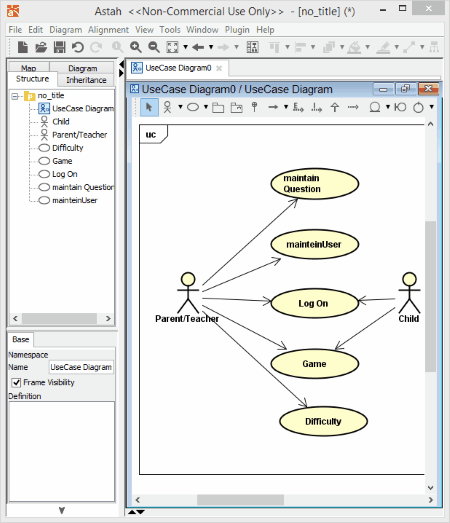
Astah Community is a free and easy to use Use Case Diagram Creator software for Windows. Like other similar software, this one can also be used to create different UML diagrams along with Flowcharts, ER Diagrams, etc. But, in this free version of Astha Community, you have to face various limitations such as limited number of unlocked diagram tools, locked export feature, locked XML input and output, etc. Still, availability of all essential Use Case diagram tools lets you freely create use case diagrams. In this software, you can also use its multi-window interface to create multiple use case diagrams simultaneously.
In order to make use case diagram, first, select the Use Case Diagram section to get a dedicated Use case Diagram window with all essential elements. Now, just select and add elements from the toolbar to canvas to make the structure. After construction of diagram structure, label each element by double-clicking them and adding appropriate titles.
The final diagram can be saved only as ASTAH or JUDE project files.
Note: This software is free for non-commercial use only.
Violet
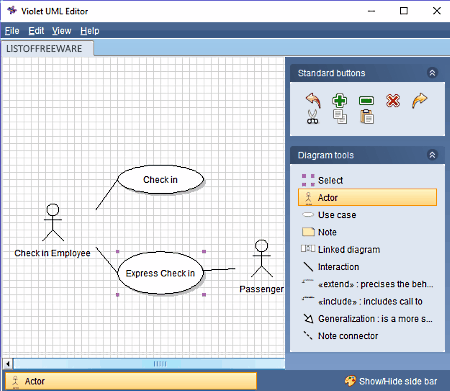
Violet is another free Use Case diagram creator software for Windows. This software is also used as a UML editor software in which, you can create and edit both Behavioral (use case, sequence, state, etc.) and Structural (class, package, object, etc.) types of UML diagrams. It comes with all essential tools like Use Case symbol, Actor, Interaction, Note connector tool, etc. to create a sequence diagram. Plus, some standard buttons like Zoom in/out, Cut, Delete, Undo, Redo, etc. are also present on the interface.
To create a use case diagram, just select the required tool from the Diagram Tools Section and click on the Canvas to add selected element to the canvas. Similarly, add all the elements on the canvas and then name each element by double-clicking them.
After completion, you can save diagram as Use case diagram files, export it as an Image file, or export diagram to Clipboard.
Naveen Kushwaha
Passionate about tech and science, always look for new tech solutions that can help me and others.
About Us
We are the team behind some of the most popular tech blogs, like: I LoveFree Software and Windows 8 Freeware.
More About UsArchives
- May 2024
- April 2024
- March 2024
- February 2024
- January 2024
- December 2023
- November 2023
- October 2023
- September 2023
- August 2023
- July 2023
- June 2023
- May 2023
- April 2023
- March 2023
- February 2023
- January 2023
- December 2022
- November 2022
- October 2022
- September 2022
- August 2022
- July 2022
- June 2022
- May 2022
- April 2022
- March 2022
- February 2022
- January 2022
- December 2021
- November 2021
- October 2021
- September 2021
- August 2021
- July 2021
- June 2021
- May 2021
- April 2021
- March 2021
- February 2021
- January 2021
- December 2020
- November 2020
- October 2020
- September 2020
- August 2020
- July 2020
- June 2020
- May 2020
- April 2020
- March 2020
- February 2020
- January 2020
- December 2019
- November 2019
- October 2019
- September 2019
- August 2019
- July 2019
- June 2019
- May 2019
- April 2019
- March 2019
- February 2019
- January 2019
- December 2018
- November 2018
- October 2018
- September 2018
- August 2018
- July 2018
- June 2018
- May 2018
- April 2018
- March 2018
- February 2018
- January 2018
- December 2017
- November 2017
- October 2017
- September 2017
- August 2017
- July 2017
- June 2017
- May 2017
- April 2017
- March 2017
- February 2017
- January 2017
- December 2016
- November 2016
- October 2016
- September 2016
- August 2016
- July 2016
- June 2016
- May 2016
- April 2016
- March 2016
- February 2016
- January 2016
- December 2015
- November 2015
- October 2015
- September 2015
- August 2015
- July 2015
- June 2015
- May 2015
- April 2015
- March 2015
- February 2015
- January 2015
- December 2014
- November 2014
- October 2014
- September 2014
- August 2014
- July 2014
- June 2014
- May 2014
- April 2014
- March 2014








