6 Best Free Video Metadata Editor Software For Windows
Here is a list of best free video metadata editor software for Windows. You can use these video metadata editor freeware to add or modify general or additional metadata information of a video.
Using these video tag editor software, you can easily edit common metadata which include title, artist, album, track information, genre, comments, language, copyright, etc. You can also add movie credits to your videos which include information about starring, director, cinematographer, composer, writer, producer, editor, etc. Some of these software let you edit advance information like digitization, internet URL, source form, location, software, audio track information, watermark URL, dimensions, and many more. One of the software can be used for video tag editing by running commands for the same. You can also view information about a video using these software.
Many of these video metadata editors support one or two specific video formats, while others support a good range of video formats. These formats include Mp4, AVI, MPEG, MOV, MKV, WMV, ASF, OGG, 3GP, etc. Also, you can edit metadata of audio files using most of these video tag editors.
My Favorite Video Metadata Editor Software:
Tigo Tago, abcAVI Tag Editor, and FFMPEG are my favorite video tag editor software. Tigo Tago allows you to edit general as well as additional information about your video. It supports a good range of video formats as well. In case you prefer AVI video format, you can use abcAVI Tag Editor to edit common tags, movie credits, and other information. FFMPEG is nice too as it lets you run command to simply edit metadata of a video.
You can also checkout the list of free Video Compressor and Video Stabilizer software for Windows.
abcAVI Tag Editor
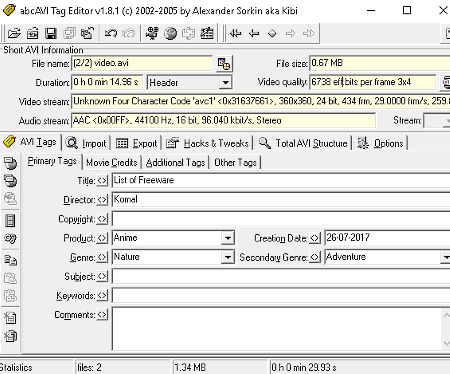
abcAVI Tag Editor is a free video metdata editor which supports only AVI video format. It is specially designed for video tag editing in AVI videos. It lets you edit metadata information (in AVI Tags tab) which include:
- Primary Tags: In this section, you can modify title, director, copyright, product, genre, second genre, subjects, keywords, comments, and creation date.
- Movie Credits: You can also add movie credits to your video by adding information like ‘written by’, ‘produced by’, ‘edited by’, cinematographer, ‘music by’, production, starring, rating (G, PG, R, etc.), country, etc.
- Additional Tags: This includes metadata like Digitization (software, ‘digitized by’, internet URL, ‘encoded by’, etc.), Source (source form, source, medium, and location), and Additional Information.
- Other Tags: It lets you add logo URL, watermark URL, banner image URL, dimensions, sharpness, brightness, etc.
You can use ‘Save Changes‘ (or press Ctrl+S) option to store the edited metadata.
abcAVI Tag Editor lets you edit basic as well as additional information about a video. It supports RIFF INFO, MovieID, and IDivX tags. You can use it to view information related to a video as well. It also lets you customize interface preferences.
TigoTago
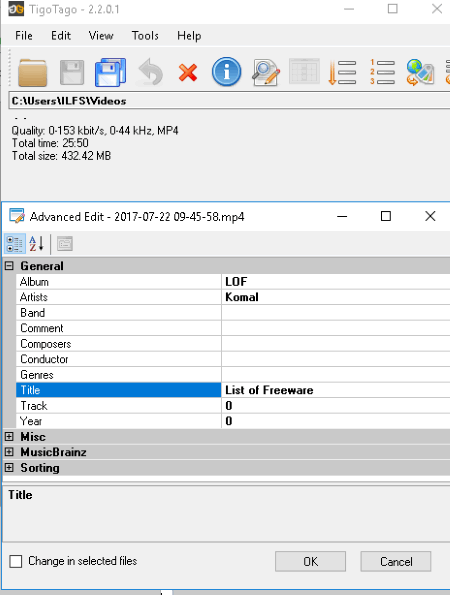
TigoTago is a free video metdata editor for Windows. It lets you select a directory, choose a folder of videos, and modify their metadata one by one. To edit general information, you can simply select a video and edit tags (title, artist, track, album, type, etc.) by adding or modifying information in their respective fields. To edit more information, you can use ‘Advance Edit‘ option in File menu. This option lets you edit following metadata:
- General: This includes comments, copyright, director, genre, rating, creation date, and title.
- Movie: Here, you can edit movie credits like cinematographer, costume designer, ‘edited by’, ‘produced by’, starring, subject, ‘written by’, ‘music by’, ‘distributed by’, keywords, etc.
- Miscellaneous: You can also edit information like base URL, archival location, country, product, watermark URL, ‘encoded by’, source, software, medium, logo URL, digitizing date, ‘commissioned by’, internet address, SMTP time code, etc.
- Settings: In this section, you can edit information like dimension, palette settings, sharpness, and lightness.
- Language:You can specify language for particular streams in videos.
TigoTago supports multiple video formats which include AVI, MP4, MPEG, WMV, and OGG. It supports audio files too, such as MP3, M4A, WAV, AAC, etc.
MKVToolNix
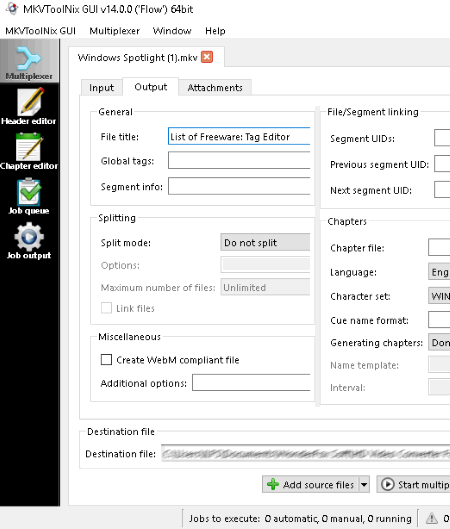
MKVToolNix is a free video metadata editor for Matroska (MKV) video format. It provides a ‘Header Editor‘ tool which enables you to edit metadata information of a MKV video. The type of metadata information you can add or modify are:
- Segment Information: In this section, you can edit title, date, segment file name, multiplexing application, writing application, previous file name/ID, next file name/ID, etc.
- Video Track: This includes track number, track UID, minimum/maximum cache, default duration, name language, codec ID, codec name, codec-inherent delay, etc. Also, you can modify information like video pixel width and height, video display width and height, video crop left/right/top/bottom, video aspect ratio type, video field order, video stereo mode, and some more.
- Audio Track: It lets you modify audio metadata, which includes track number, codec data, audio bit depth, audio channel, sample frequency, output sampling frequency, name, language, etc.
- Attachment: Here, you can attach a file to the video metadata.
Other features of this software worth mentioning are Chapter Editor and Multiplexing. It can be used to create, edit, and examine MKV videos by opening or dropping them to its interface. You can also customize some preferences like interface language, font and size, layout, etc.
FFMPEG
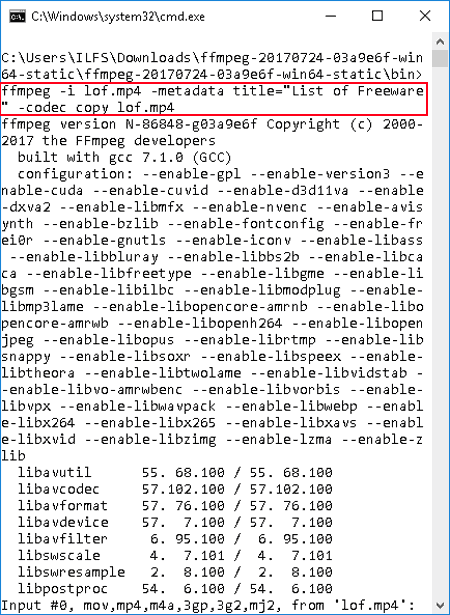
FFMPEG is a command line ‘video utility’ tool for Windows. It lets you edit metadata of a video by running the required command.
To Edit Video Metadata from Command Prompt Using FFMPEG:
-
- Open command prompt on your desktop and navigate to FFMPEG folder.
- Now in the command prompt, you can use the syntax for editing a certain type of metadata.
- For example, if you want to edit title of your video, the syntax will be: ffmpeg -i <name and path of the video> -metadata title=”value” -codec copy <name and path of the video>
- The final command will look like this:
ffmpeg -i lof.mp4 -metadata title="List of Freeware" -codec copy lof.mp4
Next, it will ask for your permission to overwrite file. Simply type ‘y’ and run the command. The title will be modified. Similarly, you can edit other information like artist, genre, track, album, comment, etc. You can see the detailed documentation for video tag editing to have a better understanding of correct syntax.
FFMPEG lets you perform various video related operations like video rotation, video resizing, etc. It supports a wide range of video formats as well.
VLC media player
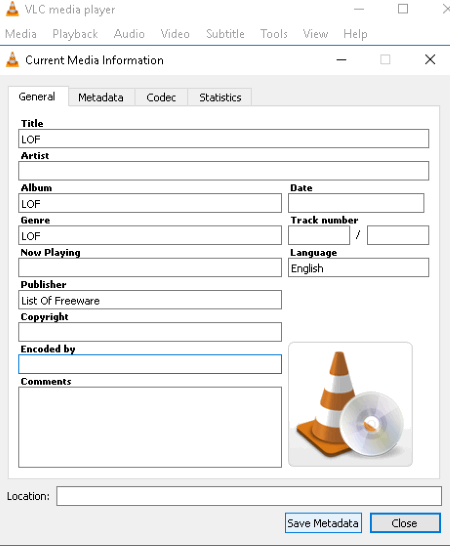
VLC media player is a popular media player which can be used as a video metadata editor. It lets you edit and save information about your video.
To Edit Video Metadata in VLC media player:
- Open a video, go to Tools menu > Media Information or just press hotkey ‘Ctrl + I‘.
- Now, you can see the current metadata information like general details, codecs, statistics, etc.
- You can edit the general metadata of a video like title, artist, genre, album, copyright, publisher, date, track number, comments, language, etc.
- After editing these information, click on Save Metadata option. The changes you made will be saved.
So, this is how you can make use of VLC media player as a video tag editor. As it supports various video formats, you can edit basic tags in many videos.
EasyTAG
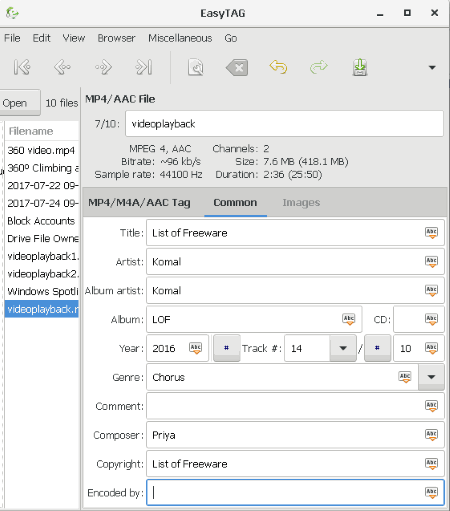
EasyTAG is basically a music tag editor, but it can be used as a MP4 metadata editor. You can edit metadata of only MP4 videos using this freeware. It lets you edit general information like title, album, artist, year, track number, ‘encoded by’, composer, copyright, genre, and comment. To save changes, just go to File > Save Files. It provides a flexibility to open a folder of MP4 videos and make changes to their metadata one by one.
EasyTAG lets you view metadata of files of the folder you have imported. You can also sort item by a particular tag (title, artist, album, track number, etc.) and property (creation date, duration, file size).
This freeware can be used to view, edit, and save tags. It supports audio formats like MP3, OGG, FLAC, etc. It also offers a ‘Show Scanner’ feature to scan files with a particular tag mask.
About Us
We are the team behind some of the most popular tech blogs, like: I LoveFree Software and Windows 8 Freeware.
More About UsArchives
- May 2024
- April 2024
- March 2024
- February 2024
- January 2024
- December 2023
- November 2023
- October 2023
- September 2023
- August 2023
- July 2023
- June 2023
- May 2023
- April 2023
- March 2023
- February 2023
- January 2023
- December 2022
- November 2022
- October 2022
- September 2022
- August 2022
- July 2022
- June 2022
- May 2022
- April 2022
- March 2022
- February 2022
- January 2022
- December 2021
- November 2021
- October 2021
- September 2021
- August 2021
- July 2021
- June 2021
- May 2021
- April 2021
- March 2021
- February 2021
- January 2021
- December 2020
- November 2020
- October 2020
- September 2020
- August 2020
- July 2020
- June 2020
- May 2020
- April 2020
- March 2020
- February 2020
- January 2020
- December 2019
- November 2019
- October 2019
- September 2019
- August 2019
- July 2019
- June 2019
- May 2019
- April 2019
- March 2019
- February 2019
- January 2019
- December 2018
- November 2018
- October 2018
- September 2018
- August 2018
- July 2018
- June 2018
- May 2018
- April 2018
- March 2018
- February 2018
- January 2018
- December 2017
- November 2017
- October 2017
- September 2017
- August 2017
- July 2017
- June 2017
- May 2017
- April 2017
- March 2017
- February 2017
- January 2017
- December 2016
- November 2016
- October 2016
- September 2016
- August 2016
- July 2016
- June 2016
- May 2016
- April 2016
- March 2016
- February 2016
- January 2016
- December 2015
- November 2015
- October 2015
- September 2015
- August 2015
- July 2015
- June 2015
- May 2015
- April 2015
- March 2015
- February 2015
- January 2015
- December 2014
- November 2014
- October 2014
- September 2014
- August 2014
- July 2014
- June 2014
- May 2014
- April 2014
- March 2014








