8 Free Websites to Add Photo Filter Online
Here is a list of the best free websites to add photo filters online. A photo filter adds an overlay on top of the photo tweaking the appearance of the photo. A filter can drastically change the appearance of a photo by boosting colors, muting the colors, highlighting specific colors, etc. Photo filters are quite common on smartphones but with the help of these websites, you can easily get them on computers as well.
All these websites are absolutely free to use. Except for a couple of them, you can use the rest of the websites without an account. You can just visit the website, upload your photo, pick a filter, and download. Each website shows a real-time preview of the photo when you pick a filter. You can apply multiple filters on top of each other if you like. While doing so, you can also explore additional options such as adding text, changing dimensions, adjusting quality, etc.
My Favorite Website to Add Photo Filters Online
BeFunky is my favorite website to add photo filters online. This website offers a wide collection of photo filters and effects. You can preview the filters in real-time on your photo and add multiple filters as well. It supports import and export to cloud drive means you can directly add photos from Google Drive, Dropbox, etc. It also lets you add a custom watermark to the photo. So, if you want to brand your photo with a logo or text, you can do that. Other highlights of this website are options to adjust the photo quality and pick the image file format for the output.
You can also check out our lists of the best free Online Instagram Filters Websites, Websites to Cartoonize Photo Online, and Online Photo Background Remover Websites.
BeFunky
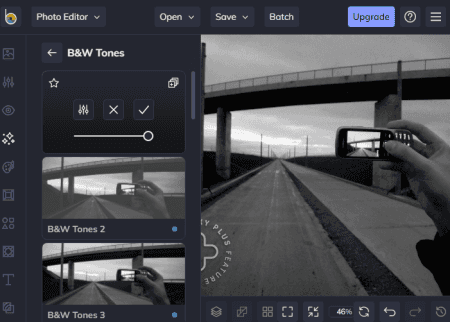
BeFunky is a free website to add photo filters online. This website has a collection of online photo editor, graphics editor, and collage maker. The photo editor features a collection of filters that are sorted into categories. You can upload your photo from local storage or fetch it from available cloud drive options. The photo opens in the online editor where you get the filters. You can click on a filter collection and see all the filters. With one tap, you can apply the filter and remove it if needed. You can apply multiple filters to your photo on top of each other. While exporting the photo, you get the same options to save to the computer or cloud drive. Also, it lets you pick the quality of the photo along with the file format. You can save your photo in JPG, PNG, or PDF file format. And if you want a custom watermark to add to your photo, you can do that too.
How to add photo filters online with BeFunky?
- Go directly to the BeFunky section by following the link given below.
- Click on the Open button to add your photo to the editor.
- After opening the photo, click on a filter category from the left side section.
- Explore the filters and click on one to apply to your photo. You can apply multiple filters on top of each other.
- In the end, click on the Save button from the top and pick Save to Computer.
- Then pick the output quality and file format for the photo and download it.
Highlights:
- This website has a wide collection of photo filters sorted by categories.
- You can preview filters in real-time and add multiple filters on top of each other.
- It supports import and export to cloud drive including Google Drive, Dropbox, etc.
- You can create a custom watermark and add it to your photos.
- You also get options to pick the quality of the output photo.
- In the end, you can save the photo in PNG, JPG, or PDF file format.
- This website offers a wide range of tools and features that you can explore in its photo editor and graphics editor.
Fotor
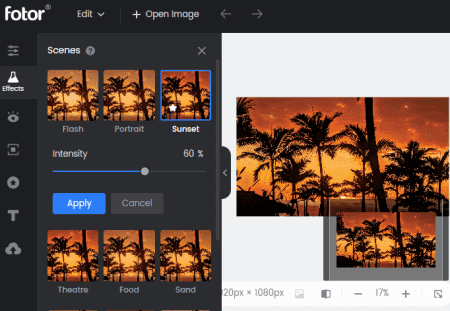
Fotor is an online photo editor that offers lots of photo editing features. The features are a mix of free-to-use and paid functionalities. Fotor has a decent collection of photo filters and effects. However, you have to create a free account to use it. After that, you can upload your photo to the editor and explore all the free filters it offers. Apart from the filters and effects, you can also use various editing tools to adjust the various aspects of the photos such as Hue, Saturation, Brightness, Sharpness, etc. Last but not least, when you download the final photo, it lets you pick the file format for that. You can download the photo either in JPG or in PNG format.
How to add photo filters online with Fotor?
- Head over to the Filters section of Fotor editor using the link given below.
- Drag and drop your photo to the editor.
- Click on the Effects section from the menu on the left side of the screen.
- Pick a filter or effect of your choice to apply to the photo.
- Click on the Download button and save the photo in JPG or PNG format.
Highlights:
- Fotor offers a decent collection of photo filters and effects that you can use for free.
- It offers various photo editing tools to Crop, Resize, 1-tap enhance, Blue Effects, AI Effects, Color Splash, HDR, Tilt-Shift, etc.
- It has additional tools for Portrait Beauty that includes Blemish Remover, Photo Reshaping, Face Retouching, Teeth Whitening, Wrinkle Remover, Red-Eye Removal, etc.
- You can make photo collages for any shape and size online.
- There is an online designer where you can create Graphics, Wallpapers, Banners, Facebook Covers, Email Header, Invitation Maker, Logo Maker, etc.
Pixlr
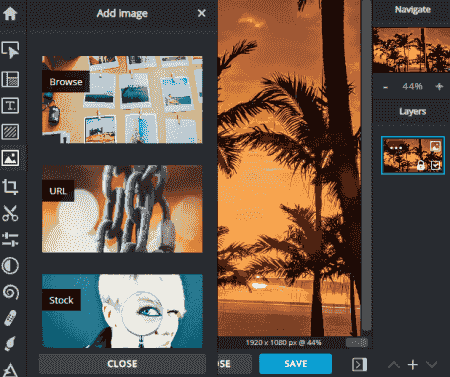
Pixlr is a free online photo editor and template designer website. It has a collection of photo templates for various social media platforms. The website also offers a collection of royalty-free photos where you can search and find relevant photos. The online photo editor offers various tools to edit and retouch photos. It has a decent collection of photo filters and color effects. You can preview each filter in real-time and adjust its intensity and other available options as per your needs. Before downloading the photo, it gives you the option to pick a file format of your choice (JPG, PNG, WEBP, or PXZ) and the quality of the photo. In addition to that, you can also change the dimensions of the photo and then download it.
How to apply photo filters online with Pixlr?
- Go to the Pixlr website using the link given below.
- Upload your photo to the online Pixlr editor. It opens the photo in the editor.
- Head over to the Adjust & Filter section. Explore the variety of filters and click on one to apply to your photo.
- Then click on the Save button, pick the output format, quality, and dimensions for the photo.
- Click on the Download button to save the photo.
Highlights:
- This website offers various types of photo filters and general-purpose photo filters.
- It has an online editor where you can perform various editing tasks such as cut, crop, retouch, etc.
- While downloading the output, you can pick the file format, quality, and custom dimensions for the photo.
Photo Filters
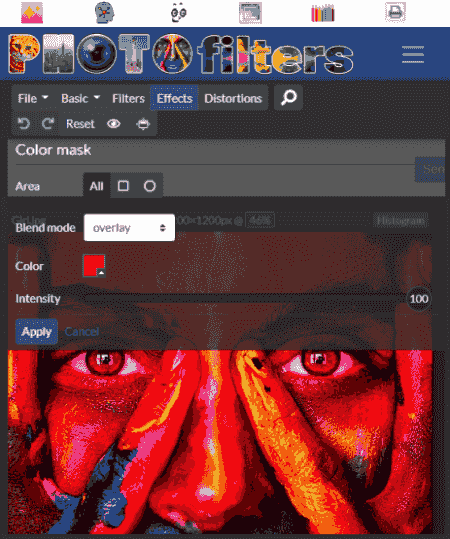
Photo Filters is a free website to add photo filters online. This is an online photo editor with a primary focus on filters. It offers a wide collection of filters and effects. Filters are sorted into three simple categories including a dedicated category of Instagram filters. Users can simply upload their photos and pick a filter to apply. It can apply the filter to the entire photo or by the area; square and circle. Apart from filters, it features a basic set of features for photo editing. This includes features such as crop, resize, flip, rotate, exposure, colors, temperature, RGB curves, blur, sharpness, red-eye removal, etc.
How to add photo filters online with Photo Filters?
- Go to the Photo Filters website and add open your photo by going to the File section.
- After adding the photo, head over to the Filters tab and explore the filters.
- Click on a filter to apply it to the photo. You can apply the filter to the whole photo or pick a specific Square or Circle shape area.
- After that, click the Apply button. Then right-click on the photo and save it from there.
Highlights:
- Photo Filters offers a decent collection of photo filters and effects.
- It has a dedicated section covering popular Instagram filters.
- This website also has basic photo editing features that you can use online for free.
- There are many other unique photo editing tools and effects that you can use on this website.
Pizap
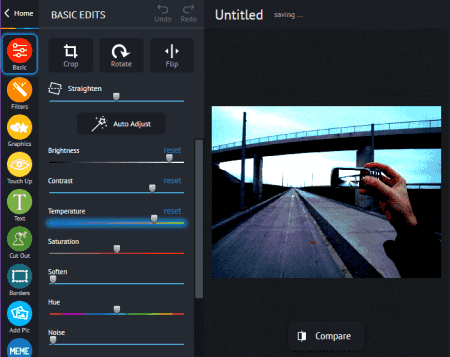
PiZap is another website that offers various photo editing features for free. It offers a set of photo touchup tools and filters to enhance facial beauty. You can find that in its online photo editor. You can use the photo editor for essential photo editing tasks such as cut, crop, rotate, resize, etc. The editor has two sections related to photo filters; Basic and Filters. The basic section allows you to adjust the intensity of the colors to create a unique look. Whereas the Filters section offers dozens of filters that you can apply to your photo. There is also an online designer that you can use to create graphics, banners, social posts, invitations, etc.
How to add photo filters online with Pizap?
- Go to the Pizap website using the link given below and sign up for a free account.
- Pick the Editor from the main screen and upload your photo there.
- It opens a Basic filter section where you can adjust the intensity of colors and other aspects.
- Go to the Filters section and expand the section to find a filter of your choice.
- Apply the filter to your photo and click on the Save button from the top.
- Enter a name for the output and save it either in JPG or PNG format.
Highlights:
- This website has a decent collection of photo filters.
- It also offers a basic editing feature to control the intensity of colors in the photo.
- You can import photos from cloud storage and export the output directly.
- It lets you pick between JPG and PNG while exporting the output.
- You have to create an account to use this website.
Photo Funny
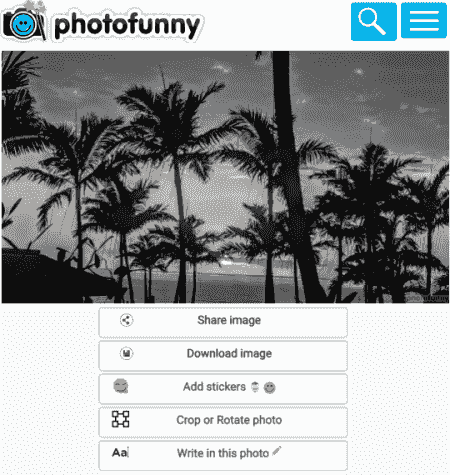
PhotoFunny is another free website to add photo filters online. It is a multi-functional website with a photo editor, photo filters, photo frames, birthday card maker, photomontage maker, and more. You can use PhotoFunny to create funny photos. It offers different types of photo filters that you can apply to your photo. You can pick a filter type and then explore all the filters under that category. Then you can pick a filter of your choice and upload your photo. While doing so, you can add text on top of your photo and apply different color filters as well. This way, you can apply filters to your photos and then download them to your computer.
How to add photo filters online with PhotoFunny?
- Go to the Photo Funny website and pick a filter category as per your needs.
- Explore and pick a filter of your choice and then upload your photo.
- Add text to your photo and apply a color filter if you wish.
- Move to the next step to download the final photo with the filter applied.
Highlights:
- This website offers a collection of funny and unique filters.
- It lets you add text on top of the photo while applying the filter.
- Apart from the funny filter, you can also apply color filters to the photo.
- Before downloading, you get an option to crop the photo to the desired size.
Tuxpi
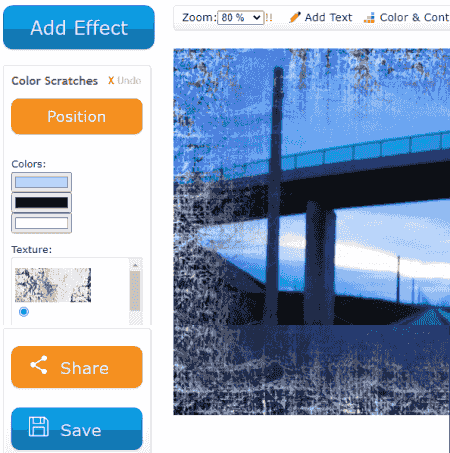
Tuxpi is an online photo editor where you can customize your photos with picture frames, color filters, borders, etc. You can add fade effect, object overlay, picture border, frame, art, and can tone the colors and FX as well. You can browse all the available effects and pick the one that you like to use. Then you can upload your photo, apply the effect and adjust its strength as per your liking. Furthermore, you can add custom text to your photo, you can experiment with the color & contrast, and you can also do basic operations like crop, rotate, resize, etc. Once you are done with the editing, you can download your photo in JPEG format.
How to add photo filters online with Tuxpi?
- Go to the Tuxpi website using the link given below.
- From the Recolor, Tone, add FX section, pick an effect of your choice.
- On the next screen, click on the Start Editing Photo button and then upload your photo.
- Adjust the strength of the filter and boost the colors if you want using the available options on the screen.
- Add text, cut, crop, resize and contrast your photo with the given options if needed.
- Click on the Save button to download the final photo.
Highlights:
- This website offers a collection of photo effects and filters.
- It lets you adjust the strength of the filter with the option to boost the colors of the photo.
- While applying the filter, you get the option to add text, change contrast, cut, crop, and rotate the final photo before downloading.
Photomania
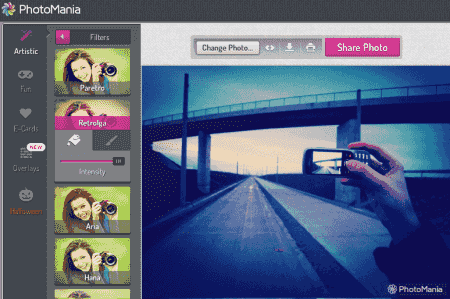
PhotoMania is a free online photo filter website. This online editor offers collections of artistic filters, fun filters, valentine’s filters, overlays, and e-cards. Each of these categories contains dozens of filters. Users just have to upload their photo and click on a filter to preview that on the photo. When it shows the preview of the filter on the photo, users can toggle between all the filters and see which one looks good. They can try different filters and effects and can also apply multiple filters. However, the output photo contains a watermark at the bottom section.
How to add photo filters online with PhotoMania?
- Go to the Photomania website using the link given below.
- Upload your photo there. Only one photo at a time.
- Explore the filters under the Artistic section.
- Pick a filter to apply to your photo.
- Click on the download icon from the top to save the photo.
Highlights:
- This website offers a variety of filters sorted into different categories.
- It offers Artistic filters, Fun filters, Valentine’s filters, Overlays, E-cards.
- The final photo has a small watermark on the bottom right side.
About Us
We are the team behind some of the most popular tech blogs, like: I LoveFree Software and Windows 8 Freeware.
More About UsArchives
- May 2024
- April 2024
- March 2024
- February 2024
- January 2024
- December 2023
- November 2023
- October 2023
- September 2023
- August 2023
- July 2023
- June 2023
- May 2023
- April 2023
- March 2023
- February 2023
- January 2023
- December 2022
- November 2022
- October 2022
- September 2022
- August 2022
- July 2022
- June 2022
- May 2022
- April 2022
- March 2022
- February 2022
- January 2022
- December 2021
- November 2021
- October 2021
- September 2021
- August 2021
- July 2021
- June 2021
- May 2021
- April 2021
- March 2021
- February 2021
- January 2021
- December 2020
- November 2020
- October 2020
- September 2020
- August 2020
- July 2020
- June 2020
- May 2020
- April 2020
- March 2020
- February 2020
- January 2020
- December 2019
- November 2019
- October 2019
- September 2019
- August 2019
- July 2019
- June 2019
- May 2019
- April 2019
- March 2019
- February 2019
- January 2019
- December 2018
- November 2018
- October 2018
- September 2018
- August 2018
- July 2018
- June 2018
- May 2018
- April 2018
- March 2018
- February 2018
- January 2018
- December 2017
- November 2017
- October 2017
- September 2017
- August 2017
- July 2017
- June 2017
- May 2017
- April 2017
- March 2017
- February 2017
- January 2017
- December 2016
- November 2016
- October 2016
- September 2016
- August 2016
- July 2016
- June 2016
- May 2016
- April 2016
- March 2016
- February 2016
- January 2016
- December 2015
- November 2015
- October 2015
- September 2015
- August 2015
- July 2015
- June 2015
- May 2015
- April 2015
- March 2015
- February 2015
- January 2015
- December 2014
- November 2014
- October 2014
- September 2014
- August 2014
- July 2014
- June 2014
- May 2014
- April 2014
- March 2014








