5 Best Free WIM File Creator Software For Windows
Here is a list of best free WIM file creator software for Windows. WIM or Windows Imaging Format is a disk image format mainly developed to carry and deploy the Windows operating system. This format is also used as the file archiving format to contain backup files and data. To create WIM archive, I have created this list of WIM creator software. Through these software, you can easily convert files, folders, and data of almost any type to WIM archive format. Apart from WIM, you can also create archives of 7Z, ZIP, BIN, DEB, etc., formats. In most software, you also get archive compression feature that lets you compress archives during the file creation process. To compress archives, you can find multiple file compression methods like LZMA, PPMD, BZIP2, and more. However, these software cannot be used to compress WIM archives.
The process of WIM file creation is pretty simple in all software. Still, to help you out, I have included the WIM file creation steps in the description of each software. Apart from archive creation, you can also use these software to extract archives. Plus, you can also find additional tools like Encryption (to encrypt archives), SFX Maker (to make self-extracting archives), Split at volume (to split archives), etc., in these software. Go through the list to know more about these WIM file creator software.
My Favorite WIM File Creator Software For Windows:
7-Zip is my favorite software because it lets you quickly create WIM and many other types of archives. Plus, it also comes with an archive extraction feature to extract original data from WIM and other types of archives.
You can also check out lists of best free Open Source Archive, WIM to ISO Converter, and ISO Extractor software for Windows.
7-Zip
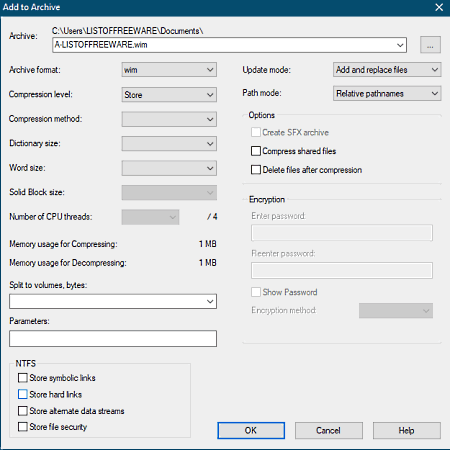
7-Zip is a free open source WIM file creator software for Windows. It is a popular file archiving software through which you can also generate archives of 7z, XZ, BZIP2, GZIP, TAR, ZIP, etc., formats. Plus, an inbuilt archive extractor functionality is also provided by it that enables you to extract original data from archives. Through this software, you can also compress archives through compression methods like PPMD, LZMA, BZIP2, etc.
At the time of installation, this software attaches itself to the Windows Explorer that enables you to access it from the Context menu. Now, check out the below steps to create WIM file through this WIM file creator.
How to create WIM file using 7-Zip:
- Start this software and use its file explorer to browse and select one or more files that you want to convert to the WIM archive.
- After that, click on the Add button to open up the Add to Archive window.
- From the window, you need to select the WIM format by going to its Archive format menu.
- Now, select the compression level, compression method, and available archiving parameters.
- In the end, hit the OK button to initiate the WIM file creation process.
Additional Features:
- In this software, you can also encrypt and password protect output archives to protect them from unauthorized access.
- Before starting the WIM creation process, you can also specify the number of CPU cores that you want this software to use during the WIM file creation process.
- A handy SFX creation feature to make self-extracting archives is also present in it.
Final Thoughts:
It is one of the best free WIM file creator software because it is simple to use and offers one of the fastest archive creation speeds. It is also quite good at extracting archives of different archiving formats.
UnZipper
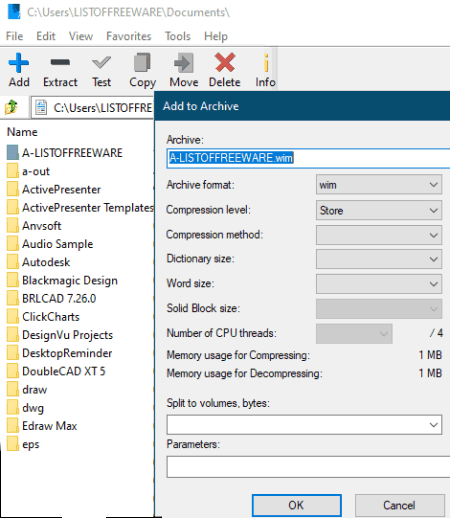
UnZipper is a free WIM file creator software for Windows. It is mainly a file archiving and unzipping utility software through which you can create and extract archives. Using it, you can create different types of archives (ZIP, BIN, DEB, 7Z, etc.) including the WIM archive. At the time of making an archive, you can also select one of many available compression methods (LZMA, PPMD, Deflate, etc. ) to compress the archive. Now, check out the below steps to create WIM file.
How to create WIM file using UnZipper:
- Start this software and use its internal file explorer to browse and select files that you want to convert to WIM archive.
- After that, press the Add button to launch the Add to Archive window.
- Now, select the WIM format from the Archive format menu and specify other parameters like compression level, compression method, solid block size, etc.
- Lastly, press the OK button to start the WIM file creation process.
Additional Features:
- Encryption: Using it, you can encrypt archives with a strong AES-256 encryption algorithm.
- Split: This feature allows you to split a file into two or more parts.
- Combine: Use it to join multiple files into one single file.
- Benchmark: To test system capability to zip and unzip files.
Final Thoughts:
It is a simple WIM file creator software through which you can create WIM and other types of archives.
PeaZip
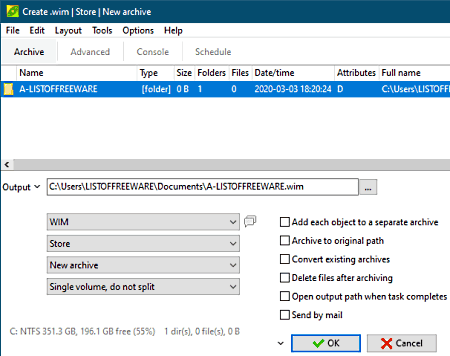
PeaZip is a free open source WIM file creator software for Windows, Linux, and BSD. Like other similar software, it is mainly a file archiver utility through which you can create and extract archives. Along with the WIM archive, it can also be used to create archives of 7Z, ZIP, TAR, UPX, PEA, ACR, etc., formats. Before making an archive, you can use the Advanced panel of this software to compress output archives. Apart from archive creation and compression, you can also extract archives through this software. Now, check out the below steps to create WIM file through this WIM file creator.
How to create WIM file using PeaZip:
- Open the interface of this software and use its File Explorer to search and select the files that you want to convert to the WIM format.
- After that, press the Add button to open up the New archive window.
- Next, select the WIM format and speed of file archive creation from its interface.
- Now, go to the Advanced tab and select a compression method and compression level to reduce the size of the output archive.
- Lastly, press the OK button to start the WIM archive creation.
Additional Features:
- SFX Archive: Through this feature, you can make self-extracting archives that don’t need any archive extraction software.
- Encryption: Use it to encrypt an archive with the AES 256 encryption algorithm to protect it from unauthorized users.
- Split File: This feature lets you specify a threshold archive size after which this software automatically split an archive.
Final Thoughts:
It is another capable WIM file creator software through which you can easily convert multiple files and data to the WIM archive format.
HaoZip

HaoZip is the next free WIM file creator software for Windows. It is another standard file archiver software that lets you create WIM archives from files and data of various formats. Apart from the WIM archive, it can also be used to make ZIP, 7Z, TAR.GZ, TAR.BZ2, TAR.XZ, TAR, WIM, and LZH archives. Before starting the archive creation process, you can use its Compression feature to reduce output archive size. In addition to that, you can also secure your archives through this software by adding password protection over it. Now, follow the below steps to create WIM file through this software.
How to create WIM file using HaoZip:
- Open the interface of this software and use its internal file explorer to browse and select one or more files and data.
- After that, press the Add button to open up the Archive window. From this window, you need to select the archive format (WIM), compression method, and password for added security.
- Lastly, hit the OK button to initiate the WIM file creation process.
Additional Features:
- Repair: Through this feature, you can repair corrupted and damaged archives of different formats.
- Split to volume: Use it to specify a threshold archive size so that this software will automatically split an archive if the archive crosses the threshold size.
- Create SFX Archive: It is another handy tool that lets you make the self-extracting archive that doesn’t need any archive extractor software to get extracted.
Final Thoughts:
It is another easy to use WIM file creator software that you can also access from the context menu to create WIM and other types of archives.
ShadowImage

ShadowImage is another free WIM file creator software for Windows. The main purpose of the software is to make a backup of a drive in the form of the disk image or archive. The only archive format that it supports is WIM, thus you can create a backup of a drive in the form of WIM format. Unlike other WIM file creators, you will not be able to select individual files and data for the archive. Follow the below steps to create WIM file through this software.
How to create WIM file using ShadowImage:
- Initiate this software and go to the Capture Image tab and specify the output archive path in the WIM path field.
- After that, select a drive from the Drive menu.
- Lastly, press the Image! button to start the WIM file creation process.
Additional Feature:
- Apply Image: Through this feature, you can apply the WIM image as a virtual drive.
Final Thoughts:
It is another good software that you can try if you want to create the backup of a whole drive in the form of a WIM image.
Naveen Kushwaha
Passionate about tech and science, always look for new tech solutions that can help me and others.
About Us
We are the team behind some of the most popular tech blogs, like: I LoveFree Software and Windows 8 Freeware.
More About UsArchives
- May 2024
- April 2024
- March 2024
- February 2024
- January 2024
- December 2023
- November 2023
- October 2023
- September 2023
- August 2023
- July 2023
- June 2023
- May 2023
- April 2023
- March 2023
- February 2023
- January 2023
- December 2022
- November 2022
- October 2022
- September 2022
- August 2022
- July 2022
- June 2022
- May 2022
- April 2022
- March 2022
- February 2022
- January 2022
- December 2021
- November 2021
- October 2021
- September 2021
- August 2021
- July 2021
- June 2021
- May 2021
- April 2021
- March 2021
- February 2021
- January 2021
- December 2020
- November 2020
- October 2020
- September 2020
- August 2020
- July 2020
- June 2020
- May 2020
- April 2020
- March 2020
- February 2020
- January 2020
- December 2019
- November 2019
- October 2019
- September 2019
- August 2019
- July 2019
- June 2019
- May 2019
- April 2019
- March 2019
- February 2019
- January 2019
- December 2018
- November 2018
- October 2018
- September 2018
- August 2018
- July 2018
- June 2018
- May 2018
- April 2018
- March 2018
- February 2018
- January 2018
- December 2017
- November 2017
- October 2017
- September 2017
- August 2017
- July 2017
- June 2017
- May 2017
- April 2017
- March 2017
- February 2017
- January 2017
- December 2016
- November 2016
- October 2016
- September 2016
- August 2016
- July 2016
- June 2016
- May 2016
- April 2016
- March 2016
- February 2016
- January 2016
- December 2015
- November 2015
- October 2015
- September 2015
- August 2015
- July 2015
- June 2015
- May 2015
- April 2015
- March 2015
- February 2015
- January 2015
- December 2014
- November 2014
- October 2014
- September 2014
- August 2014
- July 2014
- June 2014
- May 2014
- April 2014
- March 2014








