8 Best Free Windows 10 Apps Remover Software
Here is a list of best free Windows 10 apps remover software. Using these free software, you can easily remove pre-installed apps, Windows store apps, third-party apps, hidden apps, system apps, etc., from your PC. Most of these software are capable of removing multiple Windows 10 apps at once, while some software can only remove one Windows app at a time. Plus, many of these software let you create a restore point so that you can return to the original state when needed.
These Windows 10 apps remover software come with a lot of handy features. You can view the Windows apps list categorized into different groups like alphabetical categories, normal apps, hidden apps, store apps, system apps, etc. Also, you can filter out apps based on specific parameters, search for a specific app, etc. Most of these software are capable of removing residual files or leftover traces after installation. A few of these software have a limitation that they can uninstall only those apps which are pre-installed in Windows PC.
Many software on this list can also uninstall or force remove software from your system. Some more additional features that you can find in these software include Reinstall Apps, Startup Apps and Programs Manager, PC Cleanup, Software Updater, etc.
Most of these software are portable Windows 10 apps remover software. Hence, you don’t even need to install these software to be able to use them. You can just run the application file of respective software and use it on the go.
My favorite Free Windows 10 Apps Remover Software:
IObit Uninstaller is one of the best software to remove Windows 10 apps. It lets you batch uninstall Windows apps, create restore points, remove residual files, etc. Plus, it comes with some additional tools too.
Bulk Crap Uninstaller is another nice and easy to use software to batch uninstall Windows 10 apps as well as software.
You may also like some best free Batch Uninstaller Software, Bloatware Remover Software, and Software Updaters for Windows.
IObit Uninstaller
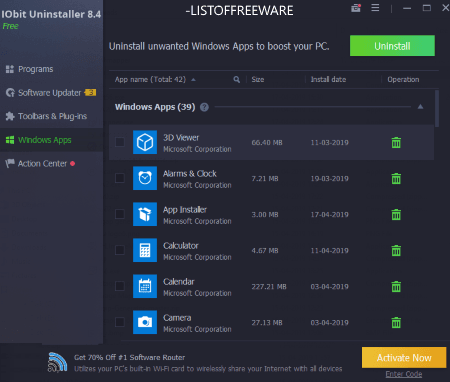
IObit Uninstaller is a featured uninstaller software for Windows. It lets you uninstall Windows 10 apps as well as software from your system. Let’s see what are the key features of this Windows 10 app remover and how you can uninstall Windows 10 apps from your PC using it.
Key Features:
- You can remove multiple Windows 10 apps at once using it.
- Before uninstallation, it lets you create a restore point so that your system can be returned to its original state if needed. You can access all restore points from its Options menu.
- You can also choose to automatically remove residual files.
- It categorizes apps as Windows apps and Third Party apps.
How to uninstall Windows 10 apps using IObit Uninstaller:
- Launch this software and go to Windows Apps section from its left panel.
- Now, select the apps that you want to remove.
- At last, choose whether you want to create a restore point and delete leftovers and click on Uninstall button to start the process.
The uninstallation process might take a few minutes depending upon the number of apps and their sizes.
Additional Features:
- It provides a Software Updater function using which you can manually update a software installed on your system.
- You can also remove unwanted toolbars and plugins from your web browsers. It displays user ratings and trusted plugins so that you can decide whether you want to remove a plugin or not.
Limitations:
There are various limitations in the free version of this software like batch software updater, 1-click software update, stubborn program removal, and more advanced features are disabled. You can buy its pro version to unlock all its features.
Conclusion:
It is a great Windows 10 app remover software which you can use without much hassle.
Bulk Crap Uninstaller
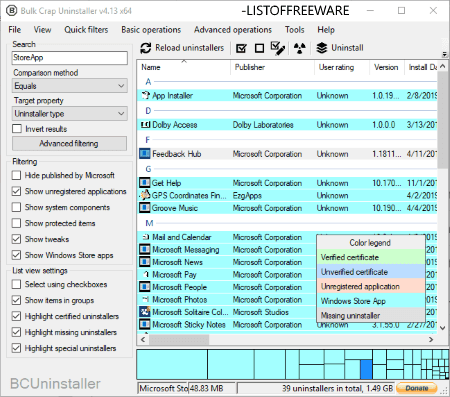
Bulk Crap Uninstaller, as the name suggests, is a batch software uninstaller for Windows. Besides software, you can also remove Windows 10 apps using it.
Key Features:
- You can remove multiple Windows 10 apps at once with the help of this software.
- It lets you view only Windows Store Apps on the interface.
- It categorizes apps in alphabetical order.
- It provides various filtering parameters to refine the app list, including published by Microsoft, unregistered applications, protected items, system components, Windows Store apps, etc.
- After installation, it also cleans up the leftover traces.
- It can force remove programs from your system.
- You can uninstall an application based on its shortcut, exe file, or one of its windows.
How to remove Windows 10 apps using Bulk Crap Uninstaller:
After launching this software, go to its Quick Filters menu and enable “View only Windows Store Apps” option. You will now be able to view all Windows 10 apps installed on your PC. Next, select one or more apps which you want to remove using “Click + Ctrl key”. After that, click on Uninstall or Uninstall Quietly (automatic process) button to start apps removal process.
Additional Features:
- It provides a startup program manager.
- You can find some handy options in it including delete registry key, create backup, export data of selected uninstallers, export to a batch uninstall script, cleanup “program files” folder, troubleshoot uninstallation problems, etc.
- It contains a Disk Cleanup tool too.
Conclusion:
This is another featured software to batch remove Windows 10 apps at once.
O&O AppBuster
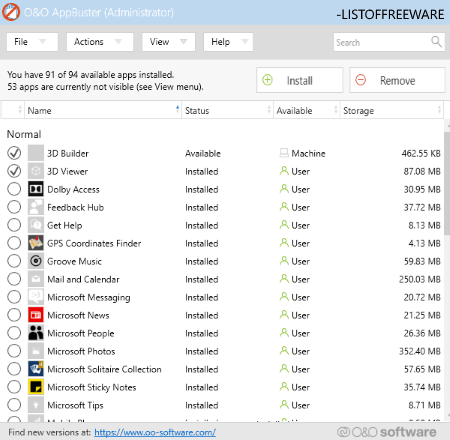
O&O AppBuster is a free portable Windows 10 apps remover software. As it is portable, you can use it on the go without any installation. Using it, you can uninstall preinstalled apps by Windows 10 apps, third-party apps, framework apps as well as hidden apps.
Main Features:
- It lets you batch uninstall Windows 10 apps to save your time as well as effort.
- It lets you group Windows 10 apps in different categories including Normal, Hidden, Store, System, and Framework apps.
- It provides you the flexibility to remove Windows 10 apps from current users, all users, or whole machine.
- While uninstallation, it lets you create system restore point to be able to return to original state later.
- You can also manually find an app using its search bar.
How to uninstall Windows 10 apps using this free portable software:
- Launch this portable software and from its main interface, select the Windows 10 apps you want to remove.
- After that, click on Remove button and it will display a dialog box from where you can choose whether you want to remove apps from the current user, all users, or whole machine.
- Now, you need to click on Ok button and select whether you want to create system restore point or not. As you do that, it removes selected Windows 10 apps from your system.
Additional Feature:
- It lets you reinstall an accidentally deleted app.
Conclusion:
It is one of the best and dedicated Window 10 apps uninstall software. You can also use it directly from portable storage devices as it comes in a portable package.
Geek Uninstaller
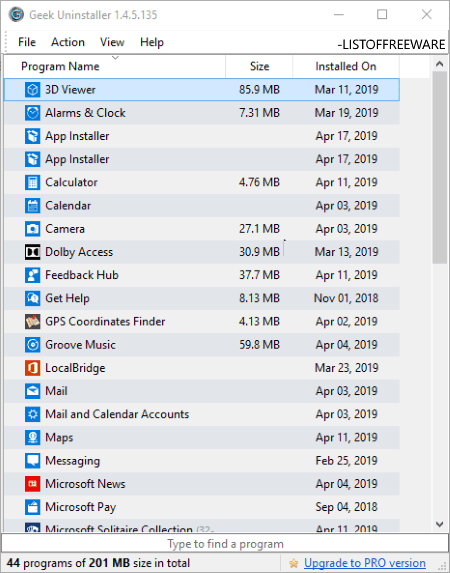
Geek Uninstaller is another free portable Windows 10 apps remover software on this list. It can remove both Windows 10 apps and programs from your PC. Unlike many other software listed on here, this software can only remove a single Windows 10 app at a time.
Key Features:
- It can also remove leftovers after uninstallation.
- You can force remove any broken or stubborn software.
- You can manually search for an app or software to uninstall it.
How to uninstall Windows 10 apps using Geek Uninstaller:
- When you launch this software, it displays installed software list by default. So, go to View menu and check the Windows Store Apps option to list all installed Windows apps.
- From the listed apps, select one app at a time which you want to uninstall and hit the Enter key.
- As you do that, it displays all leftover traces found from which you can select the ones you want to remove and proceed to uninstallation.
Additional Features:
- You can select and open an app in the Windows store.
- It lets you directly open the installation folder of a software.
- You can directly Google for a particular app or software.
- It lets you export the list of software or Windows 10 apps to an HTML file.
- It supports more than 40 languages.
Limitations:
- It is free for non commercial use only.
- In this free version, some features are disabled such as batch removal, real time installation monitor, start-up program management, etc.
You can remove these limitations by upgrading to its paid version.
Conclusion:
All in all, it is an easy to use software which comes in portable package to remove Windows 10 apps from your system.
Windows X App Remover
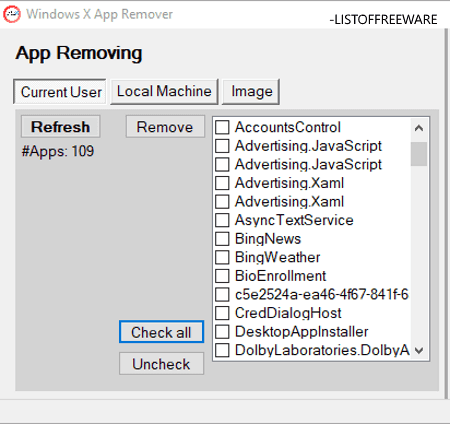
Windows X App Remover is one more free portable software to remove Windows 10 apps. It can install all kinds of Windows 10 apps from your system.
How to uninstall Windows 10 apps using this free software:
- Launch this software and click on Get option to list all installed Windows 10 apps for current user or local machine.
- Now, check all or selected apps which you want to remove.
- At last, click on the Remove button to start the Windows apps uninstallation process.
Additional Feature:
- It lets you mount or unmount .wim Images.
Conclusion:
It is a decent Windows 10 apps remover which can be used without much hassle.
CCleaner
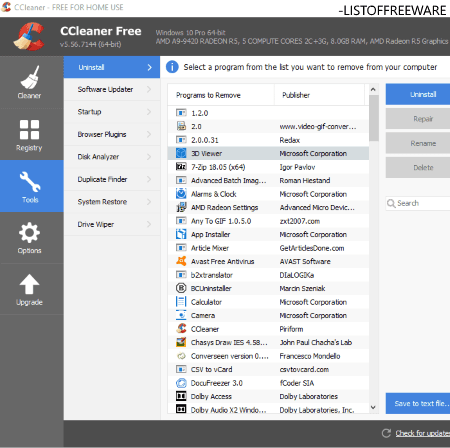
CCleaner is a popular software to clean up your PC and enhance system performance. It can also be used as a Windows 10 app remover as it provides an uninstaller. You can uninstall one Windows app at a time using it.
How to uninstall Windows 10 apps using CCleaner:
- Go to its Tools > Uninstall section where you can view all Windows apps plus installed software with respective information.
- Select a Windows app which you want to remove and click on the Uninstall button to start the app uninstallation process.
Additional Features:
Besides cleaning, you get a lot of handy tools in it which are as follows:
- It lets you repair, delete, or rename software or app.
- You can find a software updater too in it.
- It lets you manage all your system restore points.
- It provides more tools in it including startup program manager, disk analyzer, browser plugins manager, duplicate finder, and driver wiper.
- You get a Registry Cleaner tool in it.
Limitation:
As a Windows 10 app remover, it is not that great as it doesn’t categorize Windows app separately. Also, you cannot remove multiple Windows apps at once.
Conclusion:
CCleaner is a great PC optimization software with an added ability to remove Windows 10 apps from your system.
Windows 10 App Remover
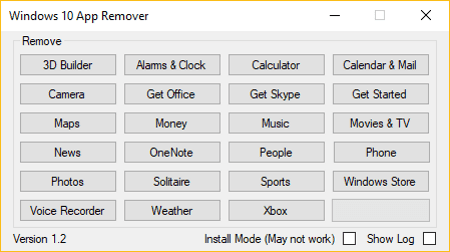
Windows 10 App Remover is a simple and straightforward software to remove Windows 10 apps from your PC. It can only remove preinstalled apps by Windows on your system. For example, 3D Builder, Get Office, Get Skype, Get Started, Groove Music, Maps, Solitaire, Phone Companion, Windows Store, Sports, Xbox, etc. Also, you can only uninstall one Windows 10 app at a time.
It is a portable Windows 10 app remover software, so you can use it on the go.
How to uninstall Windows 10 apps:
- Launch this software and select a pre-installed Windows app to remove it.
- Confirm removal and proceed to uninstallation process.
Additional Features:
- You can reinstall an app which wasn’t properly installed.
- It displays the program log too.
Conclusion:
It is a basic software which is capable of removing only pre-installed Windows apps from your PC.
10AppsManager

10AppsManager, as the name implies, is a free Windows 10 apps remover software. Using it, you can uninstall Windows 10 apps which are pre-installed. You can also remove all Windows 10 apps at once.
How to remove Windows 10 apps using 10AppsManager:
The process of uninstalling Windows 10 apps in it is very simple. Just launch this software and click on an app to remove it. That’s it.
Conclusion:
It is a simple Windows 10 apps remover software. This software comes in a portable package too, so you can quickly run it when needed without any installation.
About Us
We are the team behind some of the most popular tech blogs, like: I LoveFree Software and Windows 8 Freeware.
More About UsArchives
- May 2024
- April 2024
- March 2024
- February 2024
- January 2024
- December 2023
- November 2023
- October 2023
- September 2023
- August 2023
- July 2023
- June 2023
- May 2023
- April 2023
- March 2023
- February 2023
- January 2023
- December 2022
- November 2022
- October 2022
- September 2022
- August 2022
- July 2022
- June 2022
- May 2022
- April 2022
- March 2022
- February 2022
- January 2022
- December 2021
- November 2021
- October 2021
- September 2021
- August 2021
- July 2021
- June 2021
- May 2021
- April 2021
- March 2021
- February 2021
- January 2021
- December 2020
- November 2020
- October 2020
- September 2020
- August 2020
- July 2020
- June 2020
- May 2020
- April 2020
- March 2020
- February 2020
- January 2020
- December 2019
- November 2019
- October 2019
- September 2019
- August 2019
- July 2019
- June 2019
- May 2019
- April 2019
- March 2019
- February 2019
- January 2019
- December 2018
- November 2018
- October 2018
- September 2018
- August 2018
- July 2018
- June 2018
- May 2018
- April 2018
- March 2018
- February 2018
- January 2018
- December 2017
- November 2017
- October 2017
- September 2017
- August 2017
- July 2017
- June 2017
- May 2017
- April 2017
- March 2017
- February 2017
- January 2017
- December 2016
- November 2016
- October 2016
- September 2016
- August 2016
- July 2016
- June 2016
- May 2016
- April 2016
- March 2016
- February 2016
- January 2016
- December 2015
- November 2015
- October 2015
- September 2015
- August 2015
- July 2015
- June 2015
- May 2015
- April 2015
- March 2015
- February 2015
- January 2015
- December 2014
- November 2014
- October 2014
- September 2014
- August 2014
- July 2014
- June 2014
- May 2014
- April 2014
- March 2014








