4 Best Free Workflow Management Software For Windows
Here is a list of best free workflow management software for Windows. Workflow management is used to optimize the pathway of processes/ tasks so that they can take less time. It also helps in improving the efficiency of processes and to avoid redundancy in the task flow. Workflow management is used in a wide range of services and applications that ultimately help both the customers and businesses. With the help of these software, you can manage existing workflows and also create new workflow schematics.
To create and edit workflow schematic, you can use available workflow schematic elements according to the type of workflow you want to design. The process to edit and create a workflow schematic is quite simple. To do that, you need to drag and drop workflow elements to editing area and arrange them. After that, you can name each element and then export the schematic once completed in XML, PDF, OPM, and other supported formats. I have also included the steps to create workflow schematic in the description of these software.
These software also offers multiple additional tools that may come in handy. Through additional tools, you can search schematic elements, highlight elements, introduce new plugins, etc. Go through the list to know more about these software.
My Favorite Workflow Management Software For Windows:
VisTrails is my favorite software because it lets you manage and create workflow schematics for a wide range of services. Plus, it lets you save the final workflow schematic in multiple formats along with its data.
You can also check out lists of best free Process Mapping, Project Management, and Projector Calculator software for Windows.
VisTrails
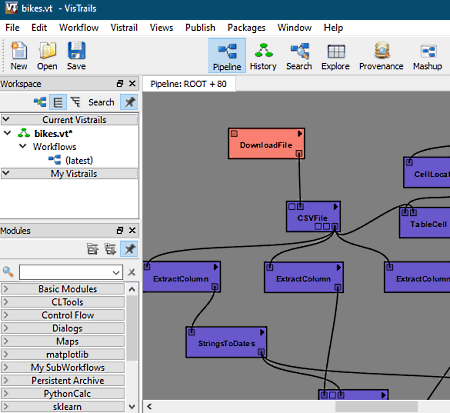
VisTrails is a free open source workflow management software for Windows. Through this software, you can create and edit interactive workflow schematics that you can collapse and expand to view or hide submodules of a workflow. By editing an existing workflow schematic, you can manage the workflow according to the new process.
In this software, you can find a wide range of modules to create workflow diagrams of different fields like Database, Archives, Maps, ControlFlow, Work Process, etc. By selecting a module, you can start selecting and dropping elements of the workflow schematic over to the Pipeline section and connect them to design the base workflow schematic structure. After that, you can use its History section to add and name subnodes of each node that can be collapsed and expanded. After completing the workflow management diagram, you can export it in XML, PDF, and DB file formats. Now, check out the below steps to create workflow management schematic through this software.
How to create workflow diagram using VisTrails:
- Start this software and click on the New button to make a new workspace.
- After that, go to the Pipeline section and select diagram elements from various available diagram modules like CLTools, Maps, SQL, PythonCalc, VTK, etc.
- Next, drop the selected elements over to the pipeline editing area and connect them to make the base workflow diagram structure.
- After that, move to the History section to add sub-nodes of diagram elements (nodes) and name both nodes and sub-nodes.
- Once the diagram gets completed, you can execute it to find out the errors in design according to the workflow diagram rules.
Additional Features:
- Search: Using it, you can find out any workflow stage or node by using the current vistrails, current workflow, and open vistrail.
- Provenance: In this section, you can view unsuccessfully executes diagram nodes, nodes with errors, successfully executed nodes, and suspended nodes.
- Publish: Use it to directly publish the workflow to Wikipedia and CrowdLabs websites.
Final Thoughts:
It is a capable workflow management software in which you can create workflow schematic to manage and optimize the workflow of a process.
Taverna Workbench
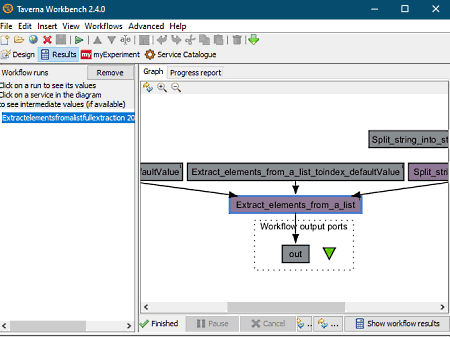
Taverna Workbench is another free open source workflow management software for Windows, Linux, and macOS. In this software, you can create a workflow diagram from scratch and edit existing workflow diagrams. It also enables you to work on multiple workflow projects at a time as it lets you open multiple workflow projects. Another advantage of this software is its ability to create and manage workflow by using workflow elements (nodes) like Nested, Shell, REST, BeanShell, Text constant, etc. In it, you can import more services (Biomart, Biomoby, Apicustomer, etc.) to add more elements to this software. After editing or creating a workflow, you can save it in XML, Excel, OPM, and Janus formats.
How to create workflow diagram using Taverna Workbench:
- Launch this software and click on the New workflow button to start an empty workflow.
- After that, go to the Design section and drag and drop elements of workflow from available services to the workflow editing area.
- Now, connect each element according to the workflow that you want to show.
- Once the main workflow structure gets completed, use the Run feature to run the workflow services to find out the errors in the workflow.
- In the end, use save all values option to save workflow in different formats.
Additional Features:
- Progress Report: After executing a workflow structure, you get a progress report that shows important workflow statistics like average time, first iteration started time, number of errors, queued iterations, etc.
- Merge Workflow: It enables you to import a new workflow in the current workflow to merge them together.
- Workflow URL: It is another handy feature through which you can directly open or download a workflow from the web.
Final Thoughts:
It is another good workflow management software in which you can create and manage workflow of different types of services.
Together Workflow Editor
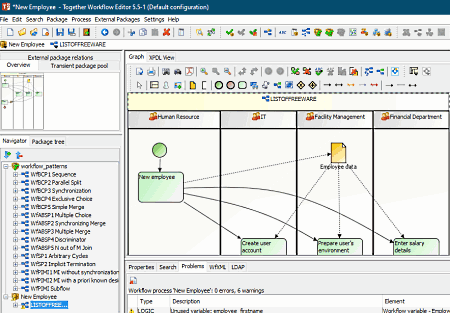
Together Workflow Editor is yet another free open source workflow management software for Windows, BSD, and Linux. Using it, you can create, edit, and workflow schematics. To do that, it provides a Graph section over which you can drop and organize workflow elements (start/end events, data object, sub-flow, etc.) to complete the workflow schematics. Along with the workflow schematic graph, you can also view the XPDL code behind the schematic graph. This software also offers a handy Navigator section in which you can view all the elements of a workflow. This navigator section also lets you find a specific element in the graph by highlighting an element when selected in the Navigator section.
How to create workflow diagram using Together Workflow Editor:
- Open the interface of this software and click on the New button to create a workflow schematic from scratch. You can also load and edit a workflow schematics of XML and XPDL file formats.
- After that, go to the Package section and click on insert new process to start making the workflow schematic.
- Next, select and drop workflow elements from its toolbar and process section to the Graph area.
- Now, arrange the graph elements and name them to complete the workflow schematic.
- Lastly, use the Save as option to save the final workflow in XMDL and XML formats.
Additional Features:
- External Packages: It lets you create workflow schematic and manage existing ones using external participants, applications, and processes.
- Package Tree: It shows the tree structure of workflow schematics showing all its elements.
Final Thoughts:
It is a feature-rich workflow management software that offers all essential elements to create and manage workflow schematics.
Joget Workflow
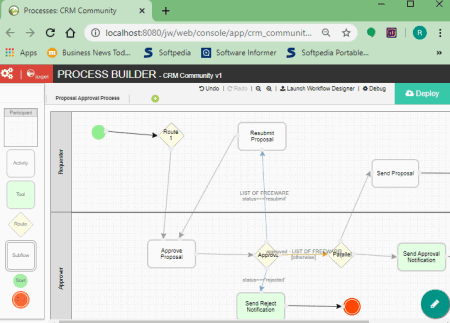
Joget Workflow is the next free open source workflow management software for Windows, macOS, BSD, and Linux. It is a java and web-based software that works with the help of the localhost. To run it, you need a web browser software.
Through this software, you can manage existing workflow projects and create new ones. This software keeps a copy of all the workflow projects that lets you manage and edit existing workflow projects. To create and edit a workflow project, it provides a CRM community section in which you cannot only create and edit workflow schematics but also design Forms and UI of web applications. After editing and management of workflow schematic, you can export it in JWA format.
How to create workflow diagram schematic using Joget Workflow:
- Start this software and go to Manage apps section and select the CRM community option to open up the designing area.
- After that, move to its Processes section and start designing the workflow schematics by dropping the workflow elements over the designing area and joining them.
- Now, edit properties of workflow schematics if needed using the Add/Edit Mapping option.
- Once the diagram gets completed, just go to the Properties & Export section and export workflow schematic in JWA format.
Additional Features:
- All Apps: In it, you can view all the existing web-apps along with new ones that you can install to this software.
- Users: In this software, you can create multiple users who can also access and work in this software.
- Plugins: This software supports multiple plugins that help you introduce more features to this software.
Final Thoughts:
It is another decent workflow management and creation software that helps you view and manage existing workflow schematics.
Naveen Kushwaha
Passionate about tech and science, always look for new tech solutions that can help me and others.
About Us
We are the team behind some of the most popular tech blogs, like: I LoveFree Software and Windows 8 Freeware.
More About UsArchives
- May 2024
- April 2024
- March 2024
- February 2024
- January 2024
- December 2023
- November 2023
- October 2023
- September 2023
- August 2023
- July 2023
- June 2023
- May 2023
- April 2023
- March 2023
- February 2023
- January 2023
- December 2022
- November 2022
- October 2022
- September 2022
- August 2022
- July 2022
- June 2022
- May 2022
- April 2022
- March 2022
- February 2022
- January 2022
- December 2021
- November 2021
- October 2021
- September 2021
- August 2021
- July 2021
- June 2021
- May 2021
- April 2021
- March 2021
- February 2021
- January 2021
- December 2020
- November 2020
- October 2020
- September 2020
- August 2020
- July 2020
- June 2020
- May 2020
- April 2020
- March 2020
- February 2020
- January 2020
- December 2019
- November 2019
- October 2019
- September 2019
- August 2019
- July 2019
- June 2019
- May 2019
- April 2019
- March 2019
- February 2019
- January 2019
- December 2018
- November 2018
- October 2018
- September 2018
- August 2018
- July 2018
- June 2018
- May 2018
- April 2018
- March 2018
- February 2018
- January 2018
- December 2017
- November 2017
- October 2017
- September 2017
- August 2017
- July 2017
- June 2017
- May 2017
- April 2017
- March 2017
- February 2017
- January 2017
- December 2016
- November 2016
- October 2016
- September 2016
- August 2016
- July 2016
- June 2016
- May 2016
- April 2016
- March 2016
- February 2016
- January 2016
- December 2015
- November 2015
- October 2015
- September 2015
- August 2015
- July 2015
- June 2015
- May 2015
- April 2015
- March 2015
- February 2015
- January 2015
- December 2014
- November 2014
- October 2014
- September 2014
- August 2014
- July 2014
- June 2014
- May 2014
- April 2014
- March 2014








