6 Best Free XLS to XLSX Converter Software For Windows
Here is a list of best free XLS to XLSX converter software for Windows. Both the XLS and XLSX are Microsoft Excel file formats and carry tabular data and values. As these are Excel file formats, thus they store data in cells organized in the form of rows and columns. The XLS file format is a version of Excel 2007 and older, while XLSX is a version of Excel 2007 and onwards. The advantage of XLSX over XLS is its ability to carry the same data in less memory space. As XLSX is a newer format and consumes less space than the XLS, thus many users prefer XLSX over XLS. If you also have XLS files and you want to convert them to XLSX format, then you can use these converters.
Most of these converters are full-fledged office software which let you view, edit, and convert documents, spreadsheets, and presentations of various formats. Some of the document formats supported by these software are DOCX, CSV, PPT, DOT, RTF, XML, and PDF. You can also edit XLS file before conversion and for that, you can use inbuilt editing tools such as Insert, Sheet Editor, Functions or Formulas, etc. After editing input file data, you can start the conversion process. The process of conversion is pretty straightforward. Still, to help you out, I have included the steps to convert XLS to XLSX in the description of each software. Go through the list to know more about these converters.
My Favorite XLS to XLSX Converter Software For Windows:
LibreOffice Calc is my favorite software because it offers all essential tools to view, edit, and convert XLS files to XLSX format. Plus, it comes with multiple office modules that allow you to work with documents of different types and formats.
You can also check out lists of best free ODS to XLSX Converter, CSV to XLSX Converter, and ODS to XLS Converter software for Windows.
LibreOffice Calc
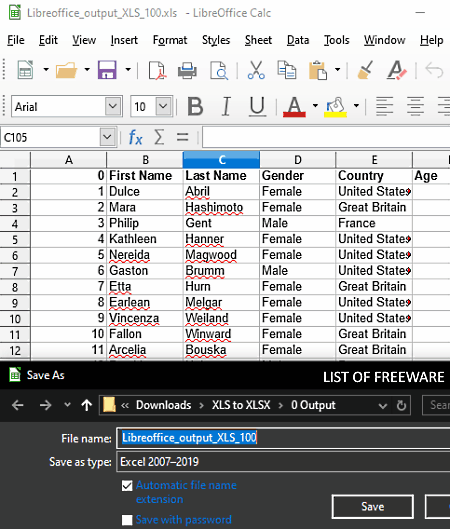
LibreOffice Calc is a free open source XLS to XLSX converter software for Windows, Linux, and macOS. This software comes with the LibreOffice Suite that offers many other office modules such as LibreOffice Draw, LibreOffice Impress, LibreOffice Base, etc. The availability of multiple office modules gives you the flexibility to work with documents of various formats such as DOX, DOCX, CSV, PPT, DOT, RTF, XML, PDF, and more.
In the LibreOffice Calc module, you can view, edit, and convert the content of XLS files to XLSX format. To edit XLS file data, this software offers multiple editing tools such as Insert (to insert image, media, chart, text box, etc.), Function Wizard (it offers the list of all the functions which you can use to evaulate data), and Sheet (use it to adjust spreadsheet cells, rows, and columns). After making changes to the XLS file data, you can start the conversion process.
How to convert XLS to XLSX using LibreOffice Calc:
- Start this software and click on the Open option to load an XLS file.
- Now, you can view and edit XLS file data using many available editing tools.
- After making all desired changes to XLS file data, use the Save as option and select Excel 2007-2019 as the save as type.
- Lastly, browse the destination location and click on the Save button to start the process of XLS to XLSX format conversion.
Additional Features:
- Protect Sheet: Through this feature, you can add password protection to output XLSX file so that only authorized users can access protected documents.
- Auto Spell Check: By enabling this feature, you can quickly identify all misspelled words.
- Digital Signature: Using it, you can digitally sign your documents so that users as the receiving end can authenticate whether the documents are altered in any way or not.
Final Thoughts:
It is one of the best free spreadsheet processing software to view, edit, and convert XLS documents to XLSX format.
FreeOffice PlanMaker
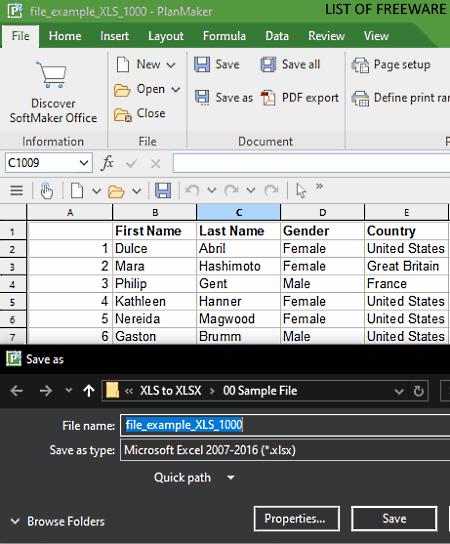
FreeOffice PlanMaker is another free XLS to XLSX converter software for Windows, Linux, and macOS. It is a part of the fully featured FreeOfiice suite that contains two more office modules namely Presentations and TextMaker. This PlanMaker module is basically a spreadsheet editing module in which you can open and edit files of XLS, CSV, PRN, TXT, and other formats. To edit XLS file data, this module offers various tools such as Cell Style, Delete (to delete cells, rows, and columns), Formula (to apply formulas like Sum, Count, DDB, Char, etc.), and Insert (to insert picture, text, shapes, and more to XLS file). Now, follow the below steps to convert XLS to XLSX through this software.
How to convert XLS to XLSX using FreeOffice PlanMaker:
- Launch this software and click on the Open option to load an XLS file.
- After that, use Insert, Formula, Delete, etc., tools to edit XLS file data.
- Now, open the Save as option and select Microsoft Excel 2007-2016 (.XLSX) format.
- Lastly, click on the Save option to perform XLS to XLSX conversion.
Additional Features:
- Sheet Protection: Use it to add password protection to a spreadsheet.
- Freeze Cells: It allows you to select and freeze certain cells to protect their data from accidental changes.
Final Thoughts:
It is a straightforward XLS to XLSX converter through which you can quickly edit XLS files and convert it to XLSX and other supported formats like HTML, CSV, RTF, DIF, and more.
ONLYOFFICE Desktop Editors
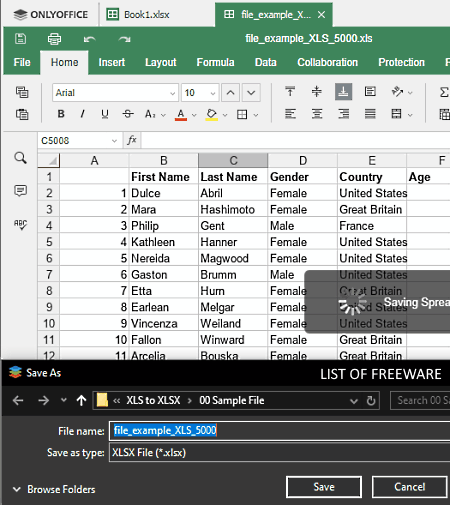
ONLYOFFICE Desktop Editors is a free open source office software that can also be used to perform XLS to XLSX conversion. It works on Windows, Linux, and macOS. In this software, you get three main modules namely Document, Spreadsheet, and Presentation. To convert XLS to XLSX, you only need its Spreadsheet module. This module not only lets you perform the conversion but also allows you to view and edit XLS documents. Now, to edit an XLS document, this software provides tabs including Insert, Layout, Formula, and Data in which you can find all essential XLS editing tools. Apart from XLS and XLSX, this software also supports documents of ODS, OTS, CSV, XLTM, FODS, DOCX, DOC, TXT, etc., formats. Another good thing about this software its multi-tab interface that allows you to work on multiple documents at a time.
How to convert XLS to XLSX using ONLYOFFICE Desktop Editors:
- Start this software and click on Open local file option to browse and select an XLS file.
- After that, use available editing tools if you want to edit some values of XLS file data.
- Next, go to File > Save as option and choose the XLSX file as the output format.
- Lastly, browse for destination location and click on the Save button to initiate the conversion.
Additional Features:
- Protection: It lets you add a password protection layer over any output spreadsheet or document to protect it from unauthorized access.
- Translator: This software comes with an inbuilt translator feature through which you can easily translate any language to English and vice-versa.
- Collaboration: It is a handy feature that allows multiple users to collaboratively work on the same sheet or project.
Final Thoughts:
It is another good office software through which you can edit and convert an XLS document to XLSX and other supported formats.
Gnumeric
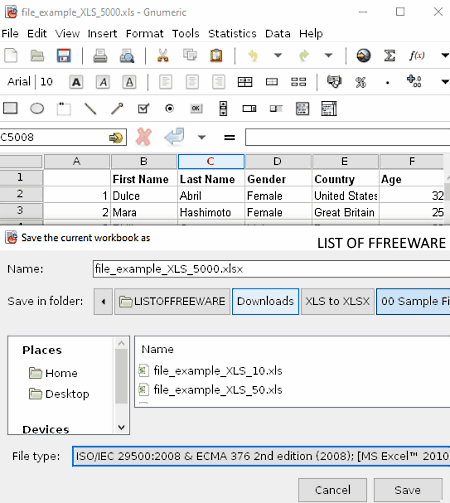
Gnumeric is yet another free XLS to XLSX converter software for Windows. It is also a dedicated spreadsheet editing software in which you can find all necessary spreadsheet tools and features. Some of the main editing tools offered by this software are Format (to edit, merge and adjust cells, columns, and rows.), Insert (to insert image, function, hyperlink, name, and more to the spreadsheet), and Edit (to cut, copy, paste, and modify cell and rows data). After editing, you can save the XLS file to XLSX, XML, and ODS formats.
How to convert XLS to XLSX using Gnumeric:
- Start this software and click on the Open file button to load an XLS file.
- After that, make necessary changes to XLS file data if needed using available editing tools.
- Next, use the Save as option and choose MS Excel 2010 option.
- Lastly, press the Save button to initiate the conversion process.
Additional Features:
- Statistics: It offers various statistical data extraction tools through which you can find out covariance, correlation, ranks, percentile, and other statistics about input data.
- Plugins Support: In this software, you can add third-party plugins to introduce more features to this software.
Final Thoughts:
It is another easy to use spreadsheet editing software that lets you edit and convert XLS files to XLSX format.
Free Excel Viewer
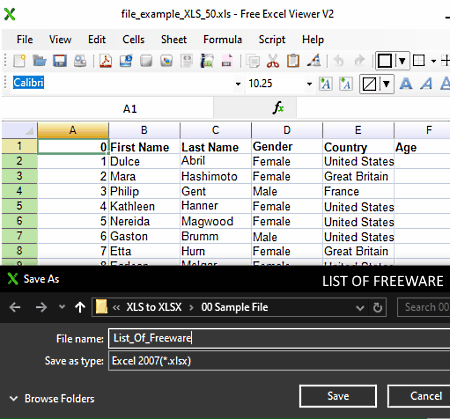
Free Excel Viewer is the next free XLS to XLSX converter software for Windows. As its name implies, it is primarily an Excel viewer software in which you can view various spreadsheet formats namely CSV, XLS, XLSX, ODS, RGF, and XML. It also offers all essential spreadsheet editing features such as Formula, Cells (to merge cells and change cell type), Sheet (to resize worksheet, to insert charts to the sheet, and to make a sheet read-only), and Edit (to perform basic editing tasks like cut, copy, paste, undo, etc.). After making desired changes to XLS file data, you can start the conversion process.
How to convert XLS to XLSX using Free Excel Viewer:
- Start this software and click on the Open option to load an XLS file in it.
- Next, use available editing tools like Cells, Sheets, etc., to modify XLS file data before initiating the conversion process.
- After that, click on the Save option and choose Excel 2007 (.xlsx) option and press the Save button to start the conversion.
Additional Feature:
- Export: This software offers multiple export features through which you can export an input XLS document to CSV, PDF, XPS, SVG, ODS, and HTML formats.
Final Thoughts:
It is another hassle-free converter through which you can view and edit an XLS file before converting it to XLSX format.
WPS Office
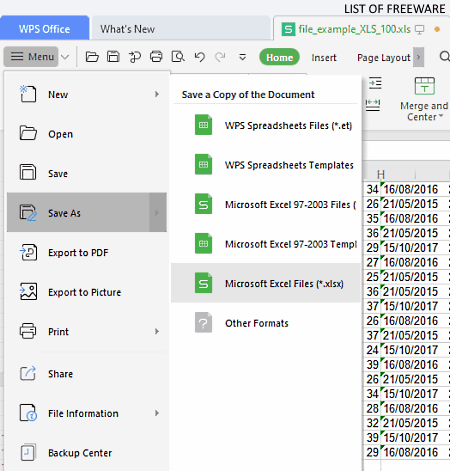
WPS Office is one more free office software that can also be used as an XLS to XLSX converter. It works on Windows, macOS, Linux, Android, and iOS. In this software, you get multiple office modules namely Presentation, PDF, Document, and Spreadsheet. From four available office modules, you only need its spreadsheet module to view and edit an XLS file data before converting it to the XLXS format.
To view XLS file data, you can use the View tab of this software that offers multiple data viewing tools such as fullscreen mode, reading layout mode, page break preview, view headings, and more. And, for editing XLS file data, you can use tabs that include Formulas (to apply formulas over XLS data like SUM, Average, ABS, ASC, IRR, and more), Insert (it lets you insert shapes, pictures, table, etc., to XLS file data), and Data (to highlight and remove duplicate entries).
How to convert XLS to XLSX using WPS Office:
- Start this software and click on the Open option to load an XLS file.
- Now, if required, you can make changes to the XLS file data through available editing tools.
- After making necessary changes to XLS file data, go to the three-bar menu > Save as option and choose XLSX as the output format.
- In the end, specify the destination location path and click on the Save button to initiate XLS to XLSX conversion.
Additional Features:
- Encrypt: At the time of saving a spreadsheet or document, you will get this Encrypt feature that you can use to encrypt output documents so that no one without the correct password key can access the data.
- View Side by Side: It is a handy feature that you can use to avoid switching back and forth between documents by opening them in side by side windows.
- File Repair: It is another useful feature that you can use to open and repair a corrupted or damaged document.
Limitations:
- The free version of this software shows ads.
- Some features are also locked in this software like OCR, Convert Images to Word, ODF to Word Converter, etc.
Final Thoughts:
It is another feature-rich office software that offers many office tools along with the important XLS to XLSX conversion capability.
Naveen Kushwaha
Passionate about tech and science, always look for new tech solutions that can help me and others.
About Us
We are the team behind some of the most popular tech blogs, like: I LoveFree Software and Windows 8 Freeware.
More About UsArchives
- May 2024
- April 2024
- March 2024
- February 2024
- January 2024
- December 2023
- November 2023
- October 2023
- September 2023
- August 2023
- July 2023
- June 2023
- May 2023
- April 2023
- March 2023
- February 2023
- January 2023
- December 2022
- November 2022
- October 2022
- September 2022
- August 2022
- July 2022
- June 2022
- May 2022
- April 2022
- March 2022
- February 2022
- January 2022
- December 2021
- November 2021
- October 2021
- September 2021
- August 2021
- July 2021
- June 2021
- May 2021
- April 2021
- March 2021
- February 2021
- January 2021
- December 2020
- November 2020
- October 2020
- September 2020
- August 2020
- July 2020
- June 2020
- May 2020
- April 2020
- March 2020
- February 2020
- January 2020
- December 2019
- November 2019
- October 2019
- September 2019
- August 2019
- July 2019
- June 2019
- May 2019
- April 2019
- March 2019
- February 2019
- January 2019
- December 2018
- November 2018
- October 2018
- September 2018
- August 2018
- July 2018
- June 2018
- May 2018
- April 2018
- March 2018
- February 2018
- January 2018
- December 2017
- November 2017
- October 2017
- September 2017
- August 2017
- July 2017
- June 2017
- May 2017
- April 2017
- March 2017
- February 2017
- January 2017
- December 2016
- November 2016
- October 2016
- September 2016
- August 2016
- July 2016
- June 2016
- May 2016
- April 2016
- March 2016
- February 2016
- January 2016
- December 2015
- November 2015
- October 2015
- September 2015
- August 2015
- July 2015
- June 2015
- May 2015
- April 2015
- March 2015
- February 2015
- January 2015
- December 2014
- November 2014
- October 2014
- September 2014
- August 2014
- July 2014
- June 2014
- May 2014
- April 2014
- March 2014








