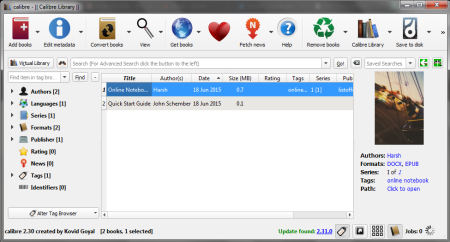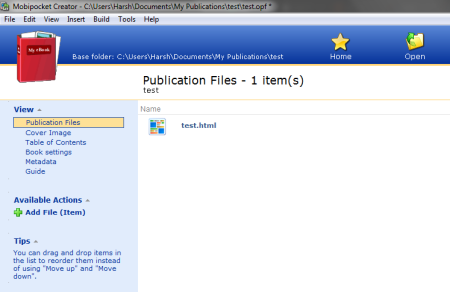5 Best Free eBook Creator Software For Windows
Here is a list of best free eBook Creator software for Windows. These eBook maker software are absolutely free to use, and help you to convert documents formats like: DOCX, HTML, ePUB, PDF, DJVU, and TXT to various eBook formats such as: ePUB, DOCX, MOBI, PDF, and PRC. Some of these software also help you to: add Cover picture to your eBook, add Icon, add meta description (tile, author, description, etc.), table of content, etc. to your eBook.
Most famous eBook reading platforms like Kindle, iPad/iPod, Android, NOOK, PC/Mac, etc. support the following eBook formats: ePUB, PDF, and MOBI. These are the most used eBook formats; however, eBook readers support other document formats as well.
My favourite eBook Creator:
Calibre is an eBook maker which is feature rich, and easy to use. You do not need to worry about the type of document you are writing your eBook on. You can make your own eBook from a wide range of Input formats (AZW, AZW3, AZW4, CBZ, CBR, CBC, CHM, DJVU, DOCX, EPUB, FB2, HTML, HTMLZ, LIT, LRF, MOBI, ODT, PDF, PRC, PDB, PML, RB, RTF, SNB, TCR, TXT, and TXTZ), and convert them into any popular eBook format like EPUB, DOCX, HTML, MOBI, PDF,TXT, etc. You can also add detailed metadata to your eBook on Calibre. It lets you manage your already published/ downloaded eBook, and share your eBook with others. An inbuilt eBook reader is an added advantage to this free eBook maker.
You can also checkout list of Best Free Ebook Reader, CBR Reader Software for Windows, and Text To Speech Software.
Here are the Best Free eBook Creator software for Windows:
Calibre
Calibre is a cross platform, free eBook maker for Windows, Linux, and iOS. This eBook creator is loaded with almost all the advanced features that you need to make your own eBook. It supports conversion of multiple input formats to multiple output formats. The supported Input formats are: AZW, AZW3, AZW4, CBZ, CBR, CBC, CHM, DJVU, DOCX, EPUB, FB2, HTML, HTMLZ, LIT, LRF, MOBI, ODT, PDF, PRC, PDB, PML, RB, RTF, SNB, TCR, TXT, and TXTZ; while the output format that it supports are: AZW3, EPUB, DOCX, FB2, HTMLZ, OEB, LIT, LRF, MOBI, PDB, PMLZ, RB, PDF, RTF, SNB, TCR, TXT, TXTZ, and ZIP.
Select an Input file from your PC from the Add Books option. Add edit or add metadata (author, title, and description) to your eBook. This eBook maker also has an inbuilt eBook cover creator. The eBook cover maker helps you with adding customized cover picture to your eBook. You can also change the appearance of your eBook, add table of content, search for a words and replace them simultaneously. Create your own eBook in any of the above mentioned format. Once converted, you can save your eBook to your PC, or you can directly send them to an eBook reading device if they are connected to your PC. You can also download, edit, and manage eBooks from this software. You don’t need to download a separate eBook reader software, as it has an inbuilt one.
Mobipocket Creator
Mobipocket Creator is another versatile eBook creator. This eBook maker is available absolutely for free. The user Interface is quite easy to understand and operate. You can either build an eBook from scratch, or you can import already written contents. The accepted input formats are HTML, DOCX, TXT, and PDF. After the import is complete, you can add Cover Image, Table of contents, and Metadata to the eBook. Add the eBook title, author, Publisher, description, publishing date, etc to the eBook in the Metadata section. Click on the Build button, which is located on top of the application, to start the conversion of your eBook. Your eBook will be exported in PRC or PRCX format. You can also publish your eBook directly from the software, or manage your online publication. This is also a prominent eBook editor.
The software also has predefined templates to create eBooks as Photo Album, Date book, Dictionary/Glossary, Quizzes, List, Generic Database, etc.
ePUBee Maker
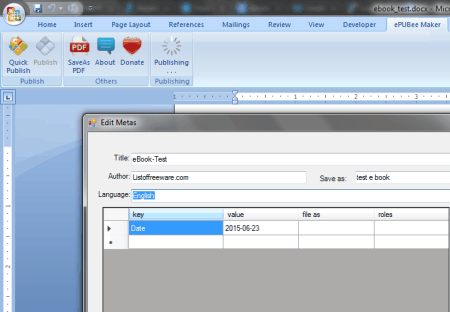
ePUBee Maker is an amazing freeware to create eBooks on your PC. This is a Microsoft Word add-in, which is extremely easy and efficient to use. After installation, you can view the add-in on your MS Word tool bar as “ePUBee Maker”. With the help of this tool, you can convert your MS Word file into following formats: ePUB and PDF. Once you have completed your text document, and your book is ready to be published, click on the “ePUBee Maker” tab, where you will find the following options: Quick Publish, publish, and Save as PDF.
- Quick Publish: Quickly converts Word to ePUB without adding any extra eBook information to it.
- Publish: Before converting your Word document to ePUB, it asks you to add eBook cover and meta description. Under meta description it lets you add attributes like: Title, Author, Language, and Roles.
- Save as PDF: If you want your document to be saved as PDF, this tool also lets you do so. Click on this option to convert Word to PDF format.
Sigil
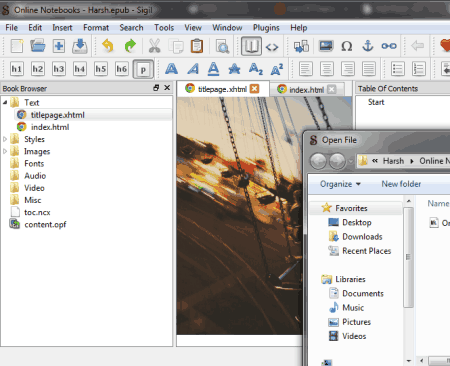
Sigil is a multi platform, free eBook maker software. You can easily add metadata information to your ePub and HTML files with the help of this free software. It also lets you add cover picture, table of content, and index. Add, edit content to your eBook. You can also add eBook cover to the ePub file. This editor has a very interesting feature of spell check as well. Accepted input formats are HTML and ePub, while the only output format is ePub. This software provides facility to edit font styling, add audio, video and images to your eBook. Add super script, subscript, strike-through, tables, lists, hyperlinks and different forms of headings to your file. Sigil lets you view your file both in normal view and code view. Once you are done with editing, save your eBook in the form of ePub. The software is only available for Windows and iOS.
MS Word To EPUB Converter

MS Word To EPUB Converter converts MS Word files (.DOC/.DOCX) to ePub format. This is the simplest form of eBook maker where you can make your own eBook for free. It has a very simple UI with limited functionalities. Click on “Add Word file(s)” to select a MS Word document from your PC. Choose an output folder where you want your eBook to be saved. Start Converting your file, and get an ePub output in no time. The progress bar shows the completion of the conversion. It has no other function apart from MS Word to ePub conversion. This is a demo version, but you can convert an MS Word document without any limitation. The only function that you can not avail is adding all the MS Word file(s) in a folder , to the conversion queue.
Harshwardhan Gupta
https://padangtoto-online.s3.wasabisys.com/index.html https://padangtoto.s3.us-west-004.backblazeb2.com/index.html
About Us
We are the team behind some of the most popular tech blogs, like: I LoveFree Software and Windows 8 Freeware.
More About UsArchives
- May 2024
- April 2024
- March 2024
- February 2024
- January 2024
- December 2023
- November 2023
- October 2023
- September 2023
- August 2023
- July 2023
- June 2023
- May 2023
- April 2023
- March 2023
- February 2023
- January 2023
- December 2022
- November 2022
- October 2022
- September 2022
- August 2022
- July 2022
- June 2022
- May 2022
- April 2022
- March 2022
- February 2022
- January 2022
- December 2021
- November 2021
- October 2021
- September 2021
- August 2021
- July 2021
- June 2021
- May 2021
- April 2021
- March 2021
- February 2021
- January 2021
- December 2020
- November 2020
- October 2020
- September 2020
- August 2020
- July 2020
- June 2020
- May 2020
- April 2020
- March 2020
- February 2020
- January 2020
- December 2019
- November 2019
- October 2019
- September 2019
- August 2019
- July 2019
- June 2019
- May 2019
- April 2019
- March 2019
- February 2019
- January 2019
- December 2018
- November 2018
- October 2018
- September 2018
- August 2018
- July 2018
- June 2018
- May 2018
- April 2018
- March 2018
- February 2018
- January 2018
- December 2017
- November 2017
- October 2017
- September 2017
- August 2017
- July 2017
- June 2017
- May 2017
- April 2017
- March 2017
- February 2017
- January 2017
- December 2016
- November 2016
- October 2016
- September 2016
- August 2016
- July 2016
- June 2016
- May 2016
- April 2016
- March 2016
- February 2016
- January 2016
- December 2015
- November 2015
- October 2015
- September 2015
- August 2015
- July 2015
- June 2015
- May 2015
- April 2015
- March 2015
- February 2015
- January 2015
- December 2014
- November 2014
- October 2014
- September 2014
- August 2014
- July 2014
- June 2014
- May 2014
- April 2014
- March 2014