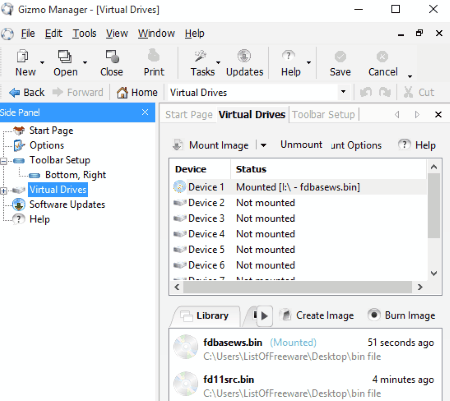7 Best Free Software to Mount Bin Files
Here is a list of best free software to mount BIN files. These software allow you to easily mount BIN image files in Windows. BIN or binary file is used to store the raw sector by sector copies of tracks in the disc. BIN files are not very popular today as it is replaced by newer and better file formats. Still, there are many applications that still use BIN files. The main purpose of mounting a BIN file is to make it behave like a physical hard drive or a CD ROM. By using mounted BIN files, you can easily install large games and applications without needing multiple physical CDs and DVDs.
These software not only mount BIN files but some also perform various other BIN file related tasks. Some of these let you extract BIN files and also convert BIN to other image formats. A few of these software let you burn files and folders to disk from your PC. Go through the list to know more about these BIN file mounter software.
My Favorite Software to Mount Bin Files:
OSFMount is my favorite software to mount BIN files as it is easy to use and supports many file formats other than BIN. It also comes with an advanced RAM disk creation option that allows you to mount BIN files directly on the RAM memory.
You can also checkout the list of best free BIN File Opener, ISO Extractor, and ISO Maker software for Windows.
OSFMount
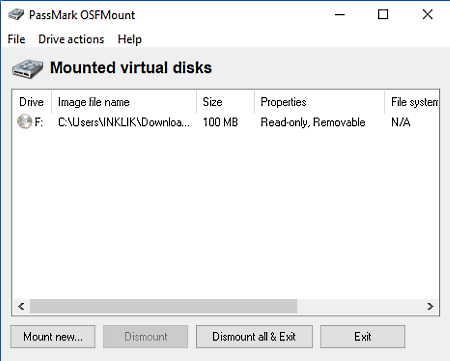
OSFMount is a free software to mount BIN files as virtual drives. Along with BIN files, you can also use it to mount Raw Images, VMWare Images, VSD Images, Encase Images, etc. It also lets you mount multiple BIN and other supported files at the same time. You can assign a unique letter to every drive like E:, F:, G:, etc. as well to quickly recognize the newly mounted drive from the default ones. Just like BIN file mounting, you can also unmount a mounted file with this software.
This software also supports advanced RAM disks creation which allows you to mount BIN files directly on the RAM. The main advantage of RAM disk creation is that data transfer in it is much faster than the standard disk mounting which remains in the hard disk. Now, to mount a BIN file, select the file that you want to mount and click on the Mount New button.
Apart from mounting a BIN file, you can also save the file in ISO, IMG, AFF, EO1, etc. formats.
Virtual CloneDrive
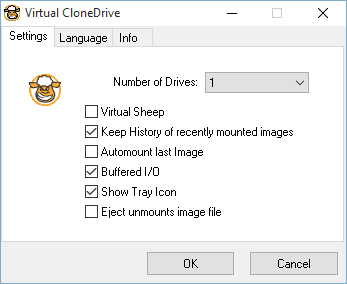
Virtual CloneDrive is another free software to mount BIN files. This software lets you make any BIN file behave like a physical CD/DVD/Blue-Ray Drive by virtually mounting it on the system. It is also capable to mount ISO and CCD files along with BIN file. Plus, it also gives you freedom to create up to 8 virtual drives at a time. The process of mounting a BIN or other supported file is really simple as you just need to double click on a file that you want to mount. You can also use the conventional file explorer’s Open With option to mount a BIN file with this software.
On its interface, this software provides various options that you can enable or disable according to your need such as Buffered I/O, Keep history of resent mount files, Auto-mount last image, Unmount image file, etc. In general, it is one of the simplest software to mount BIN files.
WinCDEmu
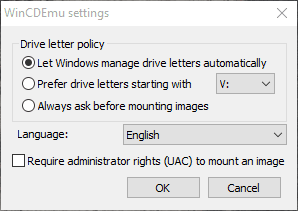
WinCDEmu is yet another software to mount BIN files. It is a simple and straightforward BIN file mounter software that attaches itself with the Windows File Explorer and can be accessed from the right click menu. In order to mount a BIN file as a virtual drive, first, select a BIN file and open the right click menu and go to Open With option and select WinCDEmu mounter option to mount the drive. In order to perform any type of configuration regarding file mounting, use the WinCDEmu settings that you can access from the start menu. In WinCDEmu settings, you get options to either let the Windows select the drive letter for mounted drives or the option to manually specify the drive letters.
This software can also be used to mount files of ISO, CUE, NRG, MDS/MDF, CCD, and IMG formats. Plus, it also does not impose any limit on number of virtual drives. Overall, it is another really good software to mount BIN files.
ImDisk
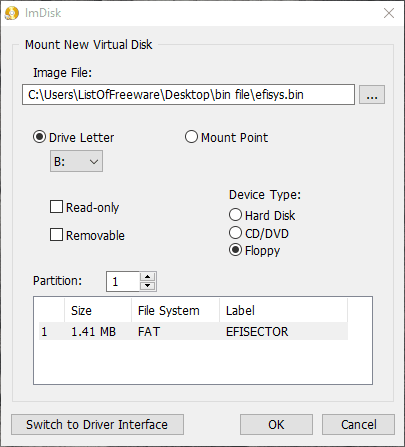
ImDisk is another completely free software to mount BIN files. Using this software, you can mount BIN files as CD/DVD Drive, Floppy Disk, and Hard Drive. Plus, options to make the mounted drive as read only as well as removable are also provided in it. The unique property of this software is its Mount Point option that lets you mount your BIN file at any location of the system. Now, to mount a BIN file, launch this software and browse a BIN file and configure drive letter, mount point, device type, etc. options and press OK button. Apart from BIN, you can also mount files of IN, IMG, NGR, and ISO formats.
This software also comes with a separate RamDisk Configuration software that lets you mount your BIN file directly on the RAM. Plus, this RamDisk Configuration also lets you virtually simulate the hard disk file system like NTFS, FAT, etc. in the RAM memory space.
ISO Toolkit
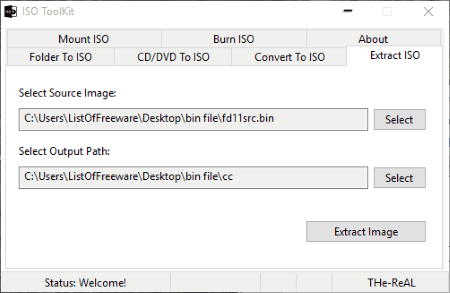
ISO Toolkit is a free and lightweight software through which you can mount BIN files. Mounting BIN files is one of many available features that this software including File To ISO Converter, ISO Burner To CD/DVD, ISO File Extractor, CD/DVD To ISO Converter, and more.
In order to mount BIN files, you just need to use its Mount ISO tab. In this tab, you can get two images to mount fields which allow you to mount two different BIN files simultaneously. By providing the paths of BIN files in both fields and pressing the Mount button, it will immediately mount BIN files as CD/DVD Rom. Along with BIN files, you can also easily mount files of ISO, NRG, and CUE formats with this software.
VirtualDVD
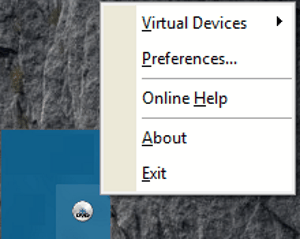
VirtualDVD is the next free BIN file mounter software for Windows. Using this software, you can easily mount a BIN file as a virtual DVD drive. Not just BIN files but files of ISO, MDS, DVD, CDI, BTW, etc. formats can also be mounted as a virtual DVD drive. Unmounting of virtual disks can also be performed with this software. Overall, it is a simple and lightweight software that you can quickly access from the system tray and perform mounting and unmounting of BIN files.
In this software, you do not get any feature other than mounting and unmounting of disks, so if you need a dedicated disk mounting software, then it is a right software for you.
Gizmo Drive
Gizmo Drive is the next completely free BIN file mounter software for Windows. With the help of this software, you can mount upto 10 BIN files at a time. Just like BIN, it can also be used to mount files of .BIN, .gdrive, .img, .iso, .nrg, .gizmo, .vhd, etc. formats. The process of mounting files is simple, first, go to its virtual drive section and browse BIN or other supported files. After that, select the BIN file you want to mount, select a drive letter, and mount it as a drive. There’s also an option to remount BIN image when Windows starts up.
In this software, you can do many other tasks other than just mounting BIN files such as establishing connection with database, keyboard command and keystroke simulation, read and manipulate registry values, calculate and compare hash values, text editing, and more.
Note: You will be asked for installation of 3rd party software while installing this software, so be careful and ignore those options.
Harshwardhan Gupta
https://padangtoto-online.s3.wasabisys.com/index.html https://padangtoto.s3.us-west-004.backblazeb2.com/index.html
About Us
We are the team behind some of the most popular tech blogs, like: I LoveFree Software and Windows 8 Freeware.
More About UsArchives
- May 2024
- April 2024
- March 2024
- February 2024
- January 2024
- December 2023
- November 2023
- October 2023
- September 2023
- August 2023
- July 2023
- June 2023
- May 2023
- April 2023
- March 2023
- February 2023
- January 2023
- December 2022
- November 2022
- October 2022
- September 2022
- August 2022
- July 2022
- June 2022
- May 2022
- April 2022
- March 2022
- February 2022
- January 2022
- December 2021
- November 2021
- October 2021
- September 2021
- August 2021
- July 2021
- June 2021
- May 2021
- April 2021
- March 2021
- February 2021
- January 2021
- December 2020
- November 2020
- October 2020
- September 2020
- August 2020
- July 2020
- June 2020
- May 2020
- April 2020
- March 2020
- February 2020
- January 2020
- December 2019
- November 2019
- October 2019
- September 2019
- August 2019
- July 2019
- June 2019
- May 2019
- April 2019
- March 2019
- February 2019
- January 2019
- December 2018
- November 2018
- October 2018
- September 2018
- August 2018
- July 2018
- June 2018
- May 2018
- April 2018
- March 2018
- February 2018
- January 2018
- December 2017
- November 2017
- October 2017
- September 2017
- August 2017
- July 2017
- June 2017
- May 2017
- April 2017
- March 2017
- February 2017
- January 2017
- December 2016
- November 2016
- October 2016
- September 2016
- August 2016
- July 2016
- June 2016
- May 2016
- April 2016
- March 2016
- February 2016
- January 2016
- December 2015
- November 2015
- October 2015
- September 2015
- August 2015
- July 2015
- June 2015
- May 2015
- April 2015
- March 2015
- February 2015
- January 2015
- December 2014
- November 2014
- October 2014
- September 2014
- August 2014
- July 2014
- June 2014
- May 2014
- April 2014
- March 2014