3 Best Free ODP to PPTX Converter Software For Windows
Here is a list of best free ODP to PPTX converter software for Windows. ODP or OpenDocument Presentation File is a presentation file mainly used in OpenOffice. It is similar to Microsoft PPT and PPTX files that carry slides with text, images, and graphics. Both PPT and PPTX formats are quite popular and supported by a large set of applications. In case, you need to convert ODP file to PPTX format, then you can use these ODP to PPTX converters.
All of these converters are primarily office software which allow you to create, view, and edit ODP presentations. You can use the presentation creation and editing tools to make desired changes to input an ODP file before starting the conversion. To edit an ODP file, these software offer tools like Slides (to add new slide, duplicate slide, delete a slide, etc.), Insert (to insert a text box, image, shapes to slides), Align (to set the position of objects inside each slide), and more. After editing, you can preview ODP file and then convert it to PPTX format. Apart from PPTX, you can also use these converters to convert ODP files to PPT, HTML, VBA, PDF, PDFA, and more formats. The process of conversion is pretty simple in all these converters. Still, I have included all necessary ODP to PPTX conversion steps in the description of each software.
As these converters are office software, thus you can also find many additional tools in them. Some of the additional tools provided by these converters are Password Protection, Encryption, and Collaboration. Go through the list to know more about these converters.
My Favorite ODP to PPTX Converter Software For Windows:
LibreOffice Impress is my favorite software because it offers a simple ODP to PPTX conversion process. Plus, it also lets you make necessary changes to ODP if you want. I also like its ability to supports a wide range of document formats.
You can also check out lists of best free ODP to PDF Converter, ODP to PPT Converter, and PPT to PPTX Converter software for Windows.
LibreOffice Impress
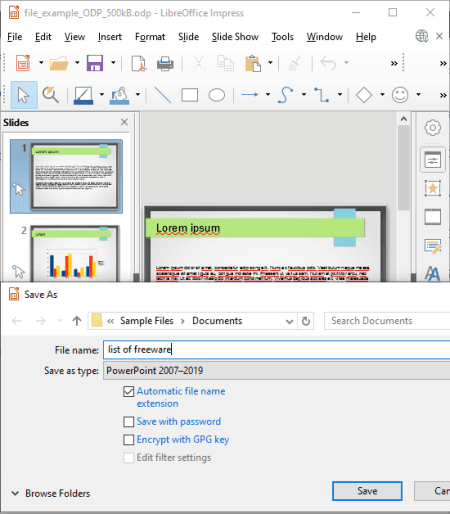
LibreOffice Impress is a free open source ODP to PPTX converter software for Windows, Linux, and macOS. In this software, you can create, edit, and convert slides of various formats including the ODP format. To create and edit an ODP presentation, you can use its editing tools like Format (to adjust spacing, text alignment, slide position, etc.), Text (to edit text present on slides), Slide (to add new or delete existing slides), Insert (to insert chart, tables, and media elements to slides), etc. After editing, you can save the ODP file in PPTX, PPT, XML, VBA, etc., formats.
How to convert ODP to PPTX using LibreOffice Impress:
- Open the interface of this software and click on the Open option to load an ODP file.
- After the, use the presentation editing tools of this software to make desired modifications.
- Next, go to File > Save as option and select PowerPoint 2007-2019.
- Lastly, press the Save button to initiate the conversion process.
Additional Features:
- Encrypt with GPG key: Use this feature to encrypt and password protect the output file.
- Slideshow: Use this feature to set the position of slides and to run it according to your project.
Final Thoughts:
It is one of the best free ODP to PPTX converter software through which you can create, view, edit, and convert ODP files to PPTX, PPT, HTML, VBA, and some more formats.
ONLYOFFICE Desktop
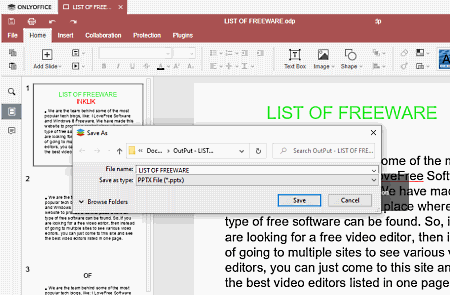
ONLYOFFICE Desktop is another free ODP to PPTX converter software for Windows, Linux, and macOS. According to its name, this software is mainly an office software that offers three office modules namely Document, Spreadsheet, and Presentation. To perform the ODP to PPTX conversion, you need to use its Presentation module.
In the presentation module, you can easily create and edit presentations. To create and edit presentations, it offers tools like Slides (to make a new slide, duplicate slide, delete a slide, change slide template, etc.), Insert (to insert a text box, image, shape, chart,etc.), and Align (to set the position of objects inside each slide). Besides this, it also offers a multi-tab interface that enables you to work on multiple presentations at a time. After making changes to the ODP presentation, you can save it in PPTX and other supported formats such as POTX, OTP, PDF, PDFA, etc.
How to convert ODP to PPTX using ONLYOFFICE Desktop:
- Start this software and use the Open Local File option to load an ODP file.
- After that, use the presentation tools of this software to make the necessary changes to ODP.
- Next, go to the File > Save as menu and select the PPTX file as the output format.
- Lastly, hit the Save button to start the conversion process.
Additional Features:
- Protection: Use this feature to password protect your presentations, so that unauthorized users cannot access their data.
- Collaboration: Through this feature, you collaboratively work with other users on the same presentation project.
Final Thoughts:
It is a cleanly designed ODP to PPTX converter software through which you can easily edit and convert ODP files to PPTX format.
OxygenOffice Professional
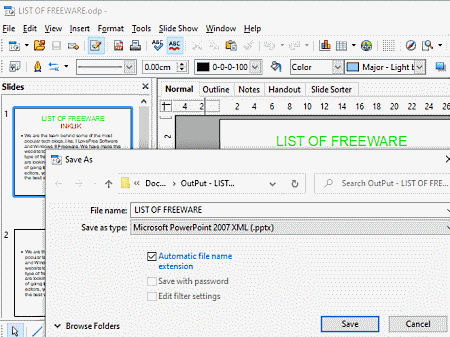
OxygenOffice Professional is a free open source ODP to PPTX converter software for Windows and Linux. Like other similar software, it is also an office software that offers multiple office modules such as Text Document, Spreadsheet, Presentation, Drawing, etc. To perform ODP to PPTX conversion, you only need its Presentation module.
Using the Presentation module, you can easily view and edit an ODP presentation before converting it to the PPTX format. To edit an ODP file, you can use its the editing tools like Slide Show (it lets you edit slide color scheme, design, layout, etc.), Insert (use it to insert images, frames, table, new slides, etc., to slides), and Animated images (to add animated images and objects between slides) and more. After editing, you can save the ODP file in PRDX, PRVX, PPT, PPTX, etc., formats.
How to convert ODP to PPTX using OxygenOffice Professional:
- Start this software and use the Open option to load an ODP file.
- After that, use presentation editing tools (Design, Insert, etc.) to make necessary changes to the ODP file.
- Now, open the Save as option and choose Microsoft PowerPoint 2007 (.pptx) format from it.
- Lastly, click on the Save button to start the conversion process.
Additional Feature:
- Save with password: Through this feature, you can password protect documents of supported formats.
Final Thoughts:
It is another easy to use ODP to PPTX converter software through which you can view, edit, and convert ODP files to PPTX and other supported formats.
Naveen Kushwaha
Passionate about tech and science, always look for new tech solutions that can help me and others.
About Us
We are the team behind some of the most popular tech blogs, like: I LoveFree Software and Windows 8 Freeware.
More About UsArchives
- May 2024
- April 2024
- March 2024
- February 2024
- January 2024
- December 2023
- November 2023
- October 2023
- September 2023
- August 2023
- July 2023
- June 2023
- May 2023
- April 2023
- March 2023
- February 2023
- January 2023
- December 2022
- November 2022
- October 2022
- September 2022
- August 2022
- July 2022
- June 2022
- May 2022
- April 2022
- March 2022
- February 2022
- January 2022
- December 2021
- November 2021
- October 2021
- September 2021
- August 2021
- July 2021
- June 2021
- May 2021
- April 2021
- March 2021
- February 2021
- January 2021
- December 2020
- November 2020
- October 2020
- September 2020
- August 2020
- July 2020
- June 2020
- May 2020
- April 2020
- March 2020
- February 2020
- January 2020
- December 2019
- November 2019
- October 2019
- September 2019
- August 2019
- July 2019
- June 2019
- May 2019
- April 2019
- March 2019
- February 2019
- January 2019
- December 2018
- November 2018
- October 2018
- September 2018
- August 2018
- July 2018
- June 2018
- May 2018
- April 2018
- March 2018
- February 2018
- January 2018
- December 2017
- November 2017
- October 2017
- September 2017
- August 2017
- July 2017
- June 2017
- May 2017
- April 2017
- March 2017
- February 2017
- January 2017
- December 2016
- November 2016
- October 2016
- September 2016
- August 2016
- July 2016
- June 2016
- May 2016
- April 2016
- March 2016
- February 2016
- January 2016
- December 2015
- November 2015
- October 2015
- September 2015
- August 2015
- July 2015
- June 2015
- May 2015
- April 2015
- March 2015
- February 2015
- January 2015
- December 2014
- November 2014
- October 2014
- September 2014
- August 2014
- July 2014
- June 2014
- May 2014
- April 2014
- March 2014








