5 Best Free Open Source Video Joiner Software for Windows
Here is a list of Best Free Open Source Video Joiner Software for Windows. These are the software that you can use to join multiple videos into a single video file. As these are open source, you can download their source code that can be studied as well as manipulated without any limitations.
Along with the video merge feature, these software also provide video splitter function that allows you to split a video into multiple smaller video files. Some of these software can also convert video files from one format to another. You can input different video formats in them as these support a variety of video formats such as MP4, MKV, MOV, AVI, MPEG, etc. Although, most of these only support a few output formats (Original, MP4) to save the merged video. One of these is a command line software through which you can join videos by entering a command.
In some software, you can play video, customize a lot of parameters, etc. The process of video joining is also simple in all software. In general, these are great open source video merger software that are also easy to use.
My Favorite Free Open Source Video Joiner Software for Windows:
MediaMux is a good software as it also provides a batch encoder and video splitter tools.
LosslessCut is another nice software to merge or split videos quickly.
You can also check out lists of best free Open Source Video Splitter, Open Source Video Converter, and Open Source Video Streaming software for Windows.
MediaMux
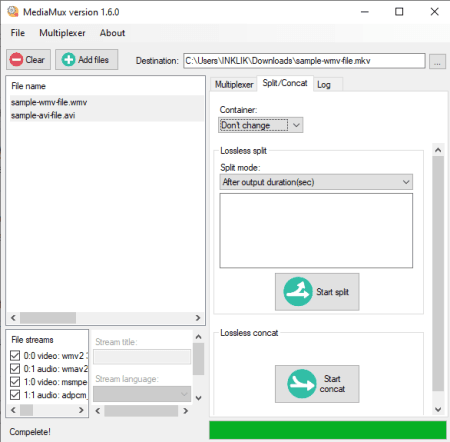
MediaMux is a free open source video joiner software for Windows. Apart from merging videos, it is also used to split and convert videos. You can simply input two or more videos to it and join them all into one single video. As input, it supports many commonly used video formats including MP4, MOV, AVI, FLV, MPEG, etc. However, you can save output videos in MP4 or MKV format.
Now, checkout the steps to merge videos in this open source video merger software.
How to merge video in MediaMux:
- Launch this software and load the source video files that you want to merge using the Add files.
- Now, move to its Split/Concat tab and select container format (Don’t Change, MP4, or MKV).
- Next, you can specify the output folder and filename in the Destination field.
- After that, move down to Lossless Concat section and click on the Start Cancat button to join multiple videos.
Additional Features:
- Multiplexer: You can customize a lot of parameters of videos while converting them including audio codec, video codec, video quality, frame rate, video format, etc.
- Edit parameters: By right-clicking on a video, you can edit various aspects of a video such as crop, scale, flip, blur sharp, etc.
Final Thoughts:
It is a great open source video joiner software that can merge several videos without losing on their original quality.
LosslessCut
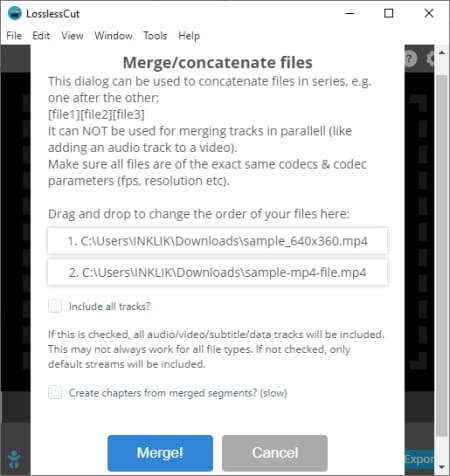
LosslessCut is another free open source video joiner software for Windows, macOS, and Linux. As the name suggests, it is primarily designed to split a video into multiple parts. In addition to that, it also offers a video merge feature using which you can join multiple videos into one video. It supports various input and output video formats like MP4, MOV, FLV, DV, OGV, etc.
How to merge videos in LosslessCut:
- Open this software and go to the Tools menu > Merge files option.
- Now, select and add those video files that you want to merge.
- Next, you can check and uncheck options including include all tracks and create chapters from merged segments.
- After that, click on the Merge! button to start video joining process.
Additional Features:
Some extra tools including Batch video converter and Fix incorrect duration are also available in it.
Final Thoughts:
It is a nice open source video merger software that also comes in a portable package.
JoinerSplitter
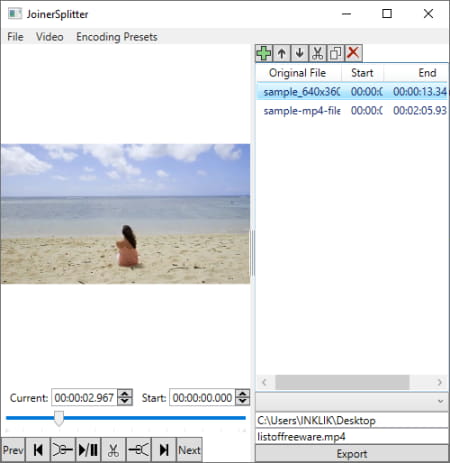
JoinerSplitter is yet another free open source video joiner software for Windows. As its name implies, it can perform both the tasks that include merging videos and splitting a video. It supports MP4, AVI, MOV, WMV, FLV, DV, MPEG, and more video formats. Plus, it also supports videos of 4K resolution. Some encoding presets like h264 80 Mbits/s, 4k h264 80 Mbit/s, etc., are also offered by it. You can select an encoding preset to customize resolution, encoder, and other parameters as per a particular standard.
Let us checkout how to use this software.
How to merge videos in JoinerSplitter:
- Firstly, click on the “+” button to import multiple video files to it.
- Now, you can play the video and also customize the video order by dragging them.
- Next, from the right panel, go to the bottom of the screen and select output folder and enter output filename.
- After that, press the Export button to process videos and merge them all.
Conclusion:
It is a good open source software for those users who want simple video splitter and joiner.
MP4Tools
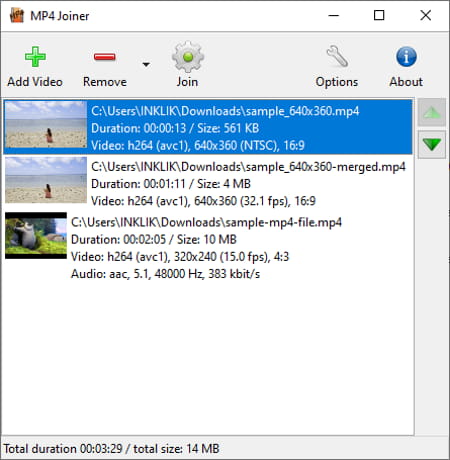
MP4Tools is a set of two tools that include MP4Splitter and MP4Joiner. Using its MP4Joiner tool, you can merge multiple video files into one large video file. It supports MP4 as well as other video formats including AVI, MKV, WEBM, MOV, MPEG, and WMV formats. But as output, it supports MP4 and M4V formats. Let’s have a look at the video joining process through this open source video merger.
How to merge videos in MP4Tools:
- Launch its MP4Joiner application and then click on the Add Video button to import multiple video files.
- Now, you can drag videos to adjust their order in the final video.
- Next, hit the Join button to select output file location and filename.
- At last, click the Save button to start merging videos.
Conclusion:
It is a nice open source video joiner and splitter software that anyone can use without any hassle.
FFmpeg
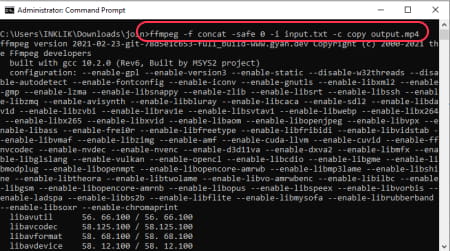
FFmpeg is a command based, open source video joiner software for Windows, Mac, and Linux. It is a famous command-line tool that is used to process multimedia files. Using it, you can do a lot of things such as play video, crop video, resize video, flip video, rotate video, split videos, etc. It requires you to enter a simple command to merge videos using it. Let’s checkout what is the command.
How to merge videos using commands in FFmpeg:
- First, create a text file with the path of input video file that you need to merge like this:
file '/path/to/file1.wav'
file '/path/to/file2.wav'
file '/path/to/file3.wav' - Now, open command prompt and navigate to the FFmpeg folder where FFmpeg.exe file is present.
- After that, write a command similar to this:
ffmpeg -f concat -safe 0 -i mylist.txt -c copy output.mp4. In this command, mylist.txt is the name of file that you created with input videos’ path. And, output.mp4 is the filename and format of the resulting merged video. - Finally, press the Enter button to start the video joining process.
Final Thoughts:
It is a versatile command based video utility software that can also join two or more video files into one.
About Us
We are the team behind some of the most popular tech blogs, like: I LoveFree Software and Windows 8 Freeware.
More About UsArchives
- May 2024
- April 2024
- March 2024
- February 2024
- January 2024
- December 2023
- November 2023
- October 2023
- September 2023
- August 2023
- July 2023
- June 2023
- May 2023
- April 2023
- March 2023
- February 2023
- January 2023
- December 2022
- November 2022
- October 2022
- September 2022
- August 2022
- July 2022
- June 2022
- May 2022
- April 2022
- March 2022
- February 2022
- January 2022
- December 2021
- November 2021
- October 2021
- September 2021
- August 2021
- July 2021
- June 2021
- May 2021
- April 2021
- March 2021
- February 2021
- January 2021
- December 2020
- November 2020
- October 2020
- September 2020
- August 2020
- July 2020
- June 2020
- May 2020
- April 2020
- March 2020
- February 2020
- January 2020
- December 2019
- November 2019
- October 2019
- September 2019
- August 2019
- July 2019
- June 2019
- May 2019
- April 2019
- March 2019
- February 2019
- January 2019
- December 2018
- November 2018
- October 2018
- September 2018
- August 2018
- July 2018
- June 2018
- May 2018
- April 2018
- March 2018
- February 2018
- January 2018
- December 2017
- November 2017
- October 2017
- September 2017
- August 2017
- July 2017
- June 2017
- May 2017
- April 2017
- March 2017
- February 2017
- January 2017
- December 2016
- November 2016
- October 2016
- September 2016
- August 2016
- July 2016
- June 2016
- May 2016
- April 2016
- March 2016
- February 2016
- January 2016
- December 2015
- November 2015
- October 2015
- September 2015
- August 2015
- July 2015
- June 2015
- May 2015
- April 2015
- March 2015
- February 2015
- January 2015
- December 2014
- November 2014
- October 2014
- September 2014
- August 2014
- July 2014
- June 2014
- May 2014
- April 2014
- March 2014








