13 Best Free Open Source Video Streaming Software For Windows
Here is a list of best free open source video streaming software for Windows. With the help of these software, you can easily stream online videos by using the URL link of a video. Also, as these are free and open source software, you can use them for free as well as download their source codes from their official websites.
Most of these software can stream videos of popular online platforms like Metacafe, Dailymotion, Vimeo, etc. Along with streaming videos, you can also play locally stored videos in these software. Plus, most software support multiple video formats like MP4, AVI, MOV, FLAC, MPEG, VOB, and more. These software also provide standard play/pause buttons, volume controller, full-screen mode, seek bar, and more features for playback control of streaming video.
In some software, you also get tools to adjust aspect ratio, stretch video, to add video filter, playback speed, etc. A few of these software also let you download the streaming video along with other online videos by using their URL links.
Almost all of these software are video player software which offer all standard video playback features. Plus, they all are quite easy to understand and operate. To further simplify the video streaming process, I have included all the steps to start a video stream in the description of each software. Go through the list to find your favorite open source video streaming software.
My Favorite Open Source Video Streaming Software For Windows:
VLC Media Player is my favorite software because it lets you stream as well as download online videos. Plus, it is also capable of playing offline videos of almost all formats.
SMPlayer is another very good open source video streaming software as it also offers all essential features to stream online videos.
You can also check out lists of best free Open Source Video Recording, Open Source Video Player, and Streaming Video Capture software for Windows.
VLC Media Player
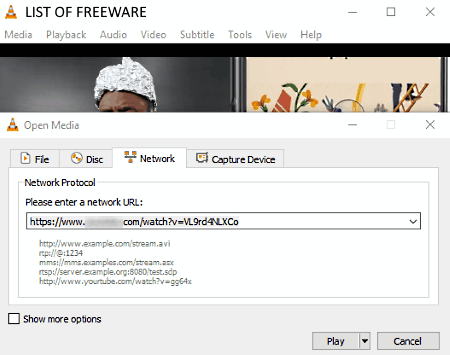
VLC Media Player is a free open source video streaming software for Windows, Linux, MacOS, Android, and iOS. This software is mainly popular for its video playing capabilities because it can play video files of almost any video format. Some of the popular video formats which it supports are AVI, MP4, MOV, WMV, FLV, 3GP, and DIVX. To stream videos, it provides an open network stream option in which you need to provide the URL of a video to play or stream it. For improving the streaming experience, it also offers all essential tools on its interface like volume controller, seek bar, full-screen mode, play/pause buttons, etc.
How to stream online videos using VLC Media Player:
- Launch this software and go to Media >Network Stream option or you can also use the Ctrl+N hotkey to open the network stream option.
- Inside Network Stream option, you get a network URL field where you need to paste the URL of an online video.
- After pasting the URL link, press the Play button to start playing the online video.
- While streaming the video, you can also change the aspect ratio, change crop ratio, and zoom in on the video by going to the Video menu.
Additional Features:
- Record: Using this feature, you can record streaming video and save it in almost any video format.
- Screenshot: It allows you to take screenshots of the streaming video.
- Effects and Filters: It allows you to make adjustments on various audio and video parameters like hue, sharpness, brightness, audio frequency, etc.
- Speed: Using it, you can increase or decrease the playback speed of the video.
Final Thoughts:
It is one of the best free open source video streaming software that you can find for free.
SMPlayer
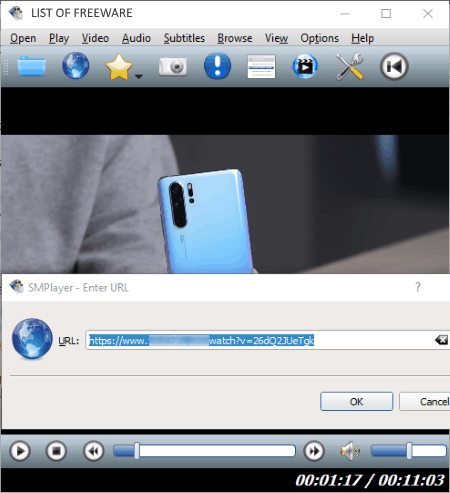
SMPlayer is another free open source video streaming software for Windows and Linux. In this player, you can stream online videos and also play locally stored video of various formats. Some of the supported video formats by this software are MPG, MP4, AVI, MKV, DIVX, WMV, and more.
To stream any video, you just need to provide the URL link of that video to this software. While streaming a video, you can also adjust various video parameters using its Video menu such as aspect ratio, zoom ratio, add filters, rotate video, flip video, etc. It also offers all essential features to interact with a video namely play/pause button, full-screen mode, seek bar, and volume controller.
How to stream a video using this open source video streaming software:
- Launch this software and go to the Open menu and select the URL option.
- The URL option opens up a URL field; submit the video URL in the URL field and press OK to start streaming the video.
You can use the Video menu to adjust aspect ratio, zoom ratio, etc., to enhance the streaming experience.
Additional Features:
- Snapshot: It lets you take screenshots of a video playing in this player.
- Radio: Using it, you can play and listen to online radio stations.
- Information and properties: This feature shows you information about the streaming video like video length, resolution, format, bitrate, codec, etc.
- Delay: It allows you to manually correct the delay between audio and video.
- Send video to screen: It is a screencasting feature that allows you to cast a streaming video to a wireless screen.
Final Thoughts:
It is another very good and feature-rich open source video streaming software that you can use with ease.
MPC-BE
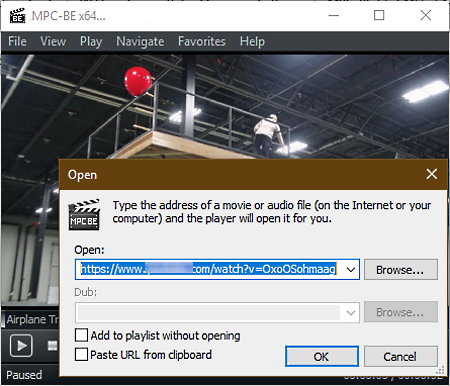
MPC-BE is yet another free open source video streaming software for Windows. Using this software, you can play and enjoy both locally stored and online videos. To play online videos or to stream videos, you need to provide the URL of the online video to this software. You get all essential video playback features in it, including zoom, stretch, change aspect ratio, change playback speed, and jump to any part of the stream. Another handy property of this software is its ability to support offline videos of many formats such as MP4, WMV, AVI, MPEG, FLAC, and more.
How to stream a video using this open source video streaming software:
- Open the interface of this software and go to File > Open File/URL option.
- The Open File/URL option opens up a URL field in which you need to enter the URL of a video.
- Lastly, press the OK button to start streaming the video.
Additional Features:
- Save as: It lets you download and save the streaming video in MP4 format.
- Save Image: Using it, you can take a screenshot of a frame of the video and save it in PNG, BMP, and JPG image formats.
- Frame Step: It allows you to manually jump one frame of a video at a time.
- Properties: Using it, you can find out basic information about the streaming video like video resolution, frame rate, codec, etc.
Final Thoughts:
It is a simple and easy to use open source video streaming software that you can use to play and enjoy both locally stored or online video.
Bomi
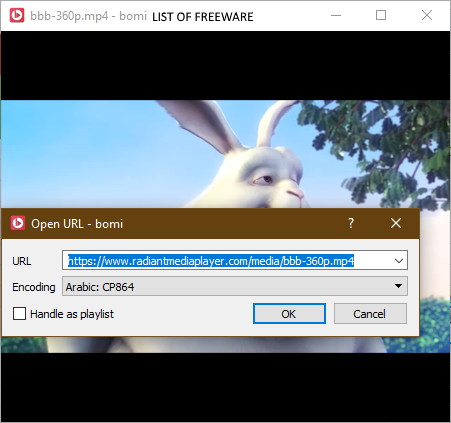
Bomi is another free open source video streaming software for Windows and Linux. In this software, you can quickly enter an online video URL and start streaming it. At the time of streaming a video, you can also adjust and change some video parameters in real time like aspect ratio, color range, color space, video quality, etc., using its Video menu. Other standard tools to play/pause video, seek bar, and control volume are also provided by it. This software is also a very capable offline video player in which you can play offline videos of various formats like MP4, WMV, MPEG, AVI, MOV, and more.
How to stream an online video using this open source video streaming software:
- Open the interface of this software and right click over its interface to view the right-click menu.
- From the right-click menu, go to Open submenu and select the URL option and submit an URL of a video.
- Lastly, press the OK button to start the stream.
Additional Features:
- Subtitle: It lets you add subtitle files and allows you to play video with added subtitles.
- Speed: Using it, you can easily increase or decrease the video playback speed.
- Texture Format: It allows you to toggle the texture format of a video between 8 and 16 bit.
- Sync: It allows you to manually sync video with the audio.
- Filter: It is a menu that contains various filters like color, invert color, greyscale, etc., which you can apply over the streaming video,
Final Thoughts:
It is another very capable open source video streaming software which you can use to stream online videos.
QMPlay2
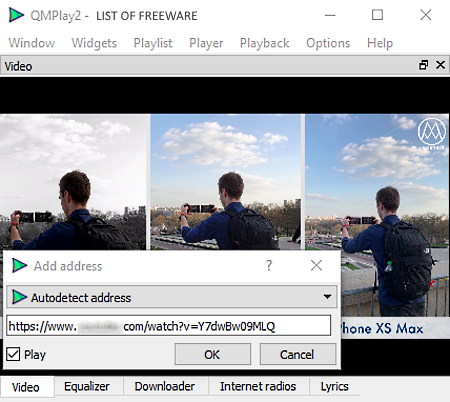
QMPlay2 is yet another free open source video streaming software for Windows, Linux, and MacOS. Using this software, you can stream videos of many different video streaming websites using their URL links. It is also quite good at playing locally stored videos of MP4, AVI, MOV, MPEG, etc. formats. You can interact with both offline and online video using standard play/pause buttons, seek bar, volume controller, and other playback control features. During the video streaming, you can also change its aspect ratio, zoom video, or go to full-screen mode to enhance your viewing experience.
How to stream an online video using QMPlay2:
- Start this software and go to Playlist > Add > Address option and enter a video URL.
- After that, mark the play checkbox and click on the OK button to immediately start video streaming.
Additional Features:
- Speed: It lets you manually increase or decrease the video playback speed.
- Downloader: It lets you download online videos.
- Internet Radio: Using it, you can tune and listen to different internet radio stations.
- Equalizer: Using it, you can manually adjust audio frequency bands to get the desired sound output.
Final Thoughts:
It is a nice free and open source video streaming software for Windows. In this software, you can play and enjoy both offline and online videos.
ExMPlayer
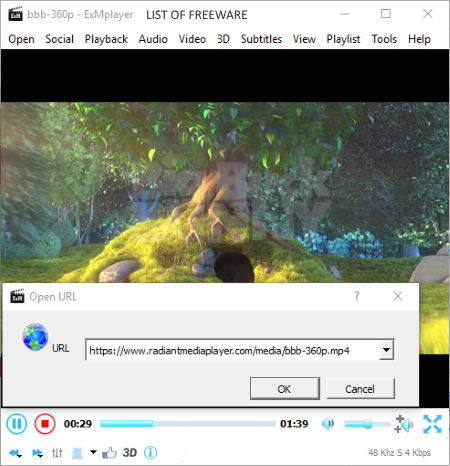
ExMPlayer is the next free open source video streaming software for Windows. Like other similar software, you can also use it to stream online videos and to play locally stored videos. Plus, this software also allows you to make adjustments on the streaming video like changing the aspect ratio, cropping the video, modifying the frame rate, applying various video filters (flip, mirror, blur, etc.), etc. You can find all the streaming video adjustment tools in the Video menu. Its interface also offers some essential tools like volume controller, seek bar, play/ pause buttons, etc.
How to stream a video using this open source video streaming software:
- Open the interface of this software and go to the Open menu and select the URL option.
- In the URL option, enter the URL of a video and press the OK button to start the streaming.
- During the streaming, you can crop video, change aspect ratio, add video filters, etc., using the Video menu to adjust the viewing experience.
Additional Features:
- 3D: This feature provides various 3D viewing methods (side by side left first, side by side right first, etc.) to project a standard 2D video in 3D format.
- Media Cutter: It lets you cut and save any specific part of the video.
- Audio Extractor: Using it, you can extract audio from a video file and save it in WAV audio format.
- Audio Converter: It allows you to convert the audio format of input audio files.
- Video Downloader: Using it, you can download any video by using the video URL.
- Movie Animator: It helps you make animated GIFs by from videos.
Final Thoughts:
It another open source software through which you can stream as well as download online videos.
Bino
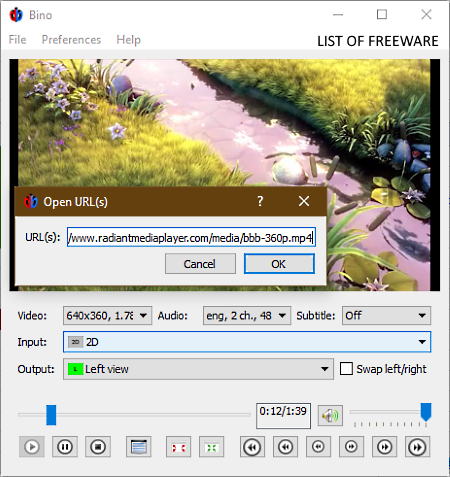
Bino is the next free open source video streaming software for Windows, OpenBSD, and Linux. It is basically a video player software in which you can also stream online videos. Plus, offline videos of popular video formats like AVI, WMV, AVI, MOV, etc., are also supported by it. In this software, you do not get tools to adjust viewing experience like aspect ratio changer, video filter, zoom, etc. Still, all standard features like full screen, pause/resume, seek bar, and more are present in it.
How to stream online video using Bino:
- Launch this software and open the file menu and click on the open URL option.
- Open URL option provides a URL field; paste the URL link of a video in the URL field.
- Lastly, press the OK button to start video streaming.
Additional Features:
- Input and Output menus: In both of these menus, you get multiple 3D viewing methods like odd/even rows, top/bottom rows, left/right alternating, even/odd rows, etc., to give a 3D look to any standard 2D video.
- Video: This feature shows you the actual video resolution and aspect ratio of the streaming video.
- Toggle Loop Mode: It allows you to repeatedly play one single stream over and over again.
Final Thoughts:
It is simple video player software in which you can play and enjoy both local as well as online videos.
FFMPEG
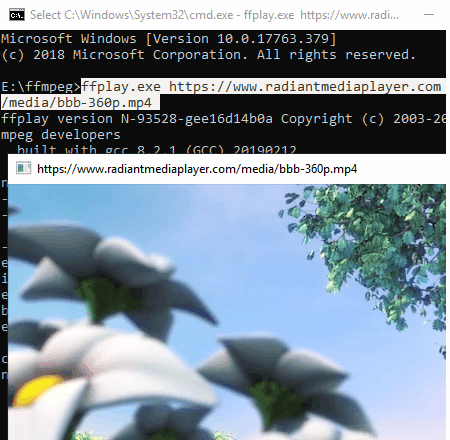
FFMPEG is a free open source video streaming software for Windows, Mac, and Linux. Using this software, you cannot only stream a video but also capture or record it. Plus, many other tasks like video cutting, joining, video resizing, media conversion, etc. can also be performed in it. However, the lack of a graphical user interface makes it slightly difficult to use as you need to know certain commands to perform any task in it.
How to stream a video using this open source video streaming software:
- Open this software in the command prompt.
- After that, enter the command ffplay.exe, put a space, and then paste the URL of an online video.
- Lastly, press the enter key to immediately stream the video.
To play/ pause video, you can use the space bar key.
Limitations:
The lack of user interface is the main limitation of this software.
Final Thoughts:
This open source video streaming software can easily stream an online video, but the use of commands to make it work is quite unintuitive.
MONITOR
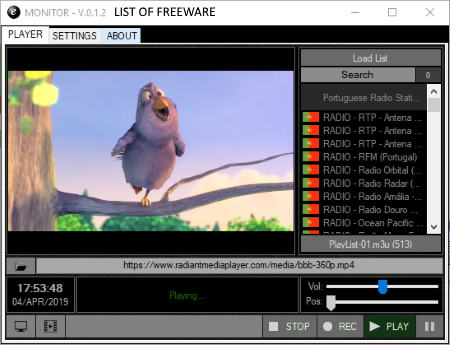
MONITOR is a free, portable, open source video streaming software for Windows. Using this software, you can stream as well as record online videos. By providing the URL of any online video, you can stream it. This software also comes with a list of CCTV camera feeds from various different countries which you can also watch in this software.
How to watch a stream using this open source video streaming software:
- Launch this software and go to its Settings tab.
- In the Settings tab, you can view an MRL field where you need to enter the URL of a video and press the Save button.
- Lastly, go to Players tab and press the play button to start streaming.
Additional Features:
- Recording: Using it, you can record any streaming video.
- Add Camera: In the MRL field, you can also enter the path of your cameras feed to play and record it.
Final Thoughts:
It is a simple and straightforward open source video streaming software in which you can view online videos.
OBS Studio
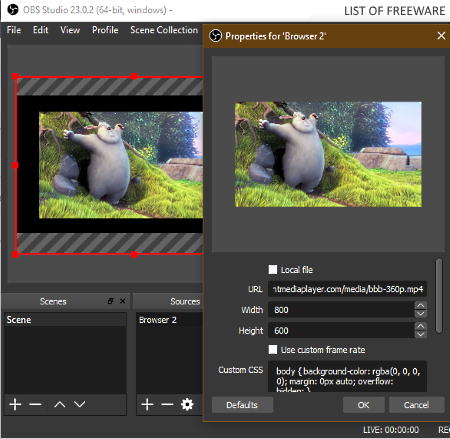
OBS Studio is a free open source video recording software for Windows, Linux, and MacOS. It can also be used as an open source video streaming software.
This software is mainly used to create educational, game, and conversational videos which you can also stream live over the internet so that other users can watch them online. The good thing about this software is that you can stream multiple videos at a time in this software as you can add multiple sources to this software. Along with streaming online videos, you can also play locally stored videos of various formats like MPEG, AVI, MOV, MP4, FLAC, HEVC, and more.
How to stream online videos using OBS Studio:
- Launch this software and go to the source window and add a browser source to it.
- After that, double click on the browser source and enter the URL of a video in the URL field. Similarly, you can add multiple sources to stream multiple videos at a time.
- Lastly, press the OK button to start video streams.
Additional Features:
- Mixer: It lets you enable or disable the audio of any video stream.
- Recording: It lets you record one or more streams at a time.
- Start Streaming: It lets you create and broadcast your own stream.
Limitations:
This software lacks some basic video playback features namely seek bar (to jump to any part of the video) and play/ pause buttons.
Final Thoughts:
This open source video streaming software can stream videos, but lack of basic playback control features does not make it an ideal video streaming software. But, for video recording, it is one of the best free software.
3nity Media Player

3nity Media Player is the next free open source streaming software for Windows. Through this software, you can easily stream online videos and also play locally stored videos. To stream videos, you need to use its URL link, while to play a locally stored video, you need to directly load video to this software. This software comes with various inbuilt encoders which can handle videos of MP3, AVI, MOV, MPEG, FLAC, and more formats.
On its interface, you get all standard video playback features through which you can easily pause or resume stream, adjust stream volume, view stream in full screen or windowed mode, and also jump to any part of the stream. In the Options menu of this software, you get some video adjustment tools through which you can adjust brightness, hue, contrast, gamma, etc., of the streaming video.
How to stream a video using this open source streaming software:
- Launch this software and open the File menu.
- From the File menu, select the Play URL option and enter a URL of an online video.
- Lastly, press the OK button to start streaming the video.
Additional Features:
- Internet Radio: Using it, you can listen to various online radio stations.
- Aspect Ratio: It allows you to toggle the aspect ration of both offline and online videos.
- Show File Information: It shows important information about streaming video like decoder, bitrate, frame rate, dimensions, audio sample rate, etc.
Limitation:
During my testing, this software wasn’t able to stream online videos of some popular video streaming platforms namely Dailymotion and Metacafe.
Final Thoughts:
This open source video streaming software is one of the simplest software to stream online videos.
SPlayer
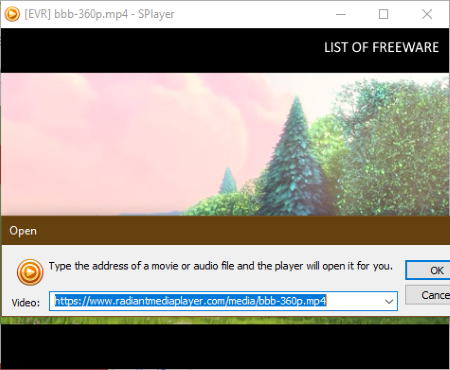
SPlayer is a free and open source video player software that can also be used as video streaming software. It is also a lightweight software which is specially designed to work on Windows platform.
Similar to other video streaming software, this software also needs an URL link of an online video to stream it. Along with online videos, it is also perfectly capable of playing locally stored videos of almost all formats. While streaming a video in it, you can use various video adjustments tools from its Display menu like aspect ratio, stretch, flip, full-screen mode, etc. In addition to that, a handy quality mode is also present in it that lets you adjust the playback quality of the streaming video.
How to stream a video with the help of this open source video streaming software:
- Start this software and right click over its interface to access the right-click menu.
- From the right-click menu, go to open submenu and select the URL option to open up a URL field.
- Lastly, enter the URL of an online video in the URL field and press OK to start the stream.
Additional Features:
- Video Capture: It lets you record the streaming video.
- 3D: It provides multiple 3D viewing methods (left-right, right-left, top-bottom), which you can choose to watch a standard 2D video with added 3D effects.
- Snapshot: As its name suggests, it is used to take snapshots of a playing video.
- Information: Using it, you can view the streaming video properties like video length, video size, audio codec, etc.
Limitation:
At the time of my testing, this software was unable to stream videos of popular online streaming platforms like Dailymotion, Metacafe, Vimeo, etc.
Final Thoughts:
It is a basic video streaming and offline video viewing software.
MPC-HC
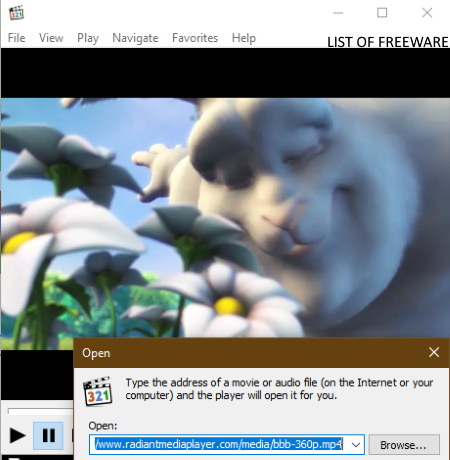
MPC-HC is one more free open source video streaming software for Windows. It is also a lightweight and popular media player software in which you can also play locally stored media of various formats like MP4, MPG, WMV, MPEG, MP3, AAC, WMA, and more. To easily interact with the streaming video, you can use its on-screen features like seek bar (to jump to any part of the video), volume controller, play/pause buttons, stop button, etc. Plus, other handy features like zoom, pan, full screen, aspect ratio, etc., are also present in it.
How to stream online video using MPC-HC:
- Open the interface of this software and go to its File > Open File option and enter the URL of a video.
- After that, just press the OK button to start the streaming.
Additional Features:
- Frame Step: It lets you manually move to the previous or next frame of a video.
- Increase/ Decrease Rate: It lets you increase or decrease the playback speed of streaming video.
Limitation:
During the testing, this software was unable to stream videos from Dailymotion, Metacafe, etc.
Final Thoughts:
Overall, it is another decent open source video streaming software that anyone can use without much hassle.
Naveen Kushwaha
Passionate about tech and science, always look for new tech solutions that can help me and others.
About Us
We are the team behind some of the most popular tech blogs, like: I LoveFree Software and Windows 8 Freeware.
More About UsArchives
- May 2024
- April 2024
- March 2024
- February 2024
- January 2024
- December 2023
- November 2023
- October 2023
- September 2023
- August 2023
- July 2023
- June 2023
- May 2023
- April 2023
- March 2023
- February 2023
- January 2023
- December 2022
- November 2022
- October 2022
- September 2022
- August 2022
- July 2022
- June 2022
- May 2022
- April 2022
- March 2022
- February 2022
- January 2022
- December 2021
- November 2021
- October 2021
- September 2021
- August 2021
- July 2021
- June 2021
- May 2021
- April 2021
- March 2021
- February 2021
- January 2021
- December 2020
- November 2020
- October 2020
- September 2020
- August 2020
- July 2020
- June 2020
- May 2020
- April 2020
- March 2020
- February 2020
- January 2020
- December 2019
- November 2019
- October 2019
- September 2019
- August 2019
- July 2019
- June 2019
- May 2019
- April 2019
- March 2019
- February 2019
- January 2019
- December 2018
- November 2018
- October 2018
- September 2018
- August 2018
- July 2018
- June 2018
- May 2018
- April 2018
- March 2018
- February 2018
- January 2018
- December 2017
- November 2017
- October 2017
- September 2017
- August 2017
- July 2017
- June 2017
- May 2017
- April 2017
- March 2017
- February 2017
- January 2017
- December 2016
- November 2016
- October 2016
- September 2016
- August 2016
- July 2016
- June 2016
- May 2016
- April 2016
- March 2016
- February 2016
- January 2016
- December 2015
- November 2015
- October 2015
- September 2015
- August 2015
- July 2015
- June 2015
- May 2015
- April 2015
- March 2015
- February 2015
- January 2015
- December 2014
- November 2014
- October 2014
- September 2014
- August 2014
- July 2014
- June 2014
- May 2014
- April 2014
- March 2014








