39 Best Free Software To Password Protect Folders For Windows
This list contains best free software to password protect folders for Windows. If you are worried about privacy of your data stored in a publicly accessible computer, then you can use one of these folder lock software to protect your important data contained in various folders. Also, these are helpful in multi-user environment; since, there you need a good and strong software that can protect your important and secret files and folders.
Some of these freeware let you password protect folders as well as files. Many of them use password to protect folders, while some just lock folders with their own methods. There are also many software that even let you create virtual drive to save folders in them. These virtual drives are password protected, and also invisible to others. So, you can choose a suitable software for you as per required features.
Apart from above features, many of these freeware let you add multiple folders in a single run to protect them with or without password. Many of them even let you set a master password to protect respective software from an unauthorized access, and also set different password for different folders. Thus, they provide double security. You can also use hide and lock feature of these software. It may be the case that someone tries to delete locked folders, but you can choose a software from the list that prevents unauthorized deletion.
My Favorite Software To Password Protect Folders:
Private Folder is one of my favorite software to password protect folders and files both. It lets you lock different folders with different or same password, and also provides time limit specific security feature.
The Padlock is also a good choice because it lets you hide locked folders. It also prevents unauthorized deletion of locked folders and files.
You may also visit best free delete empty folders and free folder sync software for Windows.
Private Folder

Private Folder is a freeware that lets you lock folders in Windows. It lets you add multiple folders individually, and set different passwords for them. To ensure safety and privacy of your folders, you can also add a master password to prevent unauthorized person to access or change settings of this software.
Coming to the protection features, you can add a folder by browsing it and use ‘Hide Folder’ and/or ‘Lock Folder’ option. If ‘Lock Folder‘ option is selected, you can set a password for that particular folder. It also lets you define a time span after which, if no activity is detected, the folder will be again locked.
It lets you open a locked folder without unlocking it from its source location. To do so, you get 20 seconds to enter the correct password and then, folder will be available to you in the software.
In order to unlock a folder, you need to select the folder from its interface and click on ‘Unlock’ option. Now, the selected folder will be unlocked and available for everyone.
Hide Folder option can be used to simply hide a folder from source location.
The Padlock
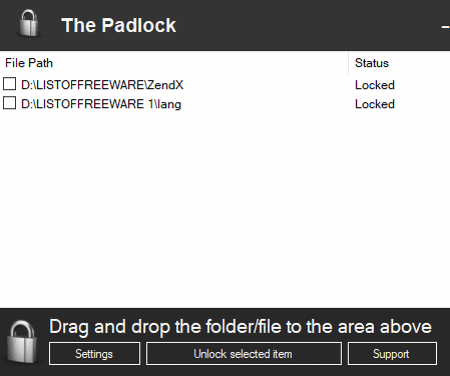
The Padlock is an excellent alternative to folder locking software for Windows as, it lets you protect both, folders and files.
Firstly, you need to create password to protect folders or files with. Now, you can add items to protect them by using drag and drop method. It lets you add multiple files/folders in a single go. Also, you can configure this software to hide protected items from their source location. If you forget hiding protected items, then also they are secured as they can’t be erased without getting unlocked.
To unlock protected folders/files, you just need to open this software with the valid password and click on ‘Unlock selected item’ option after selecting desired folders/files.
It is one of the best software in this list as it provides privacy to multiple folders, and also protect them from unauthorized deletion.
Wise Folder Hider
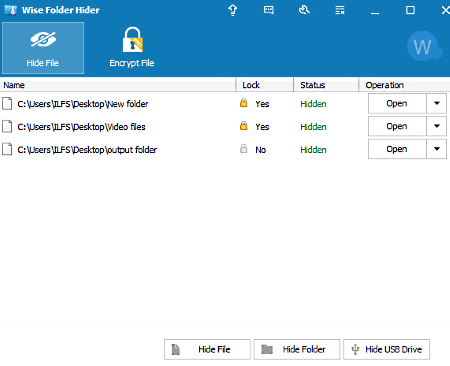
Wise Folder Hider is a free software to password protect folders for PC. It is a handy tool to protect folders of Windows PC from unauthorized access. This software can also help to password protect a file or USB drive. If you just want to hide folders/files without setting a password for them, then you can do that also.
To password protect files/folders, you can add them to its interface either by browsing or simply dragging and dropping them. It lets you set different passwords for each added file/folder to lock them individually.
Unhiding files/folders is also a simple task. After entering valid password for hidden and locked file, you can restore them to their source location.
You need to set a password to login in this software and access its folder protection services. It provides double layered password protection. First of all, you need to enter the login password to access the list of all hidden elements. Secondly, to access any file from this list, you have to enter the password, used to protect that specific file/folder/USB. Thus, it is a secure tool to protect your important data.
A+ Folder Locker
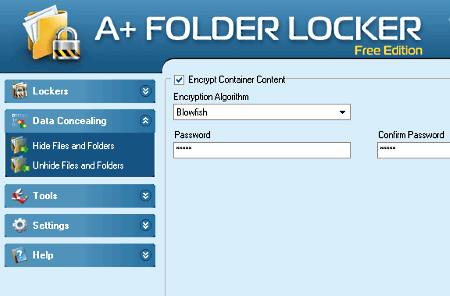
A+ Folder Locker is also available in free edition, which helps you to password protect folders and files of your PC. This software uses various encryption algorithms and lets you set password to hide files and folders.
Locker
Apart from that, you can create Lockers i.e. additional drive in your PC (max size 200 MB and in default NTFS file system) and store your files and folders in it. It lets you protect these Lockers using password or pattern lock. You can apply different compression levels for these lockers, that are low, medium, and high. It has an inbuilt Anti- Hacking Protection system using which you can set number of attempts to enter correct password. If someone enters password exceeding the specified limit, then the locker will be self-destructed.
Container
You can choose files and folders to hide them by using option Hide Files and Folders available in Data Concealing menu. It lets you browse desired files and folders and after that, you can set encryption algorithm and password for them. It lets you create a container folder to save files in and protect them.
To unlock secured files and folders, you can simply enter password and restore files and folders to their respective source locations from Containers.
My Lockbox Free
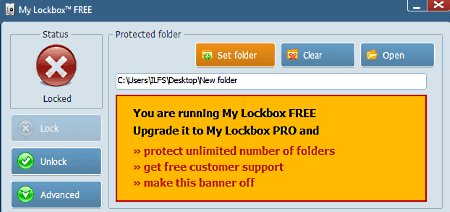
My Lockbox Free is another software to password protect a folder for Windows. If you wish to lock more than one folder, it will automatically unlock previous folder to lock the new one. Thus, it only lets you lock one folder at a time. To do so, you can browse desired folder and choose ‘Lock’ option to enable protection.
To access locked folder, you can open it from its interface or use ‘Unlock’ option to restore the folder to its source location. Even after locking a folder using this software, you are able to make that folder available for some special programs using its ‘Trusted’ option.
It lets you set password and also password hint to remind you about password. You can use its free version for personal use only.
Easy File Locker
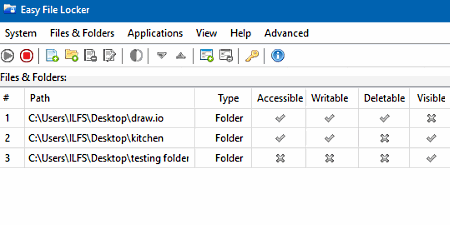
Easy File Locker is also a good alternative for a folder locker software. Using it, you can prohibit unauthorized access to your important files and folders. It provides you many modes to protect folders.
Let’s see how to lock a folder using this software:
- First of all, open the software, go to ‘System’ option, and then select Set Password option.
- Now, you can choose ‘Add File’ or ‘Add Folder’ option to protect files or folders, respectively.
- A new window will pop up and displays actions regarding protection. These options let you make a desired file/folder Accessible, Writable, Deletable, and/or Visible.
- After all these settings, you need to enable ‘Start Protection’ option.
You can later change these settings as per your requirement. If you want, you can allow some exception applications to access these locked folders/files.
To unprotect folders, you can simply choose ‘Stop Protection’ option. Now, files and folders will be available to everyone on their source location.
Folder Vault
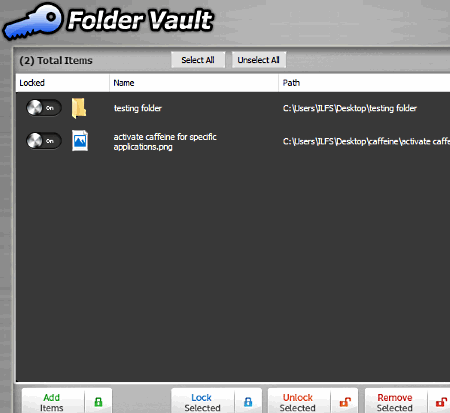
Folder Vault is another good software to lock folder with password. You can use this freeware to lock files and folders of your PC in order to make them unavailable for unauthorized users. To do so, it lets you set a strong password to launch the software. After that, you can add multiple files/folders by dragging them or using dedicated option, and select files and folders to lock and hide them from other users. The locked folders are protected in the software itself. To make these item public and available to their source location, you can simply use ‘Remove’ option.
It uses single password to lock all your files and folders, which is used to launch the software. You can also change this password.
Alfa Folder Locker
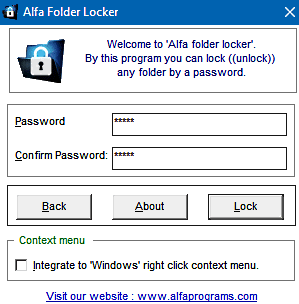
Alfa Folder Locker is yet another free software to lock folder with password. It lets you browse for desired folder and after that, you can add only a single folder at once to password protect it.
Let’s see how to lock a folder and also unlock it using this free software:
- First of all, you need to add the folder and set a strong password.
- After that, use ‘Lock’ option to lock and prevent unwanted access to that folder. You can also select a folder, right click on it, and use ‘Lock/Unlock This Folder’ option to lock it with a password. Note that, the folder will not be hidden, but it will be available at its original location with a lock symbol on it.
- To unlock it, you need to select the folder and right click on it. Again, select ‘Lock/Unlock This Folder’ option and enter the password. Now, the folder is available for public access.
I_folder_locker
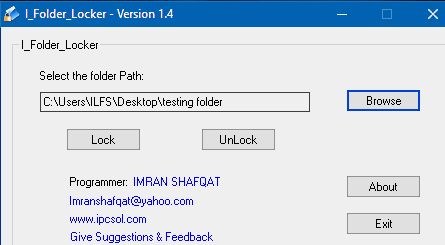
I_folder_locker is another free software that lets you lock a folder. It lets you browse single folder at a time, but you can lock as many folders as you want individually.
Locking a folder in this free software is a piece of cake. You just need to select a folder by browsing it and use ‘Lock’ option to lock it. Now, you can set a password to protect the selected folder, and later recover it.
To make locked folders available for public use again, browse the folder and select ‘Unlock’ option. It will need the same password to make the folder available for all other users.
BuduLock
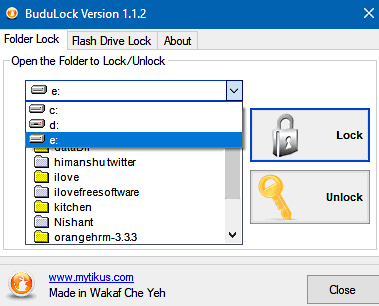
BuduLock is also an alternative software to lock folder. This software is helpful to protect your sensitive data present in your computer’s hard drive or flash drive. It also lets you lock folders sequentially. Thus, you can set different password to protect different folders.
To lock a folder, first of all you need to select the drive from the list of drives. Now, select and open the folder (or double click on the folder) you want to protect and choose ‘Lock’ option. At last, you can set the password to lock it.
To unlock a folder, you just need to choose Unlock option in place of Lock and remaining procedure is same as locking process.
SecretFolder
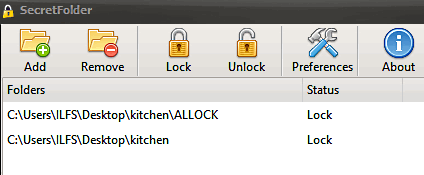
SecretFolder is one of the best free software to lock folders with password. One of the interesting features of this software is that, it lets you add multiple folders in a single go to password protect them.
As you open it, you can set a password to lock folders using it. After that, using Add option, you can add multiple folders by browsing them one by one. Now, you can use option ‘Lock’ to protect them.
When you add folders to this software, they are hidden from others and you can access them whenever you need, by unlocking them.
To unlock folders, just open the software, enter the password, and click on ‘Unlock’ option. Thus, it is an easy to use folder protection software.
BlackBox Folder Locker
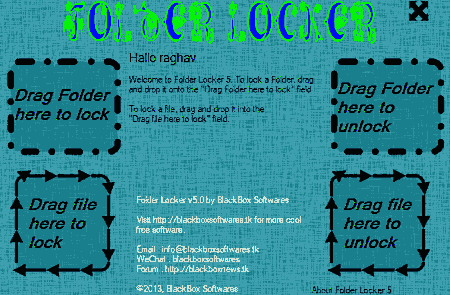
BlackBox Folder Locker is a very easy to use folder lock software for Windows. It lets you register yourself as a user and set password to protect files as well as folders.
To add an item to lock/unlock, it supports drag and drop feature. To lock or unlock items, you just need to login as valid user, enter password, and drop the file/folder at respective icon. The locked folders or files will not be hidden, but they can’t be opened without using this software and the valid password.
PenyuLocker
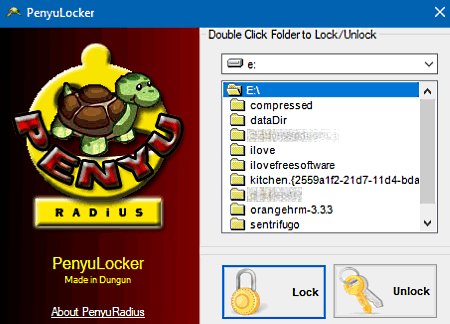
PenyuLocker is a free folder locker for PC. It is another software that lets you lock multiple folders present in your PC’s drive. But, you can only add a single folder at a time.
It displays list of drives of the PC and lets you browse desired folders to lock them. To select desired folder, you need to double click on them. After that, you can select ‘Lock’ option and set a password to protect them.
Unlocking process is exact replica of locking process, only you need to choose ‘Unlock’ option instead of ‘Lock’ option.
Folder Lock
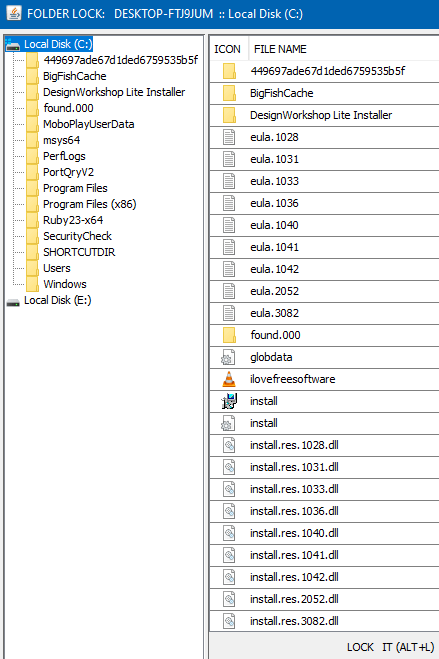
Folder Lock is also a good choice as a folder locker software, having a simple interface. Using this software, you can password protect folders of your PC’s drive. It lets you lock multiple folders in a single run.
To initialize this software to lock folders, first of all you need to create a strong password using alphanumeric characters. After that, you can select the drive and choose the folder to lock it. Now, the selected folder will be locked with the preset password.
To open or make locked folder public, you need to re-open this software by entering the correct password and selecting the folder to unlock.
Folder Locker Pro
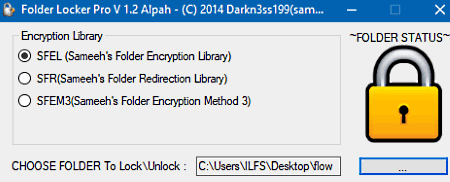
Folder Locker Pro is one of the simplest folder locker software for Windows. Using this software, you can lock multiple folders one by one.
It is preloaded with three types of methods in Encryption library namely, SFEL, SFR, and SFEM3. To lock folders, first of all you have to select an encryption method and after that, you need to browse desired folder. At a time, you can use one of the given methods from Encryption library. Now, you can set password to protect the folder. Using this method repeatedly, you can lock as many folders as you want.
Unlocking the folder is also same as locking process. You need to specify encryption method, browse the folder, and enter valid password. Now, the locked folder is accessible to every user of that PC.
Anvide Seal Folder
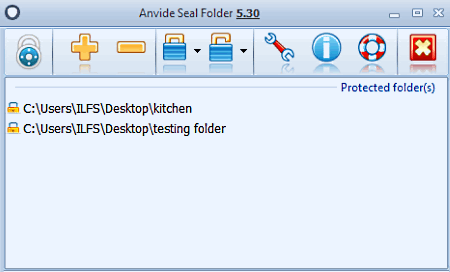
Anvide Seal Folder is another good pick as a free folder locker software. Using this software, you can lock multiple folders by using different passwords. It also lets you set password hint for all passwords you are using. Also, it lets you recover passwords, in case you entered wrong password multiple number of times. The password recovery is based on degree of similarity between the actual and guessed password.
To start with this freeware, you need to set a login password and then add folders to protect them with passwords. As you protect folders using this software, they will be hidden from their source location. Also, there is an option available to specify time limit to close the protected folder, when the user is idle for that specified limit.
Folder Styler
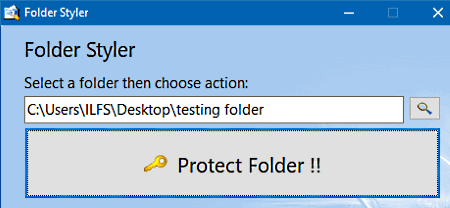
Folder Styler is a free software to password protect folders. It is helpful to password protect multiple folders but, you can only browse a single folder at a time.
Lets see how to password protect a folder using this free tool:
- Open the software and browse the desired folder.
- After that, select ‘Protect Folder’ option.
- Select a locking method from listed methods. Some of these methods are CP, DSK1, IECHACE, etc.
- Now, you can ‘Enter Password’ to protect the desired folder with.
The selected folder is now locked.
You can effortlessly unlock a previously locked folder. Although in this software, you are not getting any specified unlocking option. But, you can browse the locked folder and select the ‘Protect Folder’ option again. Now, it will ask the password to unlock the folder. Thus, unlocking a folder is also as simple as locking it.
WinMend Folder Hidden
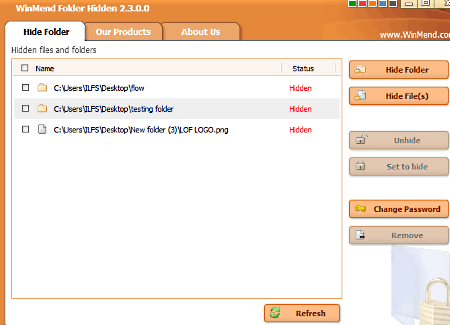
WinMend Folder Hidden is another one of free folder locker software for Windows. It also lets you protect files with passwords. As you run the software for very first time, you need to set a password for it to lock files and folders. After that, you can choose Hide Folders or Hide File(s) option to browse and protect respective items. The browsed item will be protected with the previously set password. Using the same process, you can password protect multiple folders and list them on its interface.
Unhiding a hidden folder/file is also an easy task. You just need to select the locked folder or file and choose ‘Unhide’ option. There is no limit related to number of files and folders to protect using this software.
HiddenDIR
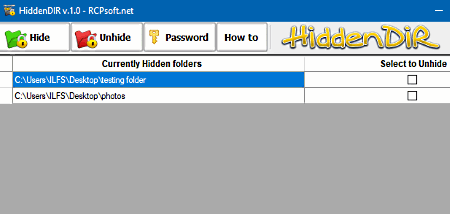
HiddenDIR is another free folder protector software. Using this software, you can protect folders by using password and hiding them. Every time you open this software, you will be asked for the previously set password.
To select a folder to password protect it, you need to choose Hide option and browse selected folder. As the folder is added to its interface, it will disappear from its source location. This software doesn’t let you set different passwords for folders to protect them, but protected folders will only be accessible from its interface.
It basically hides folders and protect them, as they can be accessed only from its interface which is password protected. Thus, it also provides password protection to folders.
After selecting desired folders to unlock them, you can use ‘Unhide’ option to make files available for public use again.
WinFolder Lock Pro
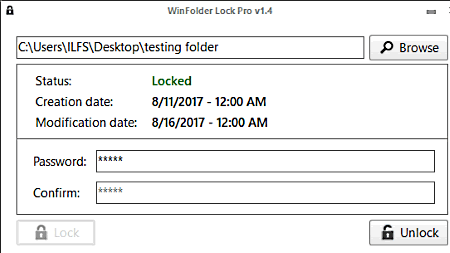
WinFolder Lock Pro is one of the simplest free software to password protect a folder. You can use this software to one by one protect multiple folders using passwords. When you add any folder to this software, it simply asks to enter the password to lock it with. After that, the folder at source location will be filled with some garbage contents of your PC’s ‘Recycle Bin’ folder. That’s how the original content of this folder will be unavailable for others. To regain access to the original content, you need to re-enter the password and select ‘Unlock’ option.
Folder Guardian
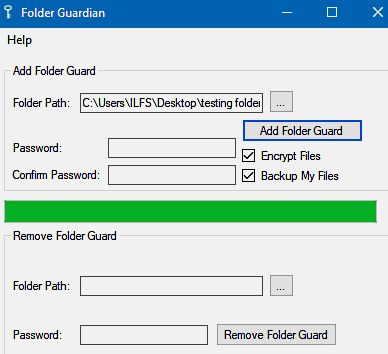
Folder Guardian is a free standalone software to lock folders with password. Using this software, you can individually lock multiple folders with different passwords or single password. Also, it lets you create backup and encrypt files.
Coming to locking feature, it lets you browse folders and set password to lock them. After that, you need to click on ‘Add Folder Guard’ option to lock specified folder. The folder is now protected and it will not be accessible to others.
The protected folder can’t be deleted by anyone without removing folder guard. To remove the folder guard, you need to provide the folder path by browsing it and enter the password used to lock that folder. After that, choose ‘Remove Folder Guard’ option to unveil it for everyone.
Remember that, if you are creating backup folder using this software, then this folder will be available at its source location and that will be unprotected.
Folder locker
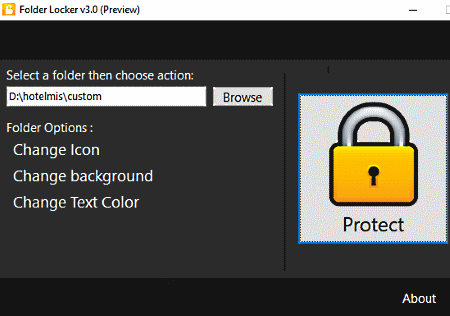
Folder locker is another freeware to password protect folders. This software comes in handy to sequentially lock multiple folders with password.
To lock a folder, you can browse it from its interface and then select ‘Protect’ option. Now, you can set a locking method from listed methods and set a password. Some of these locking methods are CP, PFX, NTFLDR, DSK1, etc.
Unlocking a folder is also an easy job. You just need to browse the folder and select ‘Protect’ option. Now, you can insert the valid password used during locking the folder to unlock it.
Apart from that, it also provides options to change icon, text color, or background for the specified folder.
f0rbidden Folder Locker
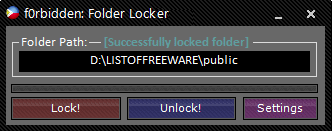
f0rbidden Folder Locker is a lightweight, standalone software in the list of best free software to password protect folders for Windows. As you open this freeware, it lets you set a password to get further access to this software. Now, you can choose a folder to lock by browsing it. The folder is now locked at the source location.
It also has a specified icon to unlock folders. You need to perform the same procedure to unlock locked folders.
In the ‘Settings’ option, you can change the password and also set a ‘Password Teller’ option which will help you to recover lost password.
As you lock a folder, it is no longer accessible to others. Thus, it protects your privacy, but it doesn’t protect the locked folder itself, as the folder can be deleted by any unauthorized person.
Zedix File Security
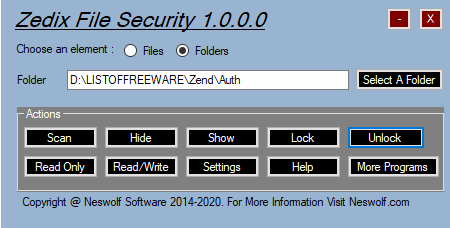
Zedix File Security is another lightweight freeware to lock folders and files. To use this software, you need to create a password that will be used to launch the software as well as to lock folders.
Similar to other software of this list, it also lets you browse desired folder and after that you can select ‘Actions’ to perform. These actions include Hide, Show, Lock, Unlock, Settings, etc. You can choose one of these actions at a time as per your requirement. To lock a folder, after browsing it, you can select the Lock option given on its interface.
Unlocking is similar to locking process.
It not only secures privacy, but also secure folders and files from unauthorized deletion.
NiCz: FoLDiLoCkz
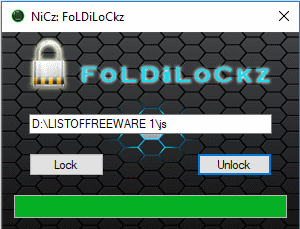
NiCz: FoLDiLoCkz is a free folder lock software. It is one of the easiest software to protect your private data from other users.
It doesn’t require a password to protect folders. To do so, you just need to select Lock option. Now, it lets you browse and lock desired folder. As a result, icon of the folder is changed into a lock, which indicates that locking process is successful.
The unlocking process is same as locking procedure.
It may be a useful software to protect your privacy, but it fails to protect folders from unauthorized deletion.
EG Folder Lock
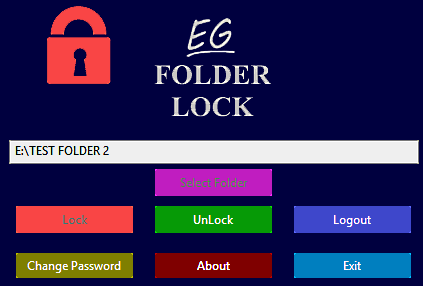
EG Folder Lock is also a free software that lets you password protect folders. It lets you browse and lock only a single folder at a time using password, to protect your important data from others.
As you open this software, you can set a password and re-open the software to use it as a folder locker. Unlocking the folder is also an effortless task, since it provides a dedicated option to unlock the folder.
It provides two ways to close the program:
- Logout: If you choose ‘Logout’ option, the program will run in background (accessible in system tray) and the folder remains locked. Every time you try to open the locked folder, it will ask for the previously set password.
- Exit: You can Exit from this program only when you unlock the locked folder.
Once you locked a folder, it also protects the folder by preventing unauthorized folder deletion. Therefore, it is a good pick as a free folder locking software.
File Locker Shell For NTFS
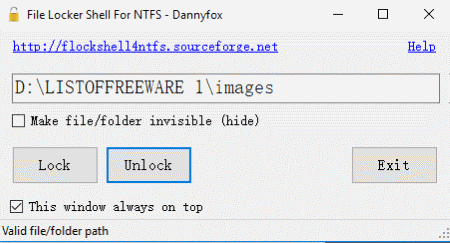
File Locker Shell For NTFS is another standalone software to lock folders. All you need to do is, provide the folder path in the specified field and choose ‘Lock’ option. And, to provide the folder path, you can either type it manually or use drag and drop method. If you wish, you can enable ‘Make files/folders invisible’ option to hide protected items.
You can unlock folders in a similar manner. But, it is advised to copy and save the folder path in order to easily provide path to this software, to later unlock locked items.
DTek Directory Lock
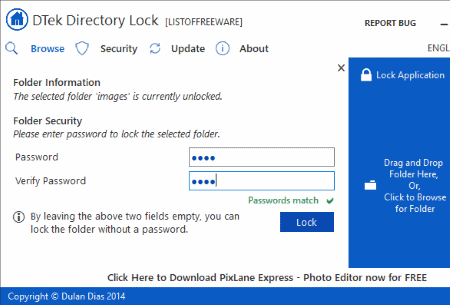
DTek Directory Lock is next in this list of free folder locking software. It lets you lock folders one by one either by using password or without password. It simply declines access request to the locked folder but, it doesn’t prevent its deletion from unauthorized person.
To add folders to protect them, you can either browse or use drag and drop method. After that, you can set a password or leave the password field empty and choose ‘Lock’ option.
To unlock a folder, provide the folder path and enter the password.
Note: It is less secure from other mentioned software as it doesn’t require a password to launch it. Hence, it is recommended for you to lock folders with password. If you don’t use password, an unauthorized user can unlock a locked folder using the software.
3R MINI Folder Lock
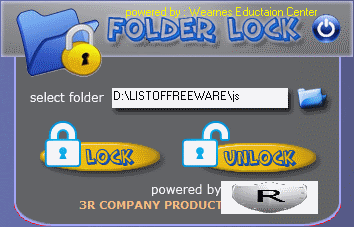
3R MINI Folder Lock is one of the best free standalone software to password protect folders. It has a user friendly interface. To lock folder using this software, open it and choose only one folder at a time by browsing it. Now, you can set password to protect browsed folder. By repeating the same process, you can protect as many folders as you want.
To unlock folders, browse folders one by one and enter the password used to lock that particular folder. That’s how to lock a folder or unlock it using this software. Like some other software of this list, it also has a demerit that it doesn’t prevent folder deletion by unauthorized person.
Easy Protect Folder
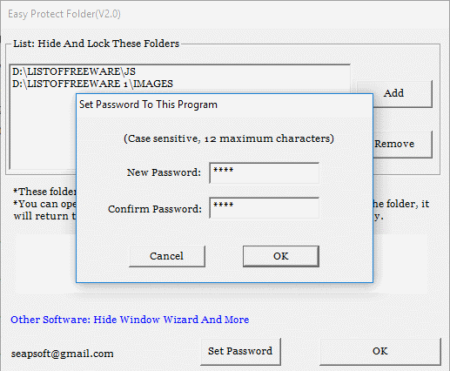
Easy Protect Folder is a good alternative for standalone folder locking software for Windows. To use this software, you can set a password that will be required to open this software, and also to unlock folders.
To add folders to lock them, you can use ‘Add’ option. You can one by one add multiple folders to its interface to lock and hide them.
To unlock added folders, you can use ‘Remove’ option after selecting desired folders. You can also open locked folders from its interface by double clicking them.
As you add folders to its interface, they will be hidden from their source location. Therefore, it also provides security from deletion of folders from unauthorized person.
F Lock
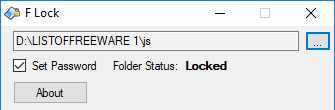
F Lock is a free and portable folder locking software for Windows. Using this freeware, you can lock multiple folders individually with the help of passwords. To do so, it lets you browse desired folder and then set password to secure folder with it. You can directly check locked status of the folder. It also lets you lock folders without a user defined password.
But, one of the security flaw of this software is that, it couldn’t protect folder from unauthorized deletion.
In order to unlock a folder, you can browse the folder and enter the password. Now, it is accessible to everyone.
Keep Folder Safe
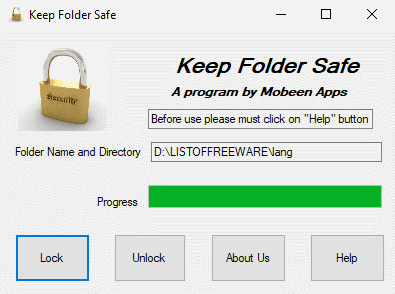
Keep Folder Safe is a small utility that lets you lock folders, but you can’t use password to protect them. Similar to many other software of this list, it also lets you browse folder. After clicking on Lock option, you can browse the folder to lock it. Once the folder is locked, it can’t be accessed but can be deleted by an unauthorized person.
To unlock a folder again, you need to browse the folder and choose Unlock option.
Folder Lock 2
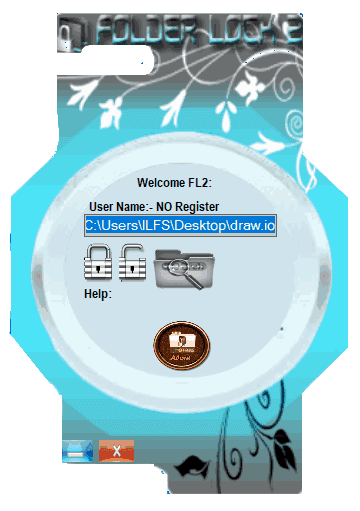
Folder Lock 2 is yet another folder locking software for PC users. Packed in a colorful interface, this software is capable of locking multiple folders, when they are added serially. To lock a folder, you can search for it by using its inbuilt ‘Folder Search’ option. This option lets you browse desired folder and after that, you need to choose ‘Folder Lock’ option to lock the specified folder.
Similar to locking a folder, you can unlock the desired folder by browsing and choosing ‘Folder Unlock’ option.
Once a folder is locked by this software, it can neither be accessed nor deleted by any unauthorized person. Thus, your data is completely secured while no need to remember any password to lock/unlock folders.
Leo Folder Locker
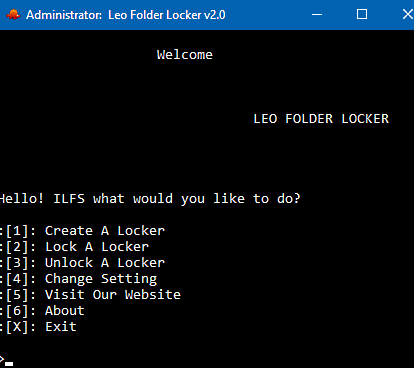
Leo Folder Locker is a command line based software that lets you create a locker and save folders in that locker.
First of all, it lets you set a case sensitive password that will be used to protect lockers that will be further used to lock folders. In case you forget the password, it facilitates an option to set a unique code using which, you can recover your password.
Lets see how to lock folders (later, unlock them) using this software:
- First of all, enter the login password and press 1 to choose ‘Create A Locker’ option.
- After that, it will create a locker with default name in C drive. You can move it in any other drive, but can’t rename the locker.
- You can save multiple folders in this created locker.
- Now, choose ‘Lock A Locker’ option i.e. enter 2 and provide the path of the locker to lock it.
To unlock a locker, again log into the software and choose ‘Unlock A Locker’ ( i.e. 3) option. Now, you need to provide the path to the locker to unlock it.
You can lock multiple folders inside a locker. Do remember to remove the folder from its source location as it will be accessible from there.
This is one of the most secured software of this list as it provides ‘Attack Protection’ mode (in Change Setting option). If Attack Protection mode is enabled and someone enters wrong login password more than three time, then the ‘Locker’ will be dual locked and to open it, both password and unique recovery code is required.
Master Guard
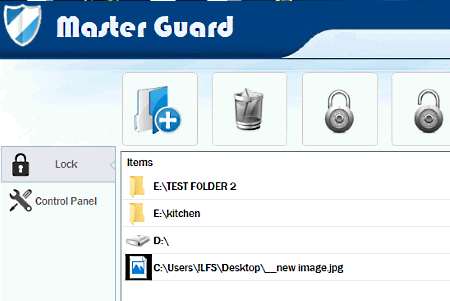
Master Guard is another software that you can use to password protect folders, files, and external drives such as pen-drives. This software provides security against deletion by hiding locked folders and files from their source location.
To protect privacy, you can set a master password which is important to login into the software, each time you launch it. It lets you set a security question (in case you forget the password), by answering which, you can recover the lost password.
All locked items will appear in a list. From this list, you can select single locked item at a time and choose unlock option to make it public again.
GrekSoft- Easy Folder Lock
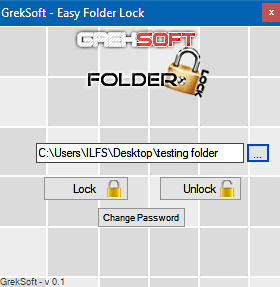
GrekSoft- Easy Folder Lock is another standalone software that lets you lock folders with password. Although, you can set a single password to protect every browsed folder, still it provides approximately complete protection against unauthorized access. It neither lets someone to access locked items nor delete them.
First of all, it lets you setup a password for both, launching the software and locking folders with. Then, you can browse desired folder in a sequential manner to lock them. To unlock a locked item again, you need to browse that item and select Unlock button given on its interface.
It is a simple folder locking tool with standard locking and unlocking options. You can choose this one as a folder lock software for its simplicity.
SafeHouse Explorer
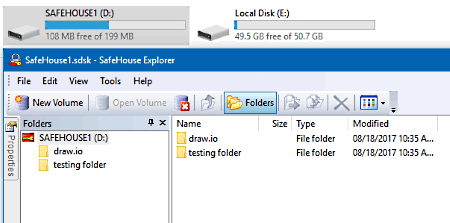
SafeHouse Explorer is a free software which can be used to lock folders and files. It basically lets you create a virtual drive of user defined size and apply password on this virtual drive. Once the virtual drive is successfully created, you can save your files/folders in this virtual drive. After adding items, as soon as you close this software, the virtual drive is hidden and so is your private data.
To regain access to this virtual drive, double click on the SafeHouse icon and enter the password. Now, the drive is available to use.
Do remember that, this software doesn’t hide folders/files from their source location, in case you haven’t removed them from their source location. So, create a backup of your data to prevent data loss.
Cryptainer LE
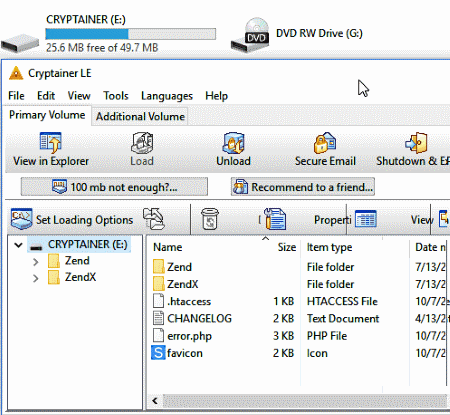
Cryptainer LE is yet another free software that lets you secure private folders and files from unauthorized access. To do so, it lets you create a virtual drive of specified size in NTFS or FAT format. This drive is password protected and, thus your data. After creating a volume and adding files and folders in it, you need to choose ‘Unload’ option which hides the virtual drive.
To get access to the hidden drive, you need to open this software by using the password and choose ‘Load’ option. Now, the drive is visible and you can access its content.
Like SafeHouse Explorer, it also doesn’t hide data from source location. It is up to you, how to deal with the data available at source location, because anyone can access these unprotected data.
It lets you create any number of virtual drives provided that the maximum size of each drive doesn’t exceed 100 MB. It also applies some encryption techniques of different encryption strength that are 448 bit Blowfish and 256 bit AES.
ClickSoft: Folder Locker

ClickSoft: Folder Locker is a free software to protect directories of Windows PC without using a password. It also supports browsing feature to add folders to lock them. It has dedicated options on its interface to Lock and Unlock folders.
It is one of the easiest tool to lock folders without password. To lock a folder, click on ‘Lock’ option and select the folders. Now, it is locked. To unlock the locked folder, perform the same actions but, use Unlock option instead of ‘Lock’.
It also can’t prevent deletion of locked folders.
About Us
We are the team behind some of the most popular tech blogs, like: I LoveFree Software and Windows 8 Freeware.
More About UsArchives
- May 2024
- April 2024
- March 2024
- February 2024
- January 2024
- December 2023
- November 2023
- October 2023
- September 2023
- August 2023
- July 2023
- June 2023
- May 2023
- April 2023
- March 2023
- February 2023
- January 2023
- December 2022
- November 2022
- October 2022
- September 2022
- August 2022
- July 2022
- June 2022
- May 2022
- April 2022
- March 2022
- February 2022
- January 2022
- December 2021
- November 2021
- October 2021
- September 2021
- August 2021
- July 2021
- June 2021
- May 2021
- April 2021
- March 2021
- February 2021
- January 2021
- December 2020
- November 2020
- October 2020
- September 2020
- August 2020
- July 2020
- June 2020
- May 2020
- April 2020
- March 2020
- February 2020
- January 2020
- December 2019
- November 2019
- October 2019
- September 2019
- August 2019
- July 2019
- June 2019
- May 2019
- April 2019
- March 2019
- February 2019
- January 2019
- December 2018
- November 2018
- October 2018
- September 2018
- August 2018
- July 2018
- June 2018
- May 2018
- April 2018
- March 2018
- February 2018
- January 2018
- December 2017
- November 2017
- October 2017
- September 2017
- August 2017
- July 2017
- June 2017
- May 2017
- April 2017
- March 2017
- February 2017
- January 2017
- December 2016
- November 2016
- October 2016
- September 2016
- August 2016
- July 2016
- June 2016
- May 2016
- April 2016
- March 2016
- February 2016
- January 2016
- December 2015
- November 2015
- October 2015
- September 2015
- August 2015
- July 2015
- June 2015
- May 2015
- April 2015
- March 2015
- February 2015
- January 2015
- December 2014
- November 2014
- October 2014
- September 2014
- August 2014
- July 2014
- June 2014
- May 2014
- April 2014
- March 2014








