5 Best Free PDF to Multipage TIFF Converter Software for Windows
Here is a list of Best Free PDF to Multipage TIFF Converter Software for Windows. Using these free software, you can convert a PDF document having multiple pages to a multipage TIFF image file. In most of these, you can also choose to convert all PDF pages to separate TIFF images. Additionally, you can convert PDF to various other image formats including PNG, JPG, BMP, and GIF. Apart from images, in a few software, you can convert PDF to file formats like DOC, DOCX, HTML, RTF, etc.
In some software, you can customize various output parameters prior to conversion. These parameters include resolution, compression, colored or black & white output, and a few more. While many software support one PDF file conversion at a time, some software also let you batch convert PDF to multipage TIFF to save your time and effort. All in all, these are dedicated software that are used to convert PDF documents to multipage TIFF files.
My Favorite Free PDF to Multipage TIFF Converter Software for Windows:
Pantera PDF is a nice software as before conversion, you can also rotate, rearrange, crop, split, merge, or add PDF pages. It is also very simple and intuitive in terms of working.
Icecream PDF Converter is another good one that you can use to perform batch conversion.
You may also like to check out some best free Multipage TIFF Viewer, TIFF to PDF Converter, and DjVu to TIFF Converter software for Windows.
Pantera PDF
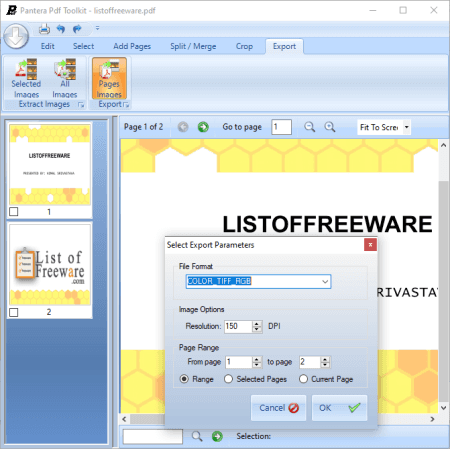
Pantera PDF is a free PDF to multipage TIFF converter software on this list. It is basically used to rearrange, rotate, add, split, merge, and crop PDF pages. In addition to all these features, it also provides an Export option that lets you convert a PDF to a multipage TIFF file. Also, it lets you convert PDF to some other standard image formats including JPEG and PNG.
How to convert PDF to multipage TIFF in Pantera PDF:
- First, open a PDF document using the dedicated option.
- Now, shuffle PDF pages using available features.
- After that, go to its Export tab and click the Pages Images option.
- Next, simply customize output parameters including output format (TIFF- colored/ black & white), PDF pages to export, and resolution.
- Finally, hit the Ok button, provide output location, and then start conversion process.
Conclusion:
It is a nice PDF shuffler that can also be used to convert PDF to multipage TIFF.
Icecream PDF Converter
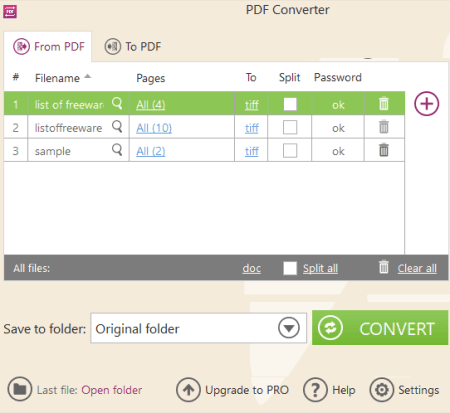
Icecream PDF Converter is a batch PDF to multipage TIFF converter for Windows. It is specially designed to convert PDF to other formats and vice versa. It can convert PDF to TIFF and a lot more other formats including JPG, PNG, EPS, DOC, DOCX, RTF, ODT, HTML, etc.
How to convert PDF to multipage TIFF in Icecream PDF Converter:
- First, you need to open its “From PDF” module in order to convert PDF to TIFF or other formats.
- Now, add multiple PDF documents that you need to convert.
- Next, select TIFF as output format and uncheck the Split option to create a multipage TIFF.
- After that, provide output location and press the Convert button to start conversion process.
Additional Features:
- It can be used to convert files like EPUB, MOBI, HTML, DOC, DOCX, and more to PDF documents too.
Limitations:
In this free version of Icecream PDF Converter, at most 3 files can be batch converted at once.
Conclusion:
It is a nice batch PDF converter that lets you convert PDF to various file formats including multipage TIFF.
PDF2TIFF
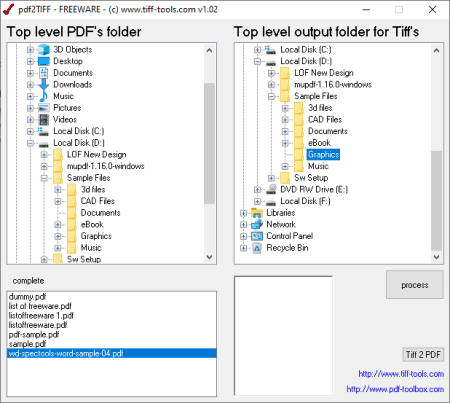
PDF2TIFF is a portable PDF to TIFF converter that lets you convert PDF to multipage TIFF. As it is portable, you don’t need to install this software on your PC and you can use it on the go. Also, it is a batch PDF to multipage TIFF converter, hence you can convert multiple PDFs to separate multipage TIFF files using it.
It is very easy to convert PDF to multipage TIFF using it; let’s checkout how.
How to convert PDF to TIFF in PDF2TIFF:
- Launch this portable application and add input PDF documents using its own file explorer.
- Now, provide output location to this software and press the Process button to start the batch conversion.
Conclusion:
It is a simple and dedicated software which helps you convert multiple PDF files to multipage TIFF images at once.
PDF Multitool
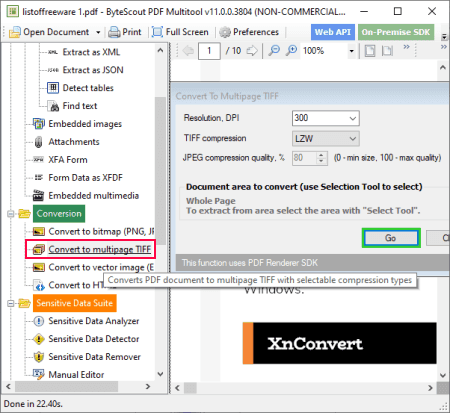
PDF Multitool is a software with a set of multiple PDF related tools one of which lets you convert PDF to multipage TIFF. It provides tools to convert a PDF document to both single TIFF images and multipage TIFF file. Apart from that, it can be used for conversion of PDF to images including PNG, JPEG, BMP, GIF, and EMF.
How to convert PDF to multipage TIFF in PDF Multitool:
- Launch this software and open a PDF document in it. You can read the PDF document on its interface using available functions like rotate, zoom, page navigation, etc.
- go to its Conversion tool present in the left section.
- Now, from the Conversion section, select the “Convert to multipage TIFF” option.
- Next, you can customize two output parameters including resolution and TIFF compression.
- Finally, press the Go button and provide an output location to save resulting multipage TIFF image.
Additional Features:
- Other the PDF to image conversion, it can also be used to convert PDF to HTML.
- It also provides PDF Data Extraction, Sensitive Data Analyzer, PDF Editing Utilities, and more tools.
Limitation:
It is free for non-commercial use only. If you want to use it for commercial use, you need to purchase a license.
Conclusion:
It is a great PDF utility suite that also provides a PDF to multipage TIFF converter tool which you can use without much hassle.
Free PDF to TIFF Converter
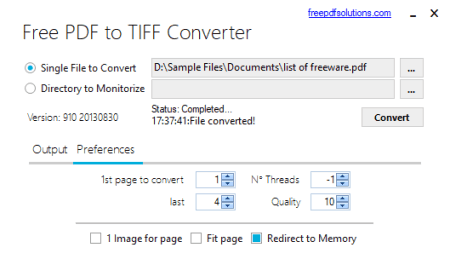
Free PDF to TIFF Converter, as its name suggests, is a dedicated software to convert PDF to multipage TIFF. It lets you convert a PDF document with multiple pages to a multipage TIFF image file. The steps to do so are very easy; let’s checkout.
How to convert PDF to multipage TIFF in Free PDF to TIFF Converter:
- Firstly, provide the path of source PDF file in the Single File to Convert field.
- Now, select output format as TIFF (black & white or colored) and set up output preferences including first and last page, quality, etc.
- Next, simply press the Convert button and it will convert PDF to multipage TIFF. The output will be saved in the same directory as source location.
Conclusion:
It is a dedicated PDF to multipage TIFF converter that anyone can use without much hassle.
About Us
We are the team behind some of the most popular tech blogs, like: I LoveFree Software and Windows 8 Freeware.
More About UsArchives
- May 2024
- April 2024
- March 2024
- February 2024
- January 2024
- December 2023
- November 2023
- October 2023
- September 2023
- August 2023
- July 2023
- June 2023
- May 2023
- April 2023
- March 2023
- February 2023
- January 2023
- December 2022
- November 2022
- October 2022
- September 2022
- August 2022
- July 2022
- June 2022
- May 2022
- April 2022
- March 2022
- February 2022
- January 2022
- December 2021
- November 2021
- October 2021
- September 2021
- August 2021
- July 2021
- June 2021
- May 2021
- April 2021
- March 2021
- February 2021
- January 2021
- December 2020
- November 2020
- October 2020
- September 2020
- August 2020
- July 2020
- June 2020
- May 2020
- April 2020
- March 2020
- February 2020
- January 2020
- December 2019
- November 2019
- October 2019
- September 2019
- August 2019
- July 2019
- June 2019
- May 2019
- April 2019
- March 2019
- February 2019
- January 2019
- December 2018
- November 2018
- October 2018
- September 2018
- August 2018
- July 2018
- June 2018
- May 2018
- April 2018
- March 2018
- February 2018
- January 2018
- December 2017
- November 2017
- October 2017
- September 2017
- August 2017
- July 2017
- June 2017
- May 2017
- April 2017
- March 2017
- February 2017
- January 2017
- December 2016
- November 2016
- October 2016
- September 2016
- August 2016
- July 2016
- June 2016
- May 2016
- April 2016
- March 2016
- February 2016
- January 2016
- December 2015
- November 2015
- October 2015
- September 2015
- August 2015
- July 2015
- June 2015
- May 2015
- April 2015
- March 2015
- February 2015
- January 2015
- December 2014
- November 2014
- October 2014
- September 2014
- August 2014
- July 2014
- June 2014
- May 2014
- April 2014
- March 2014








