4 Best Free Portable Firewall Software For Windows
Here is a list of best free portable firewall software for Windows. As these are portable firewall software, thus you can use them on the go without actually installing them on your system. The working of these software is similar to standard firewall software through which you can restrict network access of applications and processes. These software use inbuilt rules to restrict certain programs and qualify other programs to access the internet. However, these software also let you create new or edit existing rules according to your requirements. Besides this, you can also manually block or unblock certain apps, programs, and processes from accessing the network. In some software, you can also create a whitelist consisting of those programs that you don’t want to get affected by these firewall software in any way.
Through some of these software, you can also monitor apps and programs which are using the network in real-time. Along with network connection status, you can also track remote addresses, local port numbers, protocols, etc. In some software, you also get block all feature to block all applications and programs from accessing the internet. Similar to block all feature, a Block Internet feature is also present in some software that disables the internet in your system. In general, all of these firewall software are very capable of filtering out network traffic. Go through the list to know more about these software.
My Favorite Portable Firewall Software For Windows:
SterJo NetStalker is my favorite software because it lets you track as well as block applications and processes from accessing the network. Plus, it allows you to add custom filtering rules to filter out network traffic. It also offers multiple filtering modes to change the behavior of network traffic filtering.
You can also check out lists of best free Firewall, Portable Antivirus, and Portable PDF Reader software for Windows.
SterJo NetStalker
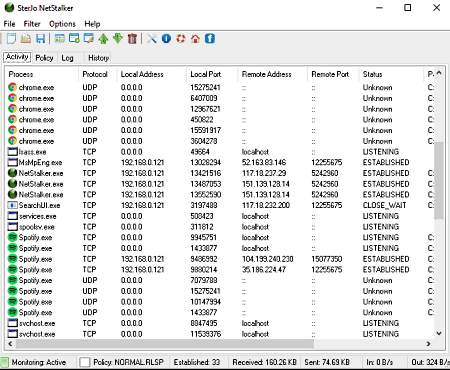
SterJo NetStalker is a free portable firewall software for Windows. It comes in both installer and portable versions. Using this software, you can monitor all the apps, processes, and programs which are accessing the network. At any time, you can block any app or program from accessing the internet. It also helps you detect the suspicious processes which are using the network by showing a popup window from where you can immediately terminate its connection with the internet. Let’s take a look at the main features of this software.
Main Features:
- Filter: This feature offers three types of filter modes to control the network access namely No Filter, Filter Traffic, and Block All Traffic.
- The No Filter mode allows unrestricted access to both incoming and outgoing network traffic. Plus, it does not restrict any application or program to access the network.
- The Filter Traffic mode filter network traffic and restricts apps and process which are not following the rules defined in this software. This mode also shows a popup whenever it detects a new connection to the network.
- The Block All Traffic mode blocks all the incoming and outgoing network traffic and terminates the connection of process with the network. Besides three filter modes, it also offers a pause monitoring feature to stop this software from monitoring your network.
- New Rule: Using it, you can manually create new rules according to which this software can monitor and block access to process and application from accessing the network. To create a new rule, you need to specify its description, remote address (remote or simple address), and remote port (remote port or any port) parameters. You can also save the policies locally in .rlsp file format.
- Activity: In it, you can view all the processes and applications with their remote address, local port numbers, protocols, and network access status (listening, time_wait, established). From here, you can also manually select any process and close its connection with the network, kill the process, or create a new rule for that process.
Additional Feature:
- Policy Tab: In this tab, you can view all the applied policies. Plus, it lets you edit and delete the policies if needed.
Final Thoughts:
It is one of the best free portable firewall through which you can easily monitor and restrict network traffic.
simplewall
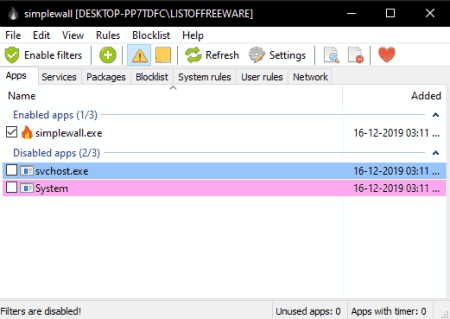
simplewall is another free open source and portable firewall software for Windows. It comes in both portable and executable packages which you can get from its official website. It is also an extremely lightweight firewall software that you can use on the go. Through this software, you can monitor as well as restrict network traffic. Now, check out the main features of this software.
Main Features:
- Apps, Services, and Packages: In these tabs, you can view all the apps, services, and packages that are using the network. From there tabs, you can select and disable any app, service, or package from accessing the network.
- Enable Filters: By using this feature, you can immediately start the network traffic filtering according to the predefined or newly added rules.
- Create Rule: Through this feature, you can create custom rules for both incoming and outgoing network traffic. To create rules, you need to specify parameters like Rule type (remote or local), Direction (Outbound or Inbound), Protocol (ICMP, IGMP, UDP, TCP, etc.), Action (allow or block), etc.
- System Rule: It is a tab that shows all the enabled and disabled system rules like NetBIOS, UPnP, SSDP, NTP, SNMP, etc. From here, you can also enable or disable any rule that you want.
- User Rules: It shows all the user-defined rules that you can enable or diable in just one click.
Additional Features:
- Blocklist: It lets you block Microsoft server services namely Microsoft spying and telemetry servers, Microsoft update servers, and Microsoft applications servers.
- Import and Export: In this software, you also import and export settings and rules in the form of XML file format.
Final Thoughts:
It is another good portable firewall software through which you can easily filter out network traffic of your system.
Firewall App Blocker
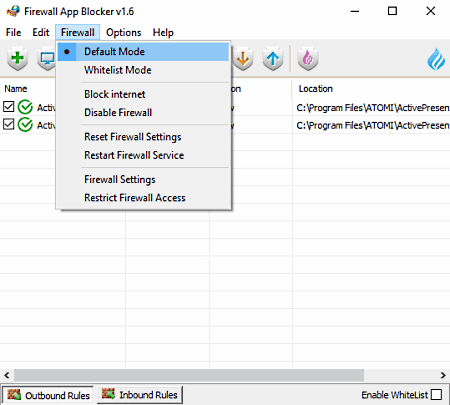
Firewall App Blocker is yet another free portable firewall for Windows. Using it, you can easily restrict apps and services from accessing the network. To block programs to access the internet, you can directly drag and drop the program to its interface. Besides this, you can also add inbound and outbound rules in it to filter both the incoming and outgoing traffic.
Main Features:
- Outbound and Inbound Rules sections: In these sections, you can add those applications which you want to block during the incoming and outgoing network traffic. It also offers tools to unlock added apps if you want.
- Whitelist: In it, you can add those programs which you don’t want to affect during the network filtering by this software.
- Firewall Settings: Use it, to add new inbound, outbound, and connection security rules.
Additional Features:
- Block Internet: It is a handy feature through which you can completely disable the internet in your system.
- Import and Export: Use these features to import and export configuration settings in the form of INI files.
Final Thoughts:
It is another impressive portable firewall software through which you can easily filter out both the incoming and outgoing network traffic.
PeerBlock
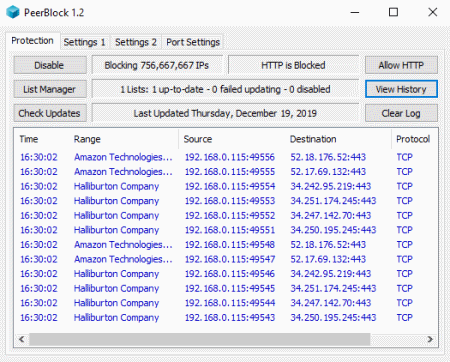
PeerBlock is one more free open source and portable firewall software for Windows. Using this software, you can protect your system from servers with bad reputations. At any time, you can block communication of your system with one or more servers in just one click. Plus, it can also be used to monitor P2P activities. Now, check out the main features of this software.
Main Features:
- Protection: From this tab, you can enable or disable HTTP in just one click. It also shows the names of all the blocked servers along with their source address, destination address, and protocol.
- Port Settings: Using it, you can enable certain ports for communication such as 80, 443 (HTTP, HTTPS), 21 (FTP transfer), 25 (SMTP), 110 (POP3), etc. Plus, options to manually add more ports is also available in it.
Additional Features:
- Settings: From here, you can specify colors for blocked and unblocked connections. Plus, you can enable notifications when HTTP connections get blocked by this firewall software.
- History: In it, you can view the history of blocked as well as unblocked connections.
Final Thoughts:
It is an easy to use portable firewall software that you can use to protect your system from unsafe connections.
Naveen Kushwaha
Passionate about tech and science, always look for new tech solutions that can help me and others.
About Us
We are the team behind some of the most popular tech blogs, like: I LoveFree Software and Windows 8 Freeware.
More About UsArchives
- May 2024
- April 2024
- March 2024
- February 2024
- January 2024
- December 2023
- November 2023
- October 2023
- September 2023
- August 2023
- July 2023
- June 2023
- May 2023
- April 2023
- March 2023
- February 2023
- January 2023
- December 2022
- November 2022
- October 2022
- September 2022
- August 2022
- July 2022
- June 2022
- May 2022
- April 2022
- March 2022
- February 2022
- January 2022
- December 2021
- November 2021
- October 2021
- September 2021
- August 2021
- July 2021
- June 2021
- May 2021
- April 2021
- March 2021
- February 2021
- January 2021
- December 2020
- November 2020
- October 2020
- September 2020
- August 2020
- July 2020
- June 2020
- May 2020
- April 2020
- March 2020
- February 2020
- January 2020
- December 2019
- November 2019
- October 2019
- September 2019
- August 2019
- July 2019
- June 2019
- May 2019
- April 2019
- March 2019
- February 2019
- January 2019
- December 2018
- November 2018
- October 2018
- September 2018
- August 2018
- July 2018
- June 2018
- May 2018
- April 2018
- March 2018
- February 2018
- January 2018
- December 2017
- November 2017
- October 2017
- September 2017
- August 2017
- July 2017
- June 2017
- May 2017
- April 2017
- March 2017
- February 2017
- January 2017
- December 2016
- November 2016
- October 2016
- September 2016
- August 2016
- July 2016
- June 2016
- May 2016
- April 2016
- March 2016
- February 2016
- January 2016
- December 2015
- November 2015
- October 2015
- September 2015
- August 2015
- July 2015
- June 2015
- May 2015
- April 2015
- March 2015
- February 2015
- January 2015
- December 2014
- November 2014
- October 2014
- September 2014
- August 2014
- July 2014
- June 2014
- May 2014
- April 2014
- March 2014








