3 Best Free PowerPoint to HTML Converter Software for Windows
Here is a list of best free PowerPoint to HTML converter software for Windows. Using these free software, you can convert existing Microsoft PowerPoint presentations (PPT, PPTX, etc.) to HTML documents. Besides that, you can also convert PowerPoint presentations to formats like PDF, JPG, SVG, EMF, EPS, SWF, etc.
While most of these are presentation creator software, one of these software is basically a printing application. You can use presentation software to create new presentations or edit existing ones. The printing application that is listed in this article can be used from another presentation software which has a print option. For example, you can provide print command using this printing application from WPS Presentation which is a nice presentation maker software.
Prior to the conversion of PowerPoint presentations to HTML, you can customize a lot of parameters in most of these software. These output parameters include publication type, image format, monitor resolution, title page information, color schemes, etc. Also, you can edit the PowerPoint presentation before converting it to HTML, such as insert new content, edit or format existing content, customize transition effects, add new slides, change slide layout, etc. All in all, these are capable PowerPoint to HTML converters which are also easy to use.
My favorite free PowerPoint to HTML converter software for Windows:
LibreOffice Impress is one of my favorite software to convert PPT or PPTX file to HTML. It is a complete presentation maker and editor software for Windows as well as Mac and Linux. It can be used to import existing presentations, edit them, and then convert them to other formats including HTML. Also, this software is a part of the popular LibreOffice suite containing some more office software which you can use.
You may also like some best free PPT to PPTX Converter Software, PowerPoint to Video Converter Software, and PowerPoint to Flash Converter Software for Windows.
LibreOffice Impress
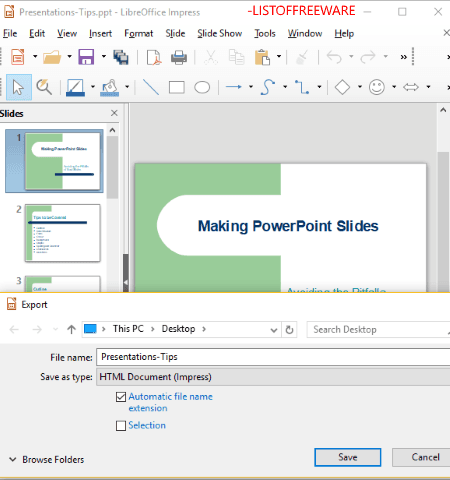
LibreOffice Impress is a free open source presentation creator and editor software for Windows, Mac, and Linux. Using this software, you cannot only create PowerPoint presentations, but you can also convert PowerPoint to HTML. Let’s see how.
How to convert PowerPoint to HTML using LibreOffice Impress:
- Import a PowerPoint presentation file using File > Open option.
- If you wish to edit your presentation prior to conversion to HTML, you can do that too.
- Now, go to the File > Export option and select the output format as HTML.
- You will now be navigated to a dialog box where you are allowed to design output report by configuring specific parameters. These parameters include publication type (Standard HTML Format, Standard HTML with frames, Single Document HTML, Automatic, or WebCast), create title page, show notes, image format, monitor resolution, metadata of title page, color schemes, etc.
- After configuring above mentioned parameters, click on the Create option to finally convert PowerPoint to HTML.
More Features:
- You can find presentation creation tools like insert objects, apply transition effects, select slide layout, format added content, etc.
- It provides encryption and digital signature features to add security to created presentations.
- Spellcheck, Autocorrect, Macros, Color Replacer, and more features are present in it to help you create presentations.
- You can export presentations to a lot of formats including Apple Keynote, Legacy StarOffice Presentations, SVG, EMF, EPS, SWF, PDF, HTML, BMP, etc.
Conclusion:
LibreOffice Impress comes with a famous free alternative to Microsoft Office called LibreOffice. It is one of the best office suites which also acts as a PowerPoint to HTML converter.
IBM Lotus Symphony
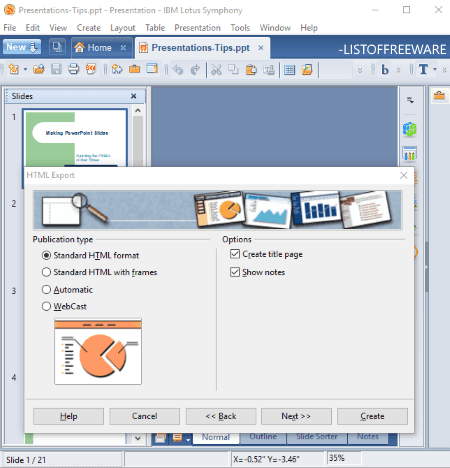
IBM Lotus Symphony is another free PowerPoint to HTML converter software for Windows. It is an office software which lets you create professional presentations. Apart from creating presentations, you can convert them to some other formats including HTML. It lets you convert presentations in PPT, PPTX, POT, POTX, and more formats to HTML reports.
How to convert PowerPoint to HTML using this free software:
- Firstly, import a PowerPoint presentation to this software.
- You can now review the presentation slides as well as modify them using available tools.
- Now, click on the File > Export option, set output file type to HTML, configure output HTML report settings, and save PowerPoint presentation as HTML report.
Before publishing a presentation to HTML, you can select publication type as Standard HTML Format, Standard HTML with frames, Automatic, or WebCast. Furthermore, you can setup options like create a title page, show notes, graphics format (JPG, PNG, or GIF), monitor resolution, export sounds when slide advances, color schemes, etc. You can also add metadata to title page.
More Features:
- You can add a variety of content to your presentations before exporting to HTML, including table, graphics, video, sound, charts, cliparts, shapes, flowchart, callouts, symbols, hyperlinks, header & footer, etc.
- It lets you apply animation effects between slides and added content.
- You can find some additional handy tools in it, like Eye Dropper, Instant Corrections, SpellCheck, etc.
- You can export presentation in formats like PDF, JPG, ODP, etc.
- It allows you to encrypt created presentation as well as add digital signature to them.
Conclusion:
It is another nice free software which can create PowerPoint presentations as well as export them to HTML, PDF, and other formats.
Print2Flash
Print2Flash is a printing application which basically converts printable documents to HTML. Using it, you can also convert PowerPoint to HTML5 format. Besides HTML, it can convert documents to Adobe flash file i.e., SWF file.
The process to convert PPT or PPTX to HTML using it is slightly different. Checkout the below steps in order to convert presentation slides to HTML with this printing software.
How to convert PowerPoint to HTML5 using this free printing application:
In order to use this software to convert PowerPoint to HTML, you first need to open the PPT or PPTX file in a presentation software that has a Print option. You can use WPS Presentation or some other software from this list > PDF Presentation Software. Do make sure that the software must support PowerPoint files as input.
After opening the PowerPoint presentation in a software, you can go to the File > Print option in order to give printing command. While doing so, set the printer to ‘Print2Flash 5 Free Printer‘. And, you can customize some more output settings including print range, print elements (slides, handouts, outline, etc.), number of copies, etc. After doing so, click on Ok button and this printing software will open up the presentation slides on its interface, in HTML and Flash output tabs. You can now use the Save HTML option to create an HTML document from the PowerPoint presentation. Before that, you can customize output width and height.
You can checkout the full screenshot to view the output HTML document created with this software.
Limitation:
- It adds a watermark to the bottom of each slide in the output.
- It is free for non commercial use only.
You can purchase its commercial edition to unlock more features and to use it for commercial use.
Conclusion:
This is a nice and easy to use printing software which you can use with a presentation software to print PowerPoint presentations to HTML5 or Flash format.
About Us
We are the team behind some of the most popular tech blogs, like: I LoveFree Software and Windows 8 Freeware.
More About UsArchives
- May 2024
- April 2024
- March 2024
- February 2024
- January 2024
- December 2023
- November 2023
- October 2023
- September 2023
- August 2023
- July 2023
- June 2023
- May 2023
- April 2023
- March 2023
- February 2023
- January 2023
- December 2022
- November 2022
- October 2022
- September 2022
- August 2022
- July 2022
- June 2022
- May 2022
- April 2022
- March 2022
- February 2022
- January 2022
- December 2021
- November 2021
- October 2021
- September 2021
- August 2021
- July 2021
- June 2021
- May 2021
- April 2021
- March 2021
- February 2021
- January 2021
- December 2020
- November 2020
- October 2020
- September 2020
- August 2020
- July 2020
- June 2020
- May 2020
- April 2020
- March 2020
- February 2020
- January 2020
- December 2019
- November 2019
- October 2019
- September 2019
- August 2019
- July 2019
- June 2019
- May 2019
- April 2019
- March 2019
- February 2019
- January 2019
- December 2018
- November 2018
- October 2018
- September 2018
- August 2018
- July 2018
- June 2018
- May 2018
- April 2018
- March 2018
- February 2018
- January 2018
- December 2017
- November 2017
- October 2017
- September 2017
- August 2017
- July 2017
- June 2017
- May 2017
- April 2017
- March 2017
- February 2017
- January 2017
- December 2016
- November 2016
- October 2016
- September 2016
- August 2016
- July 2016
- June 2016
- May 2016
- April 2016
- March 2016
- February 2016
- January 2016
- December 2015
- November 2015
- October 2015
- September 2015
- August 2015
- July 2015
- June 2015
- May 2015
- April 2015
- March 2015
- February 2015
- January 2015
- December 2014
- November 2014
- October 2014
- September 2014
- August 2014
- July 2014
- June 2014
- May 2014
- April 2014
- March 2014









