Best Free Software to Batch Convert AI to PDF for Windows
Here is a list of Best Free Software to Batch Convert AI to PDF for Windows. These are the free software that let you convert multiple AI image files to PDF format at once. AI is Adobe Illustrator Artwork file that is used to store layered graphics in the Adobe Illustrator program. There are not many free software that help you convert or process AI images. Hence, I have created this list of freeware that enable you to convert a bulk of AI images to PDF i.e., Portable Document Format file.
You can batch convert AI to PDF as well as to a lot more other graphics formats including JPG, PNG, GIF, BMP, TIFF, PS, EPS, EMF, ICO, PSD, and some more. All these are bulk image converters that let you convert a variety of images from one format to another. Additionally, you also get various handy image editing tools in these that can be used to modify source AI images. These tools include resize, crop, rotate, adjust brightness/ contrast/ saturation, effects, filters, watermarking option, and more.
The process of performing batch conversion is quite easy in all software. You can checkout the software description to know more about these batch converters.
My Favorite Free Software to Batch Convert AI to PDF for Windows:
Converseen is my favorite software from this list. It lets you convert various graphics formats. Plus, a few editing features are also available in it.
XnConvert is another good one.
You can also like to checkout lists of best free AI to PDF Converter Software, AI to EPS Converter Software, and CDR to PDF Converter for Windows.
Converseen
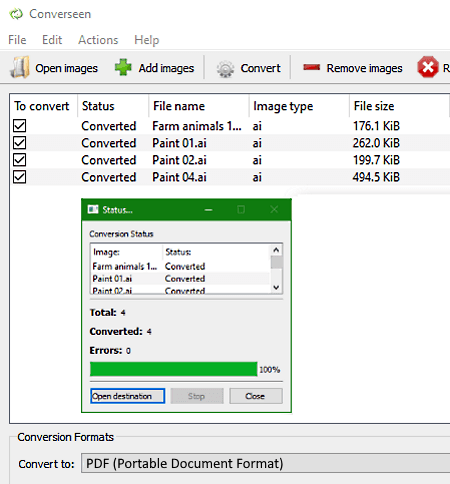
Converseen is a free software to batch convert AI to PDF for Windows. It is a dedicated bulk image converter that supports a wide number of graphics formats to batch convert images. Besides AI and PDF, some of its supported formats include JPG, TIFF, SVG, EXR, GIF, DPX, PS, CDR, AI, ICO, RAS, EPS, and PSD. Apart from conversion, you can also use basic image editing features including Scale, Change Resolution, and Rotate/ Flip.
Now, let us have a look at the steps for bulk conversion of AI to PDF format.
How to batch convert AI to PDF in Converseen:
- Firstly, add all the source AI images to this software using the Add Files button.
- Now, turn on the To Convert checkbox for the AI files that you want to convert.
- Next, you can apply some editing as well as view preview of source AI image in its Actions Panel section.
- After that, set the output format to PDF from the right-side panel.
- Finally, press the Convert button to quickly start batch AI to PDF conversion process.
Conclusion:
It is one of the best free software to batch covert AI and other graphics files to PDF, PNG, JPG, PSD, etc.
XnConvert
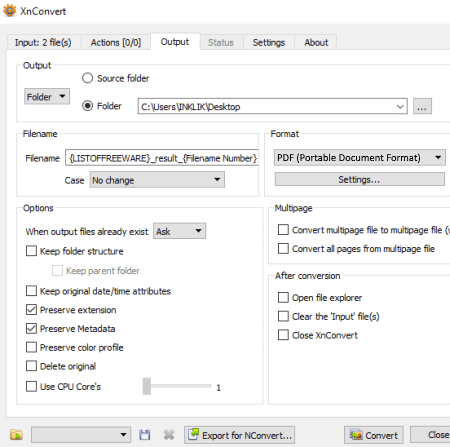
XnConvert is another bulk image converter that also lets you batch convert AI to PDF. It is a nice software to quickly bulk convert images from one format. Besides that, you can also bulk edit images using a variety of its editing tools like Automatic Crop, Adjust, Rotate, Canvas Resize, Equalize, Color Balance, Negative, Saturation, Reduce Noise, Watermark, Filters, Tile, Waves, Photo Spread, etc.
It supports a lot more other graphics formats as input and output other than AI and PDF. Some of these are JPG, PNG, ICO, TIFF, GIF, BMP, PSD, PS, IMG, EMF, etc. Let us now checkout the steps to perform batch AI to PDF conversion in this software.
How to batch convert AI to PDF in XnConvert:
- First, go to the Input tab and import the AI files that you need to convert.
- Next, if you need to edit source images, go to the Actions tab and apply whichever editing actions you want.
- After that, from the Output tab, you can select export format to PDF and customize output settings like destination folder, file renaming pattern, etc.
- At last, hit the Convert button which will start batch conversion and provide you resulting PDFs in predefined location.
Limitation:
It is free for non-commercial usage only.
Conclusion:
It is another great bulk image converter that allows you to convert a group of AI graphics to PDF format at once.
IrfanView
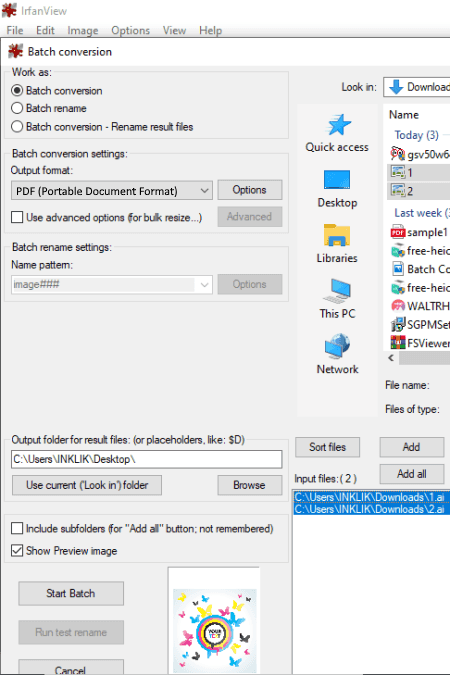
IrfanView is yet another software to batch convert AI to PDF. It is primarily an image viewer that lets you open and view graphics of a wide number of formats. Additionally, it offers a batch converter tool that you can use to convert AI or any other image file to formats like PDF, BMP, ECW, GIF, ICO, JPG, PNG, TGA, TIF, WEBP, etc. Plus, you can also find features to bulk edit images in it. To mention some, there are editing functions like Rotate, Flip, Resize, Crop, Add Watermark Text or Image, Color Adjustment, etc.
As it doesn’t natively support AI format, you would require to install IrfanView Plugin to import and convert AI images in it. After installing this plugin, simply follow below steps to bulk convert AI to PDF.
How to batch convert AI to PDF in IrfanView:
- First, go to its File menu and click on the Batch Convert option.
- Now, in the Batch Conversion window, browse and add source AI images using its inbuilt file explorer.
- Next, from the Output Format drop-dow menu, select PDF ad customize Options like compression, PDF author, image position, page format, save password (to read/ edit PDF), etc.
- After that, you can use the Advanced button to edit input images prior to conversion to PDF.
- At last, enter output location and the hit the Start Batch option to initiate batch AI to PDF conversion.
Limitation:
It is a freeware for non-commercial and private use only.
Conclusion:
IrfanView is a popular image viewer that also lets you batch convert AI to PDF and many more other formats.
About Us
We are the team behind some of the most popular tech blogs, like: I LoveFree Software and Windows 8 Freeware.
More About UsArchives
- May 2024
- April 2024
- March 2024
- February 2024
- January 2024
- December 2023
- November 2023
- October 2023
- September 2023
- August 2023
- July 2023
- June 2023
- May 2023
- April 2023
- March 2023
- February 2023
- January 2023
- December 2022
- November 2022
- October 2022
- September 2022
- August 2022
- July 2022
- June 2022
- May 2022
- April 2022
- March 2022
- February 2022
- January 2022
- December 2021
- November 2021
- October 2021
- September 2021
- August 2021
- July 2021
- June 2021
- May 2021
- April 2021
- March 2021
- February 2021
- January 2021
- December 2020
- November 2020
- October 2020
- September 2020
- August 2020
- July 2020
- June 2020
- May 2020
- April 2020
- March 2020
- February 2020
- January 2020
- December 2019
- November 2019
- October 2019
- September 2019
- August 2019
- July 2019
- June 2019
- May 2019
- April 2019
- March 2019
- February 2019
- January 2019
- December 2018
- November 2018
- October 2018
- September 2018
- August 2018
- July 2018
- June 2018
- May 2018
- April 2018
- March 2018
- February 2018
- January 2018
- December 2017
- November 2017
- October 2017
- September 2017
- August 2017
- July 2017
- June 2017
- May 2017
- April 2017
- March 2017
- February 2017
- January 2017
- December 2016
- November 2016
- October 2016
- September 2016
- August 2016
- July 2016
- June 2016
- May 2016
- April 2016
- March 2016
- February 2016
- January 2016
- December 2015
- November 2015
- October 2015
- September 2015
- August 2015
- July 2015
- June 2015
- May 2015
- April 2015
- March 2015
- February 2015
- January 2015
- December 2014
- November 2014
- October 2014
- September 2014
- August 2014
- July 2014
- June 2014
- May 2014
- April 2014
- March 2014








