18 Best Free Software To Batch Convert FLAC To MP3 For Windows
Here is a list of best free software to batch convert FLAC to MP3 for Windows. Both FLAC and MP3 are audio file formats which store audio. However, FLAC files carry high-quality audio when compared to MP3 as FLAC uses lossless compression and MP3 uses lossy compression. Due to the popularity of MP3, many audio programs support the MP3 format. In case you have multiple FLAC audio files, then you need to convert them to MP3 audio format before using it with some audio program. To convert multiple FLAC files to MP3 at once, you can use any of these batch FLAC to MP3 converter software.
Using these software, you can easily batch convert audio files of various formats to any other audio format such as AAC, MP3, FLAC, MP2, M4A, OGG, and more. In most software, you can also adjust various audio parameters before starting the conversion like audio quality, bitrate, sample rate, channel, etc. In addition to that, you can also find many additional tools like Audio Tag Editor, Audio Player, File Information Viewer, etc.
Overall, all of these are capable software which are quite simple to understand and use. I have also included all necessary batch FLAC to MP3 conversion steps in the description of each software. Go through the list to find your favorite converter software.
My Favorite Software To Batch Convert FLAC To MP3 for Windows:
VSDC Free Audio Converter is my favorite software because it is simple to use and provides all essential features. In it, you can also easily modify audio parameters before conversion like audio codec, bitrate, frequency, etc. Plus, some handy additional features like Tag Editor, Audio Player, and File Info Viewer are also present in it.
Pazera Free Audio Extractor is another good batch FLAC to MP3 converter software that you can try as it also offers all important features.
You can also check out lists of best free Software to Batch Convert WMA To MP3, Batch MP3 Tag Editor, and WAV to FLAC Converter for Windows.
VSDC Free Audio Converter
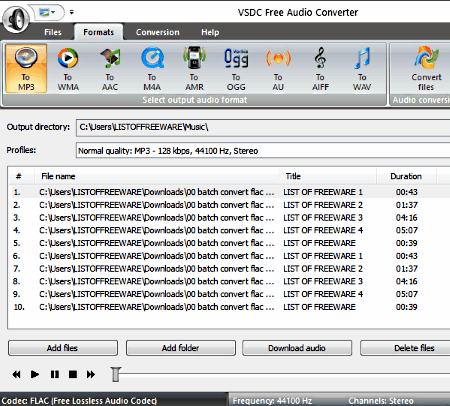
VSDC Free Audio Converter is a free software to batch convert FLAC to MP3 for Windows. It is a popular audio converter software through which you can easily batch convert multiple FLAC files to MP3 format at once. Plus, it can also be used to convert many popular audio formats from one to another format. Some of the audio formats which it supports are MP3, AAC, FLAC, M4A, AMR, WMA, OGG, AU, and WAV. Through this software, you can also modify various audio parameters right before conversion namely audio codec, bitrate, frequency, and audio channel.
How to batch convert FLAC to MP3 using VSDC Free Audio Converter:
- Open the interface of this software and press add files or add folder button to add multiple FLAC files.
- After that, go to edit profiles option to adjust audio parameters like audio codec, bitrate, etc.
- Now, move to formats menu and select MP3 as the output format and also specify the output location path.
- Lastly, press the Convert files button to start the batch conversion process.
Additional Features:
- Audio Player: It lets you play and listen to added audio files.
- Tag Editor: Using it, you can manually edit songs tag information like Title, Author Name, Genre, Comments, etc.
- File Information: It lets you view audio parameters and tag information present in input songs like frequency, sample rate, codec, author, title name, genre, etc.
Final Thoughts:
It is a very good software that you can use to convert multiple FLAC audio files to MP3 format and do a lot more.
Pazera Free Audio Extractor
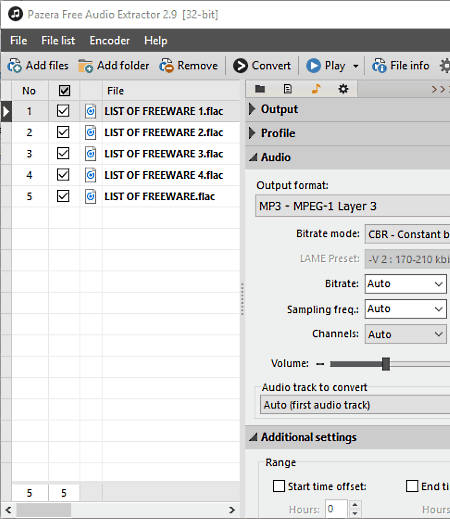
Pazera Free Audio Extractor is another free software to batch convert FLAC to MP3 for Windows and Linux. It is primarily used to extract audio files from different video files such as MP4, AVI, MOV, WMV, and more. However, you can also use it as a standard batch audio converter that can convert audio files of one format to another format. Some of the popular audio formats which it supports are WMA, FLAC, MP3, AAC, OGG, etc.
In this software, you also get options to adjust various audio parameters before performing the conversion namely bitrate, sample frequency, bitrate mode (constant, average, and medium), channels, and volume.
How to batch convert WMA to MP3 using this software:
- Launch this software and press either add files or add folder button and load multiple FLAC files.
- After that, go to audio section and set MP3 as the output format and adjust other audio parameters like bitrate, sample frequency, channels, etc.
- Lastly, go to the output section and specify the output directory location and then press the Convert button.
Additional Features:
- File Info: Using it, you can view all the information related to input audio and video files such as bitrate, channel, language, stream size, frame rate, stream index, and more.
- Audio Player: With it, you can listen to all input FLAC files.
- Cutter: In the additional settings section, you get this feature through which you can specify the start and end offset time to cut the input audio or video files.
Final Thoughts:
It is one of the best software to batch convert multiple FLAC files to MP3 without putting too much effort.
IQmango Converter
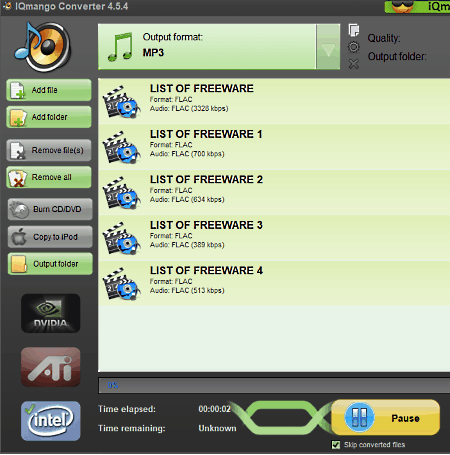
IQmango Converter is yet another free software to batch convert FLAC to MP3 for Windows. With the use of this software, you can quickly convert multiple FLAC audio files to MP3 at the same time.
Apart from FLAC to MP3, you can also use it to batch convert FLAC to OGG, OGG to AMR, AMR to WAV, etc. In it, you also get options to optimize input audio files according to portable devices like iPhone, iPad, Walkman, etc. Plus, before starting the conversion, you can also manually adjust audio quality through its Quality slider. However, the main advantage of this software is its ability to support GPU’s of all three major brands namely Nvidia, Intel, and ATI. Use of GPU in audio conversion significantly improves the audio conversion speed.
How to batch convert FLAC to MP3 using IQmango Converter:
- Launch this software and click on the add files or add folder button to load multiple FLAC files in it.
- Now, select the MP3 format from the output format menu and if required, adjust the audio quality using the quality slider.
- At last, enter the output folder path in its Output folder field and click on the Start button.
Additional Features:
- Burn CD/DVD: Using it, you can directly burn or transfer multiple audio files to a CD or DVD.
- Copy to iPod: This feature allows you to directly load multiple songs to an iPod.
Final Thoughts:
It is a super fast batch FLAC to MP3 converter that you can use with ease.
Switch
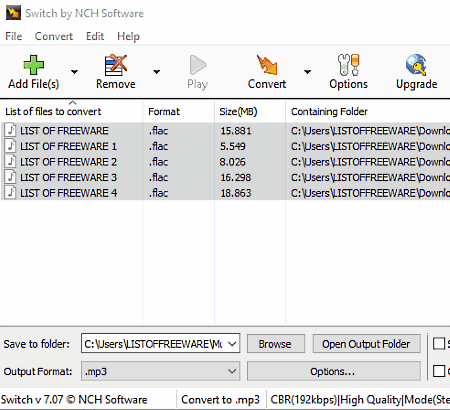
Switch is another free software to batch convert FLAC to MP3 for Windows, MAC OS, and Android. You can also use it as a standard batch audio converter software as it can batch convert audio files of many audio formats. Some of the supported input and output audio formats of this software are MP3, FLAC, AIFF, AMR, APE, M3U, OGG, OPUS, etc. Besides converting audio files, you can also use it to manually adjust output audio parameters like Bitrate (constant and variable), Volume, Noise, Click/Pop, Dynamic Range Compression, etc.
How to convert multiple FLAC to MP3 at once using Switch:
- Launch this software, press add files button, and load multiple FLAC files to this software.
- After that, go to the options menu to adjust audio parameters.
- Now, set the output audio format (MP3) and specify the output folder path using output format and save to folder fields, respectively.
- Lastly, click on the Convert button to start the bulk conversion process.
Additional Features:
- Audio Player: Like any standard audio player, you can play and listen to every input FLAC audio in it.
- Convert Audio Stream: It is an advanced feature using which you can capture a live audio stream and save it in any audio format supported in it.
- Convert to Playlist: Using it, you can create a playlist of M3U, PLS, RSS, and WPL formats consisting of multiple songs.
Limitations:
This software is free for private use only. To use it commercially, you need to purchase the commercial license of this software.
Final Thoughts:
It is another feature-rich and very capable batch FLAC to MP3 converter software that you can consider using for free for home use.
MediaCoder
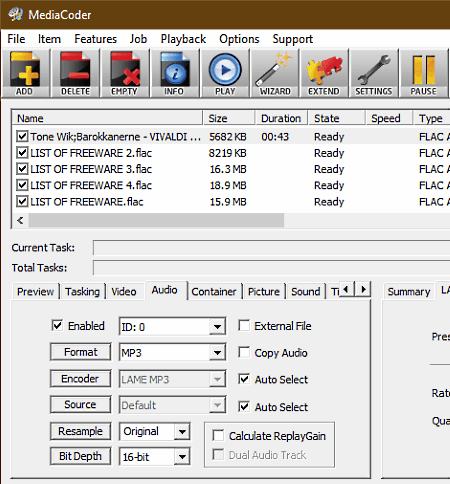
MediaCoder is a free media encoder software that you can also use as batch FLAC to MP3 converter software. This software is only available for the Windows platform.
Using this software, you can perform batch audio conversion between audio files of many popular formats. Apart from batch conversion, it can also be used to adjust various audio parameters like audio encoder, bit depth, sample rate, audio quality, etc.
In order to convert FLAC to MP3, this software uses LAME MP3 Encoder. Besides Lame MP3, you can find many other encoders in this software such as QAAC, FAAC, Vorbis, CT AAC+, etc., to convert input files in other formats.
How to bulk convert FLAC to MP3 using MediaCoder:
- Open the interface of this software and load multiple FLAC audio files.
- After that, adjust various audio parameters and output audio formats from its audio menu.
- Lastly, specify the output folder path and press the start button.
Additional Features:
- Cropper and Clipper: Using it, you can cut as well as crop input videos.
- Audio Player: In it, you can listen to input audio files of various formats.
- Info: Through this feature, you can view almost all information associated with input audio files like Genre, Album Name, File Size, File Duration, etc.
Final Thoughts:
It is another handy software that provides almost all essential features along with impressive audio conversion speed.
Power MP3 WMA Converter
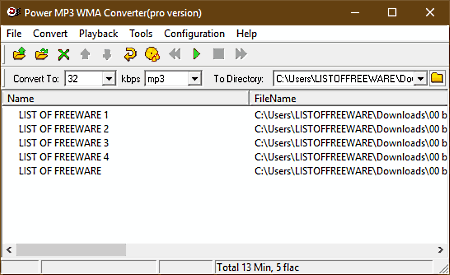
Power MP3 WMA Converter is the next free software to batch convert FLAC to MP3 for Windows. Using this software, you can easily batch convert audio files of almost any format to MP3, OGG, WMA, APE, M2A, and MP2 audio formats. Before starting the conversion, you can use its configuration menu to set one of the three available encoding methods namely Constant Bitrate, Variable Bitrate, and Average Bitrate Encoding. Plus, an option to manually set the audio bitrate between 32 kbps to 320 kbps is also available.
How to bulk convert FLAC to MP3 using Power MP3 WMA Converter:
- Launch this software and load multiple FLAC songs to this software using its File menu.
- After that, go to the configuration menu and set an encoding method.
- Now, set the bitrate and specify output format (MP3) and output folder location from its main interface.
- Lastly, press the Begin convert button to start batch FLAC to MP3 conversion process.
Additional Features:
- Group Edit Tag: Using it, you can edit tag information like artist name, song title, genre, and more of multiple songs at a time.
- Audio Player: You can use it to play FLAC audio files before starting the conversion.
- Burn CD: It allows you to transfer multiple audio files directly to CD.
Final Thoughts:
It is another straightforward software that comes with a simple interface through which you can easily convert multiple FLAC files to MP3 format.
FFMPEG
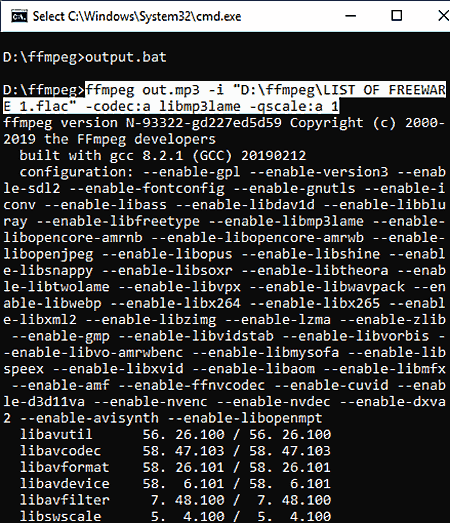
FFMPEG is a free open source software to batch convert FLAC to MP3. It is a cross-platform software that works on multiple operating systems such as Windows, Mac OS, Linux, Unix, and more.
It is a very popular software through which you can perform various audio and video related operations like audio joining, audio cutting, video editing, media format conversion, and more. However, unlike other software, it does not come with a graphical user interface. In order to use it, you need to use specific commands to perform actions. In the case of batch file conversion, you need to create a .bat file and put all the necessary commands in it. After that, by executing the .bat file, you can start the conversion process.
How to batch convert FLAC to MP3 using FFMPEG:
- Open a text editor and enter
ffmpeg out.mp3 -i "input.flac" -codec:a libmp3lame -qscale:a 1command in the text editor. - After that, copy and paste the same command multiple times in the text editor according to the number of input FLAC files.
- Change the output file names in each command like out.mp3, out1.mp3, out2.mp3, etc.
- After that, save the file in .bat format inside the FFMPEG folder.
- Lastly, double click on the .bat file to start the batch FLAC to MP3 conversion.
Additional Features:
By using the right commands, you can use it to perform various tasks like video rotation, video resizing, editing audio/ video metadata, audio/ video joining, cropping, audio editing, and more.
Final Thoughts:
It is one of the most capable software through which you can perform various tasks along with batch FLAC to MP3 conversion using simple commands.
Aunsoft Video to Audio Converter
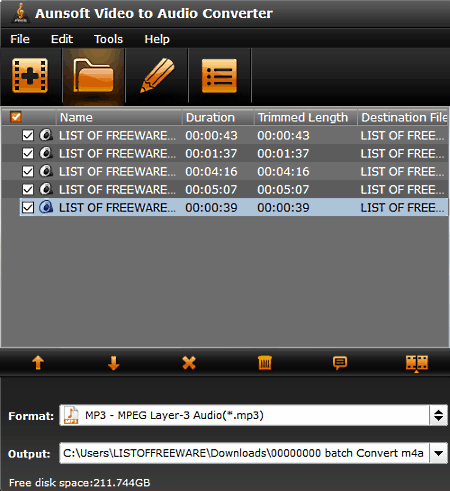
Aunsoft Video to Audio Converter is another free software to bulk convert FLAC to MP3 for Windows. According to its name, it is primarily a video to audio converter or audio extractor software. However, it is also quite easy in it to batch convert audio files of one audio format to another format. In it, you can even manually adjust audio parameters prior to conversion namely Codec, Sample Rate, Bitrate, and Channels. This software is primarily optimized for Nvidia graphics cards which provides efficiency up to five times the normal conversion speed.
How to batch convert FLAC to MP3 using this free software:
- Open the interface of this software and press Add Files button to add FLAC audio files.
- After that, go to Settings to adjust audio parameters.
- In the end, go to the output field to define the output files location and press the Start Conversion button.
Additional Features:
- Merge: It lets you merge multiple audio files into a single audio file.
- Media Player: It lets you play both audio and video files of all popular formats.
- Snapshot: Using it, you can take snapshots of the input video playing in its media player.
- Split: It lets you split a video or audio into multiple parts.
Final Thoughts:
It is a good bulk audio converter that you can consider to convert a large number of FLAC files to MP3 format.
LameXP
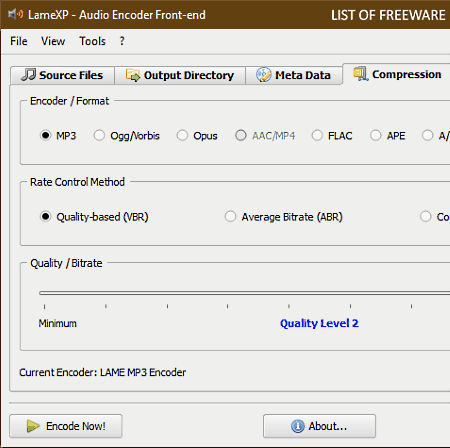
LameXP is a free open source software to batch convert FLAC to MP3 for Windows. Using this software, you can quickly bulk convert FLAC audio files to MP3 audio format. Along with MP3, you can also convert FLAC files to OGG, OPUS, APE, DCA, PCM, and AAC audio formats. Through this software, you can also adjust various audio parameters before performing the conversion such as Audio Quality, Rate Control Method (Bit Rate), Encoder Algorithm Quality (to speed up the conversion process or to improve the quality of audio), etc.
How to batch convert FLAC to MP3 using LameXP:
- Launch this software and press the Add button to load multiple FLAC audio files to this software.
- After that, go to its Compression and Advanced option menus to adjust various audio parameters,
- Now, select MP3 encoder from encoder menu to convert input audio files to MP3 format.
- Lastly, go to the output directory menu and specify the output folder location and press the Encode Now button.
Additional Features:
- MetaData: It is a menu through which you can add or edit existing metadata of input FLAC files like Artist Name, Genre, Album Name, Position, etc.
Final Thoughts:
It is simple and easy to use software to batch convert multiple FLAC files to MP3 audio format that anyone can use with ease.
fre:ac
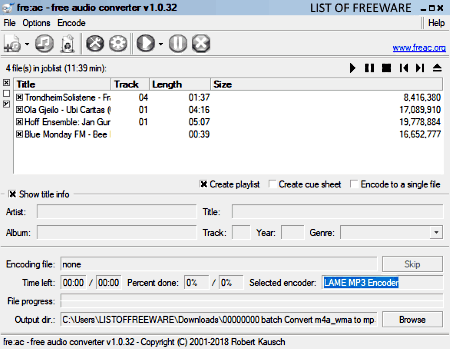
fre:ac is another free open source software to batch convert FLAC to MP3 for Windows. It is primarily an audio converter software, hence, you can use it to perform audio conversion between various audio formats like MP3, AAC, FLAC, OGG, WAV, etc. It is also quite easy in it to convert multiple FLAC files to MP3.
How to bulk convert FLAC to MP3 using fre:ac:
- Open the interface of this software and press Add files button to load multiple FLAC audio files at once.
- After that, go to configure general settings menu and select the LAME MP3 encoder.
- At last, specify the output file location and press the Convert button.
Additional Features:
- Info Tag: It lets you manually modify ID3v 1 tag, ID3v 2 tag, metadata info, etc., of input audio files.
- Playlists: It allows you to generate cue sheets and playlists consisting of multiple audio files.
- Audio Player: It is another handy feature that it allows you to play loaded FLAC files.
Final Thoughts:
It is another standard audio converter through which you can easily convert multiple FLAC audio files to MP3 format.
Leapic Audio Converter
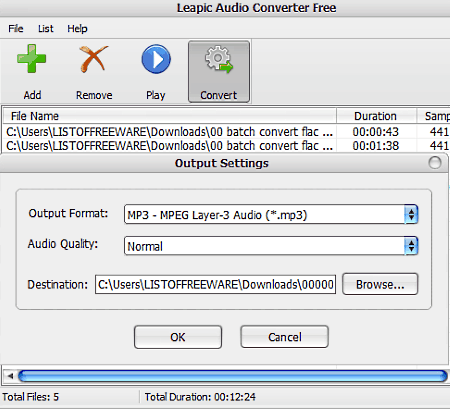
Leapic Audio Converter is yet another free software to batch convert FLAC to MP3 for Windows. As its name suggests, it is primarily an audio converter software through which you can easily perform batch conversion between various audio formats. Some of the audio formats which it supports are WMA, MP3, OGG, M4A, M4R, MP2, AAC, AC3, AIFF, FLAC, and WAV. The interface of this software is very clean and simple on which you can drop audio files and convert their format.
How to batch convert FLAC to MP3 using Leapic Audio Converter:
- Open the interface of this software and drag and drop multiple FLAC audio files to its interface.
- After that, click on the Convert button and specify the output format (MP3), audio quality, and destination folder.
- Lastly, press the OK button to start the batch FLAC to MP3 conversion process.
Additional Features:
An inbuilt audio player is the only additional feature of this software that you can use to play input audio files.
Final Thoughts:
It is a simple and straightforward software through which you can quickly convert multiple FLAC audio files to MP3 format.
MediaHuman Audio Converter
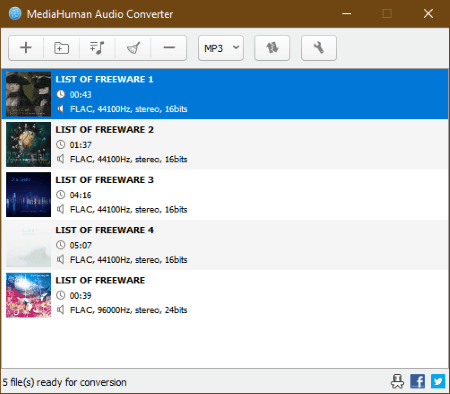
MediaHuman Audio Converter is another free software to batch convert FLAC to MP3 for Windows and Mac OS X. It is another simple and easy to use audio converter software through which you can perform batch audio conversion between many audio formats such as FLAC, MP3, AAC, ALAC, M4A, MP2, and more. In this software, you can also manually adjust the number of CPU cores, which this software uses during the conversion to leave some system resources to do other system tasks. However, it does not let you adjust any audio parameter like audio quality, bitrate, sample rate, etc.
How to bulk convert FLAC to MP3 using this free software:
- Launch this software and load multiple FLAC files in it by pressing the add files button.
- After that, go to Settings > Output section and specify the output format (MP3) along with the output folder location.
- Lastly, press the Start Conversion button to start the batch FLAC to MP3 conversion process.
Additional Features:
- Add iTunes Playlist: Using it, you can add audio files directly to iTunes.
- Automatic cover art search: This feature automatically searches and add album cover of loaded songs from various sources namely Google Images, Last.fm, and Discogs.
Final Thoughts:
It is another capable software that you can use to batch convert a large number of FLAC files to MP3 format.
MP3 Converter
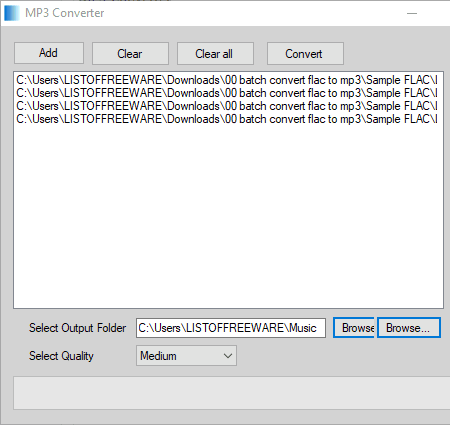
MP3 Converter is another free software to batch convert FLAC to MP3 for Windows. It is a dedicated MP3 converter software through which you can convert almost all audio formats including the FLAC audio to MP3 format. Apart from batch audio conversion, you can also use it to extract audio from multiple input videos of different formats such as AVI, MP4, MOV, WMV, and more. In this software, you can also adjust audio quality according to your need before starting the conversion process.
How to batch convert FLAC to MP3 using this MP3 Converter:
- Launch this software and click on the Add button to add multiple FLAC files to this software.
- After that, adjust audio quality (Same, High, Very High, Low, Very Low, or Custom) using Select Quality menu.
- Lastly, specify the output folder path and click on the Convert button to start the conversion process.
Final Thoughts:
It is another simple and straightforward software that you can use to batch convert multiple FLAC audio files to MP3 format.
File Converter
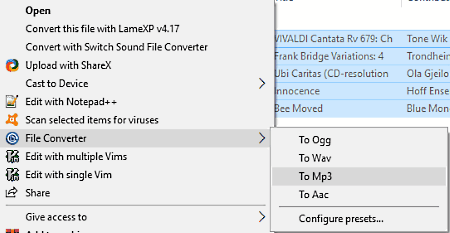
File Converter is a free open source software to bulk convert FLAC to MP3 for Windows. Like other similar software, you can also use it to quickly convert multiple FLAC files to MP3 format simultaneously. Using it, you can also convert video files of various formats and other popular audio formats (FLAC, OGG, WAV, AAC, etc.) to MP3.
In terms of working, it is slightly different from other converters because it attaches itself with Windows Explorer and can only be accessed from the right-click menu. In order to make adjustments in this software, it provides a separate File Converter Settings program. Using its file converter settings, you can adjust output audio/video quality, encoding speed, number of simultaneous conversion value, etc.
How to batch convert FLAC to MP3 using right-click menu
- First, select all the FLAC files which you want to convert.
- After that, open the right-click menu and go to File Converter menu.
- From the file converter menu, select the MP3 format to immediately start the batch FLAC to MP3 conversion.
Additional Features:
- Scale: Using it, you can scale up or scale down the input video size.
- Rotate: It lets you change the orientation of input videos.
Final Thoughts:
It is a very good software to quickly batch convert FLAC to MP3 as you can instantly access this software from the right-click menu.
Moo0 Audio Converter
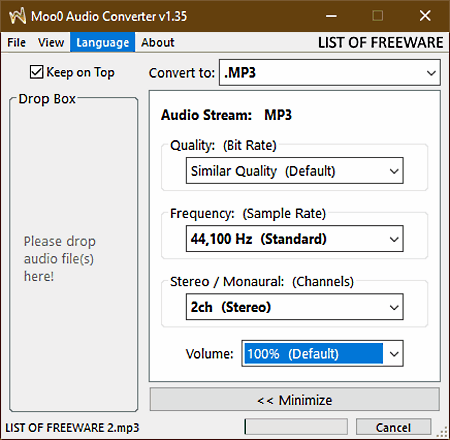
Moo0 Audio Converter is the next free software to batch convert FLAC to MP3 for Windows. Using this software, you can easily batch convert almost all audio formats to MP3 audio format. Plus, it also lets you convert input audio files to 30 popular audio formats such as FLAC, M4A, AIFF, AMR, AU, and more. In this software, you also get options to adjust audio quality, frequency, channels, and volume of input files before starting the conversion.
How to bulk convert FLAC to MP3 using Moo0 Audio Converter:
- Launch this software and set MP3 as the output format.
- After that, adjust all other audio parameters like quality, frequency, channels, etc.
- Now, go to its file menu and specify the output folder location.
- Lastly, drop multiple FLAC files on its interface to start the batch FLAC to MP3 conversion.
Additional Features:
This software supports a lot of languages like Deutsch, Espanol, English, Dansk, Polski, and more. By going to its language menu, you can select any language according to your region.
Final Thoughts:
It is one of the easiest software to batch convert FLAC to MP3. Plus, the conversion speed of this software is also quite fast.
QWinFF
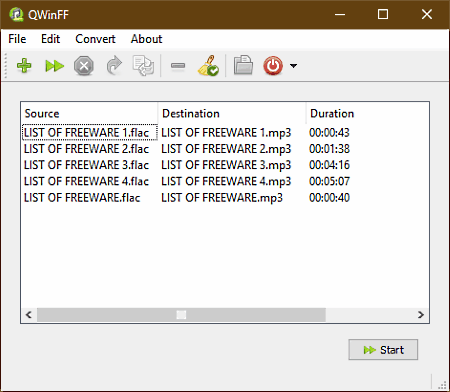
QWinFF is another free open source software to batch convert FLAC to MP3 for Windows and Linux. It is based on popular FFMPEG software and written in C++. With the help of this software, you can convert multiple FLAC audio files to MP3 audio at the same time. Apart from FLAC to MP3, you can also use it to perform batch conversion between various audio and video files. Some of the audio and video files which it supports are MP3, OGG, WAV, AC3, FLAC, AVI, MPG, MP4, MPV, 3GP, and more. This software also provides options to manually adjust some important audio parameters namely audio quality, sample rate, bitrate, channels, and volume.
How to bulk convert FLAC to MP3 using QWinFF:
- Start this software and press the add button to add multiple FLAC audio files.
- After adding FLAC files, you get an add task window from where you can select the output folder, output file format (MP3), and adjust audio parameters.
- Lastly, press the Start button to start the conversion process.
Additional Features:
- Number of threads: This feature allows you to manually define the number of threads you want to use during the conversion process to increase the conversion speed.
Final Thoughts:
It is a beautifully designed software which is also very simple to operate.
Audio to mp3 converter
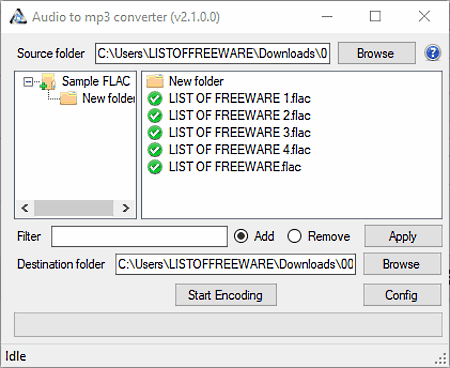
Audio to mp3 converter is another one of free software to bulk convert FLAC to MP3 for Windows. Using this software cannot only convert FLAC to MP3, but you can also batch convert AAC, OGG, WMA, AC3, and more audio formats to MP3.
However, besides MP3, it cannot convert input audio files to any other format. Apart from normal conversion, you can also use it to manually set the audio bitrate to adjust the audio quality.
How to batch convert FLAC toMP3 using this software:
- Open the interface of this software and use its internal file explorer to find and load multiple FLAC files to this software.
- After that, go to its config option and set the bitrate of the audio.
- Lastly, define the destination folder and click on the Start Encoding button to start the conversion process.
Final Thoughts:
It is a small and lightweight software that you can consider using as a dedicated batch FLAC to MP3 converter.
UM Video To Audio
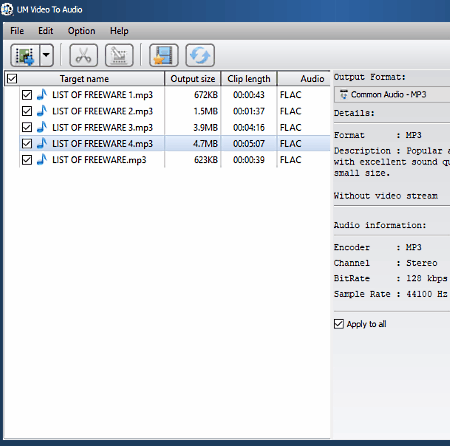
UM Video To Audio is a free media converter software through which you can also convert multiple FLAC files to MP3 format at once. Using this software, you can easily perform video to video, video to audio, and audio to audio conversion. In this software, you can also manually adjust audio encoder, sample rate, channel, bitrate, quality, and other audio parameters before starting the conversion.
How to batch convert FLAC to MP3 using UM Video To Audio:
- Launch this software and select add files and add folder options to load multiple FLAC files.
- After that, go to its settings to adjust various audio parameters.
- Lastly, select MP3 from the output format menu and press the Start Conversion button.
Additional Features:
- Video Clip: Using it, you can cut input audio and video into multiple parts.
- Video Editor: It allows you to add various video effects to input video files.
- Merge: It lets you merge multiple audio or video files into one file.
Final Thoughts:
It is a simple and easy to use bulk FLAC to MP3 converter that anyone can use without much hassle.
Naveen Kushwaha
Passionate about tech and science, always look for new tech solutions that can help me and others.
About Us
We are the team behind some of the most popular tech blogs, like: I LoveFree Software and Windows 8 Freeware.
More About UsArchives
- May 2024
- April 2024
- March 2024
- February 2024
- January 2024
- December 2023
- November 2023
- October 2023
- September 2023
- August 2023
- July 2023
- June 2023
- May 2023
- April 2023
- March 2023
- February 2023
- January 2023
- December 2022
- November 2022
- October 2022
- September 2022
- August 2022
- July 2022
- June 2022
- May 2022
- April 2022
- March 2022
- February 2022
- January 2022
- December 2021
- November 2021
- October 2021
- September 2021
- August 2021
- July 2021
- June 2021
- May 2021
- April 2021
- March 2021
- February 2021
- January 2021
- December 2020
- November 2020
- October 2020
- September 2020
- August 2020
- July 2020
- June 2020
- May 2020
- April 2020
- March 2020
- February 2020
- January 2020
- December 2019
- November 2019
- October 2019
- September 2019
- August 2019
- July 2019
- June 2019
- May 2019
- April 2019
- March 2019
- February 2019
- January 2019
- December 2018
- November 2018
- October 2018
- September 2018
- August 2018
- July 2018
- June 2018
- May 2018
- April 2018
- March 2018
- February 2018
- January 2018
- December 2017
- November 2017
- October 2017
- September 2017
- August 2017
- July 2017
- June 2017
- May 2017
- April 2017
- March 2017
- February 2017
- January 2017
- December 2016
- November 2016
- October 2016
- September 2016
- August 2016
- July 2016
- June 2016
- May 2016
- April 2016
- March 2016
- February 2016
- January 2016
- December 2015
- November 2015
- October 2015
- September 2015
- August 2015
- July 2015
- June 2015
- May 2015
- April 2015
- March 2015
- February 2015
- January 2015
- December 2014
- November 2014
- October 2014
- September 2014
- August 2014
- July 2014
- June 2014
- May 2014
- April 2014
- March 2014








