3 Best Free Software to Batch Convert PPT to PDF for Windows
Here is a list of Best Free Software to Batch Convert PPT to PDF for Windows. Using these free software, you can convert multiple PPT presentation files to PDF documents at once. You can also convert PPTX presentations to PDF in bulk using all these software. Apart from PPT and PPTX, you can convert DOC, DOCX, XLS, XLSX, Images, and other files to PDF using these freeware. As for output, these support a variety of export formats to batch convert a document file such as HTML, XML, RTF, ODT, TXT, Images, EPUB, MOBI, etc.
These also let you customize PDF prior to conversion. You can add watermark to resulting PDF files and even encrypt them by assigning a password. These also let you limit what actions can a user perform on output PDF, e.g., editing, copying, printing, etc. Besides that, most software also provide a document reader that allows you to read source PPT presentations. You can use page navigation and zoom tools while reading PPT files. Apart from that, features like merge PPT files to single PDF, extract images from source file, create an archive, and more are available in some software. All in all, these are quite feature rich software to batch convert PPT to PDF.
Some software can also be integrated with Windows File Explorer. This feature enables you to quickly convert PPT to PDF in bulk using right-click menu. The process of conversion is easy in all software. You can checkout the software description to know more about these converters.
My Favorite Software to Batch Convert PPT to PDF for Windows:
7-PDF Maker is my favorite software as you can easily perform bulk conversion by accessing right-click menu of source PPT files.
AVS Document Converter is another great software as it lets you have a look at source PPT presentations before starting conversion.
You may also checkout lists of best free software to Batch Convert HTML to PDF, Batch Convert DOC to DOCX, and Batch Convert EPUB to PDF for Windows.
7-PDF Maker

7-PDF Maker is a great free software to batch convert PPT to PDF. It can convert both PPT and PPTX (PowerPoint) presentations to PDF in bulk. Not just PowerPoint presentations, it supports over 80 file formats including Word documents, Images, and Excel files to convert to PDF.
This software integrates itself with Windows File Explorer menu which makes it all the more easier to use. You can simply open up context menu of PPT files and convert them all to PDF in a few clicks. Another advantage of this software is that it lets you customize output PDFs with a lot of options. You can configure options like page range, export notes, export bookmarks, image settings, etc. Plus, if you want to make your PDFs secure using encryption, you can enter document password. It also lets you impose restrictions on actions to be performed on resulting PDF e.g., printing, copying content, form filling, inserting/rotating/deleting pages, etc. You can set up all these options by opening its GUI.
How to batch convert PPT to PDF using right-click menu:
- First, you can set up output configurations by launching its GUI.
- Now, go to the folder where you have saved your source PPT files.
- Next, select all PPT files that you want to convert to PDF using “left click+ ctrl key” combination.
- After that, open the context menu of files and click the Create PDF (7-PDF) option. As you click the option, it will start batch PPT to PDF conversion process and save output at predefined location.
Conclusion:
It is an easy to use yet feature rich software to batch convert PPT to PDF using right click menu of source files.
AVS Document Converter
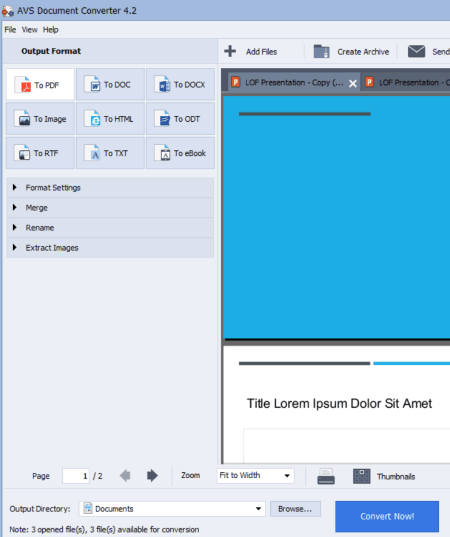
AVS Document Converter is a bulk document converter which can also batch convert PPT to PDF. Using it, you can convert both PowerPoint file formats including PPT and PPTX to PDF and a lot more other formats. It is one of the best document converters that lets you convert a number of documents from one supported format to another. Apart from PPT and PDF, Some of the supported input and output formats in it include DOCX, DOC, RTF, HTML, TXT, FB2, MOBI, EPUB, JPG, TIFF, PNG, etc.
It also lets you customize PDF before converting PPT to PDF. You can encrypt resulting PDFs as well as restrict editing, printing, and/ or copying by any of the users. Plus, it also lets you add a text watermark to converted PDF files. Now, let’s checkout the steps to convert multiple PPT files to PDF using it.
How to batch convert PPT to PDF in AVS Document Converter:
- Firstly, use its Add Files button to import multiple PPT files to this software.
- Now, go to Output Format section present at left and select “To PDF”.
- Next, you can configure all PDF output settings from Format Settings panel.
- Finally, enter destination location and click the Convert Now! button to start batch PPT/ PPTX to PDF conversion process.
Additional Features:
- It offers a Merge feature which can be used to combine multiple PPT files to a single PDF files .
- It provides an inbuilt document reader which enables you to view PPT ot any other document file before conversion.
- It can also be used to extract images from a source file in original formats.
- You can also choose to integrate this software with Windows File Explorer to batch convert PPTX to PDF from right-click menu.
- You can even Create Archive through it.
Conclusion:
It is one of my favorite software to batch convert PPT to PDF and other supported formats as you get a lot of additional tools in it.
Soft4Boost Document Converter
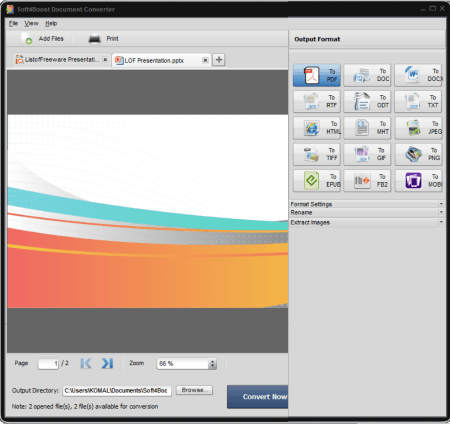
Soft4Boost Document Converter is another batch document converter which also lets you batch convert PPT to PDF. It lets you convert multiple PPT and PPTX files to PDF and some other formats. It supports a wide number of import and export formats to bulk convert document like DOC, DOCX, DjVu, EPUB, MOBI, FB2, ODT, ODP, RTF, HTML, MHT, TXT, XPS, Images, etc.
Using this software, you can add watermark to output PDF prior to conversion. Additionally, it lets you add owner and user passwords to make sure only authorized people can access content of your PDF. You can even select what actions can be performed on your PDF by a user, including editing, copying, and printing.
Now, let’s checkout a sorted procedure to perform batch conversion through this software.
How to batch convert PPT to PDF in Soft4Boost Document Converter:
- First, you import multiple PPT files to it by using its Add Files option.
- Now, as per your requirements, set up output option to customize resulting PDFs.
- At last, just enter output folder and click the Convert Now! button to initiate batch PPT to PDF conversion.
Additional Features:
- Using it, you can extract images from imported document like DOC, DOCX, HTML, PDF, etc.
- It lets you view PPT files using zoom and page navigation options as it has an inbuilt document viewer.
Conclusion:
It is another nice software which you can use to batch convert PPT to PDF and some other file formats.
About Us
We are the team behind some of the most popular tech blogs, like: I LoveFree Software and Windows 8 Freeware.
More About UsArchives
- May 2024
- April 2024
- March 2024
- February 2024
- January 2024
- December 2023
- November 2023
- October 2023
- September 2023
- August 2023
- July 2023
- June 2023
- May 2023
- April 2023
- March 2023
- February 2023
- January 2023
- December 2022
- November 2022
- October 2022
- September 2022
- August 2022
- July 2022
- June 2022
- May 2022
- April 2022
- March 2022
- February 2022
- January 2022
- December 2021
- November 2021
- October 2021
- September 2021
- August 2021
- July 2021
- June 2021
- May 2021
- April 2021
- March 2021
- February 2021
- January 2021
- December 2020
- November 2020
- October 2020
- September 2020
- August 2020
- July 2020
- June 2020
- May 2020
- April 2020
- March 2020
- February 2020
- January 2020
- December 2019
- November 2019
- October 2019
- September 2019
- August 2019
- July 2019
- June 2019
- May 2019
- April 2019
- March 2019
- February 2019
- January 2019
- December 2018
- November 2018
- October 2018
- September 2018
- August 2018
- July 2018
- June 2018
- May 2018
- April 2018
- March 2018
- February 2018
- January 2018
- December 2017
- November 2017
- October 2017
- September 2017
- August 2017
- July 2017
- June 2017
- May 2017
- April 2017
- March 2017
- February 2017
- January 2017
- December 2016
- November 2016
- October 2016
- September 2016
- August 2016
- July 2016
- June 2016
- May 2016
- April 2016
- March 2016
- February 2016
- January 2016
- December 2015
- November 2015
- October 2015
- September 2015
- August 2015
- July 2015
- June 2015
- May 2015
- April 2015
- March 2015
- February 2015
- January 2015
- December 2014
- November 2014
- October 2014
- September 2014
- August 2014
- July 2014
- June 2014
- May 2014
- April 2014
- March 2014








