5 Best Free Software to Batch Convert XPS to PDF for Windows
Here is a list of Best Free Software to Batch Convert XPS to PDF for Windows. Using these free software, you can quickly and effortlessly convert multiple XPS documents to PDF format simultaneously. Besides XPS to PDF, you can perform conversions between various other document formats using most of these software. Some commonly supported input and output formats in these software include DOC, DOCX, RTF, HTML, ODT, ODP, MOBI, AZW, FB2, etc.
Many of these software provide some additional features to customize output PDF documents. These features include text watermarking and adding security to output PDF. Besides that, in some software, you can even merge multiple XPS documents to a single PDF file. Plus, you can also read input XPS document in many of these software. Overall, these software provide a few additional useful tools which are helpful to users.
The process of batch XPS to PDF conversion is simple in all these. You can also check out the descriptions of these software to know the conversion procedure as well as their features.
My Favorite Free Software to Batch Convert XPS to PDF for Windows:
AVS Document Converter is my favorite software on this list to batch convert XPS to PDF. It provides handy features of merging XPS documents into a single PDF, adding security to PDF, and inserting a watermark text to output PDF.
Try CheckPrixa XPS to PDF Converter in case you want a dedicated software.
You may also like some best free Universal Document Converter, XPS to PDF Converter, and XPS Viewer for Windows.
AVS Document Converter
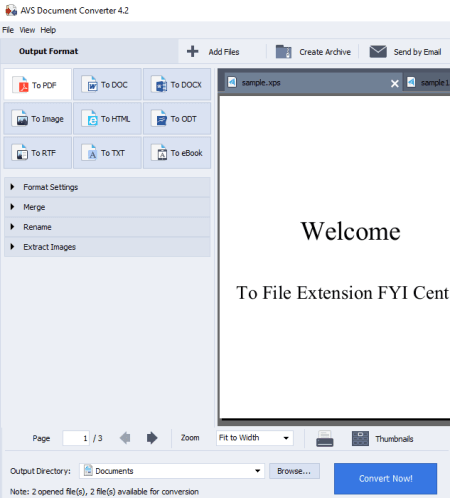
AVS Document Converter is a free software to batch convert XPS to PDF. It is basically a document converter which lets you convert multiple documents simultaneously. For that, it supports a lot of input and output formats such as XPS, PDF, DOC, DOCX, DjVu, EPUB, ODT, ODP, RTF, MOBI, etc. To know exact supported formats, check this article.
Coming back to our topic, it lets you simply add multiple XPS documents to it and then convert all of them to PDF format. Besides PDF, you can batch convert XPS to some other file formats including DOC, DOCX, HTML, ODT, RTF, TXT, MOBI, EPUB, FB2, JPEG, TIFF, GIF, PNG, etc. Prior to conversion, you can add a text watermark to output PDFs and add PDF security. You can also restrict actions (editing, printing, copying content) on output PDFs.
How to batch convert XPS to PDF using AVS Document Converter:
- Click on the Add File button and import all XPS documents that you want to convert.
- Now, set output format to PDF and configure some format and other settings.
- Next, provide the output PDF location and hit the Convert Now button to start the conversion process.
Additional Features:
- You can merge multiple XPS documents in one single PDF document.
- It lets you extract images from XPS, PDF, or any other supported document.
- You can also view the imported document in it.
Conclusion:
It is one of the best free software to batch convert XPS to PDF and to several other document and image formats. Plus, you can add watermark to output and encrypt output PDF using it.
CheckPrixa XPS to PDF Converter
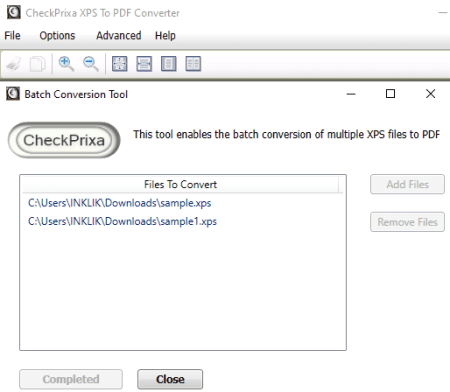
CheckPrixa XPS to PDF Converter, as the name suggests, is a dedicated software to convert XPS to PDF format. Not one, you can convert multiple XPS documents to PDF format at once using it. It provides a dedicated batch conversion tool to enable you to do that. Let’s checkout how you can perform batch XPS to PDF conversion using it.
How to batch convert XPS to PDF suing CheckPrixa XPS to PDF Converter:
- Launch this software and go to its Advanced menu and select Batch Converter tool.
- In this batch converter, add XPS documents and simply hit the Start Conversion button. It will convert all added XPS documents to PDF format quickly.
Additional Features:
- It provides a Merge Converter tool which lets you merge multiple XPS documents to a single PDF document.
- In the case of single XPS file conversion, it lets you add PDF information and set up output PDF layout like resolution, PDF page size, etc.
- You can read an XPS document in this software.
Conclusion:
If you want a dedicated and hassle-free software to simply batch convert XPS to PDF, you can try this one.
Soft4Boost Document Converter
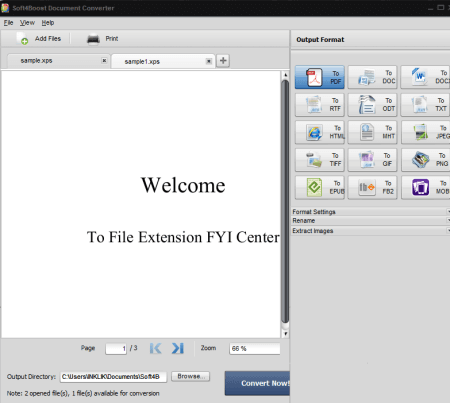
Soft4Boost Document Converter is yet another free software to batch convert XPS to PDF. Prior to conversion, this software lets you insert a watermarking text to output PDFs. Also, you can encrypt PDFS before saving them and restrict some actions on output PDF including editing, printing, and copying content.
As its name implies, it is used for batch document file conversion. For this purpose, it supports a lot of file formats such as DOC, DOCX, HTML, MHT, ODT, ODP, RTF, TXT, MOBI, AZW, etc.
How to batch convert XPS to PDF using Soft4Boost Document Converter:
- The first step is to import XPS documents using its Add Files button.
- Now, select export format as PDF and set up output settings including watermark and PDF security.
- At last, set output directory and hit the Convert Now button to initiate batch XPS to PDF conversion.
Additional Feature:
- It lets you read the imported XPS or any other document.
Conclusion:
It is another good software to batch convert XPS to PDF with added functionalities including PDF watermarking and PDF security options.
Doxillion Document Converter
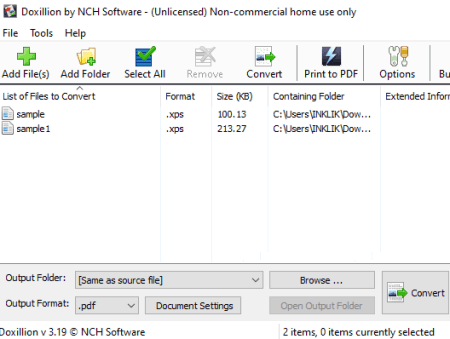
Doxillion Document Converter is another free software to batch convert XPS to PDF. Besides XPS and PDF, it supports various document formats to let you convert files. Some other supported input and output document formats including DOC, DOCX, HTML, XHTML, MHT, ODT, RTF, TXT, EPUB, CSV, XML, etc.
How to batch convert XPS to PDF using Doxillion Document Converter:
- At first, import multiple XPS documents by using Add Files or Add Folder button. You will be able to view basic document info on its interface.
- Now, select PDF as output format and set up margins using Document Settings button.
- Lastly, give the output folder path and hit the Convert button to start batch XPS to PDF conversion.
Additional Feature:
- You can add it to Windows File Explorer to directly convert XPS to PDF from the context or right-click menu.
Limitation:
It is free for private, non-commercial use only.
Conclusion:
It is another simple yet effective document converter using which you can batch convert XPS to PDF.
Convert XPS to PDF Free
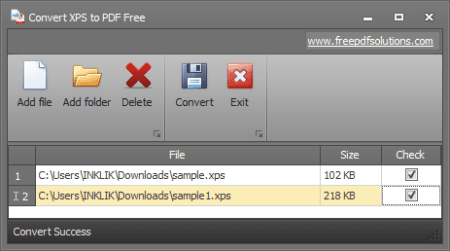
Convert XPS to PDF Free is one more free software to batch convert XPS to PDF. It is the simplest software to convert multiple XPS files to PDF format at once. The procedure to do so is very simple; let’s check it out.
How to batch convert XPS to PDF using this free software:
- Firstly, click on Add File or Add Folder button to import several XPS documents to this software.
- Next, check all the XPS document and press the Convert button.
You will get all PDF documents in a matter of few seconds.
Conclusion:
It is a basic software to convert more than one XPS documents to PDF format at a time.
About Us
We are the team behind some of the most popular tech blogs, like: I LoveFree Software and Windows 8 Freeware.
More About UsArchives
- May 2024
- April 2024
- March 2024
- February 2024
- January 2024
- December 2023
- November 2023
- October 2023
- September 2023
- August 2023
- July 2023
- June 2023
- May 2023
- April 2023
- March 2023
- February 2023
- January 2023
- December 2022
- November 2022
- October 2022
- September 2022
- August 2022
- July 2022
- June 2022
- May 2022
- April 2022
- March 2022
- February 2022
- January 2022
- December 2021
- November 2021
- October 2021
- September 2021
- August 2021
- July 2021
- June 2021
- May 2021
- April 2021
- March 2021
- February 2021
- January 2021
- December 2020
- November 2020
- October 2020
- September 2020
- August 2020
- July 2020
- June 2020
- May 2020
- April 2020
- March 2020
- February 2020
- January 2020
- December 2019
- November 2019
- October 2019
- September 2019
- August 2019
- July 2019
- June 2019
- May 2019
- April 2019
- March 2019
- February 2019
- January 2019
- December 2018
- November 2018
- October 2018
- September 2018
- August 2018
- July 2018
- June 2018
- May 2018
- April 2018
- March 2018
- February 2018
- January 2018
- December 2017
- November 2017
- October 2017
- September 2017
- August 2017
- July 2017
- June 2017
- May 2017
- April 2017
- March 2017
- February 2017
- January 2017
- December 2016
- November 2016
- October 2016
- September 2016
- August 2016
- July 2016
- June 2016
- May 2016
- April 2016
- March 2016
- February 2016
- January 2016
- December 2015
- November 2015
- October 2015
- September 2015
- August 2015
- July 2015
- June 2015
- May 2015
- April 2015
- March 2015
- February 2015
- January 2015
- December 2014
- November 2014
- October 2014
- September 2014
- August 2014
- July 2014
- June 2014
- May 2014
- April 2014
- March 2014








