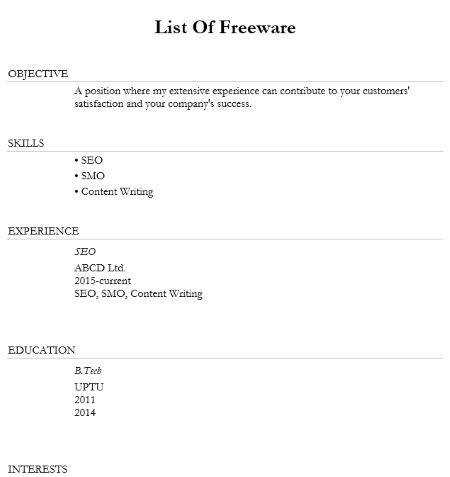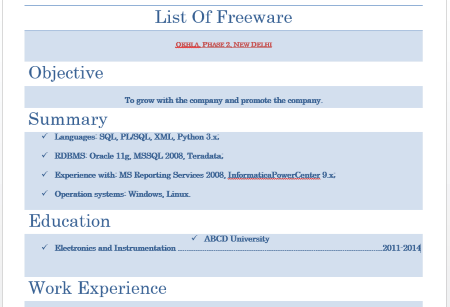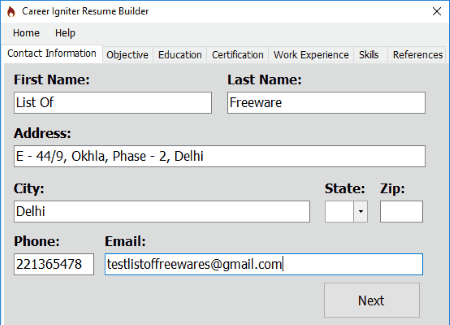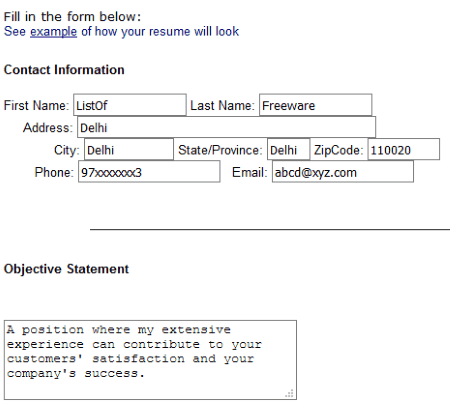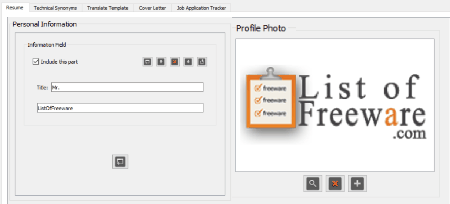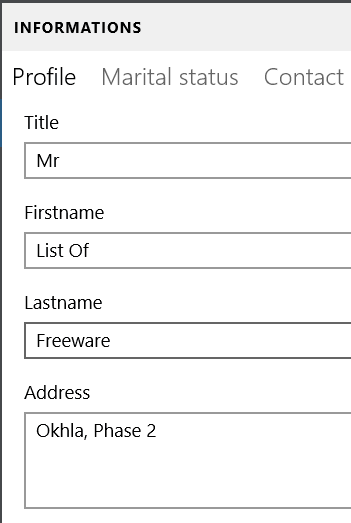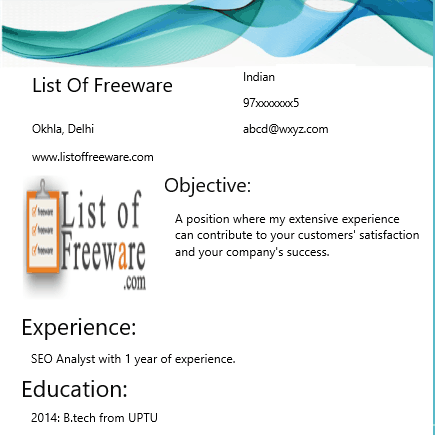9 Best Free Resume Building Software For Windows
Here is a list of best free resume building software for Windows. Download these freeware on your PC, create a professional CV and increase your chances of getting jobs.
All of these resume building software offer step by step wizard for creating a professional resume. This lets you can create a resume easily. Whether you have professional skills to create a resume or not, just fill all the required fields and get a professional looking resume ready, for free.
While, some of these resume building software let you upload your photograph to your profile, some lack this feature. You will also get a variety of resume templates in this list.
You will also get an introduction to the resume creating process in some of these freeware.
My favorite resume building software for Windows:
I like Ezee CV. It lets you create a detailed professional resume. In this software, you will get 6 attractive resume templates. Some of these templates are Plain, Grey 1, Elegant.
I also like CV’s Resume Template. This is a Windows 10 app which features 8 stylish resume templates. You can download these templates easily and open them in Microsoft Word for editing.
You may also like some best free Personal Trainer Software, Attendance Management Software, and Photo Filter Software for Windows.
Ezee CV
Ezee CV is an advanced resume building software for Windows. This freeware lets you create a detailed resume.
The whole process of creating a resume is divided into 9 sections, which in turn minimize the complexity. Following are the sections, filling which you can create a featured professional profile:
- Name, DOB, Address
- Contact Details
- Objective
- Education
- Employment
- Skills
- Interests
- Referees
- References
In order to make your resume more effective, it features 6 types of resume writing styles, namely Plain, Simple, Elegant, Grey 1, Grey 2, and Italics. For each of these styles, you can select 5 font styles, which include, Arial, Tahoma, Times New Roman, etc.
I created a sample resume in Elegant and Grey 2 formats. Refer the above screenshot to view sample resume in these formats. Click it to view another format.
A preview feature is provided in the software which lets you preview your resume.
Features of this free resume maker software:
- You can directly print your CV.
- You can export your CV in three formats: Word, TXT, and HTML.
- It comes with a help file which guides you how to use this software.
CV’s Resume Template
CV’s Resume Template is a very useful resume building app for Windows 10 PC. In this app, you will get 8 resume building templates. All these templates are available for free. Below every template, there is a download button. Click this download button and it opens that resume template in Microsoft Word for editing. Before downloading a template, you can preview it.
Out of 8 templates, you will get a feature of uploading photograph in 4 templates only. All of these resume templates are of high quality to create a professional resume.
Like most of the resume templates, it also requires information, like career objective, education, work experience, known languages, hobbies, refrences, etc. After downloading a template, you can also add further details to your resume in order to make it more impressive.
CV’s Resume Template is one of the best resume building software. Go for it now!
Career Igniter Resume Builder
Career Igniter Resume Builder is a free resume building software by which you can build a professional resume. It doesn’t matter whether you have an idea of creating a professional resume or not. Just launch the software and fill up all the required fields one by one.
Career Igniter Resume Builder creates a detailed professional resume in 7 processes. All these 7 steps are well organized in different tabs. After filling all the fields, click NEXT button to jump to the next tab.
Following are the 7 sections in which you can provide the information that will go on your resume:
- Contact Information: Here you have to fill your first name, last name, address, city, state, zip code, phone number, and email ID.
- Objective: This is the main part of every resume, as your object is displayed at the top of your resume. Write your objective here.
- Education: You can add up to 3 education details.
- Certification: Like education, it also lets you add a maximum of 3 certifications.
- Work Experience: Add work experience here. If you are a fresher, leave it empty.
- Skills: Your skill set is to be added here. You can add up to 5 skills in this software.
- References: This is the last step of this resume builder software. Add your references here (if any), or leave it empty.
Finally, click Save Resume button. Your resume is then created in the word format and saved on your PC.
I found only one disadvantage of this software. You cannot enter Pin Code greater than 4 digits.
RESUMESCORECARD
RESUMESCORECARD is a very simple resume maker software. It is basically a resume creating template which runs in a web browser, without requiring an internet connection.
Download the zip file and extract it on your PC. This will create a folder containing an HTML file. Simply double click this HTML file and it will start running in your default browser. I tried it in Firefox, Google Chrome, Internet Explorer, and Microsoft Edge. It worked properly on all of these web browsers.
With RESUMESCORECARD, you cannot create a detailed resume, as it is a very simple resume example. You just have to enter your contact information, objective statement, qualifications, educations, and career history.
The best part of this free resume building software is that it shows a sample statement with each section. This lets you understand the process easily.
After filling all the required fields, click Generate Resume button. It then generates your resume as per the entered information.
NOTE: There is no save option available in this free resume builder software. To save generated resume, you have to copy all the text and paste it in Microsoft Word. This is the biggest downfall of this resume building software.
CV Assistant
Impress your interviewer with your resume. Download CV Assistant and create a good professional resume.
It is an advanced resume builder software which offers many great features.
You can create an informative resume with the help of this freeware. You can add detailed personal information to your profile and add a profile photo. I tried JPG and PNG image formats while uploading the image. Both of these image formats are supported by it. You can add subjects and skill sets to the resume. Add work experiences and make your resume more descriptive. Besides this, you can also add descriptions and achievements. Fill all the required fields to make your resume informative.
There is no limit to add any information, you can add more details to any section by clicking Plus button.
Other useful features of this free resume builder software:
Technical Synonyms: In this section, you can add your technical skills. Some examples of technical skills are provided in this section, so that you can understand which type of technical skills you have to add in this section.
Apart from technical synonyms, you can also create a cover letter for free.
Job Application Tracker is another useful feature of this free resume building software. This feature lets you keep track of all the jobs that you have applied for. You can save jobs as must apply, applied, pending me (if any action is pending from your side), pending them (if any action of pending from their side), and abandoned.
When you are done, you can save your resume in its own supported format or export it in word format.
Free Resume Builder
Download Free Resume Builder and create your professional resume in just 7 steps. Just launch this software and fill all the fields and get your resume ready.
You have to complete all the details in each step in order to jump to the next step. Let’s see the information required to enter in each of these steps:
- Step 1: Here you have to enter your contact details, like your name, address, city, contact number, email address, etc.
- Step 2: Add your objective, the type of job you are looking for, and whether you are a fresher or an experienced professional.
- Step 3: This step requires your employment status and job responsibilities.
- Step 4: Add your second employer (if any), otherwise skip this step.
- Step 5: Add your 3rd employer (if any), else leave it empty.
- Step 6: Add your educational details here.
- Step 7: This is the last step to create a resume. Add your skills and references (if any) in this step.
After completing all the above-listed steps, you can save your resume in word and pdf formats.
Click the above screenshot to view a sample resume created by this free resume builder.
Shape Resume
Shape Resume is a fully featured resume maker app for Windows 10 PC. This freeware lets you create a featured resume by entering the following fields:
- Personal Information: As the name implies, you have to add your personal information here. To eliminate complexity, this section is divided into 5 segments. This makes the process of entering data easy.
- Profile: This segment of personal information requires your first name, last name, and address.
- Marital Status: Enter your date of birth, marital status, driving license information, and the languages known to you.
- Contact: Your email address, LinkedIn profile URL (if any), website URL (if any), and phone number is to be added here.
- Objective: Enter your objective and give a proper title to your resume.
- Photo: You can add your photograph here. I don’t know how many image formats are supported by this resume builder software, as I tested only JPG and PNG image formats and both the formats are supported by it.
- Work Experience: In this section, you can add your work experience. You can add more than one work experiences in your resume.
- Education: This section lets you add your education details. You can add more than one education details to your resume.
- Category: Add category and the skills related to that category. For example, SEO and SMO skills are added to the category Digital Marketing.
- Hobbies: List your hobbies in this section. You can categorize your hobbies if you have more than one hobby. For example, hobbies like football, basketball, etc. should be added in the category of sports.
- Reference: This is the last step of your resume. Add the contact information of the person who can be a reference for you.
Pros:
- You can save your resume as an HTML file and a PDF file.
- You can also send your resume via email.
Some limitations of this free resume building software:
- It does not let you save your created resume in word format.
- It does not display the uploaded photograph.
NOTE: In order to use this resume building software, you have to register by entering your name and email ID. Registration is completely free.
Quick Resume
Your resume is the reflection of your profession. Download Quick Resume and create a good resume. Remember your first impression is the last impression.
Quick Resume is a Windows 10 app. You can download it from Microsoft Store for free.
The writing style of a resume is one of the biggest factors which make it attractive. It features 3 writing style templates. All these templates are available on its home screen. Select the template which you like the most. I tried two templates. Click above screenshot to view another template of resume.
All these templates provide you different options to add details to your resume. Let’s see:
- Resume Template 1: In this template, you can add your personal details, objectives, academics, work experience, and achievements. You can add up to 2 work experiences and 3 academics.
- Resume Template 2: Here you can add your personal information, objective, experience, and education. Besides this, you can also upload your photograph.
- Resume Template 3: In this template, you can add your personal details, objective, work history, education, achievements, and skills.
Pros:
- Three resume templates.
- Tips for creating a resume are available in the software.
- Easy to create a resume.
Cons:
- You can save your resume in JPG format only. No other format is available in this software.
- Upload photograph feature is only available in resume template 2.
KICKRESUME
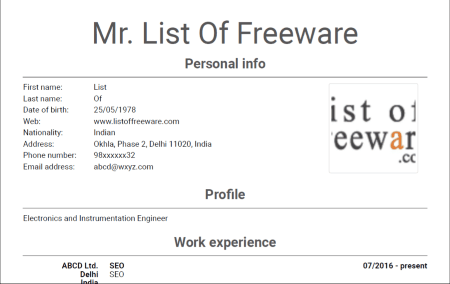
KICKRESUME is another free resume building app for Windows 10 PC. It has a lot of resume making templates. But in the free version of this app, you will get only 2 resume templates.
You can create a professional summary resume by using this resume building software. It lets you add your personal information (name, nationality, email, phone number, web, address, and much more), work experience, education, skills, achievements, awards, publications, awards, hobbies, strengths, etc. You can add even more details or can delete any of these details from your resume.
You can upload your photograph to your resume in these free resume templates.
Lots of icons are available in the Hobbies section of this software. For example, if your hobby is related to sports, you can select the icon of football, basketball, etc. If you like planting trees, you can select the icon of the Earth.
When you are done, click Continue to Preview button and download your resume in PDF format.
About Us
We are the team behind some of the most popular tech blogs, like: I LoveFree Software and Windows 8 Freeware.
More About UsArchives
- April 2024
- March 2024
- February 2024
- January 2024
- December 2023
- November 2023
- October 2023
- September 2023
- August 2023
- July 2023
- June 2023
- May 2023
- April 2023
- March 2023
- February 2023
- January 2023
- December 2022
- November 2022
- October 2022
- September 2022
- August 2022
- July 2022
- June 2022
- May 2022
- April 2022
- March 2022
- February 2022
- January 2022
- December 2021
- November 2021
- October 2021
- September 2021
- August 2021
- July 2021
- June 2021
- May 2021
- April 2021
- March 2021
- February 2021
- January 2021
- December 2020
- November 2020
- October 2020
- September 2020
- August 2020
- July 2020
- June 2020
- May 2020
- April 2020
- March 2020
- February 2020
- January 2020
- December 2019
- November 2019
- October 2019
- September 2019
- August 2019
- July 2019
- June 2019
- May 2019
- April 2019
- March 2019
- February 2019
- January 2019
- December 2018
- November 2018
- October 2018
- September 2018
- August 2018
- July 2018
- June 2018
- May 2018
- April 2018
- March 2018
- February 2018
- January 2018
- December 2017
- November 2017
- October 2017
- September 2017
- August 2017
- July 2017
- June 2017
- May 2017
- April 2017
- March 2017
- February 2017
- January 2017
- December 2016
- November 2016
- October 2016
- September 2016
- August 2016
- July 2016
- June 2016
- May 2016
- April 2016
- March 2016
- February 2016
- January 2016
- December 2015
- November 2015
- October 2015
- September 2015
- August 2015
- July 2015
- June 2015
- May 2015
- April 2015
- March 2015
- February 2015
- January 2015
- December 2014
- November 2014
- October 2014
- September 2014
- August 2014
- July 2014
- June 2014
- May 2014
- April 2014
- March 2014