8 Best Free Android Backup Apps
Here is a list of best free Android backup apps. Through these apps, android users can create backup of apps, contacts, call logs, messages, calendars, etc. Most of these apps save all the backup data in the local storage. Although, some apps can also upload backup data to cloud storage services, e.g., Google Drive.
To take apps backup, these apps provide a dedicated Application section from where users can manually select one or more apps that they want to backup. After the selection of apps, users can start the backup creation process. Similarly, users can also take a backup of other data such as call logs, messages, calendar schedules, and more. To help novice users, I have also included the necessary backup creation process in the description of each app.
These apps store backup data in the form of archive files. Using existing archive files, users can also restore back data and apps with ease as these apps also carry restore functionality. Through some apps, users can even send and receive backup archive files between Android devices. Apart from data backup and restore features, these apps also provide various additional tools. Using additional tools, users can scan APKs, scan device for viruses, deep scan device to look for accidentally deleted files, and more. Go through the list to know more about these apps.
My Favorite Android Backup App For Android:
Super Backup & Restore is my favorite app as it lets users take the backup of apps, contacts, messages, and bookmarks. Besides this, it also lets users save the backup data on Google Drive.
You can also check out lists of best free Android Network Monitor, Encrypted Messaging Apps, and Open Source Android Cleaner apps for Android.
Super Backup by MobileIdea Studio
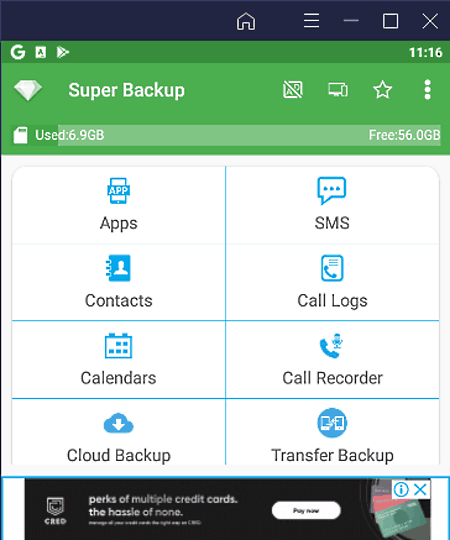
Super Backup is a free Android backup app. It is a simple and fast data backup and restore utility through which users can create a backup of Apps, Contacts, SMS, Calls Logs, Bookmarks, etc. It also lets users save the backup data locally or on Google Drive. Although, the backup of apps cannot be sent to Google Drive. Still, users can easily save the backup of contacts, messages, calendars, etc., to Google Drive. Now, follow the below steps.
How to create backup on Android using Super Backup & Restore:
- Launch this app and select a type of data section that you want to backup such as Messages, Apps, Call Logs, etc.
- After that, manually select messages, apps, etc., and then tap on the Backup button to create and locally save the backup.
- In the case of Call Logs, Calendars, Contacts, and SMS, users can also choose the backup on cloud option to save the backup on Google Drive.
Additional Features:
- Cloud Backup: Using it, users can open up Google Drive and view all the backed-up data.
- Transfer Backup: It is a handy tool through which users can send and receive backup files between Android devices.
Limitations:
- This app shows ads on its interface. Plus, some features of this app such as unlimited transfer backup, FTP Server, etc., are also locked. To remove all the limitations, users need to upgrade to its premium membership.
Final Thoughts:
It is one of the best free Android backup app through which users can create backups of various types of data and save the backup on both local and cloud storage.
App Backup & Restore by Trustlook Security Lab

App Backup & Restore is a free Android backup app. It is a dedicated app to take the backup of existing Android apps on your Android device. Plus, it lets users store backup archives locally as well as on Google Drive. I also like its ability to backup multiple apps at a time. Now, check out the below steps to create backup on Android using this app.
How to create backup on Android using Backup & Restore:
- Launch this app and accept storage and device access permissions.
- After that, go to the Installed section and select one or more installed apps that you want to backup.
- Next, tap on the Backup button to locally save the backup archive or tap on Google Drive to save the backup data on Google Drive.
Additional Features:
- Archived: In this section, users can view all the locally stored app backup archives.
- Send and Receive: Using these features, users can send and receive apps between multiple Android devices.
- Scan APK: Use it to scan new app APKs for viruses and malware.
- Scan Virus: Through this feature, users can scan their entire Android device to detect and remove viruses.
Limitation:
- The free version of this app shows ads on its interface. To remove ads, users need to purchase the premium version of this app.
Final Thoughts:
It is another good Android backup app through which users can create backup of apps present on their Android devices.
Apps Backup Restore by touchfield
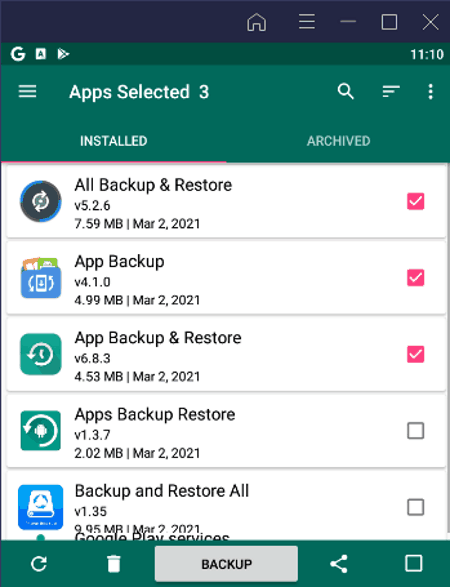
Apps Backup Restore is yet another free Android backup app. Through this app, users can create a backup of existing apps present on their devices. It also lets users batch create a backup of multiple apps at a time. Now, follow the below steps to create backup on Android using this app.
How to create backup on Android using Apps Backup Restore:
- Open the interface of this app and go to the Installed section.
- After that, search for a specific app in the search bar or manually select one or more apps that you want to backup.
- Next, tap on the Backup button to start the apps backup process.
Additional Features:
- Archived: In this section, users can view all the backup archive files.
- Restore: Use it to restore back backup apps.
Final Thoughts:
It is a nice Android backup app to quickly create backup of one or more apps.
Backup Restore by AB App Studio
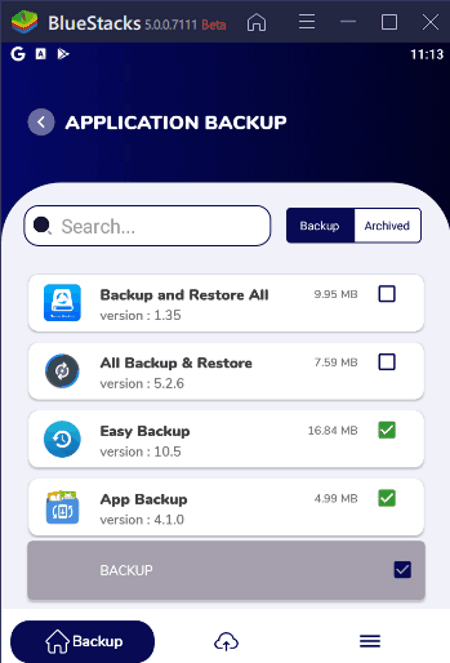
Backup Restore is another free Android backup app. Through this app, users can create backup of apps, contacts, messages, and call logs. All the backup created by this app is stored locally in the form of an archive file. Using archives, users can also restore back apps, messages, and call logs. Now, follow the below steps to create backup using this app.
How to create backup on Android using Backup Restore:
- Launch this software and select a section according to the type of data that you want to backup such as Contacts, Messages, Applications, etc.
- After that, manually select one or more apps, contacts, etc., that you want to backup.
- In the end, tap on the Backup button to start the backup process.
Additional Feature:
- My Device APK: Using it, users can create a backup of APKs files present on their Android device.
Limitations:
- The free version of this app shows ads on the interface.
- Some features such as cloud backup and unlimited backup features are also locked. To remove ads and unlock all the features, users need to purchase the premium version of this app.
Final Thoughts:
It is a good Android backup app through which users can create backups of contacts, messages, call logs, and Applications.
Backup and Restore All by Daily utility Apps
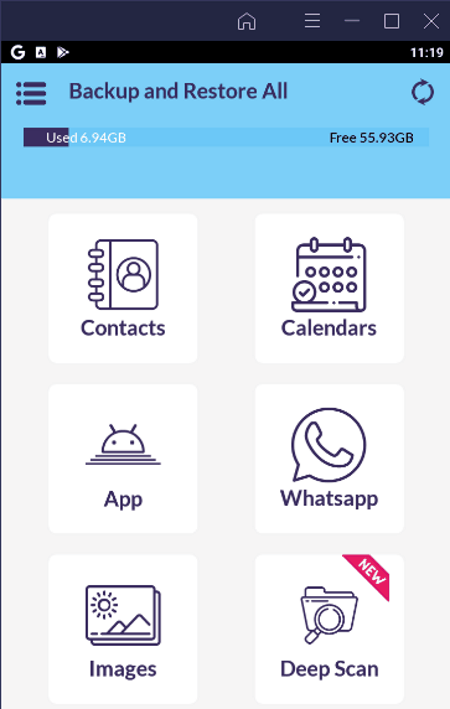
Backup and Restore All is one more free Android backup app. It is a simple to use backup and restore utility for Android devices through which users can create a backup of contacts, calendars, apps, and images. Besides this, it can also be used to create backup of Whatsapp messages and media files. All the backup created by this app is saved in Google Drive. Let’s take a look at the steps to create a backup on Android devices.
How to create backup on Android using Backup and Restore All:
- Start this app and go to one data section from available ones like Contacts, App, Images, etc.
- After that, one or more data files that you want to backup.
- Next, tap on Apply button to start the backup creation process.
Additional Features:
- Restore: Use it to quickly restore the backup data to its original place on your Android device.
- Delete Backup: As its name suggests, it is used to delete one or more backup data.
- View Backup: Use it to view backup data on Google Drive.
- Deep Scan: It is an advanced feature through which users can look for accidentally deleted files and restore them back.
Limitation:
- This app shows video ads on its interface.
Final Thoughts:
It is a capable yet easy-to-use Android backup app that anyone can use to backup and restore images, apps, contacts, etc.
App Backup
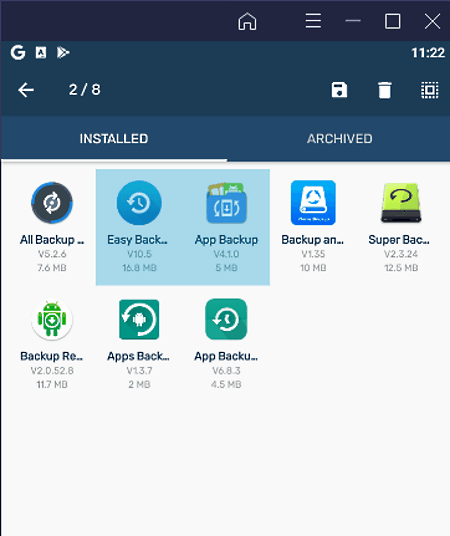
App Backup is the next free Android backup app. This app is mainly designed to create a backup of one or more Android apps at a time. It saves all the backup data in the local storage. Although, at any time users can change the path of the backup location to SD card as well. Now, follow the below steps to create backup on Android using this app.
How to create backup on Android using App Backup:
- Launch this app and go to its Installed section to view all the installed apps.
- After that, select one or more apps that you want to backup.
- Next, tap on the backup icon to start the backup creation process.
Additional Feature:
- Archived: In this section, users can view all the backup data of apps. From this section, users can also restore apps if they want.
Final Thoughts:
It is a straightforward Android backup app to create backup of installed apps. Plus, it also lets users restore backup apps if they want.
Easy Backup
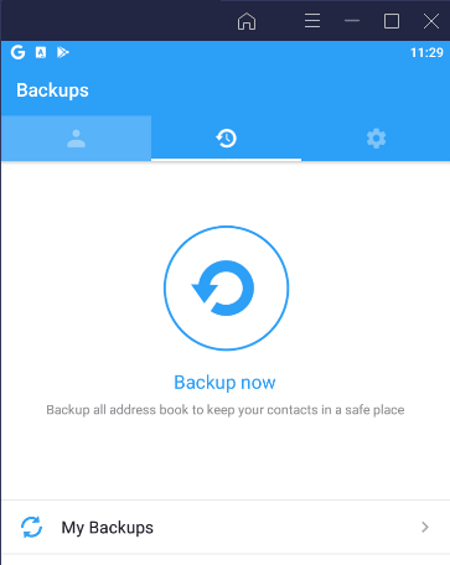
Easy Backup is another free Android backup app. Through this app, users can backup all their contacts and associated information like phone number, Email ID, etc., to Google Drive. It also gives options to backup contacts to local storage. Unlike other similar apps, it cannot create a backup of apps. Plus, it doesn’t let users manually select certain contacts that they want to backup. Now, follow the below steps to create backup using this app.
How to create backup on Android using Easy Backup:
- Start this app and go to Settings to connect this app with your Google Account.
- After that, go to The Backup Now section.
- In the end, press the Backup Now button to start the creation of contact backup.
Additional Features:
- My Backups: Using it, users can view all the backup contacts stored in local and cloud storage.
- Contacts: In this section, users can view the total number of contacts, duplicate phone numbers, duplicate emails, etc.
Final Thoughts:
It is a simple Android backup app through which users can quickly backup their contacts to both cloud and local storage.
All Backup & Restore by SuriDevs
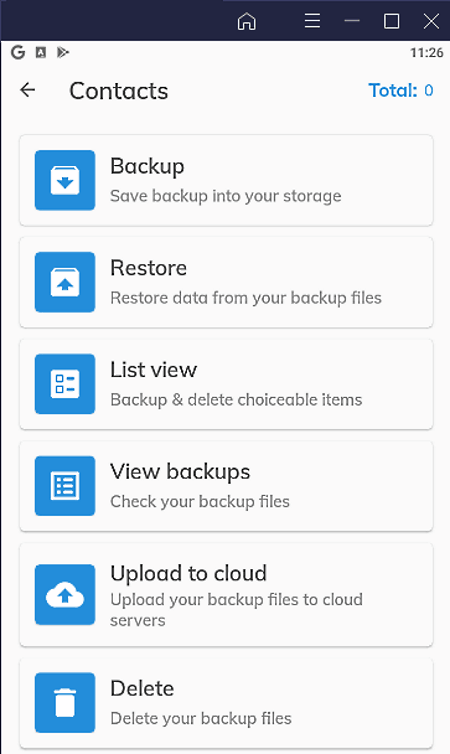
All Backup & Restore is another Android backup app. Through this app, users can take the backup of apps, contacts, messages, call logs, and calendar data. All the backup created by this app is saved in the local storage. Although, users can also specify some other location to store backup by going to the settings. As all the backup stored in local storage, thus users can restore all the data when they want. Now, check out the below steps.
How to create backup on Android using All Backup & Restore:
- Launch this app and select one of various available sections like contacts, messages, call logs, etc.
- After that, manually select desired data that you want to backup.
- In the end, press the Backup button to start the data backup process.
Limitation:
- This app needs a third-party app named APK Getter to create the backup of selected apps.
Final Thoughts:
It is another capable and simple to use Android backup app to quickly create the backup of apps, contacts, call logs, etc.
Naveen Kushwaha
Passionate about tech and science, always look for new tech solutions that can help me and others.
About Us
We are the team behind some of the most popular tech blogs, like: I LoveFree Software and Windows 8 Freeware.
More About UsArchives
- May 2024
- April 2024
- March 2024
- February 2024
- January 2024
- December 2023
- November 2023
- October 2023
- September 2023
- August 2023
- July 2023
- June 2023
- May 2023
- April 2023
- March 2023
- February 2023
- January 2023
- December 2022
- November 2022
- October 2022
- September 2022
- August 2022
- July 2022
- June 2022
- May 2022
- April 2022
- March 2022
- February 2022
- January 2022
- December 2021
- November 2021
- October 2021
- September 2021
- August 2021
- July 2021
- June 2021
- May 2021
- April 2021
- March 2021
- February 2021
- January 2021
- December 2020
- November 2020
- October 2020
- September 2020
- August 2020
- July 2020
- June 2020
- May 2020
- April 2020
- March 2020
- February 2020
- January 2020
- December 2019
- November 2019
- October 2019
- September 2019
- August 2019
- July 2019
- June 2019
- May 2019
- April 2019
- March 2019
- February 2019
- January 2019
- December 2018
- November 2018
- October 2018
- September 2018
- August 2018
- July 2018
- June 2018
- May 2018
- April 2018
- March 2018
- February 2018
- January 2018
- December 2017
- November 2017
- October 2017
- September 2017
- August 2017
- July 2017
- June 2017
- May 2017
- April 2017
- March 2017
- February 2017
- January 2017
- December 2016
- November 2016
- October 2016
- September 2016
- August 2016
- July 2016
- June 2016
- May 2016
- April 2016
- March 2016
- February 2016
- January 2016
- December 2015
- November 2015
- October 2015
- September 2015
- August 2015
- July 2015
- June 2015
- May 2015
- April 2015
- March 2015
- February 2015
- January 2015
- December 2014
- November 2014
- October 2014
- September 2014
- August 2014
- July 2014
- June 2014
- May 2014
- April 2014
- March 2014








