7 Best Free Blemish Remover Apps For Android
Here is a list of best free blemish remover apps for Android. It is not quite easy to remove blemishes and spots present over a face image using traditional image editing software. Plus, a lot of learning is required to get used to a full-featured image editing software or app. To resolve this problem, users can use these blemish remover apps. All of these are quite simple to use and mainly designed to remove blemishes and spots from images carrying faces.
Through these apps, users can remove the blemishes of one image at a time. To do that, most apps offer a dedicated blemish remover tool. This tool allows users to manually select and clear blemishes from a face. Although a few apps can also automatically detect and remove blemishes and spots from a face image. The process to remove blemishes from an image is quite simple. Still, to help novice users, I have included the necessary blemish remover steps in the description of each app.
These apps also offer many image editing and enhancement tools like image crop, image filters, effects, skin smoothing, teeth whitening, and more. Go through the list to know more about these apps.
My Favorite Blemish Remover App For Android:
Face Enhancer is my favorite app because it can automatically detect and remove facial blemishes. Plus, a traditional blemish remover tool to manually remove blemish and face spots are also present in it.
You can also check out lists of best free Duplicate Photo Remover, EXIF Remover, and PDF Password Remover apps for Android.
Face Enhancer by Pixels Dev Studio
Face Enhancer is a free blemish remover app for Android. This app comes with an advanced blemish remover tool as it can automatically detect and remove all the blemishes from a face image. Although, a manual blemish removal tool is also present in it that allows users to manually select and remove blemishes from an image. Now, follow the below steps to remove the blemish effect from a face image using this app.
How to remove face blemish from an image using Face Enhancer:
- Start this app and tap on the Gallery to browse and select a face image.
- After that, select the Blemish section and choose the Auto tool to automatically remove all the blemishes from an image.
- To manually remove blemishes from a face image, users can use its Manual option.
- After that, use its Editor section to make further changes like adjusting lips, eyes, add blush, whiten teeth, and more.
- Lastly, go to the Share > Save option to locally save the final image.
Additional Features:
- Share: Use it to share the final image with other users.
- Image Filters: This app offers multiple color filters to enhance the color profile of an image.
- Camera: A camera tool to capture face images and remove all face blemishes is also preset.
Limitation:
- This app shows ads on its interface.
Final Thoughts:
It is one of the best free blemish remover app for Android that can automatically detect and remove blemishes from a face image.
Blemish Remover by Simply Entertaining

Blemish Remover is a free blemish remover app for Android. Using this app, users can easily remove blemishes and pimples from their photos. Besides this, it can also be used for the smoothing of the face. Now, check out the below steps to remove blemishes from images using this app.
How to remove face blemish from an image using Blemish Remover:
- Start this app and upload an image.
- After that, go to the Blemish remover section.
- Now, select the size of the blemish removal tool.
- Lastly, click on the locations from where you want to remove blemishes, spots, and pimples.
The final is saved by this app in JPG image format.
Additional Features:
- This app also lets users add eyelashes, lenses, sunglasses, etc., over images.
- A text tool to add custom text of various fons over an image is also present.
Final Thoughts:
It is another good blemish remover app for Android through which users can easily remove blemish and other spots from an image carrying a face.
Face Blemish Removal by Lokanath P
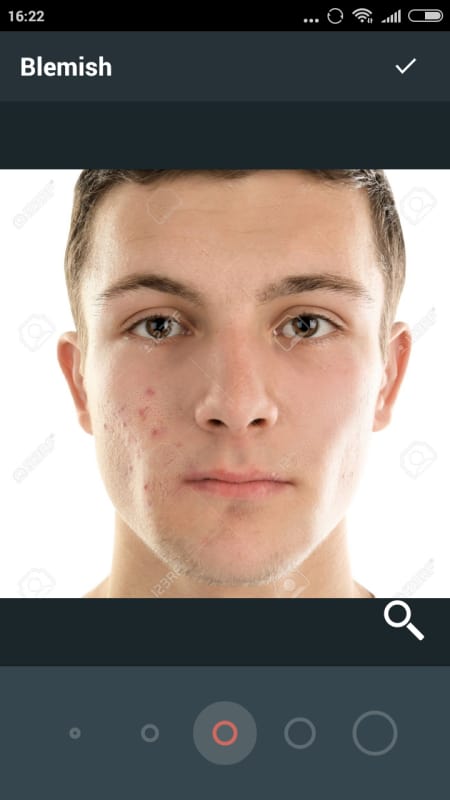
Face Blemish Removal is another free blemish remover app for Android. Using this app, users can’t only remove blemishes and spots from a face image, but also edit it. To remove blemish, it offers a dedicated Blemish removal tool. Now, follow the below steps to remove blemishes from a face image using this app.
How to remove face blemish from an image using Lokanath P:
- Start this app and load an image with a blemished face.
- After that, click on the Blemish tool and select the blemish tool radius.
- Now, tap over the spots and blemishes to remove them from the face.
- After that, users can use other editing tools (frame, crop, sharpness, orientation, etc.) to make further changes.
- Lastly, click on the Save button to locally save the image.
Additional Features:
- This app offers various additional tools to manually remove red eye remove, whiten the teeth, image effects, etc.
Final Thoughts:
It is another good blemish remover app through which users can remove face blemish and also enhance face blemish image.
Insta Acne Remover by Cognivint
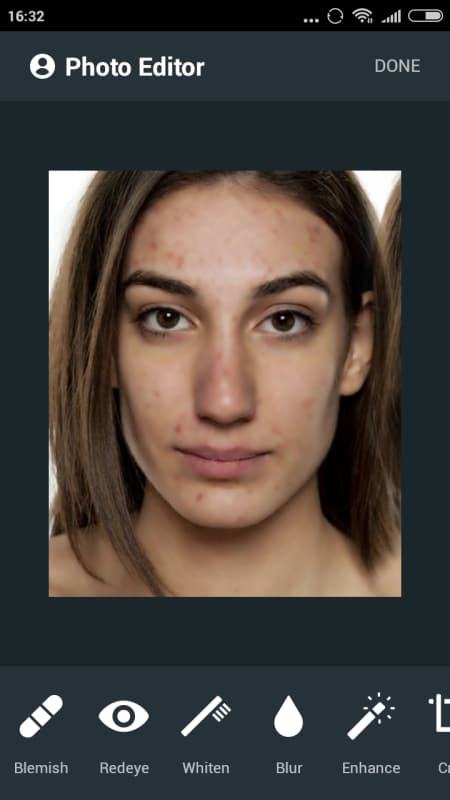
Insta Acne Remover is another free blemish remover app. Through this app, users can manually select and remove all the blemishes present on a face image. Besides this, users can also use this app to add blur, whiten skin, crop images, remove the red-eye effect, etc. Now, check out the below steps.
How to remove face blemish from an image using Insta Acne Remover:
- Star this app and load an image with the blemished face.
- After that, go to its Photo Editor section.
- Now, choose the Acne tool and specify the Acne tool brush size.
- Next, tap over the face spots and blemishes to remove them.
- Lastly, users can use other editing tools to make further changes to the image.
Additional Feature:
- Take Photo: This tool allows users to directly take a photo of a blemished face that users can quickly be removed from the captured photo.
Final Thoughts:
It is another good blemish remover app through which users can remove the blemish from face images and also edit them.
Face Blemish Cleaner by VNFORD
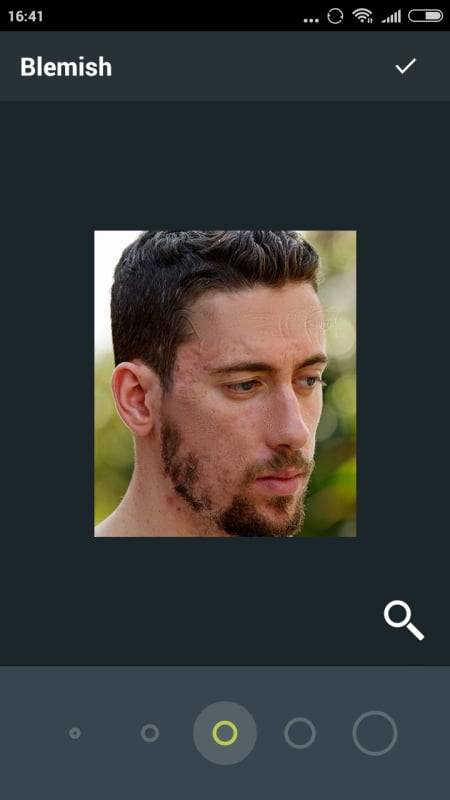
Face Blemish Cleaner is another free blemish remover app for Android. Using this app, users clean spots and other blemishes from an image. To do that, it offers a dedicated Blemish tool. Besides this, it also offers multiple image editing and enhancement tools like blur, whiten, redeye remover, effects, image filters, and more. Now, follow the below steps to remove blemishes from a face image.
How to remove face blemish from an image using Face Blemish Cleaner:
- Launch this app and click on the Start button.
- After that, go to Gallery to browse and select a face image with spots.
- Next, choose the Blemish tool and specify the blemish tool area.
- Now, manually click on face spots that you want to remove.
- After that, users can use other image editing and enhancement tools to make further changes to the input image.
- Lastly, tap on the Done button to locally save the final image.
Additional Feature:
- Camera: This app also comes with an inbuilt camera feature using which users can take photos and remove blemishes from them.
Limitation:
- This app shows video ads on its interface.
Final Thoughts:
It is another good face blemish remover app for Android through which users can remove sports and other blemishes present over a face image.
Blemishes Removal by Best Photo Apps

Blemishes Removal is another free face blemish removal app for Android. Through this app, users can remove the blemishes from a face image by using its blemish removal and skin cleaning tools. Besides this, a good set of image enhancement and editing tools are also present in it. Now, follow the below steps.
How to remove face blemish from an image using Blemish Removal:
- Start this app and select the Gallery to browse and select an image with a blemished face.
- Now, use the Blemish removal tool to manually select and remove blemishes and spots from a face image.
- After that, users can use the skin lightening effect to give a glow to the face.
- Now, users can use other available image editing tools (face elements, HDR, color enhancer, etc. ) to make further changes to the image.
- Lastly, save the image locally.
Additional Features:
- This app also offers tools to add text, crop, and image rotation tools.
- An inbuilt camera app to capture a blemish face image and remove all blemishes from the captured image.
Limitation:
- The free version of this app shows video ads on its interface.
Final Thoughts:
It is another capable blemish remover app for Android through which users can also edit and enhance a face image along with removing the face spots and blemishes.
Photo Retouch by AppPhysique

Photo Retouch is the last free blemish remover app for Android. Using this app, users can retouch photos and remove unwanted objects and blemishes from a face image. To do that, it offers Quick Removal and Object Removal tools. Now, check out the below steps.
How to remove face blemish from an image using Photo Retouch:
- Launch this app and go to Gallery to select a face image.
- After that, use the Quick Remover tool to manually remove all the blemishes by tapping on the face.
- Next, users can use the object removal tool to remove unwanted objects from the image.
- Lastly, tap on the Save button to locally save the final image.
Additional Feature:
- Clone Stamp: Use it to add a custom stamp over an image.
Final Thoughts:
It is another good blemish remover app for Android that anyone can use without much hassle.
Naveen Kushwaha
Passionate about tech and science, always look for new tech solutions that can help me and others.
About Us
We are the team behind some of the most popular tech blogs, like: I LoveFree Software and Windows 8 Freeware.
More About UsArchives
- May 2024
- April 2024
- March 2024
- February 2024
- January 2024
- December 2023
- November 2023
- October 2023
- September 2023
- August 2023
- July 2023
- June 2023
- May 2023
- April 2023
- March 2023
- February 2023
- January 2023
- December 2022
- November 2022
- October 2022
- September 2022
- August 2022
- July 2022
- June 2022
- May 2022
- April 2022
- March 2022
- February 2022
- January 2022
- December 2021
- November 2021
- October 2021
- September 2021
- August 2021
- July 2021
- June 2021
- May 2021
- April 2021
- March 2021
- February 2021
- January 2021
- December 2020
- November 2020
- October 2020
- September 2020
- August 2020
- July 2020
- June 2020
- May 2020
- April 2020
- March 2020
- February 2020
- January 2020
- December 2019
- November 2019
- October 2019
- September 2019
- August 2019
- July 2019
- June 2019
- May 2019
- April 2019
- March 2019
- February 2019
- January 2019
- December 2018
- November 2018
- October 2018
- September 2018
- August 2018
- July 2018
- June 2018
- May 2018
- April 2018
- March 2018
- February 2018
- January 2018
- December 2017
- November 2017
- October 2017
- September 2017
- August 2017
- July 2017
- June 2017
- May 2017
- April 2017
- March 2017
- February 2017
- January 2017
- December 2016
- November 2016
- October 2016
- September 2016
- August 2016
- July 2016
- June 2016
- May 2016
- April 2016
- March 2016
- February 2016
- January 2016
- December 2015
- November 2015
- October 2015
- September 2015
- August 2015
- July 2015
- June 2015
- May 2015
- April 2015
- March 2015
- February 2015
- January 2015
- December 2014
- November 2014
- October 2014
- September 2014
- August 2014
- July 2014
- June 2014
- May 2014
- April 2014
- March 2014








